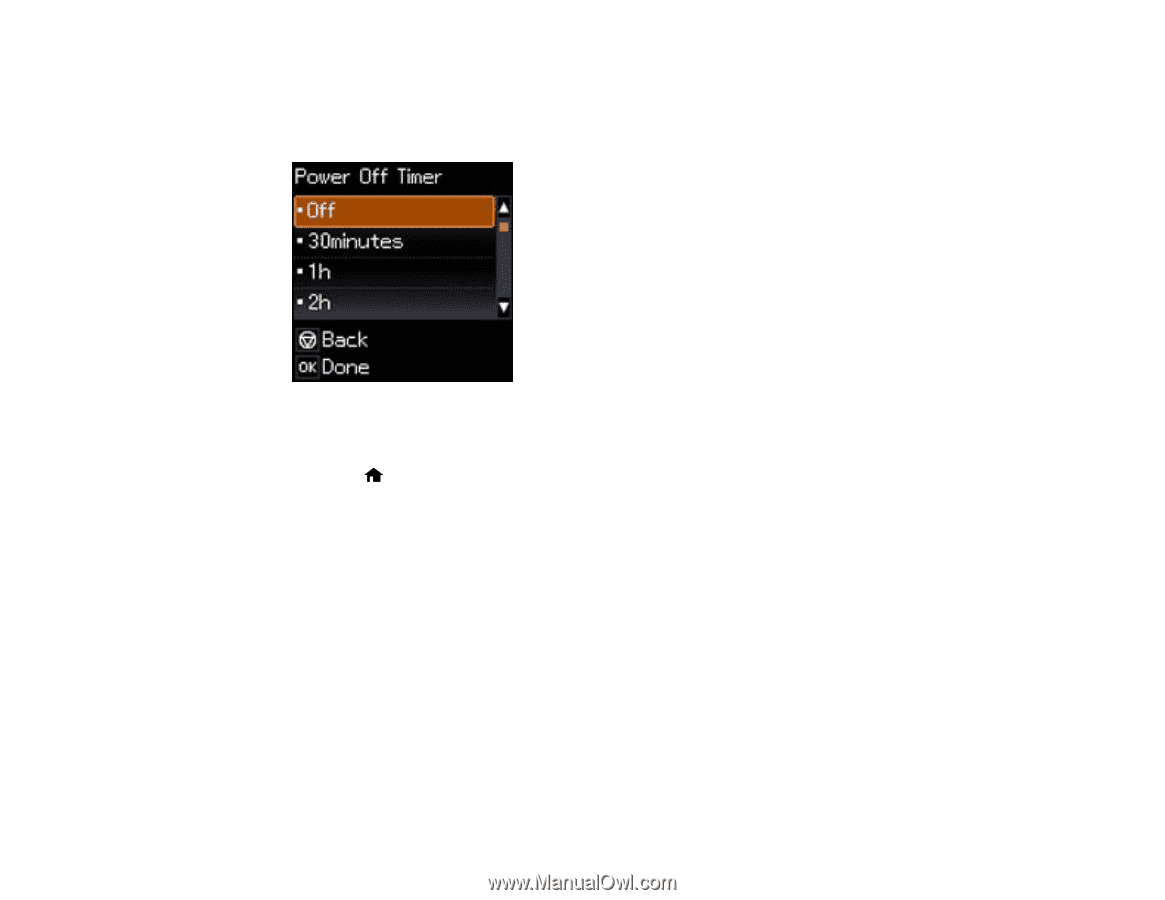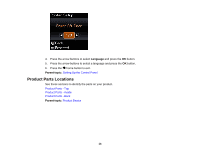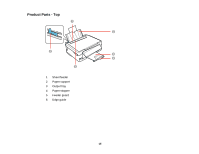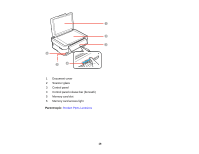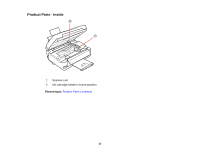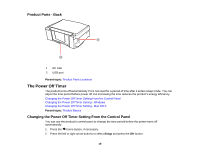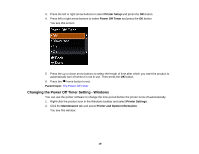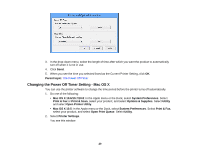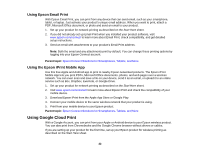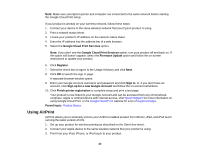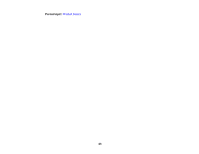Epson XP-310 User Manual - Page 19
Changing the Power Off Timer Setting - Windows, Printer Setup, Power Off Timer, Parent topic - printer software
 |
View all Epson XP-310 manuals
Add to My Manuals
Save this manual to your list of manuals |
Page 19 highlights
3. Press the left or right arrow buttons to select Printer Setup and press the OK button. 4. Press left or right arrow buttons to select Power Off Timer and press the OK button. You see this screen: 5. Press the up or down arrow buttons to select the length of time after which you want the product to automatically turn off when it is not in use. Then press the OK button. 6. Press the home button to exit. Parent topic: The Power Off Timer Changing the Power Off Timer Setting - Windows You can use the printer software to change the time period before the printer turns off automatically. 1. Right-click the product icon in the Windows taskbar and select Printer Settings. 2. Click the Maintenance tab and select Printer and Option Information. You see this window: 19