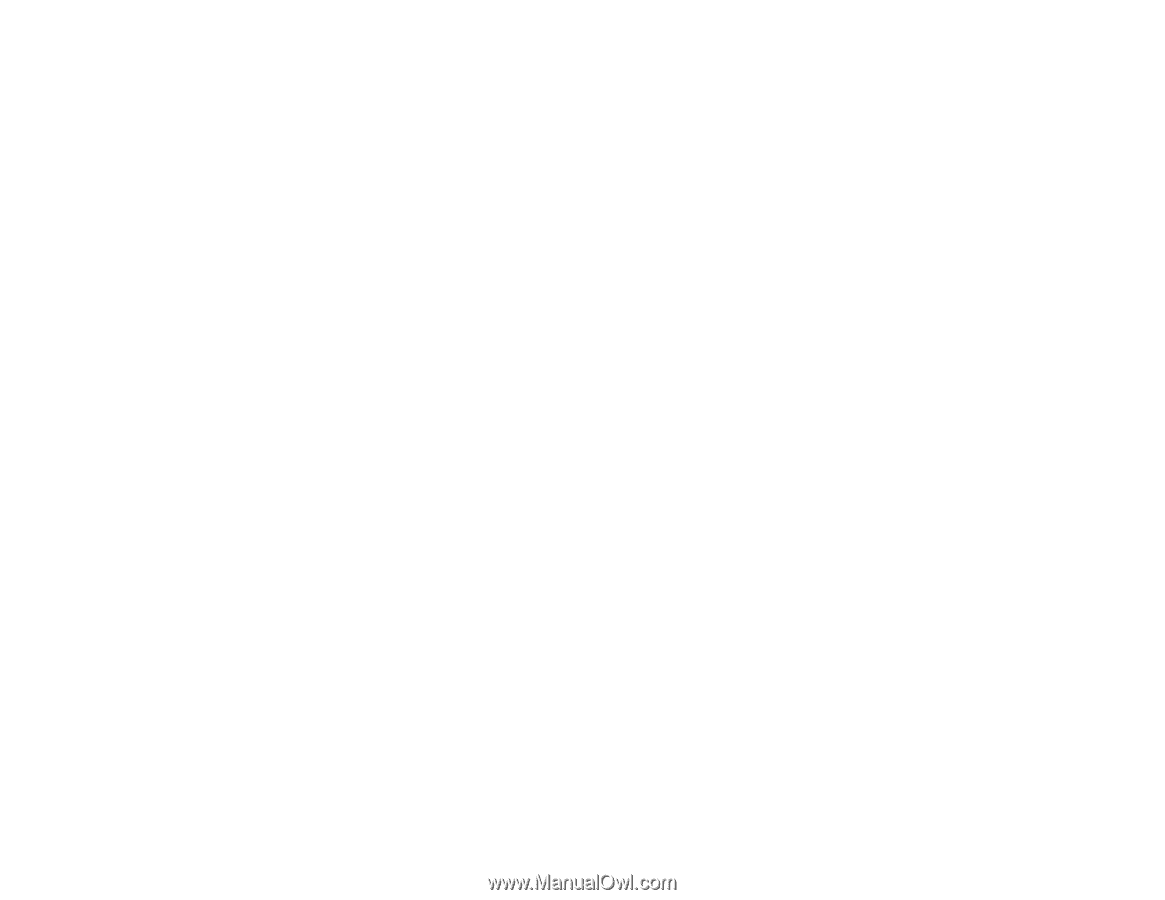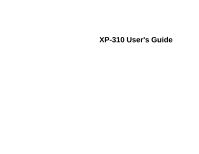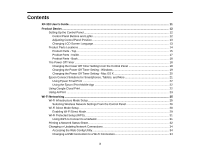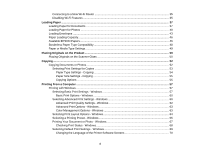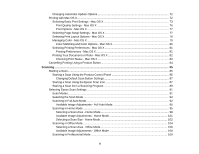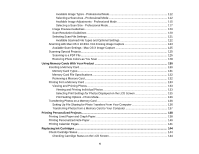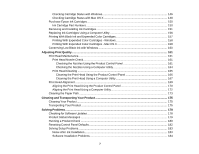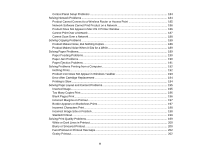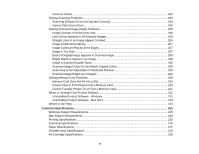Connecting to a New Wi-Fi Router
................................................................................................
35
Disabling Wi-Fi Features
...............................................................................................................
35
Loading Paper
...........................................................................................................................................
37
Loading Paper for Documents
...........................................................................................................
37
Loading Paper for Photos
..................................................................................................................
40
Loading Envelopes
............................................................................................................................
43
Paper Loading Capacity
.....................................................................................................................
46
Available EPSON Papers
...................................................................................................................
46
Borderless Paper Type Compatibility
.................................................................................................
48
Paper or Media Type Settings
............................................................................................................
49
Placing Originals on the Product
.............................................................................................................
50
Placing Originals on the Scanner Glass
.............................................................................................
50
Copying
......................................................................................................................................................
52
Copying Documents or Photos
...........................................................................................................
52
Selecting Print Settings for Copies
................................................................................................
53
Paper Type Settings - Copying
.................................................................................................
54
Paper Size Settings - Copying
..................................................................................................
55
Copying Options
.......................................................................................................................
55
Printing From a Computer
........................................................................................................................
57
Printing with Windows
........................................................................................................................
57
Selecting Basic Print Settings - Windows
......................................................................................
57
Basic Print Options - Windows
..................................................................................................
60
Selecting Advanced Print Settings - Windows
...............................................................................
60
Advanced Print Quality Settings - Windows
..............................................................................
62
Advanced Print Options - Windows
...........................................................................................
63
Color Management Options - Windows
....................................................................................
63
Selecting Print Layout Options - Windows
.....................................................................................
64
Selecting a Printing Preset - Windows
...........................................................................................
66
Printing Your Document or Photo - Windows
.................................................................................
67
Checking Print Status - Windows
..............................................................................................
68
Selecting Default Print Settings - Windows
....................................................................................
69
Changing the Language of the Printer Software Screens
.........................................................
70
4