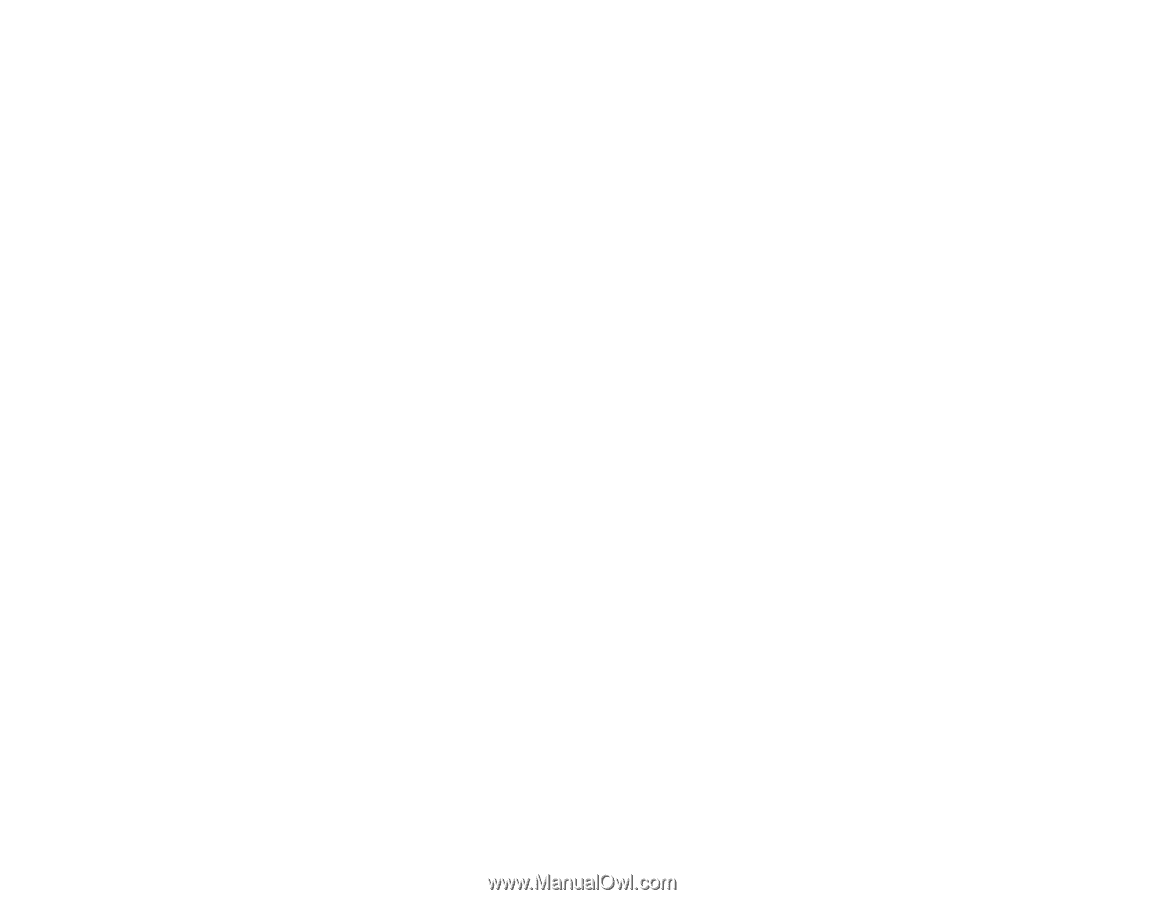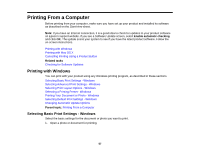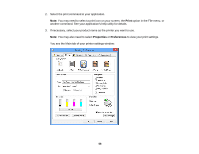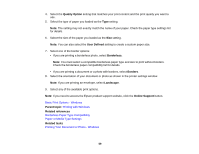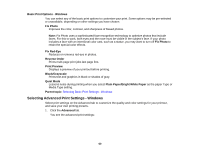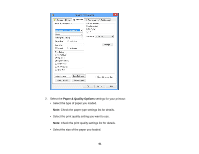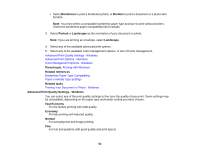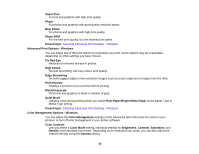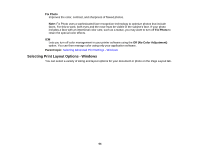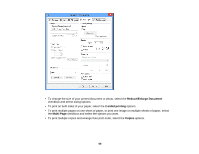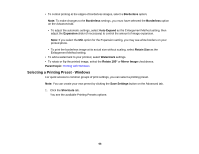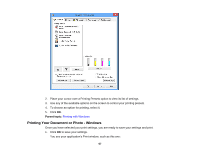Epson XP-310 User Manual - Page 62
Advanced Print Quality Settings - Windows
 |
View all Epson XP-310 manuals
Add to My Manuals
Save this manual to your list of manuals |
Page 62 highlights
• Select Borderless to print a borderless photo, or Borders to print a document or a photo with borders. Note: You must select a compatible borderless paper type and size to print without borders. Check the borderless paper compatibility list for details. 3. Select Portrait or Landscape as the orientation of your document or photo. Note: If you are printing an envelope, select Landscape. 4. Select any of the available advanced print options. 5. Select any of the available color management options, or turn off color management. Advanced Print Quality Settings - Windows Advanced Print Options - Windows Color Management Options - Windows Parent topic: Printing with Windows Related references Borderless Paper Type Compatibility Paper or Media Type Settings Related tasks Printing Your Document or Photo - Windows Advanced Print Quality Settings - Windows You can select any of the print quality settings to fine-tune the quality of your print. Some settings may be unavailable, depending on the paper type and border setting you have chosen. Fast Economy For the fastest printing with draft quality. Economy For fast printing with reduced quality. Normal For everyday text and image printing. Fine For text and graphics with good quality and print speed. 62