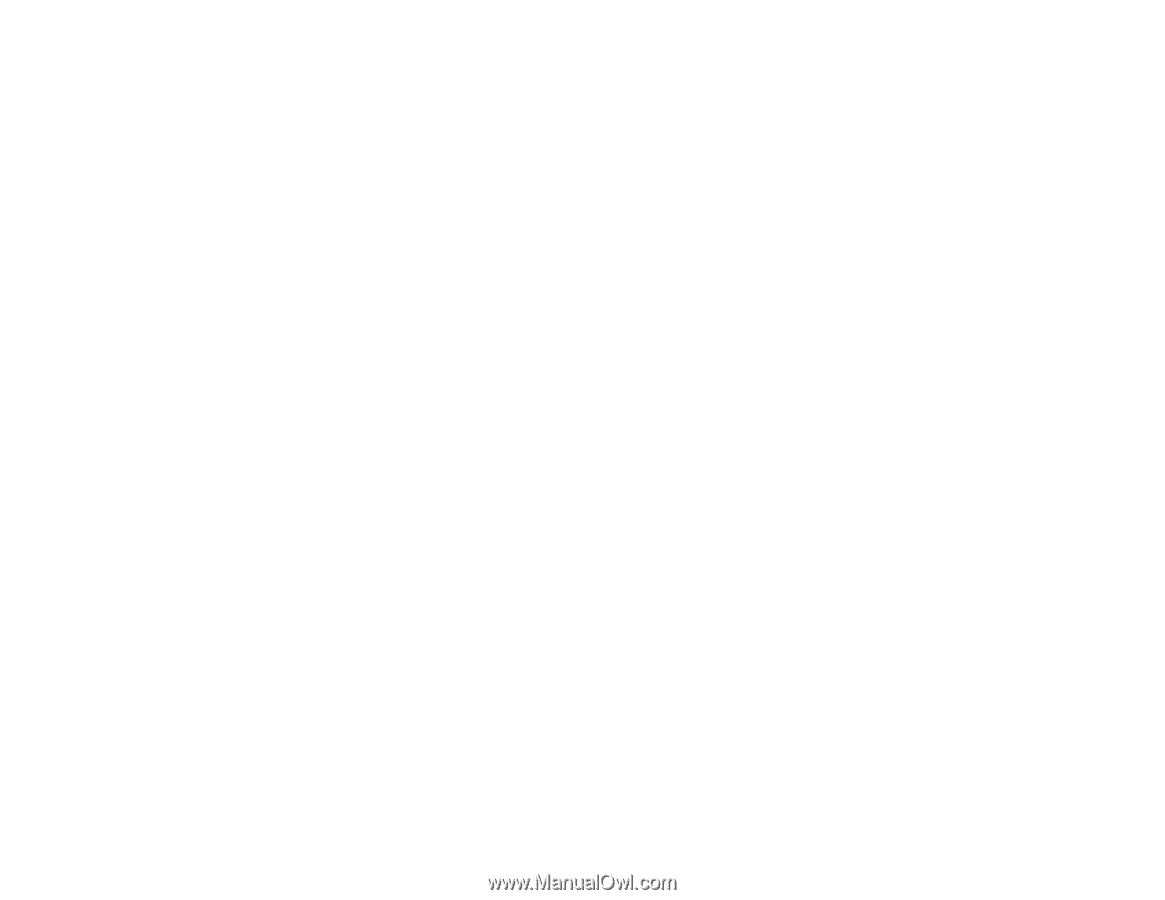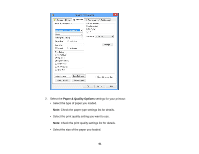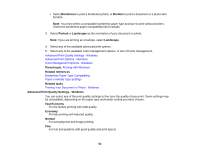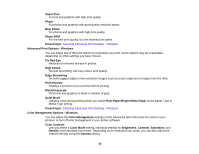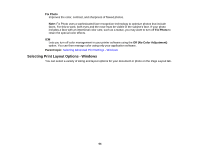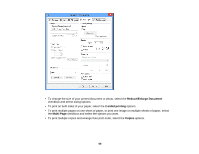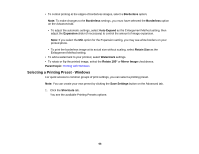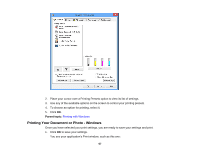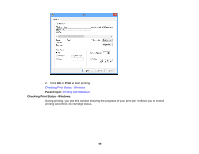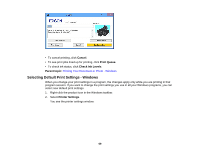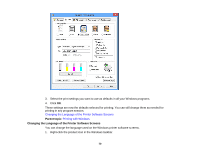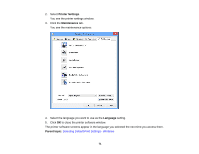Epson XP-310 User Manual - Page 66
Selecting a Printing Preset - Windows, Borderless, Auto Expand, Expansion, Retain Size, Watermark
 |
View all Epson XP-310 manuals
Add to My Manuals
Save this manual to your list of manuals |
Page 66 highlights
• To control printing at the edges of borderless images, select a Borderless option: Note: To make changes to the Borderless settings, you must have selected the Borderless option on the Advanced tab. • To adjust the automatic settings, select Auto Expand as the Enlargement Method setting, then adjust the Expansion slider (if necessary) to control the amount of image expansion. Note: If you select the Min option for the Expansion setting, you may see white borders on your printed photo. • To print the borderless image at its actual size without scaling, select Retain Size as the Enlargement Method setting. • To add a watermark to your printout, select Watermark settings. • To rotate or flip the printed image, select the Rotate 180° or Mirror Image checkboxes. Parent topic: Printing with Windows Selecting a Printing Preset - Windows For quick access to common groups of print settings, you can select a printing preset. Note: You can create your own preset by clicking the Save Settings button on the Advanced tab. 1. Click the Shortcuts tab. You see the available Printing Presets options: 66