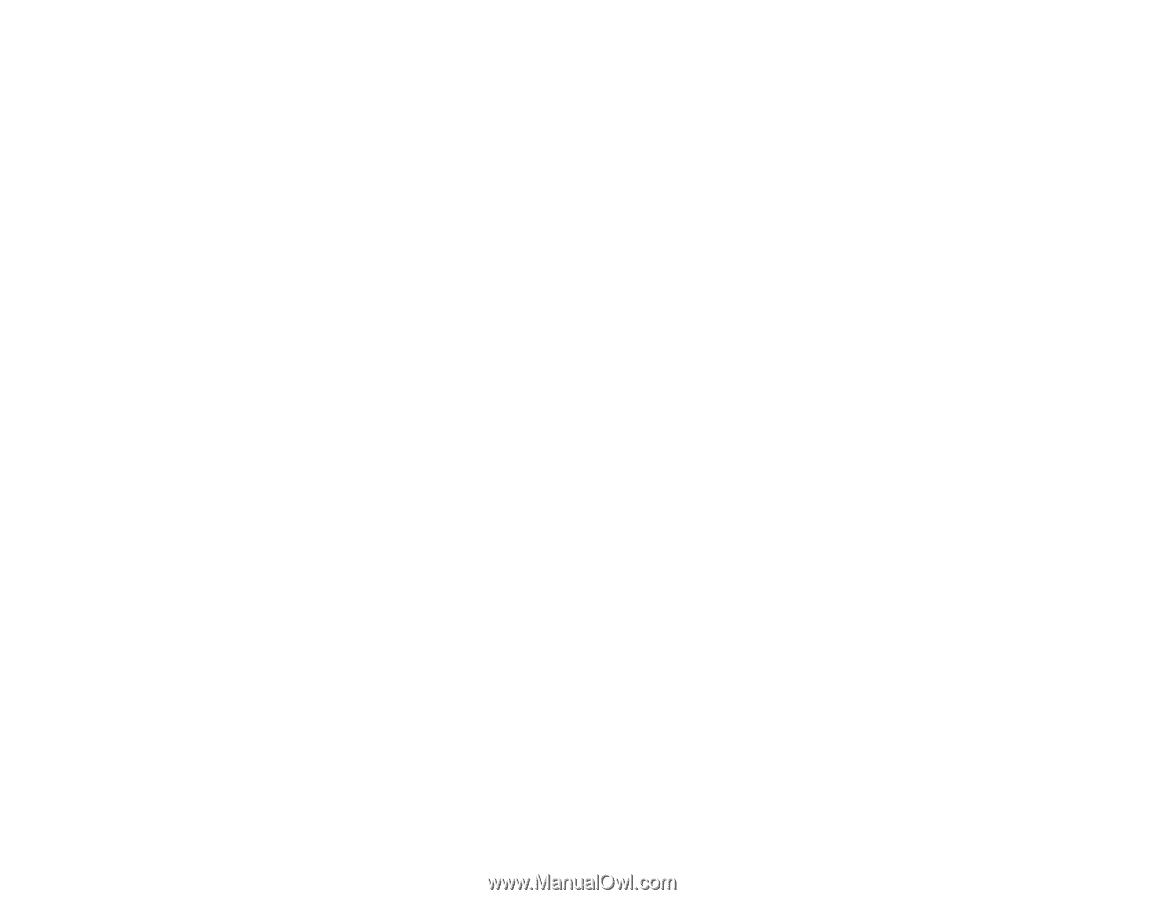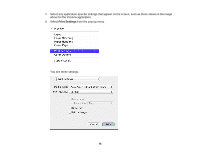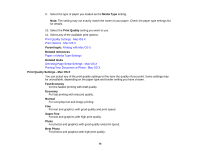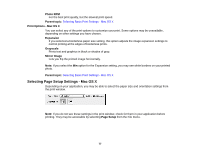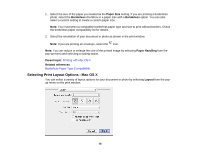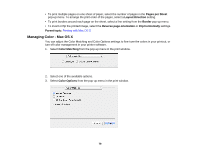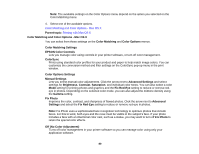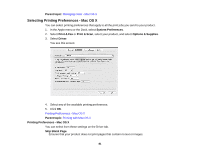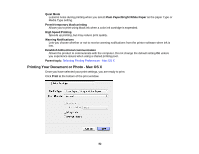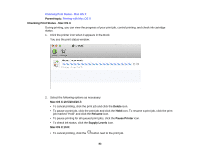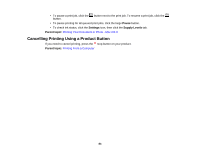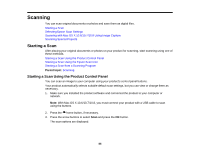Epson XP-310 User Manual - Page 80
Color Matching and Color Options - Mac OS X, EPSON Color Controls - printer manuals
 |
View all Epson XP-310 manuals
Add to My Manuals
Save this manual to your list of manuals |
Page 80 highlights
Note: The available settings on the Color Options menu depend on the option you selected on the Color Matching menu. 4. Select one of the available options. Color Matching and Color Options - Mac OS X Parent topic: Printing with Mac OS X Color Matching and Color Options - Mac OS X You can select from these settings on the Color Matching and Color Options menus. Color Matching Settings EPSON Color Controls Lets you manage color using controls in your printer software, or turn off color management. ColorSync Prints using standard color profiles for your product and paper to help match image colors. You can customize the conversion method and filter settings on the ColorSync pop-up menu in the print window. Color Options Settings Manual Settings Lets you select manual color adjustments. Click the arrow next to Advanced Settings and select settings for Brightness, Contrast, Saturation, and individual color tones. You can also select a color Mode setting for printing photos and graphics and the Fix Red-Eye setting to reduce or remove redeye in photos. Depending on the selected color mode, you can also adjust the midtone density using the Gamma setting. Fix Photo Improves the color, contrast, and sharpness of flawed photos. Click the arrow next to Advanced Settings and select the Fix Red-Eye setting to reduce or remove red-eye in photos. Note: Fix Photo uses a sophisticated face recognition technology to optimize photos that include faces. For this to work, both eyes and the nose must be visible in the subject's face. If your photo includes a face with an intentional color cast, such as a statue, you may want to turn off Fix Photo to retain the special color effects. Off (No Color Adjustment) Turns off color management in your printer software so you can manage color using only your application software. 80