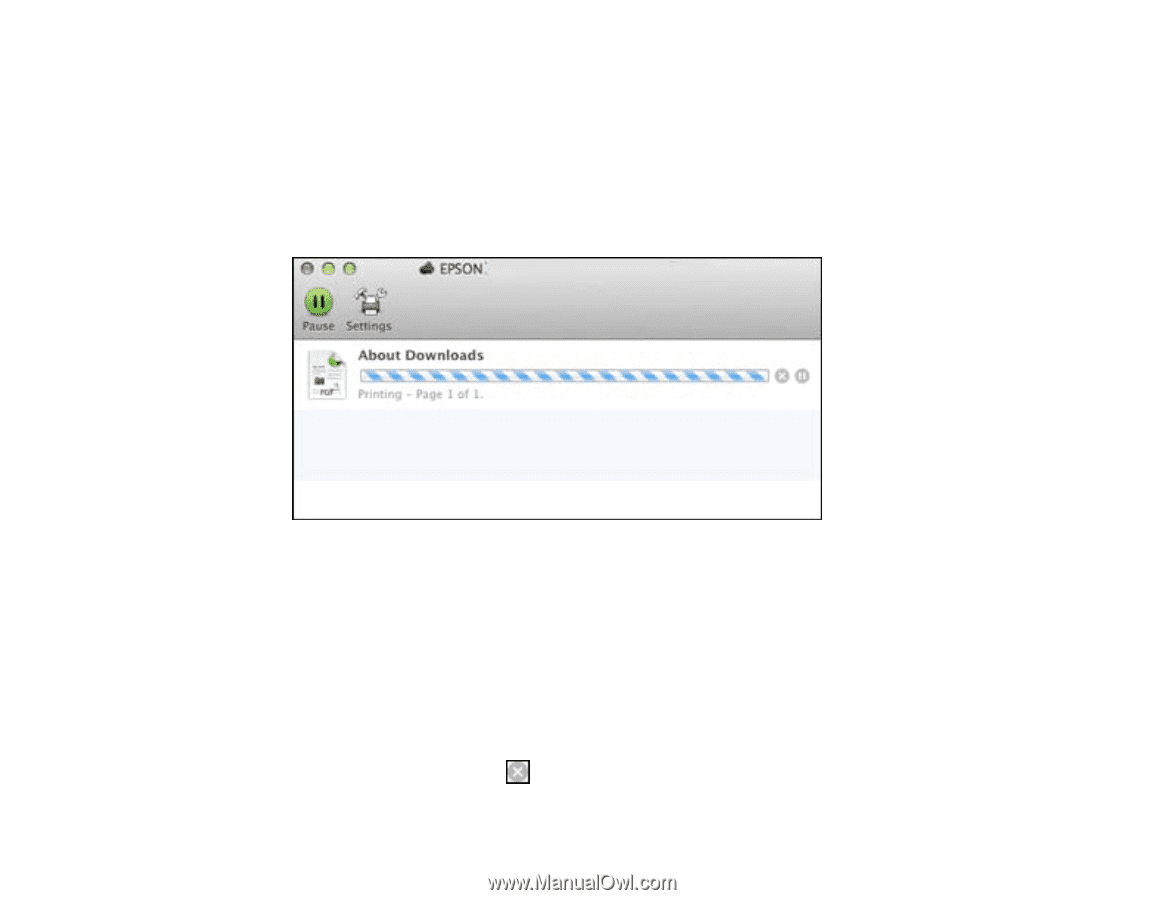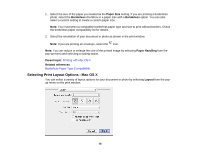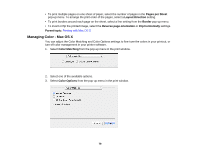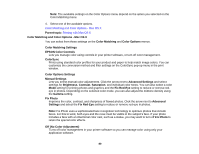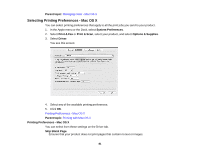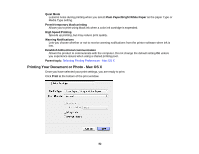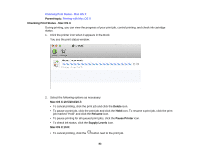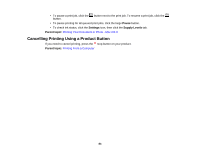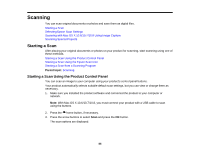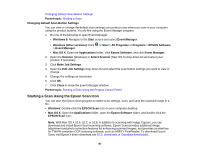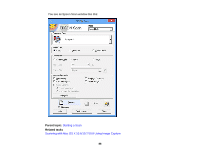Epson XP-310 User Manual - Page 83
Checking Print Status - Mac OS X, Printing with Mac OS X - ink cartridges
 |
View all Epson XP-310 manuals
Add to My Manuals
Save this manual to your list of manuals |
Page 83 highlights
Checking Print Status - Mac OS X Parent topic: Printing with Mac OS X Checking Print Status - Mac OS X During printing, you can view the progress of your print job, control printing, and check ink cartridge status. 1. Click the printer icon when it appears in the Dock. You see the print status window: 2. Select the following options as necessary: Mac OS X 10.5/10.6/10.7: • To cancel printing, click the print job and click the Delete icon. • To pause a print job, click the print job and click the Hold icon. To resume a print job, click the print job marked "Hold" and click the Resume icon. • To pause printing for all queued print jobs, click the Pause Printer icon. • To check ink status, click the Supply Levels icon. Mac OS X 10.8: • To cancel printing, click the button next to the print job. 83