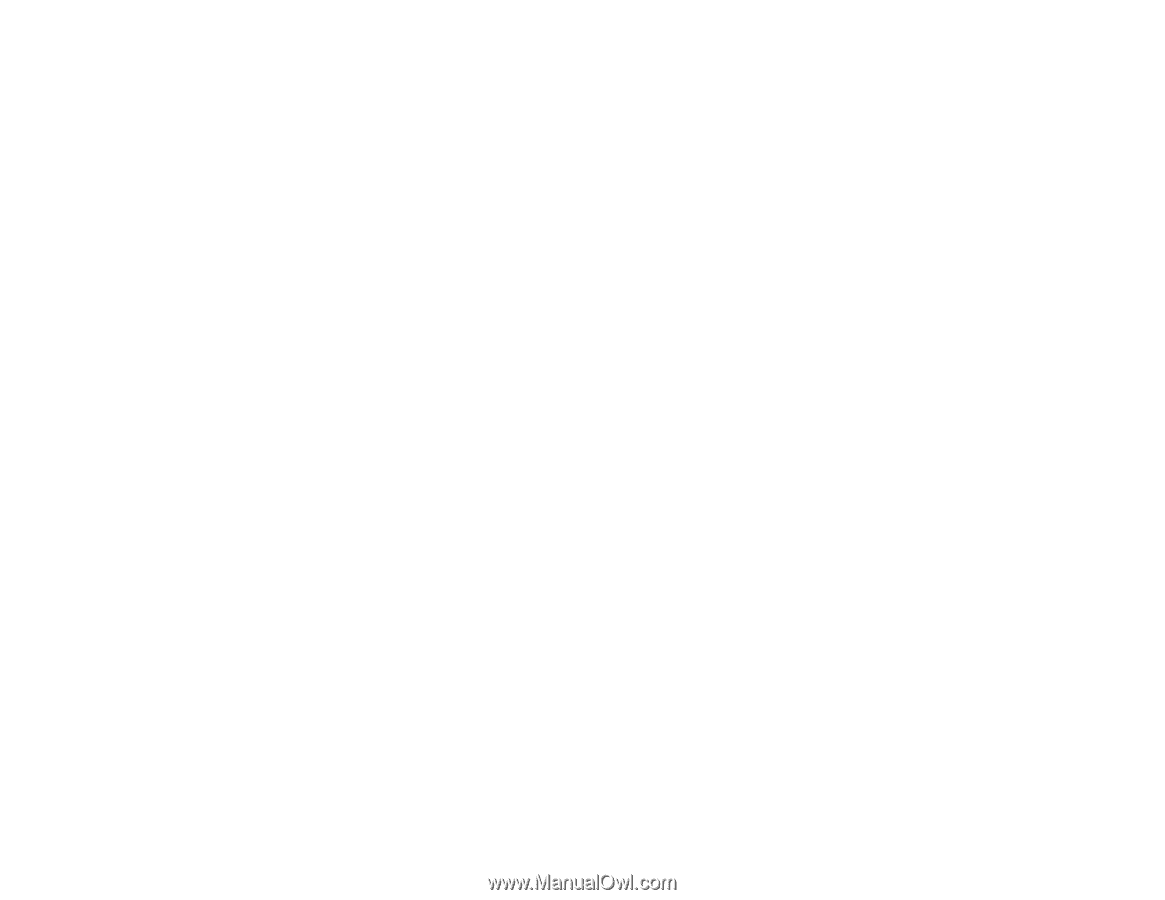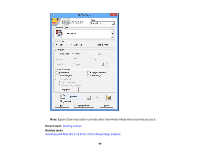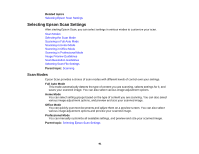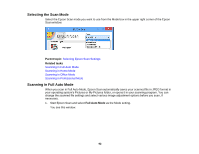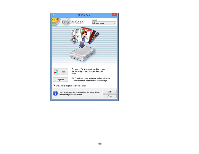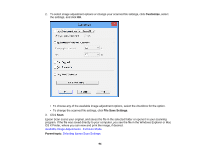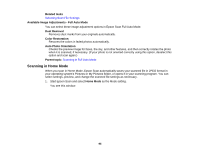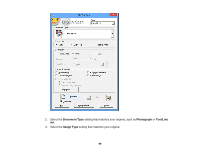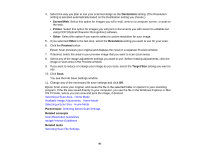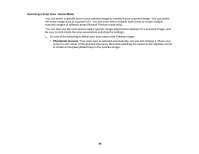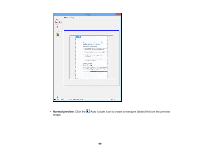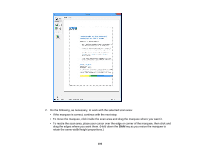Epson XP-310 User Manual - Page 95
Available Image Adjustments - Full Auto Mode, Scanning in Home Mode, Related tasks, Dust Removal
 |
View all Epson XP-310 manuals
Add to My Manuals
Save this manual to your list of manuals |
Page 95 highlights
Related tasks Selecting Scan File Settings Available Image Adjustments - Full Auto Mode You can select these image adjustment options in Epson Scan Full Auto Mode. Dust Removal Removes dust marks from your originals automatically. Color Restoration Restores the colors in faded photos automatically. Auto Photo Orientation Checks the preview image for faces, the sky, and other features, and then correctly rotates the photo when it is scanned, if necessary. (If your photo is not oriented correctly using this option, deselect this option and scan again.) Parent topic: Scanning in Full Auto Mode Scanning in Home Mode When you scan in Home Mode, Epson Scan automatically saves your scanned file in JPEG format in your operating system's Pictures or My Pictures folder, or opens it in your scanning program. You can select settings, preview, and change the scanned file settings as necessary. 1. Start Epson Scan and select Home Mode as the Mode setting. You see this window: 95