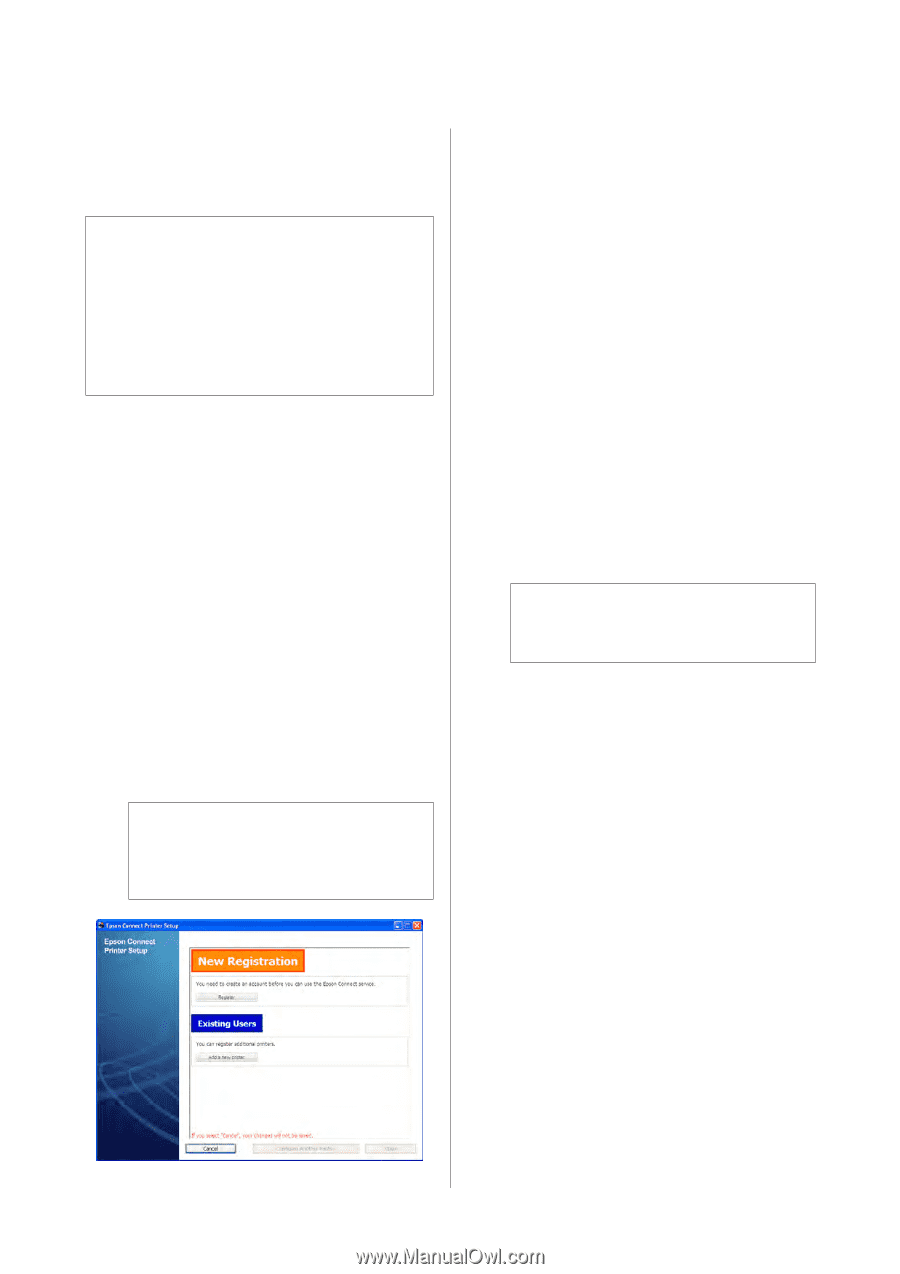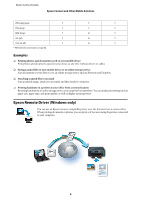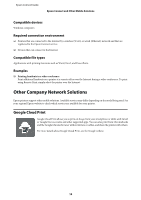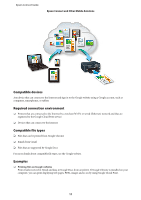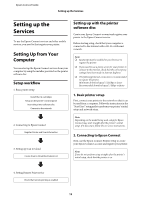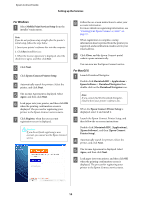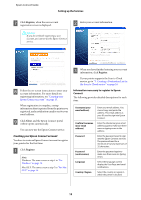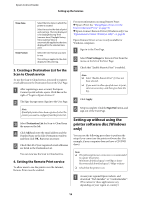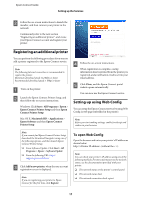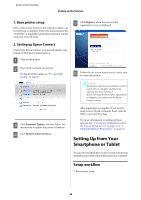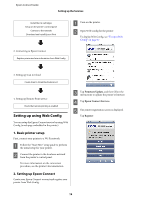Epson XP-600 Epson Connect Guide - Page 14
For Windows, For Mac OS X, Epson Connect Printer Setup - to mac os x
 |
View all Epson XP-600 manuals
Add to My Manuals
Save this manual to your list of manuals |
Page 14 highlights
Epson Connect Guide Setting up the Services For Windows A Select Mobile Print Services Setup from the installer's main menu. Note: If you do not perform setup straight after the printer's initial setup, follow the steps below. 1. Insert your printer's software disc into the computer. 2. Click Run InstallNavi.exe. 3. When the License Agreement is displayed, select the check box to agree, and then click Next. B Click Next. C Click Epson Connect Printer Setup. D Automatically search for printers. Select the printer, and click Next. E The License Agreement is displayed. Select Agree, and then click Next. F Load paper into your printer, and then click OK when the printing confirmation screen is displayed. The process for registering your printer to the Epson Connect service starts. G Click Register, when the user account registration screen is displayed. !Caution: If you do not finish registering a user account, you cannot use the Epson Connect service. H Follow the on-screen instructions to enter your account information. For more details on registering information, see "Creating your Epson Connect account " on page 15. When registration is complete, a setup information sheet is printed from the printer you registered, and a notification email is sent to your email address. I Click Close, and the Epson Connect portal website opens automatically. You can now use the Epson Connect service. For Mac OS X A Launch Download Navigator. Double-click Macintosh HD > Applications > Epson Software > Download Navigator then double-click on the Download Navigator icon. Note: If you cannot find the Download Navigator, install it from your printer's software disc. B When the Epson Connect Printer Setup is displayed, select it and install it. C Launch the Epson Connect Printer Setup, and then follow the on-screen instructions. Double-click [Macintosh HD], [Applications], [Epson Software], and then [Epson Connect Printer Setup]. D Automatically search for printers. Select the printer, and click Next. E The License Agreement is displayed. Select Agree, and then click Next. F Load paper into your printer, and then click OK when the printing confirmation screen is displayed. The process for registering your printer to the Epson Connect service starts. 14