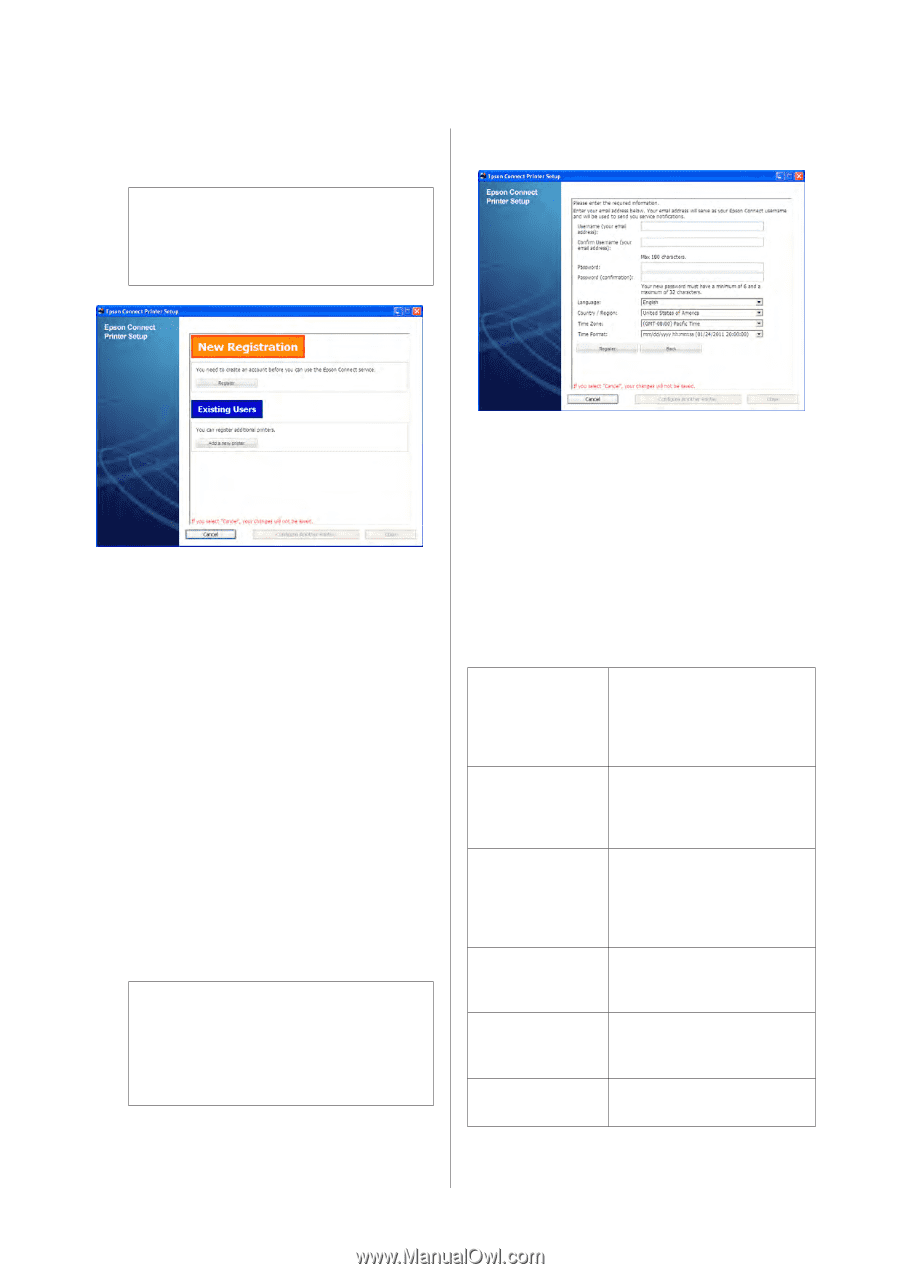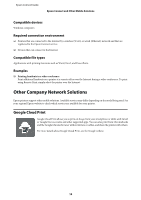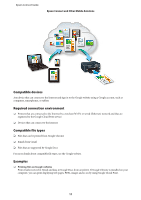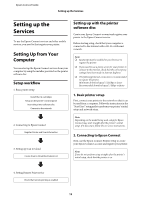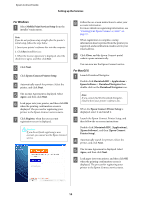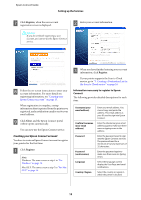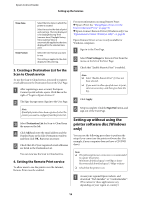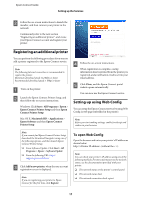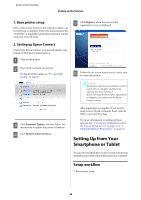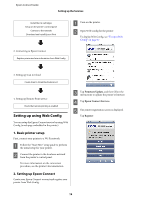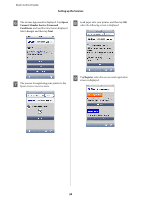Epson XP-600 Epson Connect Guide - Page 15
Creating your Epson Connect account, Register, Close - user guide
 |
View all Epson XP-600 manuals
Add to My Manuals
Save this manual to your list of manuals |
Page 15 highlights
Epson Connect Guide Setting up the Services G Click Register, when the user account registration screen is displayed. !Caution: If you do not finish registering a user account, you cannot use the Epson Connect service. B Enter your account information. H Follow the on-screen instructions to enter your account information. For more details on registering information, see "Creating your Epson Connect account " on page 15. When registration is complete, a setup information sheet is printed from the printer you registered, and a notification email is sent to your email address. I Click Close, and the Epson Connect portal website opens automatically. You can now use the Epson Connect service. Creating your Epson Connect account You have to create an Epson Connect account to register your printer for the first time. A Click Register. Note: Windows: The same screen as step 5 in "For Windows" on page 14. Mac OS X: The same screen as step 7 in "For Mac OS X" on page 14. C When you have finished entering your account information, click Register. If your printer supports the Scan to Cloud service, go to "3. Creating a Destination List for the Scan to Cloud service" on page 16. Information necessary to register to Epson Connect The following provides detailed descriptions for each item. Username (your email address) Confirm Username (your email address) Password Password (confirmation) Language Country / Region Enter your email address. You cannot copy and paste the address. This email address is your ID used to sign into Epson Connect. Enter the Username (your email address) again to make sure there were no typing errors in the address. Enter the password used to sign into the Epson Connect services. The password must be a minimum of 6 and a maximum of 32 characters. Enter the password again to make sure there were no typing errors. Select the language used to display the User Page and email notifications. Select the country or region in which the printer is located. 15