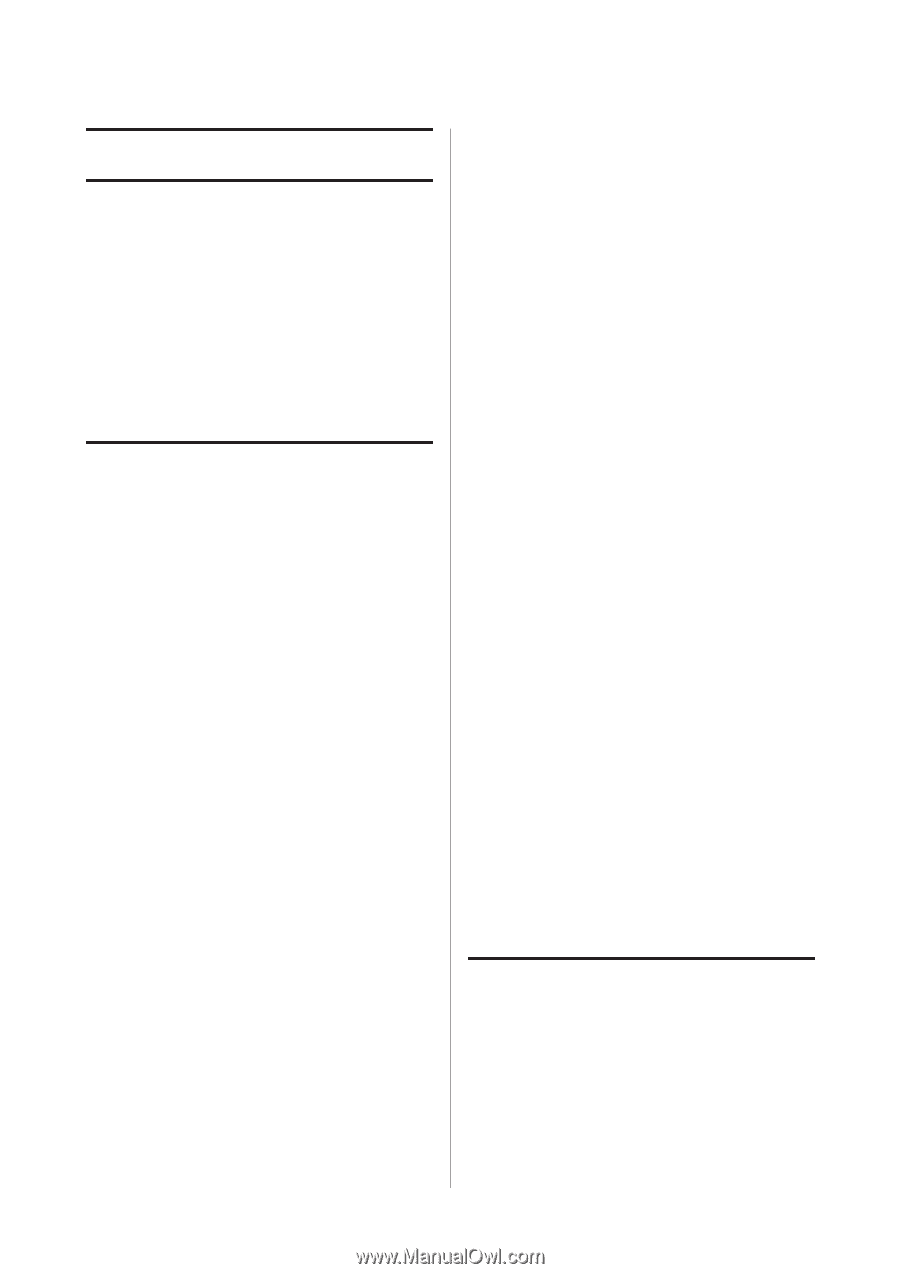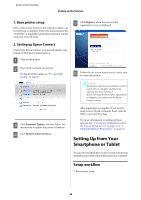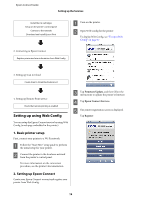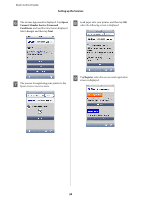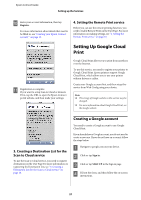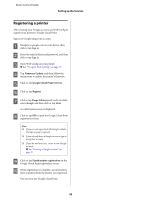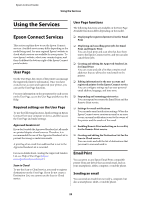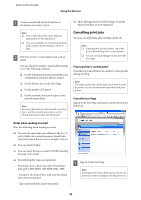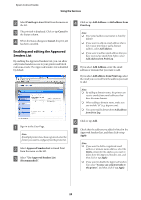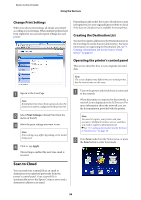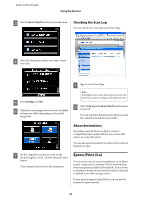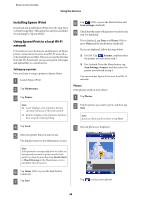Epson XP-600 Epson Connect Guide - Page 23
Using the Services, Epson Connect Services, User Required settings on the User - help
 |
View all Epson XP-600 manuals
Add to My Manuals
Save this manual to your list of manuals |
Page 23 highlights
Epson Connect Guide Using the Services Using the Services Epson Connect Services This section explains how to use the Epson Connect services. Available services may differ depending on the model being used. See your regional Epson's website to check which services are available for your printer. To view Epson's website, select your country/region, and then click Go at the bottom-right of the Epson Connect portal website. User Page On the User Page, the owner of the printer can manage the registered printer's information. Once you have created your account and registered your printer, you can use the User Page functions. For more information on the operations for each screen on the User Page, access the User Page and then see the Help. Required settings on the User Page To use the following functions, finish setting up Epson Connect from your computer or device, and then access the User Page and make settings. Approved Senders List If you don't enable the Approved Senders List, all emails are printed despite of mail sources. Therefore, it is recommended the use of the Approved Senders List to prevent the wrong or malicious emails. A print log of an email from address that is not in the Approved Senders List is recorded. For more details about creating the Approved Senders List, see Help of User Page (https:// www.epsonconnect.com/user/) Scan to Cloud To use the Scan to Cloud service, you need to register destinations on the User Page. If you do not create a Destination List, you cannot use the Scan to Cloud service. User Page functions The following functions are available on the User Page. Available functions differ depending on the model. ❏ Displaying the registered printer(s) list for Email Print ❏ Displaying and cancelling print jobs for Email Print and Remote Print You can check print and scan jobs that have been sent to the Epson Connect server, and you can also cancel these jobs. ❏ Creating and editing the Approved Senders List for Email Print You can create and edit a list that contains email addresses that are allowed to send emails to the printer. ❏ Editing information for the user account and registered printer for the Epson Connect service You can configure settings such as your personal email address, language, and time zone. ❏ Suspending and resuming print service You can suspend or resume the Email Print and the Remote Print service. ❏ Settings for email notifications You can make email notification settings. When the Epson Connect server receives an email or an error occurs, an email notification is sent to the owner of the printer and the sender of the email. ❏ Enabling Remote Print and setting an Access Key for the Remote Print service. ❏ Creating and editing the Destination List for the Scan to Cloud service You can create and edit the list of destinations that you want to scan and send to. Email Print You can print to any Epson Email Print compatible printer from any device that can send email, such as your smartphone, tablet, computer, or mobile phone. Sending an email You can send an email from not only a computer, but also a smartphone, tablet, or mobile phone. 23