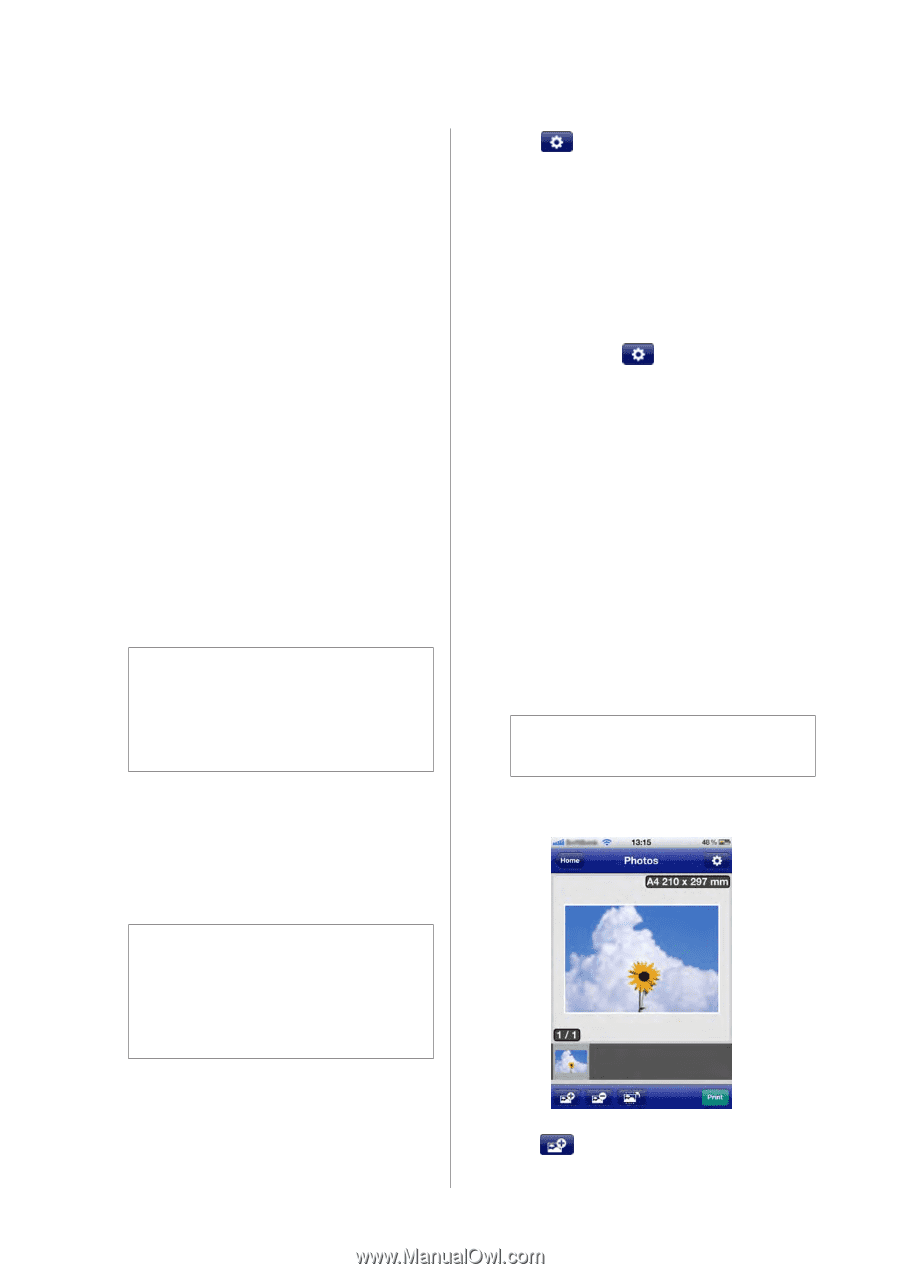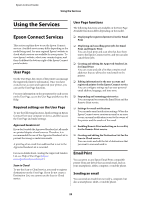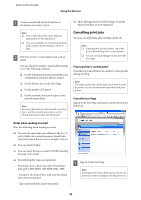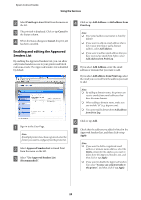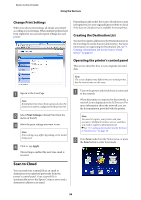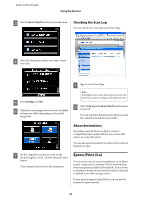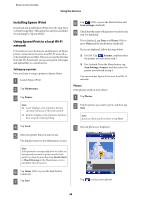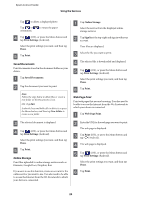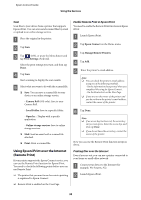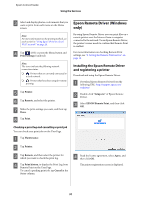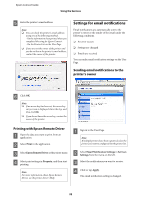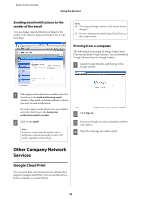Epson XP-600 Epson Connect Guide - Page 28
Installing Epson iPrint, Using Epson iPrint in a local Wi-Fi network, Setting up a printer, Photos - download
 |
View all Epson XP-600 manuals
Add to My Manuals
Save this manual to your list of manuals |
Page 28 highlights
Epson Connect Guide Using the Services Installing Epson iPrint Download and install Epson iPrint from the App Store or from Google Play. This app is free and you can find it by searching for "Epson iPrint". Using Epson iPrint in a local Wi-Fi network Print and scan your documents and photos to an Epson printer connected to the same local Wi-Fi network as your smartphone or tablet. If you can access the Internet from the Wi-Fi network, you can even print web pages and upload files to a cloud service. Setting up a printer First, you have to setup a printer in Epson iPrint. A Launch Epson iPrint. B Tap Maintenance. C Tap Printer. Note: ❏ Local: Displays a list of printers that are currently connected to the local network. ❏ Remote: Displays a list of printers that have been setup for remote printing. D Tap Local. E Select the printer that you want to use. The display returns to the Maintenance screen. H Tap (iOS) or press the Menu button and Scan Settings (Android). I Check that the name of the printer you selected in step 5 is displayed. If it is displayed, tap Done and Home (iOS) or press Done and the Back button (Android). If it is not displayed, follow the steps below. ❏ For iOS: Tap , Scanner, and then select the printer you selected in step 5. ❏ For Android: Press the Menu button, tap Scan Settings, Scanner, and then select the printer you selected in step 5. You can now use Epson iPrint on a local Wi-Fi network. Photos Print photos saved on your device. A Tap Photos. B Tap the photos you want to print, and then tap Next. Note: If you use iPad, you do not have to tap Next. C Selected photos are displayed. Note: If the printout is unexpectedly faint or if dots are missing and you want to print a nozzle check pattern or clean the print head, tap Nozzle Check or Head Cleaning on the Maintenance screen and follow the instructions. F Tap Home (iOS) or press the Back button (Android). G Tap Scan. Tap to select more photos. 28