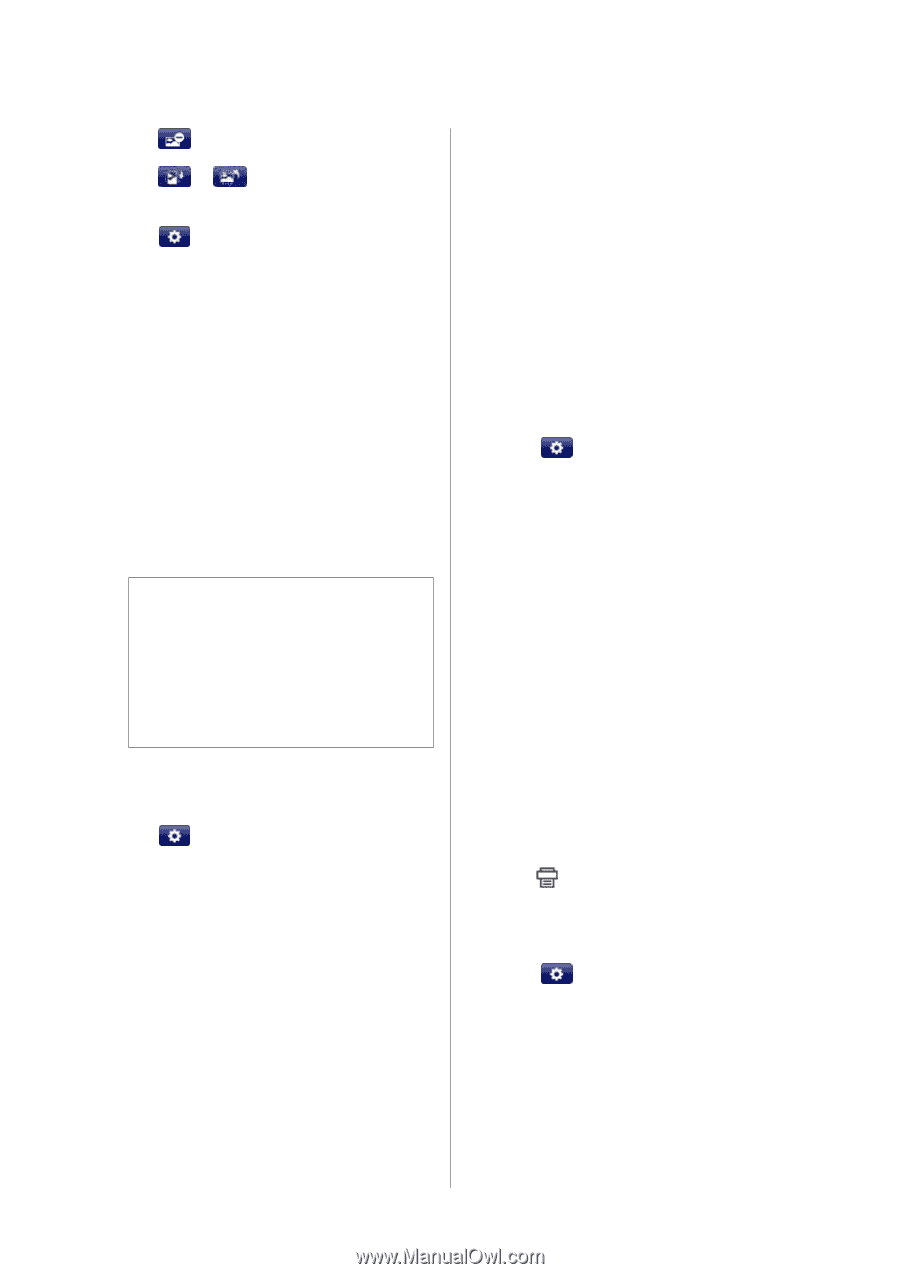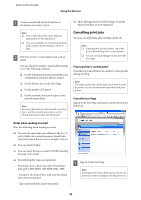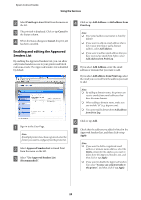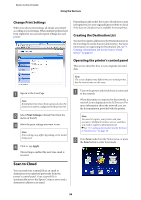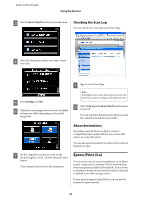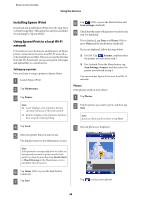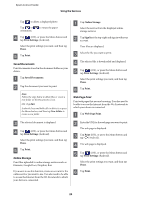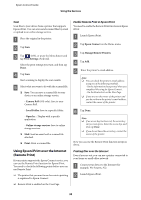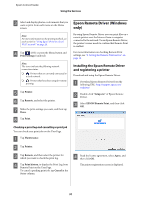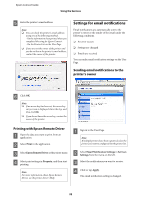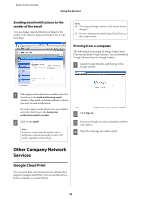Epson XP-600 Epson Connect Guide - Page 29
Saved Documents, Online Storage, Web Print, Print Settings, Print, Sign
 |
View all Epson XP-600 manuals
Add to My Manuals
Save this manual to your list of manuals |
Page 29 highlights
Epson Connect Guide Using the Services Tap to delete a displayed photo. Tap or orientation. to rotate the paper D Tap (iOS), or press the Menu button and tap Print Settings (Android). Select the print settings you want, and then tap Done. E Tap Print. Saved Documents Print documents stored in the document folder on your device. A Tap Saved Documents. B Tap the document you want to print. Note: Follow the steps below to delete files or create a new folder on the Documents screen. iOS: Tap Edit. Android: Press and hold a file to delete it, or press the Menu button, and then tap New Folder to create a new folder. C The selected document is displayed. D Tap (iOS), or press the Menu button and tap Print Settings (Android). Select the print settings you want, and then tap Done. E Tap Print. Online Storage Print files uploaded to online storage services such as Evernote, Google Docs, Dropbox, Box. If you want to use this function, create an account for the online service you want to use. You also need to be able to access the Internet from the Wi-Fi network to which your device is connected. A Tap Online Storage. Select the service from the displayed online storage services. B Tap Sign In at the top-right and sign in with your account. Your files are displayed. C Select the file you want to print. D The selected file is downloaded and displayed. E Tap (iOS), or press the Menu button and tap Print Settings (Android). Select the print settings you want, and then tap Done. F Tap Print. Web Page Print Print web pages that you are browsing. You also need to be able to access the Internet from the Wi-Fi network to which your device is connected. A Tap Web Page Print. B Enter the URL for the web page you want to print. The web page is displayed. C Tap Print (iOS), or press the Menu button and tap (Android). D The web page is displayed. E Tap (iOS), or press the Menu button and tap Print Settings (Android). Select the print settings you want, and then tap Done. F Tap Print. 29