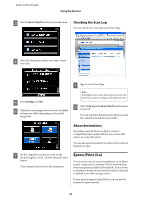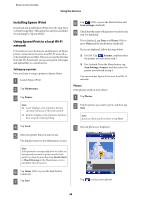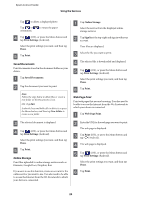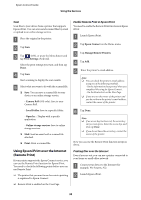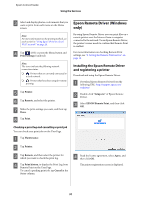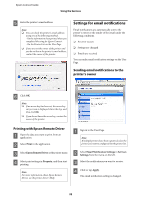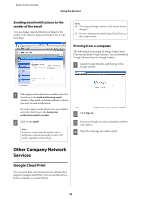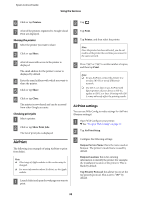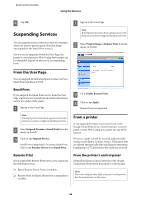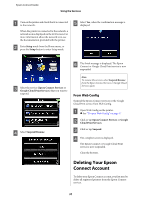Epson XP-600 Epson Connect Guide - Page 32
Printing with Epson Remote Driver, Settings for email notifications - setup
 |
View all Epson XP-600 manuals
Add to My Manuals
Save this manual to your list of manuals |
Page 32 highlights
Epson Connect Guide Using the Services E Enter the printer's email address. Note: ❏ You can check the printer's email address using one of the following methods. - On the information sheet printed when you completed the setup for Epson Connect. - On the Printer List on the User Page. ❏ If you are not the owner of the printer and you do not know the printer's email address, contact the owner of the printer. Settings for email notifications Email notifications are automatically sent to the printer's owner or the sender of the email under the following conditions. ❏ An error occurs ❏ Settings are changed ❏ Emails are received You can make email notification settings on the User Page. Sending email notifications to the printer's owner F Click OK. Note: ❏ If an access key has been set, the access key entry screen is displayed. Enter the key, and then click OK. ❏ If you do not know the access key, contact the owner of the printer. Printing with Epson Remote Driver A Open the data you want to print from an application. B Select Print in the application. C Select Epson Remote Driver as the printer name. D Select print settings in Property, and then start printing. Note: For more information about Epson Remote Driver, see the printer driver's Help. A Sign in to the User Page. Note: If multiple printers have been registered, select the printer you want to configure from the printer list. B Select Email Notification Settings in Services Settings from the menu on the left. C Select the notifications you want to receive. D Click or tap Apply. The email notification setting is changed. 32