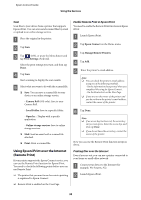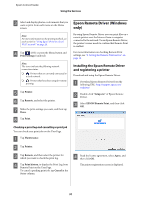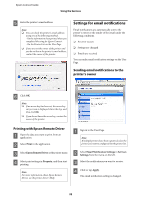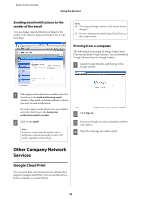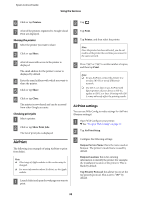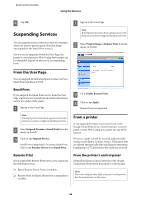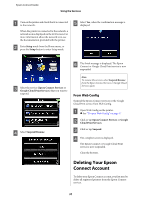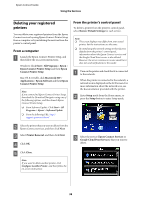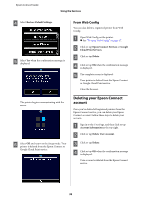Epson XP-600 Epson Connect Guide - Page 35
AirPrint, AirPrint settings, Sharing the printer, Checking print jobs
 |
View all Epson XP-600 manuals
Add to My Manuals
Save this manual to your list of manuals |
Page 35 highlights
Epson Connect Guide Using the Services F Click or tap Printers. G A list of the printers registered to Google Cloud Print are displayed. Sharing the printer A Select the printer you want to share. B Click or tap Share. C A list of users with access to the printer is displayed. The email address for the printer's owner is displayed by default. D Enter the email address with which you want to share the printer. E Click or tap Share. F Click or tap Close. The printer is now shared and can be accessed from other Google accounts. Checking print jobs A Select a printer. B Click or tap Show Print Jobs. The list of print jobs is displayed. AirPrint The following is an example of using AirPrint to print from Safari. Note: ❏ The strings of Apple website in this section may be changed. ❏ For more information about AirPrint, see the Apple website. A Launch Safari and open the web page you want to print. B Tap . C Tap Print. D Tap Printer, and then select the printer. Note: Once the printer has been detected, you do not need to set the printer the next time you connect to the same network. E Press or to set the number of copies, and then tap Print. Note: ❏ To use AirPrint, connect the printer to a wireless (Wi-Fi) or wired (Ethernet) network. ❏ Use iOS 5.x or later to use AirPrint with Epson printers. If your device is iOS 4.x, update to iOS 5.x or later. Printing with iOS 4.x may adversely affect the printing results. AirPrint settings You can use Web Config to make settings for AirPrint (Bonjour settings). A Open Web Config on your printer. & See "To open Web Config" on page 17. B Tap AirPrint Setup. C Configure the following settings: Bonjour Service Name: this is the name used on Bonjour. The printer's model name is used by default. Bonjour Location: this is for entering information to identify the printer (for example, the installation location of the printer). This is blank by default. Top Priority Protocol: this allows you to set the top priority protocol. This is set to "IPP" by default. 35