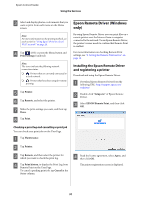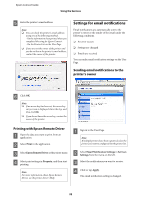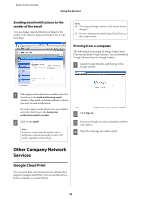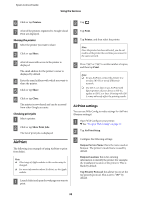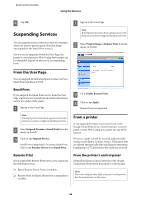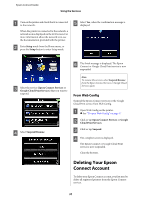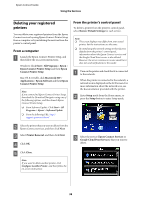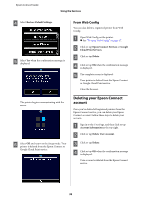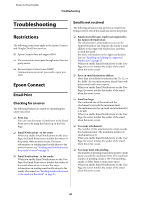Epson XP-600 Epson Connect Guide - Page 36
Suspending Services, From the User Email Print, Remote Print, From a printer
 |
View all Epson XP-600 manuals
Add to My Manuals
Save this manual to your list of manuals |
Page 36 highlights
Epson Connect Guide Using the Services D Tap OK. Suspending Services A Sign in to the User Page. Note: If multiple printers have been registered, select the printer you want to configure from the printer list. You can suspend services when you want (for example, when you want to prevent print jobs from being interrupted for the Email Print service). Services can be suspended from the User Page, the printer's control panel, or Web Config. Services that can be suspended depend on where you are suspending from. B Select Print Settings in Remote Print from the menu on the left. From the User Page You can suspend the following Epson Connect services: Email Print and Remote Print. Email Print If you suspend the Email Print service from the User Page, emails are not received and an email notification is sent to the sender of the email. A Sign in to the User Page. Note: If multiple printers have been registered, select the printer you want to configure from the printer list. B Select Suspend/Resume in Email Print from the menu on the left. C Click or tap Suspend Service. Email Print is suspended. To resume Email Print, click or tap Resume Service from Email Print. C Clear Enable Remote Print. D Click or tap Apply. Remote Print is suspended. From a printer If you suspend the Epson Connect services or the Google Cloud Print service from the printer's control panel or from Web Config, you cannot use any of the services. However, emails can still be received, and print jobs remain on the Epson Connect service. These print jobs are deleted automatically after reaching the maximum pending time of 72 hours since the email was received. Remote Print If you suspend the Remote Print service, you cannot use the following services. ❏ Epson Remote Driver from a computer. ❏ Remote Print for Epson iPrint from a smartphone or tablet. From the printer's control panel Suspend the Epson Connect services or the Google Cloud Print service from the printer's control panel. Note: The screen displays may differ from your actual printer, but the instructions are the same. 36