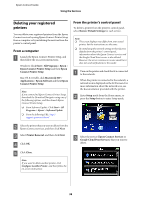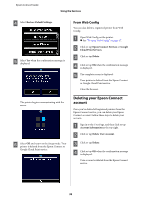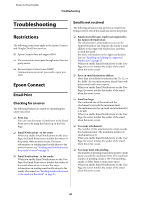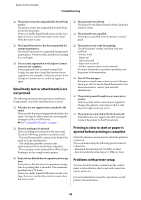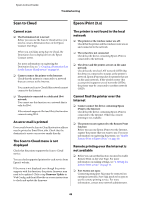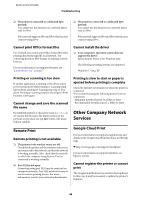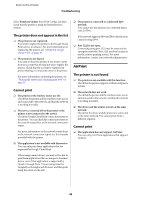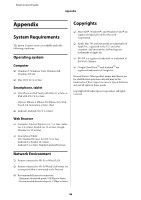Epson XP-600 Epson Connect Guide - Page 43
Scan to Cloud, Cannot scan, An error mail is printed, The Scan to Cloud menu is not displayed - firmware
 |
View all Epson XP-600 manuals
Add to My Manuals
Save this manual to your list of manuals |
Page 43 highlights
Epson Connect Guide Troubleshooting Scan to Cloud Epson iPrint (3.x) Cannot scan ❏ The Destination List is not set: Before you can use the Scan to Cloud service, you need to create a Destination List on the Epson Connect User Page. When you send data using Scan to Cloud, the Destination List is displayed from the Epson Connect server. For more information on registering the Destination List, see "3. Creating a Destination List for the Scan to Cloud service" on page 16. ❏ Cannot connect the printer to the Internet: Check that the printer is connected to a network that can connect to the Internet. You cannot use Scan to Cloud if the network cannot connect to the Internet. ❏ The printer is connected to a dedicated IPv6 network: You cannot use this function on a network that is only for IPv6. If the network supports IPv4 and IPv6, this function connects using IPv4. An error mail is printed Error emails from the Scan to Cloud destination address may be printed as Email Print jobs. Check that the destination's service can receive emails directly. The Scan to Cloud menu is not displayed Check that the printer supports the Scan to Cloud service. You can check supported printers for each service from Epson's website. If the menu is not displayed even though the printer supports with this function, the printer firmware may need to be updated. Click or tap Firmware Update in Web Config, and then follow the on-screen instructions to check and update the firmware. The printer is not found in the local network ❏ The printer or the wireless router are off: Check that the printer and the wireless router are on and connected to the network. ❏ The network is not connected: Check that the device containing Epson iPrint is connected to the network. ❏ The device and the printer are not on the same network: Check that the wireless LAN network (SSID) that the device is connected to is same as the printer's network. Epson iPrint searches for printers that are on the same network. If the wireless router (the access point) supports several networks (SSIDs), the printer may be connected to another network (SSID). Cannot find the printer over the Internet ❏ Cannot connect the device containing Epson iPrint to the Internet: Check that the device containing Epson iPrint is connected to the Internet. Otherwise, remote printing is not available. ❏ The printer is not registered to the Remote Print function Before you can use Epson iPrint over the Internet, register the printer that you want to use. For more information on registering the printer, see "Enable Remote Print in Epson iPrint" on page 30. Remote printing over the Internet is not available ❏ Before you can use this function, you need to enable Remote Print on the User Page. For more information on making settings, see "4. Setting the Remote Print service" on page 16. ❏ Port 5222 is not open: Connecting using port 5222 may be restricted on enterprise networks. Port 5222 needs to be open to use the remote printing service. For more information, contact your network administrator. 43