Epson XP-610 Quick Guide and Warranty
Epson XP-610 Manual
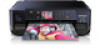 |
View all Epson XP-610 manuals
Add to My Manuals
Save this manual to your list of manuals |
Epson XP-610 manual content summary:
- Epson XP-610 | Quick Guide and Warranty - Page 1
See the online User's Guide for detailed information on using your product. Learn how to print, copy, scan, print on a CD/DVD, and more. Support Visit epson.com/support (U.S.) or epson.ca/support (Canada) where you can download drivers, view manuals, get FAQs, or e-mail Epson. Videos View easy-to - Epson XP-610 | Quick Guide and Warranty - Page 2
. Power on/off Home menu LCD screen Navigate menus Stop CD/DVD menu Cancel/return to previous menu Start copying/printing/ scanning For more information on the icons displayed on the screen, press l or r, then select Help on the product's touch panel. Loading Paper Your printer has two paper - Epson XP-610 | Quick Guide and Warranty - Page 3
may be pushed into the printer. Remove the lower cassette, then carefully pull out the upper cassette. 3. Set the front edge guide to the position for the paper size you are using. Insert paper with the glossy or printable side facedown, then slide the side edge guides against the paper, but not too - Epson XP-610 | Quick Guide and Warranty - Page 4
problems. Press if necessary, press l or r to select Help, then press OK. Press u or d to select Troubleshooting, then press OK to see all the help topics. Note: For more detailed network instructions, see your online User's Guide press OK. 4. Press x twice to print the status sheet. Verify that the - Epson XP-610 | Quick Guide and Warranty - Page 5
back of the printer and remove any jammed paper. Notices Declaration of Conformity According to 47CFR, Part 2 and 15 for: Class B Personal Computers and Peripherals; and/or CPU Boards and Power Supplies used with Class B Personal Computers: We: Located at: Telephone: Epson America, Inc. 3840 - Epson XP-610 | Quick Guide and Warranty - Page 6
any color change or fading of prints or reimbursement of materials or services required for reprinting. This warranty does not cover damage to the Epson product caused by parts or supplies not manufactured, distributed or certified by Epson. This warranty does not cover ribbons, ink cartridges or - Epson XP-610 | Quick Guide and Warranty - Page 7
with Seiko Epson Corporation's operating and maintenance instructions. Seiko Epson Corporation shall not be liable for any damages or problems arising and software license terms applied to this printer. Responsible Use of Copyrighted Materials Epson encourages each user to be responsible and respectful - Epson XP-610 | Quick Guide and Warranty - Page 8
trademark of Epson America, Inc. General Notice: Other product names used herein are for identification purposes only and may be trademarks of their respective owners. Epson disclaims any and all rights in those marks. This information is subject to change without notice. © 2013 Epson America, Inc - Epson XP-610 | Quick Guide and Warranty - Page 9
Consultez le Guide de l'utilisateur en ligne pour obtenir des informations détaillées concernant l'utilisation de votre produit. Apprenez à imprimer, à copier, à numériser, àimprimer sur un CD/DVD, et encore plus. Soutien Visitez le site Web epson.com/support (É.-U.) ou epson.ca/support (Canada - Epson XP-610 | Quick Guide and Warranty - Page 10
Utilisation du panneau tactile Le panneau tactile simplifie l'utilisation des nombreuses fonctionnalités de votre produit. Afin de réduire la consommation d'énergie, l'écran s'assombrit après quelques minutes d'inactivité. Touchez le panneau pour annuler le mode veille. Le panneau tactile n'affiche - Epson XP-610 | Quick Guide and Warranty - Page 11
2. Tirez le bac papier et faites glisser les guide-papier vers l'extérieur. Bac supérieur Bac le bac inférieur, puis tirez délicatement sur le bac supérieur pour le sortir. 3. Réglez le guide-papier avant en fonction de la taille du papier que vous utilisez. Insérez le papier face d'impression ou - Epson XP-610 | Quick Guide and Warranty - Page 12
solution des problèmes de réseau En cas de problème avec le produit Epson, vérifiez les messages sur l'écran ACL pour déterminer la cause de la plupart sujets d'aide. Remarque : Pour obtenir des instructions de réseau plus détaillées, consultez le Guide de l'utilisateur en ligne. ■ Tentez de - Epson XP-610 | Quick Guide and Warranty - Page 13
■ Lorsque vous utilisez TCP/IP, assurez-vous que l'option DHCP du réseau est activée (le fabricant de votre routeur pourra vous aider à cet égard). ■ Désinstallez et réinstallez les logiciels de votre produit. ■ Désactivez temporairement le pare-feu pour voir s'il ne serait pas à l'origine du problè - Epson XP-610 | Quick Guide and Warranty - Page 14
devez défrayer les coûts d'expédition vers et depuis le centre de service autorisé Epson. Lorsqu'une intervention au titre de la garantie nécessite l'échange du produit ou d'une pièce, l'élément remplacé devient propriété d'Epson. L'imprimante ou la pièce de remplacement pourra être neuve ou remise - Epson XP-610 | Quick Guide and Warranty - Page 15
IMPLICITES. SI CES LOIS S'APPLIQUENT, TOUTES LES GARANTIES EXPRESSES OU IMPLICITES SONT LIMITÉES À LA PÉRIODE epson.ca. Pour obtenir les coordonnées du centre de service après-vente Epson le plus près de votre domicile, visitez http://www.epson.ca/support. Ou encore, écrivez-nous à l'adresse : Epson - Epson XP-610 | Quick Guide and Warranty - Page 16
, communiquez avec votre conseiller juridique. Marques de commerce EPSON est une marque déposée, Epson Connect est une marque de commerce et EPSON Exceed Your Vision est un logotype déposé de Seiko Epson Corporation. Epson Connection est une marque de service et Small-in-One est une marque dépos

XP-610
Small-in-One
®
Printer
Quick Guide
This guide includes basic information about your product and troubleshooting tips. See
the resources below for additional information.
Features & Highlights
■
Print documents and photos from across the room or around the world with Epson
Connect
™
and Google Cloud Print
™
.
■
Print photos from a USB flash drive, external hard drive, or CD/DVD drive.
■
Copy and scan directly from the control panel.
■
Save paper and power with ECO mode.
See your online
User’s Guide
for more information.
User’s Guide
See the online
User’s Guide
for detailed information on using your product. Learn
how to print, copy, scan, print on a CD/DVD, and more.
Support
Visit
epson.com/support
(U.S.) or
epson.ca/support
(Canada) where you can
download drivers, view manuals, get FAQs, or e-mail Epson.
Videos
View easy-to-follow videos on using your product.
English









