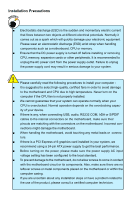Foxconn A74GA English Manual.
Foxconn A74GA Manual
 |
View all Foxconn A74GA manuals
Add to My Manuals
Save this manual to your list of manuals |
Foxconn A74GA manual content summary:
- Foxconn A74GA | English Manual. - Page 1
A74GA Series Motherboard User's Manual - Foxconn A74GA | English Manual. - Page 2
be changed or modified at any time, Foxconn does not obligate itself to inform the user of these changes. Trademark: All trademarks are the property of their respective owners. Version: User's Manual V1.1 for A74GA Series motherboard. P/N: 3A222C500-000-G Symbol description: ! WARNING! Caution - Foxconn A74GA | English Manual. - Page 3
HON HAI PRECISION INDUSTRY COMPANY LTD 66 , CHUNG SHAN RD., TU-CHENG INDUSTRIAL DISTRICT, TAIPEI HSIEN, TAIWAN, R.O.C. declares that the product Motherboard A74GA is in conformity with (reference to the specification under which conformity is declared in accordance with 89/336 EEC-EMC Directive - Foxconn A74GA | English Manual. - Page 4
: Responsible Party: Address: Telephone: Facsimile: FOXCONN A74GA PCE Industry Inc. 458 E. Lambert Rd. Fullerton, CA 92835 714-738-8868 714-738-8838 Equipment Classification: Type of Product: Manufacturer: Address: FCC Class B Subassembly Motherboard HON HAI PRECISION INDUSTRY COMPANY - Foxconn A74GA | English Manual. - Page 5
system can operate normally when your CPU is overclocked. Normal operation depends on the overclocking capac- ity of your device. ■ If there is any, when connecting USB, audio, RS232 COM, IrDA or S/PDIF cables to the internal connectors on the motherboard, make sure their pinouts are matching - Foxconn A74GA | English Manual. - Page 6
Back Panel Connectors 5 Chapter 2 Hardware Install Install the CPU and CPU Cooler 8 Install the Memory 10 Install an Expansion Card 12 Install other Internal Connectors 13 Jumpers 17 Install driver and utility 19 Chapter 3 BIOS Setup Enter BIOS Setup 22 Main Menu 22 System Information 24 - Foxconn A74GA | English Manual. - Page 7
Website : http://www.foxconnchannel.com Support Website : http://www.foxconnsupport.com Worldwide Online Contact Support : http://www.foxconnsupport.com/inquiry.aspx CPU Support List : http://www.foxconnsupport.com/cpusupportlist.aspx Memory, VGA Compatibility List : http://www.foxconnsupport - Foxconn A74GA | English Manual. - Page 8
Thank you for buying Foxconn A74GA Series motherboard. Foxconn products are engineered to maximize computing power, providing only what you need for break-through performance. With advanced overclocking capability and a range of connectivity features - Foxconn A74GA | English Manual. - Page 9
Product Specifications 1 CPU Support AM3 socket & PhenomTM II processors, Max processor power up to 95W For the latest CPU information, please visit: http://www.foxconnsupport.com/cpusupportlist.aspx HyperTransport 2000MT/s Chipset North Bridge: AMD RS740G South Bridge: AMD SB710 Memory - Foxconn A74GA | English Manual. - Page 10
Audio ports Hardware Monitor System voltage detection CPU/System temperature detection CPU/System fan speed detection CPU/System fan speed control PCI Express x1 Support FOX DMI Operating System Support for Microsoft® Windows® 7/Vista/XP Form Factor ATX Form Factor, 12 inches x 8.6 inches ( - Foxconn A74GA | English Manual. - Page 11
AMD RS740G 6. PCI Express x16 Slot 7. Chassis Intrusion Alarm Header 8. PCI Express x1 Slot 9. PCI Slots 10. CD_IN Connector 11. Front Audio 24-pin ATX Power Connector 23. South Bridge: AMD SB710 24. DDR3 DIMM Slots 25. CPU_FAN Header 26. CPU Socket Note : The above motherboard layout is - Foxconn A74GA | English Manual. - Page 12
Keyboard Port Serial Port LAN Port 7 Line In Line Out Microphone 5 USB Ports 6 Audio Ports 1. PS/2 Mouse Port Use the upper port (green) to connect a PS/2 output of RS232 COM1 port. 5. USB Ports The USB ports support the USB 2.0/1.1 specification. Use these ports for USB devices such as an - Foxconn A74GA | English Manual. - Page 13
1 7. RJ-45 LAN Port The Ethernet LAN port provides Internet connection at up to 10/100/1000Mb/s data rate. LAN Type 1000M Left: Active Status Description Off No Link Green Data Activity Blinking Status Off Off Green Orange Right: Link Description No Link 10 Mb/s Connection 100 Mb/s - Foxconn A74GA | English Manual. - Page 14
Memory ■ Install an Expansion Card ■ Install other Internal Connectors ■ Jumpers ■ Install driver and utility Please visit the following website for more supporting information about your motherboard. CPU Support List: http://www.foxconnsupport.com/cpusupportlist.aspx Memory, VGA Compatibility List - Foxconn A74GA | English Manual. - Page 15
before you begin to install the CPU: ■ Make sure that the motherboard supports the CPU. ■ Always turn off the computer and unplug the power cord from the power supply before installing the CPU to prevent hardware damage. ■ Locate the Pin-1 of the CPU. The CPU cannot be inserted if oriented - Foxconn A74GA | English Manual. - Page 16
of the stand. CAUTION 3. Buckle the heatsink at another side, and press the fasten lever down to tightly seat the cooler. 4. Attach the CPU cooler connector to the CPU fan header on the motherboard . ! Use extreme care when removing the CPU cooler because the thermal grease may adhere to the - Foxconn A74GA | English Manual. - Page 17
unable to insert the memory, switch the direction. Dual Channel Memory Configuration This motherboard provides four DDR3 memory sockets and supports Dual Channel Technology. When memory is installed, the BIOS will automatically check the memory in your system. Four DDR3 memory sockets are divided - Foxconn A74GA | English Manual. - Page 18
computer and unplug the power cord from the power outlet to prevent damage to the memory module. Be sure to install DDR3 DIMMs on this motherboard. Notch If you take a look at front side of memory module, it has asymmetric pin counts on both sides separated by a notch in the middle - Foxconn A74GA | English Manual. - Page 19
Expansion Card ! ■ Make sure the motherboard supports the expansion card. Carefully read the manual that came with your expansion card. ■ computer. If necessary, go to BIOS Setup to make any required BIOS changes for your expansion card(s). 7. Install the driver provided with the expansion card in - Foxconn A74GA | English Manual. - Page 20
been installed properly before applying the power supply. 24-pin ATX power connector : PWR1 PWR1 is the ATX power supply connector. Make sure that the power supply cable and pins are properly aligned with the connector on the motherboard. Firmly plug the power supply cable into the connector and - Foxconn A74GA | English Manual. - Page 21
Front Panel Connector : FP1 This motherboard includes one connector for connecting the front SATA_1/2/3/4/5/6 The Serial ATA connector is used to connect with SATA Hard Disk or CD devices which support this feature. The current Serial ATA II interface allows up to 300MB/s data transfer rate. 12 - Foxconn A74GA | English Manual. - Page 22
a CD/DVD audio cable. Audio Connector : F_AUDIO The audio connector supports HD Audio standard. It provides the Front Audio output choice. panel, this product also provides three 10-pin USB headers on its motherboard. By connecting through USB cables with them, user can quickly expand another - Foxconn A74GA | English Manual. - Page 23
2 Fan Connectors : CPU_FAN, SYS_FAN,NB_ FAN There are three main fan headers on this motherboard. The fan speed can be controlled and monitored in "PC Health Status" section of the BIOS Setup. These fans can be automatically turned off after the system enters S3, S4 and S5 sleeping states. Speaker - Foxconn A74GA | English Manual. - Page 24
problem. Jumper 1 Diagram 1 1 Definition 1-2 2-3 Description Set Pin 1 and Pin 2 closed Set Pin 2 and Pin 3 closed Clear CMOS Jumper: CLR_CMOS The motherboard uses CMOS RAM to store the basic hardware information (such as BIOS turn it on. 5. Go to BIOS Setup to configure new system as described - Foxconn A74GA | English Manual. - Page 25
sleep modes using the connected USB devices. At the same time, a corresponding setting must be set in BIOS as below: Set "CMOS Setup" -> "Power Management Setup" -> "USB Wake Up From S3" to "Enabled". 1 +5V 2 (Default) 3 1 +5VSB 2 3 USBPWR1/ USBPWR2/ USBPWR3/ USBPWR4 ! ■ USBPWR2/ USBPWR3 - Foxconn A74GA | English Manual. - Page 26
main menu will be displayed on your PC screen to guide you how to install. 1. Driver Use these options to install all the drivers for your system. You must click "AMD Chipset Driver" to install it first. After that, you can click "One Click Setup" and then choose the items you want to install, or - Foxconn A74GA | English Manual. - Page 27
2 2. Utility Use these options to install additional software programs. And click "Utility Help" button to view the utility (FOX ONE, FOX LiveUpdate, FOX LOGO, FOX DMI) help manual. Click here 20 - Foxconn A74GA | English Manual. - Page 28
Features ■ Integrated Peripherals ■ Power Management Setup ■ PC Health Status ■ BIOS Security Features ■ Load Optimal Defaults ■ Save & Exit Setup ■ Discard Changes and Exit Since BIOS could be updated some other times, the BIOS information described in this manual is for reference only. We do not - Foxconn A74GA | English Manual. - Page 29
can press key to enter SETUP. ! We do not suggest that you change the default values in the BIOS Setup, and we shall not be responsible BIOS Features The advanced system features can be set up through this menu. There are boot up settings. ► Core Releaser (Enabled only if CPU supports) - Foxconn A74GA | English Manual. - Page 30
that this function can not be enabled. You need clear CMOS or enter BIOS manual to set disable to load default. ► Fox Central Control Unit Some special Status This setup enables you to read/change Fan speeds, and displays temperatures and voltages of your CPU/System. ► BIOS Security Features - Foxconn A74GA | English Manual. - Page 31
Errors But ...] [Disabled] [Disabled] Model Name BIOS ID BIOS Version Memory Size :A74GA :A22F1P02 :08.00.15 :1024MB Move Enter:Select IDE Master/Slave, SATA1#/SATA2#/SATA3#/SATA4#/SATA5#/SATA6# While entering setup, BIOS automatically detects the presence of IDE devices. This item displays the - Foxconn A74GA | English Manual. - Page 32
with the field service people if a BIOS upgrade is needed. ► Memory Size This item displays the current memory size. The size is depending on how many memory modules were installed in your system before powering on. ► MAC Address This item shows the onboard LAN MAC address. ► CPU Name It displays - Foxconn A74GA | English Manual. - Page 33
of the MPS that the motherboard will use. The MPS is a specification by which PC manufacturers design and build CPU architecture systems with two or more processors. MPS 1.1 was the original specification. MPS version 1.4 adds extended configuration tables for improved support of multiple PCI bus - Foxconn A74GA | English Manual. - Page 34
3 [Disabled] : Displays the normal POST messages. [Enabled] : Displays logo instead of POST messages. ► Quick Boot While Enabled, this option allows BIOS to skip certain tests while booting, this will shorten the time needed to boot the system. ► Bootup Num-Lock This item defines if the keyboard - Foxconn A74GA | English Manual. - Page 35
ed] AGESA Version : 3.7.0.0 Physical Count : 1 Logical Count : 4 Help Item Options Disabled Auto AMD Phenom(tm) II X4 945 Processor Cache L1 : 512KB Cache L2 : 2048KB Cache L3 : 6MB Current CPU Speed : 3000MHz, NB Clk :2000MHz Core Releaser : NULL Move Enter:Select +/-/:Value F10 - Foxconn A74GA | English Manual. - Page 36
slot to reduce EMI (Electromagnetic Interference). ► Smart BIOS / Fox Intelligent Stepping / CPU Configuration Press to go to its submenu. Smart BIOS CMOS Setup Utility - Copyright (C) 1985-2006, American Megatrends, Inc. Smart BIOS Smart Power LED Smart Boot Menu [Enabled] [Enabled - Foxconn A74GA | English Manual. - Page 37
you to press [Del] key to enter setup or press [Esc] key to enter smart boot CPU clock. ► CPU Multiplier Adjust (Optional only if CPU supports) This option is used to adjust the CPU Clock Ratio. Multiply CPU clock with this ratio, you can get the CPU speed. Increase this ratio may overclock your CPU - Foxconn A74GA | English Manual. - Page 38
. Otherwise, SPD value is selected. Select [Manual], then DRAM speed is manually selected according to the set value of "Memory CPU specifications. ► Cool 'N' Quiet (Appear only when CPU supports) This option helps lowering down the CPU frequency and voltage when system is idling. When the CPU - Foxconn A74GA | English Manual. - Page 39
Advanced Chipset Features CMOS Setup Utility - Copyright (C) 1985-2006, American Megatrends, Inc. Advanced Chipset Features NorthBridge non-ATI PCI Express (PCIe) graphics card, SurroundView is not supported. The integrated graphics processor (IGP) is automatically disabled, and the system memory 32 - Foxconn A74GA | English Manual. - Page 40
BIOS enables the integrated graphics. which in turn makes available up to two additional graphics outputs. Memory Configuration CMOS Setup pages. ■ Better bus efficiency. Burst lengths supported When both DCTs are enabled in unganged mode, BIOS must initialize the frequency of each DCT in order - Foxconn A74GA | English Manual. - Page 41
3 DRAM Timing Configuration CMOS Setup Utility - Copyright (C) 1985-2006, American Megatrends, Inc. both DCTs (DRAM controller) are enabled in unganged mode, BIOS must initialize the frequency of each DCT in order, you also can configure the timings manually. Settings are : [Auto], [DCT 0], [DCT 1], - Foxconn A74GA | English Manual. - Page 42
3 Integrated Peripherals CMOS Setup Utility - Copyright (C) 1985-2006, American Megatrends, Inc. Integrated Peripherals ► IDE Configuration ► USB Configuration ► SuperIO Configuration OnBoard LAN OnBoard LAN Boot ROM HD Audio Controller [Press Enter] Help Item [Press Enter] [Press Enter] - Foxconn A74GA | English Manual. - Page 43
IDE Configuration CMOS Setup Utility - Copyright (C) 1985-2006, American Megatrends, Inc. IDE Configuration IDE , but some SATA drives may not support AHCI, unless they are labeled with AHCI support in its specification. If you have a SATA device which supports AHCI, then you can select IDE option - Foxconn A74GA | English Manual. - Page 44
CMOS Setup Utility - Copyright (C) 1985-2006, American Megatrends, Inc. USB Configuration USB Configuration Help Item Module Version - 2.24.5-13.4 Enable support for legacy USB. USB Devices Enabled : Auto option disables None legacy support if - Foxconn A74GA | English Manual. - Page 45
Configuration CMOS Setup Utility - Copyright (C) 1985-2006, American Megatrends, Inc. SuperIO Configuration SuperIO Configuration Help Item Serial Port1 Address Serial Port1 Mode Parallel Port Address Parallel Port Mode Parallel Port IRQ [3F8/IRQ4] Allows BIOS to - Foxconn A74GA | English Manual. - Page 46
Power Management Setup ACPI Suspend Type HPET Support Energy- sleeping state. In this state, no system context is lost (CPU or chip set) and hardware maintains all system context. (also state to allow for initial boot operations within the BIOS to distinguish whether or not the boot is going - Foxconn A74GA | English Manual. - Page 47
accurate timing methods. This item is used to enable or disable the HPET Support. ► Energy-using Products This item is used to enable/disable the EuP( be cut off in S5 suspend mode in order to reduce the power consumption of motherboard. Enable: S1/S3/S4 is normal, S5 wake up only by pressing the - Foxconn A74GA | English Manual. - Page 48
warning temperature for the system. When the temperature of CPU is higher than the set value, the motherboard will warn by beep or speaker. ► Shut Down system is supporting ACPI. ► Case Open Warning This item is used to enable or disable case open warning function. If your chassis support Case Open - Foxconn A74GA | English Manual. - Page 49
The slope controls the PWM value being stepped up or down versus temperature changes. BIOS Security Features CMOS Setup Utility - Copyright (C) 1985-2006, American Megatrends, Inc. BIOS Security Features Security Settings Help Item Supervisor Password : Not Installed User Password - Foxconn A74GA | English Manual. - Page 50
of this motherboard. Always load the Optimal defaults after updating the BIOS or after performance parameters to be set cannot be supported by your hardware devices (for example return to the main menu. Save configuration changes and exit setup? [OK] [Cancel] Discard Changes and Exit If you - Foxconn A74GA | English Manual. - Page 51
new RAID built as data storage. It includes the following information : ■ RAID Introduction ■ Install SATA Hard Disks ■ RAID Configuration ■ Create RAID Driver Disk ■ Install Windows OS The RAID BIOS Setup pictures shown in this chapter are for reference only, please refer to the practical screen. - Foxconn A74GA | English Manual. - Page 52
entire array. The disk array data capacity is equal to the number of drive members times the capacity of the smallest member. RAID 0 does not support fault tolerance. RAID 1 (Mirror) RAID 1 writes duplicate data onto a pair of drives and reads both sets of data in parallel. If one of the mirrored - Foxconn A74GA | English Manual. - Page 53
floppy drive ■ A DVD-ROM drive ■ A floppy disk(Or USB disk for Vista) ■ A motherboard driver CD ■ Several SATA hard disks ■ Windows XP or Vista Install CD RAID Enable in BIOS 1. Boot up your computer, enter the BIOS setup by pressing [Del] key during POST. 2. Set the "OnChip SATA Type" to "RAID - Foxconn A74GA | English Manual. - Page 54
4 Create RAID array Here we create RAID 0 as an example: 1. Press [2] in the main menu, "Define LD Menu" appears and the "LD 1" row is highlight, press [Enter], the scree is shown as below: Option ROM Utility (c) 2008 Advanced Micro Devices, Inc. [ Define LD Menu ] LD No RAID Mode Total Drv LD - Foxconn A74GA | English Manual. - Page 55
to CD:\Driver\AMD\RAID\ Driver Disk without entering OS: 1. Boot your computer, press [Del] during POST to enter BIOS. 2. Insert the driver driver disk when the prompt menu appears. 6. Insert a formatted floppy disk into the floppy disk drive, press [Enter] to continue. 7. Follow the instructions - Foxconn A74GA | English Manual. - Page 56
CD/DVD-ROM", save changes and exit BIOS. 4. When the screen shows "No driver were founded...", select "Load Driver". 5. Insert the floppy disk/USB disk specify the location of the driver. 6. Select "AMD AHCI Compatible RAID Controller" and press "Next". 7. After the driver is loaded, the RAID hard

User’s Manual
A74GA Series Motherboard