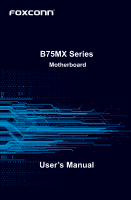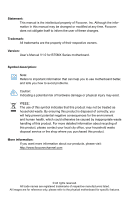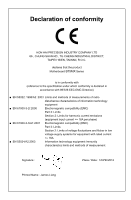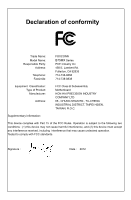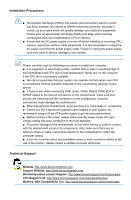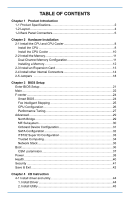Foxconn B75MX User manual
Foxconn B75MX Manual
 |
View all Foxconn B75MX manuals
Add to My Manuals
Save this manual to your list of manuals |
Foxconn B75MX manual content summary:
- Foxconn B75MX | User manual - Page 1
B75MX Series Motherboard User's Manual - Foxconn B75MX | User manual - Page 2
Manual V1.0 for B75MX Series motherboard. Symbol description: Note: Refers to important information that can help you to use motherboard better, and tells you how to avoid problems contact your local city office, your household waste disposal service or the shop where you purchased this product. More - Foxconn B75MX | User manual - Page 3
Declaration of conformity HON HAI PRECISION INDUSTRY COMPANY LTD 66 , CHUNG SHAN RD., TU-CHENG INDUSTRIAL DISTRICT, TAIPEI HSIEN, TAIWAN, R.O.C. declares that the product Motherboard B75MX Series is in conformity with (reference to the specification under which conformity is declared in accordance - Foxconn B75MX | User manual - Page 4
Address: Telephone: Facsimile: FOXCONN B75MX Series PCE Industry Inc. 458 E. Lambert Rd. Fullerton, CA 92835 714-738-8868 714-738-8838 Equipment Classification: Type of Product: Manufacturer: Address: FCC Class B Subassembly Motherboard HON HAI PRECISION INDUSTRY COMPANY LTD 66 , CHUNG - Foxconn B75MX | User manual - Page 5
placed on the motherboard or within the computer casing. ■ If you are uncertain about any installation steps or have a problem related to the use of the product, please consult a certified computer technician. Technical Support Website: http://www.foxconnchannel.com Support Website: http://www - Foxconn B75MX | User manual - Page 6
Product Specifications 2 1-2 Layout...4 1-3 Back Panel Connectors 5 Chapter 2 Hardware Installation 2-1 18 Chapter 3 BIOS Setup Enter BIOS Setup 21 Main...22 F-center...24 Smart BIOS 24 Fox Intelligent Instruction 4-1 Install driver and utility 44 1. Install Driver 44 2. Install Utility 45 - Foxconn B75MX | User manual - Page 7
4-2 FOX ONE 46 1. Main Page 47 2. CPU Page - CPU Control 50 3. Frequency Page - Frequency Control (Optional 53 4. Limit Setting 53 5. Voltage Page - Voltage Control (Optional 56 6. Fan Page - Fan - Foxconn B75MX | User manual - Page 8
Introduction Thank you for buying Foxconn B75MX Series motherboard. Foxconn products are engineered to maximize computing power, providing only what you need for break-through performance. This chapter includes the following information: ■ Product Specifications ■ Layout ■ Back Panel Connectors - Foxconn B75MX | User manual - Page 9
-CG Gigabit LAN controller (B75MX/B75MX-D/B75MX-D PA) Support 10/100/1000Mbps Realtek ALC662-VD0-GR -High Definition Audio -2/4/5.1-channel -Support Jack-Sensing function Support up to 6 x USB 2.0 ports (2 rear panel ports, 2 onboard USB headers supporting 4 extra ports) Support up to 4 x USB - Foxconn B75MX | User manual - Page 10
Front panel header 1 x Front Audio header 1 x TPM/TCM header (only for B75MX/B75MX-S/B75MX-D) 1 x LPT header 1 x INTR header(only for B75MX/B75MX-S/B75MX-D) Support ACPI (Advanced Configuration and Power Interface) Support S3 (suspend to RAM), S4 (suspend to disk) Support Deep S4,S5 Function Support - Foxconn B75MX | User manual - Page 11
Clear CMOS Header 13. Front Panel Header 14. SATA Connectors 15. Speaker Header 16. Chipset: Intel® B75 17. 24-pin ATX Power Connector 18. DDR3 DIMM Slot 19. SYS_FAN Header 20. CPU_FAN Header 21. LGA1155 CPU Socket 22. 4-pin ATX 12V Power Connector The above motherboard layout is for reference only - Foxconn B75MX | User manual - Page 12
3.0 Port USB 2.0 Port Audio Port Back panel connectors of 5.1 channel (B75MX-S/B75MX-D/B75MX-D PA): PS/2 Mouse Port 1 COM B75MX-S/B75MX-D/B75MX-D PA) The DVI-D port supports DVI-D specification. Connect a monitor that supports DVI-D connection to this port. 6. USB 3.0 Ports The USB port supports - Foxconn B75MX | User manual - Page 13
USB 3.0 driver in the Driver CD before using it. 7. USB 2.0 Ports The USB port supports the USB Link LED LED 9. Audio Ports For the definition of each audio port, please refer to the table below: Port Blue Green Pink 2-channel Line In Line Out Microphone In 4-channel Rear Speaker Out* Front - Foxconn B75MX | User manual - Page 14
slots, pin headers and the mounting of jumpers. Caution should be exercised during the installation of these modules. Please refer to the motherboard layout prior to any installation and read the contents in this chapter carefully. This chapter includes the following information : ■ Install the CPU - Foxconn B75MX | User manual - Page 15
HT Technology ■ An operating system that is optimized for HT Technology ■ A BIOS that supports HT Technology and has it enabled Install the CPU Locate the alignment keys on the motherboard CPU socket and the notches on the CPU. Alignment Key LGA1155 CPU Socket Pin-1 corner of the CPU Socket - Foxconn B75MX | User manual - Page 16
Follow the steps to install the CPU onto the CPU socket : HARDWARE INSTALLATION Before installing the CPU, make sure to turn off the computer and unplug the power cord from the power outlet to prevent damage to the CPU. 1. Release the CPU socket lever. 2. Lift the metal cover on the CPU socket. - Foxconn B75MX | User manual - Page 17
as depicted in the picture. 3 2 1 4. Attach the 4-wire CPU cooler connector to the CPU FAN header on the motherboard . Release bolts of CPU cooler from motherboard : 1.Turning the push pin (bolt) along with the direction of arrow (counterclockwise). 2. Pull the push pin straight up. 3. Turning - Foxconn B75MX | User manual - Page 18
2-2 Install the Memory HARDWARE INSTALLATION Read the following guidelines before you begin to install the memory : ■ Make sure that the motherboard supports the memory. It is recommended that memory of the same capacity, brand, speed, and chips be used, and please select Dual channel first to - Foxconn B75MX | User manual - Page 19
144-Pin 96-Pin HARDWARE INSTALLATION Installing a Memory If you take a look at front side of memory module, it has asymmetric pin counts on both sides separated by a notch in the middle, so it can only fit in one - Foxconn B75MX | User manual - Page 20
■ Make sure the motherboard supports the expansion card. ■ panel with a screw. 5. After installing all expansion cards, replace the chassis cover. 6. Turn on your computer. If necessary, go to BIOS Setup to make any required BIOS changes for your expansion card(s). 7. Install the driver - Foxconn B75MX | User manual - Page 21
PWR1 is the ATX power supply connector. Make sure that the power supply cable and pins are properly aligned with the connector on the motherboard. Firmly plug the power supply cable into the connector and make sure it is secure. Pin # Definition Pin # Definition 1 3.3V 13 3.3V 2 3.3V 14 - Foxconn B75MX | User manual - Page 22
Audio Header: F_AUDIO The audio connector supports HD Audio standard. It provides the Front Audio output choice. LPT Hearder (optional) : LPT The connector supports parallel port which can be connected to a printer or a scanner. System usually assign IRQ7 as it's default interrupt request and the - Foxconn B75MX | User manual - Page 23
Front Panel Header: FP1 This motherboard includes one connector for connecting the front panel switch and LED Indicators. Hard Disk LED Connector (HDD-LED) Connect to the chassis front panel which support this feature. The SATA_2/3/4 allows up to 3GB/s data transfer rate, the SATA_1 support SATA - Foxconn B75MX | User manual - Page 24
COM Header : COM2 This motherboard supports one serial RS232 COM port for legacy compatibility. User 2 USB 3.0 Fan Headers: CPU_FAN, SYS_FAN The fan speed can be controlled and monitored in the BIOS Setup. These fans can be automatically turned off after the system enters S3, S4 and S5 sleeping - Foxconn B75MX | User manual - Page 25
motherboard, pin 1 can be identified by the bold silkscreen next to it. However, in this manual It can prevent hazardous ESD (Electrical Static Discharge) problem. Jumper 1 1 Diagram 1 1 1 1 : CLR_CMOS The motherboard uses CMOS RAM to store the basic hardware information (such as BIOS data, date, - Foxconn B75MX | User manual - Page 26
HARDWARE INSTALLATION Intel® ME Jumper: PCH_ME_ENABLE This motherboard uses this jumper to enable or disable Intel® Management Engine closed Set Pin 2 and Pin 3 closed Function Enable ME function Disable ME function CAUTION Before flashing BIOS ROM, you need to set ME jumper to pins 2-3 first. 19 - Foxconn B75MX | User manual - Page 27
screen during the system Power On Self Test (POST) process. 2. You want to change the default CMOS settings. This chapter includes the following information : ■ Enter BIOS Setup ■ Main ■ F-Center ■ Advanced ■ Boot ■ Power ■ Health ■ Security ■ Save & Exit - Foxconn B75MX | User manual - Page 28
to the submenu. Each function is explained below: Main It displays the basic system configuration, such as CPU cards, less memory ...etc.), still, it may cause problem if you have more memory or I/O cards installed. It system. What you need now is to adjust BIOS setting one by one, trial and error, - Foxconn B75MX | User manual - Page 29
Main F-center Advanced Boot Power Health Security Save&Exit System Date System Time Access Level Model Name ME Version BIOS Version Build Date and Time Halt On CPU Brand Name: Genuine Intel(R) CPU @ 2.20GHz Total Memory MAC Address [Tue 12/20/2012] [10:43:34] Administrator B75MX - Foxconn B75MX | User manual - Page 30
BIOS SETUP [No Errors]: No error can result in system halt. [All, but keyboard]: All errors but keyboard can result in system halt. ► CPU Brand Name - Foxconn B75MX | User manual - Page 31
Intelligent Stepping/CPU Configuration/Performance Tuning Press to go to relative submenu. Smart BIOS Main F-center Advanced Boot Smart BIOS Power Health Smart Power LED Smart Boot Menu [Disabled] [Enabled] Security Save&Exit Smart Power LED Settings 24 → ←: Select Screen - Foxconn B75MX | User manual - Page 32
BIOS SETUP ► Smart Power LED Smart Power LED is a feature built on your motherboard to indicate different states during Power On Self Test (POST). The LED is located at the front panel through smart boot menu. Fox Intelligent Stepping Main F-center Advanced Boot Spread Spectrum Power Health - Foxconn B75MX | User manual - Page 33
BIOS SETUP CPU Configuration Main F-center Advanced Boot CPU Configuration CPU Brand Name: 4 32 KB X 4 256 KB X 4 8192 KB 4 2200 MHZ 1600 MHz 2200 MHz 4 Not Supported Supported Supported [Enabled] [Enabled] [Disabled] [Disabled] [Enabled] [Enabled] Security Save&Exit Intel AES-NI → ←: - Foxconn B75MX | User manual - Page 34
Performance Tuning BIOS SETUP Main F-center Advanced Boot Power Health requirements must be met, including CPU, chipset, motherboard, BIOS and operation system. Please refer to Intel appear only when the option is set to "Manual". ► Memory Clock Multiplier This item is used to set - Foxconn B75MX | User manual - Page 35
the read CAS_L isasserted depends on the memory clock frequency. The value that BIOS programs into the memory controller is a function of the target clock frequency. The target clock frequency is determined from the supported CAS latencies at given clock frequencies of each DIMM. ► tRP This item - Foxconn B75MX | User manual - Page 36
Advanced BIOS SETUP Main F-center Advanced Boot ▶ North Bridge ▶ ME Subsystem ▶ Onboard Device Configuration ▶ buffer Size Initate Graphics Adapter VI-d IGD Multi-Montior DVMT/FIXED Memory 2048 MB (DDR3 1333) Not Present 2048 MB (DDR3 1333) [Auto] [256M] [Auto] [Enabled] [Disabled] [256M - Foxconn B75MX | User manual - Page 37
BIOS SETUP These items display the memory size installed on each slot. ► Integrated Graphics This item allows you to determine whether to allocate memory for the integrated graphics controller from the system memory. Options: [Auto], [Manual]. [Auto]-Auto the integrated graphics controller. [Manual - Foxconn B75MX | User manual - Page 38
Onboard Device Configuration BIOS SETUP Main F-center Advanced Boot Power Health Security Save&Exit Onboard Device Configuration Onboard LAN Controller Onboard USB Controller USB3.0 Support Legacy USB Support Azalia HD Audio controller [Enabled] [Enabled] [Enabled] [Enabled] [Enabled] - Foxconn B75MX | User manual - Page 39
BIOS SETUP SATA Configuration Main F-center Advanced Boot Power Health Security Save&Exit SATA Configuration SATA may not support AHCI, unless they are labeled with AHCI support in its specification. If your motherboard supporting AHCI, and you have a SATA device, which also supports AHCI, - Foxconn B75MX | User manual - Page 40
IT8732 Super IO Configuration BIOS SETUP Main F-center Advanced Boot Power Health Security Save&Exit IT8732 Super IO Configuration IT8732 Super IO Chip ▶ Serial Port 0 Configuration ▶ Serial Port 1 Configuration ▶ Parallel Port Configuration - Foxconn B75MX | User manual - Page 41
Main F-center Advanced Boot TPM Configuration TPM SUPPORT Current TPM Status Information NO TPM Hardware Power Health [Disabled] Security Save&Exit Enables or Disables BIOS support ]. If you want to support TPM, first you need to install a TPM device on the motherboard and set this item to - Foxconn B75MX | User manual - Page 42
Network Stack BIOS SETUP Main F-center Advanced Boot Power Health Security Save&Exit Network stack [Disabled] Enable/Disables UEFI network stack → ←: Select Screen ↑ ↓: Select Item Enter: Select +/-: Change Opt. F1: - Foxconn B75MX | User manual - Page 43
BIOS SETUP Boot Main F-center Advanced Boot Boot Configuration Bootup Numlock State Quiet Boot Fast Boot Interrupt 19 Capture ▶ CSM parameters Set Boot Priority 1st Boot 2nd Boot 3rd - Foxconn B75MX | User manual - Page 44
CSM parameters BIOS SETUP Main F-center Advanced Boot Power Health Security Save&Exit Launch CSM Boot option filter Launch PXE OpROM policy Launch Storage OpROM policy Launch Video OpROM policy - Foxconn B75MX | User manual - Page 45
BIOS SETUP Power Main F-center Advanced Boot Power Health Security Save&Exit ACPI Sleep Suspend to RAM) S4 - The S4 sleeping state is the lowest power, longest wake latency sleeping state supported by ACPI. In order to reduce power to a minimum, it is assumed that the hardware platform has - Foxconn B75MX | User manual - Page 46
BIOS SETUP return to previous state when the STR function wakes. ► Resume by PS2 to enable or disable RTC alarm event to generate a wake up. RTC is system real time clock. ► RTC Alarm Date(Days) When Resume by RTC is enabled, select a specific date to generate a wake up. ► RTC Alarm Time(HH:MM:SS - Foxconn B75MX | User manual - Page 47
BIOS SETUP Health Main , Instruction Alarm will appear. If don't enter bios setup and disabled Case Opening Warning one time, Instruction Alarm higher than the set value, the motherboard will send out warning information. ► only when your operating system is supporting ACPI. ► CPU Smart Fan Control - Foxconn B75MX | User manual - Page 48
Security BIOS SETUP Main F-center Advanced Boot Power Health Security Save&Exit Security configuration Administrator Password User Password Administator Password HDD BootSector Write ▶ Secure Boot menu HDD Security Configuration: - Foxconn B75MX | User manual - Page 49
to the main menu. ► Restore Defaults Optimal defaults are the best settings of this motherboard. Always load the Optimal defaults after updating the BIOS or after But if the optimal performance parameters to be set cannot be supported by your hardware devices (for example, too many expansion cards - Foxconn B75MX | User manual - Page 50
Chapter 4 CD Instruction The utility CD that came with the motherboard contains useful software and several utility drivers that enhance the motherboard features. This chapter includes the following information: ■ Install driver and utility ■ FOX ONE ■ FOX LiveUpdate ■ FOX LOGO ■ FOX DMI ■ - Foxconn B75MX | User manual - Page 51
install, or you can click on each individual driver to install it manually. Manual Installation Step by Step Automatic Installation by One Click Drop to System Tray Exit the program Visit Foxconn's Show Utilities Show Drivers Browse CD View User's Manual website Choose the items you want to Install - Foxconn B75MX | User manual - Page 52
CD INSTRUCTION 2. Install Utility Use these options to install additional software programs. And click "User's Manual" button to view the product manual. The Driver and Utility items displayed above represent a Windows 7 based system. The appearance may change with different Operating Systems. 45 - Foxconn B75MX | User manual - Page 53
INSTRUCTION performance options. ■ Monitor hardware temperatures, voltages, frequencies and fan speeds. Supporting Operating Systems : ■ Windows XP (32-bit and 64-bit) ■ system parameters (such as CPU clock, voltage...etc.) are controlled by BIOS settings. After you run FOX ONE, it will take over, and - Foxconn B75MX | User manual - Page 54
1. Main Page Show CPU Information Toolbar CD INSTRUCTION Alert Lamp Switch Button Skin Button Exit lamp color is red. Switch Button Click this button, it will simplify the whole FOX ONE control panel to a smaller information bar (i.e. Simple Mode) as depicted below, you can drag this bar to - Foxconn B75MX | User manual - Page 55
CD INSTRUCTION Click the new skin picture to select the new skin Apply the system tray located at the lower right corner of your screen. Homepage Click this button to visit Foxconn motherboard website : http://www.foxconnchannel.com Configuration 1). Monitor interval (ms) : This is to define the - Foxconn B75MX | User manual - Page 56
CD INSTRUCTION 2). Simple Mode : To select which message of system settings are to be displayed in the Simple Mode. Messages such as CPU frequency, voltage...etc., they - Foxconn B75MX | User manual - Page 57
CD INSTRUCTION 2. CPU Page - CPU Control This page lets you select (or overclock) CPU clock to meet the current performance level of the system. The fastest and suitable CPU clock running for current system can be calculated by FOX ONE automatically or manually input by yourselves. Manual : You can - Foxconn B75MX | User manual - Page 58
CD INSTRUCTION A message informs you to push RESET button later if the system hangs finally. Click Yes to continue. You can see the system is raising CPU clock until the system hangs. Push RESET button on the front panel of your system to restart the computer. Run FOX ONE program again, it will - Foxconn B75MX | User manual - Page 59
CD INSTRUCTION Now, your system is running at a CPU clock of 255MHz. FOX Intelligent Stepping (F.I.S., Optional) Select FOX Intelligent Stepping will allow your system to automatically adjust - Foxconn B75MX | User manual - Page 60
- Frequency Control (Optional) This page lets you set memory and PCI Express frequencies by manual. CD INSTRUCTION Go to Freq. page Close this page Select the option you want to set Adjust by manual Reset the changes Apply the changes 4. Limit Setting 4.1 Limit Setting - CPU Temperature This - Foxconn B75MX | User manual - Page 61
CD INSTRUCTION 4.2 Limit Setting - System Temperature This page lets you to set system high limit temperature and enable the alert function. Show current system temperature value Enable - Foxconn B75MX | User manual - Page 62
CD INSTRUCTION 4.4 Limit Setting - System Fan This page lets you to set system fan low limit rpm and enable the alert function. Show current system fan rpm - Foxconn B75MX | User manual - Page 63
CD INSTRUCTION 5. Voltage Page - Voltage Control (Optional) This page lets you set CPU voltage, memory voltage and North Bridge voltage manually. CPU voltage Go to Voltage page Select the option you want to set Adjust by manual Reset the changes Apply the changes 6. Fan Page - Fan Control This page - Foxconn B75MX | User manual - Page 64
CD INSTRUCTION FOX LiveUpdate is a useful utility to backup and update your system BIOS, drivers and utilities by local or online. Supporting Operating Systems Windows XP (32-bit and 64-bit Windows 7 (32-bit and 64-bit Windows 8 (32-bit and 64-bit) Please set the BIOS setting "BIOS Write - Foxconn B75MX | User manual - Page 65
INSTRUCTION Key in a BIOS name Click here 1-3 Local Update - Update This page helps you to update your BIOS from a local file. After click "Update", An alert message will be displayed to ensure if you really want to continue, click "Yes" to confirm. A setup wizard will guide you to load a local BIOS - Foxconn B75MX | User manual - Page 66
the update operation. Click here Current information Select BIOS to update Search new BIOS from Internet Browse detailed information Update BIOS Close the window 2-2 Online Update - Update Driver This page lets you update your system drivers from Internet. Click "start", it will search the - Foxconn B75MX | User manual - Page 67
CD INSTRUCTION Select the driver to update Browse detailed information Install the selected driver Close the window 2-3 Online Update - Update Utility This page lets you update utilities from Internet. Click "start", it will search the new utilities from Internet. - Foxconn B75MX | User manual - Page 68
CD INSTRUCTION 2-4 Online Update - Update All This page lets you update your system drivers from Internet. Click "start", it will search all new BIOS/drivers/utilities from Internet. Then follow the wizard to finish the update operation. Click here Current information Search all new BIOS/ drivers/ - Foxconn B75MX | User manual - Page 69
CD INSTRUCTION 3. Configure 3-1 Configure - option This page lets you set auto search options. After you enable the auto search function, FOX LiveUpdate will start its searching from - Foxconn B75MX | User manual - Page 70
new FOX LiveUpdate 3-2 Configure - System This page lets you set the backup BIOS location and determine if the FOX LiveUpdate can auto run when the system starts up. Click here Set the location of download files or auto backup BIOS Determine if the FOX LiveUpdate can auto run when the system starts - Foxconn B75MX | User manual - Page 71
protective, and you must make sure the flash process is continuous and without any interruption. Click here Select which BIOS ROM to flash(Only available to motherboard with backup BIOS ROM ) Select to flash Boot Block Apply the changes Reset to default value We recommend that you had better keep - Foxconn B75MX | User manual - Page 72
-bit and 64-bit) Main screen Backup Change Delete Exit Minimize Website About CAUTION When you change Logo or delete current Logo, the system will flash BIOS file automatically. During this time, please DO NOT shut down the application and the system, or the motherboard will be damaged seriously - Foxconn B75MX | User manual - Page 73
CD INSTRUCTION 4-5 FOX DMI FOX DMI is a full Desktop Management Interface viewer, and it provides three DMI data formats: Report, Data Fields and Memory Dump. With DMI information, system maker can easily analyze and troubleshoot your motherboard if there is any problem occurred. Supporting
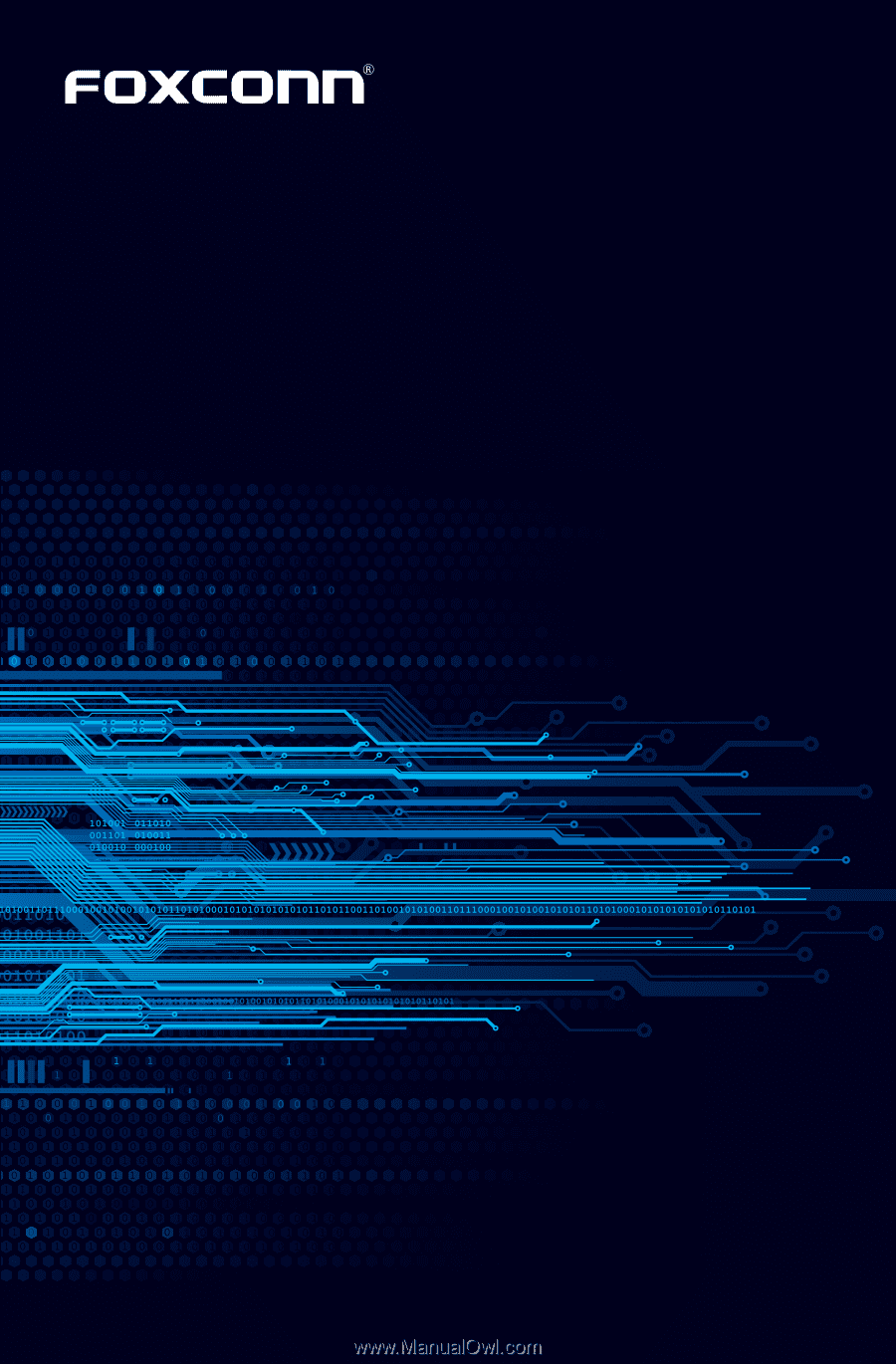
B75MX Series
Motherboard
User’s Manual