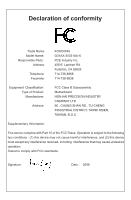Foxconn G31AX-S English Manual.
Foxconn G31AX-S Manual
 |
View all Foxconn G31AX-S manuals
Add to My Manuals
Save this manual to your list of manuals |
Foxconn G31AX-S manual content summary:
- Foxconn G31AX-S | English Manual. - Page 1
G31AX Series Motherboard User's Manual - Foxconn G31AX-S | English Manual. - Page 2
are the property of their respective owners. Version: User's Manual V1.1 for G31AX Series motherboard. Symbol description: ! Caution: refers to important information that can help you to use motherboard better, and tells you how to avoid problems. WARNING! Warning: indicating a potential risk of - Foxconn G31AX-S | English Manual. - Page 3
Declaration of conformity HON HAI PRECISION INDUSTRY COMPANY LTD 66 , CHUNG SHAN RD., TU-CHENG INDUSTRIAL DISTRICT, TAIPEI HSIEN, TAIWAN, R.O.C. declares that the product Motherboard G31AX-S/G31AX-K is in conformity with (reference to the specification under which conformity is declared in - Foxconn G31AX-S | English Manual. - Page 4
: Telephone: Facsimile: FOXCONN G31AX-S/G31AX-K PCE Industry Inc. 458 E. Lambert Rd. Fullerton, CA 92835 714-738-8868 714-738-8838 Equipment Classification: Type of Product: Manufacturer: Address: FCC Class B Subassembly Motherboard HON HAI PRECISION INDUSTRY COMPANY LTD 66 , CHUNG - Foxconn G31AX-S | English Manual. - Page 5
■ It is suggested to select high-quality, certified fans in order to avoid damage to the motherboard and CPU due to high temperature. Never turn on the placed on the motherboard or within the computer casing. ■ If you are uncertain about any installation steps or have a problem related to the - Foxconn G31AX-S | English Manual. - Page 6
CPU and CPU Cooler 8 Install the Memory 11 Install an Expansion Card 13 Install other Internal Connectors 14 Jumpers 18 Chapter 3 BIOS Setup Setup 44 Exit Without Saving 44 Chapter 4 CD Instruction ......U.t.ili.ty..C.D..c.o.n.te.n.t 46 Install driver and utility 47 FOX ONE Main Page 49 CPU - Foxconn G31AX-S | English Manual. - Page 7
Support : Support Website : http://www.foxconnchannel.com Support Website : http://www.foxconnsupport.com Worldwide online contact Support : http://www.foxconnchannel.com/support/online.aspx CPU, Memory, VGA Compatibility Supporting Website : http://www.foxconnchannel.com/product/Motherboards - Foxconn G31AX-S | English Manual. - Page 8
for buying Foxconn G31AX Series motherboard. Foxconn products are engineered to maximize computing power, providing only what you need for break-through performance. With advanced overclocking capability and a range of connectivity features for today multi-media computing requirements, G31AX Series - Foxconn G31AX-S | English Manual. - Page 9
memory Dual channel DDR2 800/667MHz architecture Audio Realtek 6-channel audio chip (G31AX-K) Realtek 8-channel audio chip (G31AX-S) High Definition Audio 2/4/5.1/7.1-channel Support for S/PDIF out Support Jack-Sensing function LAN Broadcom 10/100/1000Mb/s LAN chip Expansion Slots - Foxconn G31AX-S | English Manual. - Page 10
8-channel audio ports (G31AX-S) Hardware Monitor System voltage detection CPU/System temperature detection CPU/System fan speed detection CPU/System overheating shutdown CPU/System fan speed control PCI Express x16 Support 4GB/s (8GB/s concurrent) bandwidth Low power consumption - Foxconn G31AX-S | English Manual. - Page 11
. 24-pin ATX Power Connector 23. DDR2 DIMM Slots 24. CPU_FAN Header 25. North Bridge: Intel ® G31 26. LGA 775 CPU Socket Note : The above motherboard layout is for reference only, please refer to the physical - Foxconn G31AX-S | English Manual. - Page 12
1 4 2 3 PS/2 Keyboard Serial Port Port Back Panel of G31AX-K: 5 VGA Port LAN Port 8 Line Out Line In Rear Speaker display devices, such as monitor or LCD display. 6. USB Ports The USB port supports the USB 2.0/1.1 specification. Use this port for USB devices such as an USB keyboard - Foxconn G31AX-S | English Manual. - Page 13
In Center/Subwoofer Out Rear Speaker Out Side Speaker Out Audio Ports of G31AX-K: Port 2-channel Blue Line In Green Pink Line Out Microphone In 4- Out* * : Please refer to Chapter 4, and install the Realtek audio driver (in CD) to assign the audio output ports for different applications of - Foxconn G31AX-S | English Manual. - Page 14
the following information : ■ Install the CPU and CPU Cooler ■ Install the Memory ■ Install an Expansion Card ■ Install other Internal Connectors ■ Jumpers Please visit this website for more supporting information about CPU, Memory and VGA for your motherboard : http://www.foxconnchannel.com/product - Foxconn G31AX-S | English Manual. - Page 15
before you begin to install the CPU : ■ Make sure that the motherboard supports the CPU. ■ Always turn off the computer and unplug the power cord so according to your hardware specifications including the CPU, graphics card, memory, hard drive, etc. Hyper-Threading Technology System Requirements - Foxconn G31AX-S | English Manual. - Page 16
CAUTION Follow the steps to install the CPU onto the CPU socket : ! Before installing the CPU, make sure to turn off the computer and unplug the power cord from the power outlet to prevent damage to the CPU. 2 1. R��e�m��o�v�e��p�r�o�t�e�c�t�iv�e��s�o�c�k�e��t �c�o�v�e�r�. 2. - Foxconn G31AX-S | English Manual. - Page 17
Install the CPU Cooler Follow the steps below to correctly install the CPU cooler on the motherboard. (The following procedures use Foxconn cooler as the example.) 2 CAUTION 1. Apply and spread an even thermal grease on the surface of CPU. 2. Place the four bolts of the CPU cooler - Foxconn G31AX-S | English Manual. - Page 18
CAUTION 2 2-2 Install the Memory ! Read the following guidelines before you begin to install the memory : ■ Make sure that the motherboard supports the memory. It is recommended that memory of the same capacity, brand, speed, and chips be used. ■ Always turn off the computer and unplug the - Foxconn G31AX-S | English Manual. - Page 19
computer and unplug the power cord from the power outlet to prevent damage to the memory module. Be sure to install DDR2 DIMMs on this motherboard. Notch If you take a look at front side of memory module, it has asymmetric pin counts on both sides separated by a notch in the middle - Foxconn G31AX-S | English Manual. - Page 20
2 2-3 Install an Expansion Card ! ■ Make sure the motherboard supports the expansion card. Carefully read the manual that came with your expansion card. ■ Always turn off the computer and unplug the power cord from the power outlet before installing an expansion card to prevent hardware damage. PCI - Foxconn G31AX-S | English Manual. - Page 21
that the power supply cable and pins are properly aligned with the connector on the motherboard. Firmly plug the power supply cable into the connector and make sure it is secure. Pin # Definition Pin # Definition 1 3.3V 13 3.3V 2 3.3V 14 -12V 3 GND 15 GND 4 +5V 16 PS_ON(Soft On - Foxconn G31AX-S | English Manual. - Page 22
PDIF OUT Connector : SPDIF_OUT The connector is used for S/PDIF output. Floppy Disk Drive Connector : FLOPPY This motherboard includes a standard floppy disk drive (FDD) connector, supporting 360KB, 720KB, 1.2MB, 1.44MB, and 2.88MB FDDs. PORT1_L PORT1_R PORT2_R SENSE_SEND PORT2_L 12 9 10 AUD_GND - Foxconn G31AX-S | English Manual. - Page 23
2 Front Panel Connector : FP1 This motherboard includes one connector for connecting the front SATA_1/2/3/4 The Serial ATA connector is used to connect with SATA Hard Disk or CD devices which support this feature. The current Serial ATA II interface allows up to 300MB/s data transfer rate. 1 GND - Foxconn G31AX-S | English Manual. - Page 24
panel, this product also provides two 10-pin USB headers on its motherboard. By connecting through USB cables with them, user can quickly expand : CPU_FAN, SYS_FAN, NB_FAN There are three main fan headers on this motherboard. The fan speed can be controlled and monitored in "PC Health Status" - Foxconn G31AX-S | English Manual. - Page 25
For any jumper on this motherboard, pin 1 can be identified by the bold silkscreen next to it. However, in this manual, pin 1 is simply problem. Jumper 1 Diagram 1 1 Definition 1-2 2-3 Description Set Pin 1 and Pin 2 closed Set Pin 2 and Pin 3 closed Clear CMOS Jumper: CLR_CMOS The motherboard - Foxconn G31AX-S | English Manual. - Page 26
2 CAUTION USB device wake-up Jumper: USBPWR1 / USBPWR2 1. Set the jumper to pins 1-2 (+5V) to wake up the computer from S1 sleep mode using the connected USB devices. 2. Set the jumper to pins 2-3 (+5VSB) to wake up the computer from S3 and S4 sleep modes using the connected USB devices. At the - Foxconn G31AX-S | English Manual. - Page 27
Setup ■ Exit Without Saving Since BIOS could be updated some other times, the BIOS information described in this manual is for reference only. We do not guarantee the content of this manual will remain consistent with the newly released BIOS at any given time in the future. Please visit our website - Foxconn G31AX-S | English Manual. - Page 28
CAUTION 3 Enter BIOS Setup The BIOS is the communication bridge between hardware and software, correctly setting up the BIOS parameters is critical to maintain optimal system performance. Power on the computer, when the message "Press to enter Setup, to boot menu" appears at the bottom - Foxconn G31AX-S | English Manual. - Page 29
some ways (such as less I/O cards, less memory ...etc.), still, it may cause problem if you have more memory or I/O cards installed. It means, if your exit the setup. ! When we talk about and keys in this manual, they are the single-keypad keys of the numeric keypad which is located at - Foxconn G31AX-S | English Manual. - Page 30
Master [ None] ► IDE Channel 3 Slave [ None] Drive A [1.44M, 3.5 in.] Halt On [All , But Keyboard] Model Name : G31AX-S/G31AX-K BIOS ID : G31A01.F1.D.01 BIOS Version : 811F1D01 Intel (R) Core(TM)2 CPU 6700 @ 2.66GHz Move Enter:Select +/-/PU - Foxconn G31AX-S | English Manual. - Page 31
3 HDD modes : CHS, LBA and Large. CHS For HDD 528MB & Supporting LBA (Logical Block Addressing) Large For HDD>528MB but not supporting LBA Note: Set to [Auto] , the system can detect the hard disk and select the HDD mode automatically. Suggest you select this option. ► Drive - Foxconn G31AX-S | English Manual. - Page 32
3 Fox Central Control Unit Phoenix - AwardBIOS CMOS Setup Utility Fox Central Control Unit ►���S�m��a�r�t �B�I�O�S� ► Voltage Options ► C��P��U��C��o�n�f�ig��u�r�a�ti�o�n� ► DRAM Configuration Super BIOS Protect Spread Spectrum [ PPrreessss EEnntteerr I�tem�� He�lp [ Press Enter] [ - Foxconn G31AX-S | English Manual. - Page 33
simplifies multiple boot devices user from pressing [Esc] key to enter boot menu. ► Smart Power LED Smart Power LED is a feature built on your motherboard to indicate different states during Power On System Test (POST). The LED is located at the front panel, and it displays POST state by different - Foxconn G31AX-S | English Manual. - Page 34
Voltage Options Phoenix - AwardBIOS CMOS Setup Utility Voltage Options CPU Voltage Regulator [Default] Item Help Memory Voltage [Default] Menu Level ► 3 Move Enter:Select +/-/PU/PD:Value F10:Save ESC:Exit F1:General Help F5: Previous Values F7: Optimized Defaults ► CPU - Foxconn G31AX-S | English Manual. - Page 35
HLT (halt) command is issued. This item is used to enable/disable the C1E support. ► Execute Disable Bit This item is used to enable/disable the Execute Disable Bit requirements must be met, including CPU, chipset, motherboard, BIOS and operation system. Please refer to Intel Website for more - Foxconn G31AX-S | English Manual. - Page 36
module's speed, size, addressing mode and various other parameters, so that the motherboard memory controller (chipset) can better access the memory device. Select [Manual], then you can configure the DRAM timing manually. The following 5 settings are valid only when the DRAM Timing Selectable is - Foxconn G31AX-S | English Manual. - Page 37
Advanced BIOS Features Phoenix - AwardBIOS CMOS Setup Utility Advanced BIOS Features R��e�m�o��v�a�b�le��D��e�v�ic�e��P�r�i�o�ri�ty H��a�r�d��D�i�s�k��B�o�o�t��P�r�io��ri�ty C�P��U�L�1��&�L�2��C�a�c�h�e ���F�i�rs�t�B��o�o�t�D��e�v�ic�e� Second Boot Device Third Boot Device Boot - Foxconn G31AX-S | English Manual. - Page 38
3 APICs are beneficial for the following reasons : • APICs can contribute to resolving resource conflicts in the PC platform. • Windows operating systems have been designed with APICs in mind. • APICs are necessary for enabling new features in the PCI specification. ►Delay For HDD (Seconds) This - Foxconn G31AX-S | English Manual. - Page 39
graphics card or onboard VGA. ► On-Chip Frame Buffer Size This pre-allocated memory selection is supplied for legacy VGA and SVGA graphics support -DOS or legacy operating system, where there is no Intel Graphics Driver loaded. ► DVMT Mode Dynamic Video Memory Technology (DVMT) dynamically allocates - Foxconn G31AX-S | English Manual. - Page 40
better overall system performance. ► DVMT/FIXED Memory Size Select graphics memory size for Fixed or DVMT usage. ► Init Display First Select PCI-Express graphics card as the default first display device. This option is used to select the source of primary display device. It can be onboard display or - Foxconn G31AX-S | English Manual. - Page 41
/PD:Value F10:Save ESC:Exit F1:General Help F5: Previous Values F7: Optimized Defaults ► IDE HDD Block Mode If your IDE hard drive supports block mode, select [Enabled] for automatic detection of the optimal number of block read/write per sector. ► IDE DMA Transfer Access [Disabled] : to disable - Foxconn G31AX-S | English Manual. - Page 42
3 it for troubleshooting purposes. For example, certain IDE devices may not run properly using DMA transfers when the PCI bus is overclocked. Disabling DMA support will force the drive to use the slower PIO drives with the corresponding SATA ports on the motherboard for correct operations. 35 - Foxconn G31AX-S | English Manual. - Page 43
OnBoard Devices Phoenix - AwardBIOS CMOS Setup Utility OnBoard Devices OnBoard Audio Controller OnBoard LAN Controller OnBoard LAN Boot ROM [Enabled] Item Help [Enabled] [Disabled] Menu Level ► 3 Move Enter:Select +/-/PU/PD:Value F10:Save ESC:Exit F1:General Help F5: Previous - Foxconn G31AX-S | English Manual. - Page 44
Item Help USB 2.0 Controller [Enabled] USB Operation Mode [High Speed] Menu Level ► USB Keyboard Function [Enabled] USB Mouse Mode This item is used to set the USB operation mode. If you select the [High Speed], then the USB operation mode is determined by the USB device; select [Full - Foxconn G31AX-S | English Manual. - Page 45
USB keyboard on legacy OS. If you have a USB keyboard, set to auto or enabled. ► USB Mouse Function This item is used to enable the support for USB mouse on legacy OS. If you have a USB mouse, set to auto or enabled. ► USB Storage Function This option is used to set - Foxconn G31AX-S | English Manual. - Page 46
** Power Management Events... PCI Express PME [Enabled] Wake Up by PCI Card [Enabled] Power On by Ring [Enabled] Wake Up on LAN [Enabled S4 sleeping state is the lowest power, longest wake latency sleeping state supported by ACPI. In order to reduce power to a minimum, it is - Foxconn G31AX-S | English Manual. - Page 47
the PC powers off immediately when the power button is pressed. ► HPET Support HPET stands for High Precision Even Timer. If you have the HPET disabled, then windows does a wake event. ► Wake Up by PCI Card This item is used to set the system to wake up by PCI card. ► Power On by Ring If this item - Foxconn G31AX-S | English Manual. - Page 48
3 timing for the start-up time. ► Power On by Mouse When enabled, it allows you to use the mouse to wake up the system from soft off and green mode. This feature requires an ATX power supply. ► Power On by Keyboard This item allows you to use the keyboard to wake up the system from soft off and - Foxconn G31AX-S | English Manual. - Page 49
This option is used to set the warning temperature for the system. When the temperature of CPU is higher than the set value, the motherboard will send out warning information. ► CPU Vcore/+ 3.3V/+5V/+12V/VDDR The current voltages are automatically detected and displayed by the system. ► CPU/System - Foxconn G31AX-S | English Manual. - Page 50
3 ► CPU Delta Tempe��r�tu�r�e� It is used to set the delta value for temperature. When change of the temperature reaches plus/minus delta value, then the PWM will be increased or decreased by a step value based on the slope formula. ► Sys1 PWM Start Temperature It allows you set a temperature value - Foxconn G31AX-S | English Manual. - Page 51
components. But if the optimized performance parameters to be set cannot be supported by your hardware devices, the system may fail to work. It may happen on when you installed too many add-on cards on your system, or overloaded the hardware until it can not afford. Set - Foxconn G31AX-S | English Manual. - Page 52
The utility CD that came with the motherboard contains useful software and several utility drivers that enhance the motherboard features. This chapter includes the following information: ■ Utility CD content ■ Install driver and utility ■ FOX ONE ■ FOX LiveUpdate ■ FOX LOGO ■ FOX DMI ■ DOG WARD Note - Foxconn G31AX-S | English Manual. - Page 53
4 Utility CD content This motherboard comes with one Utility CD. You can simply put it into your CD/DVD-ROM drive, and the main menu will be displayed on your PC screen to guide you how to install. 1. Install Driver Use these options to install all the drivers for your system. You should install - Foxconn G31AX-S | English Manual. - Page 54
"One Click Setup" to install all the other drivers left, or you can click on each individual driver to install it manually. Manual Installation Step by Step Click to visit Select to Install Select to Browse CD Foxconn's Utilities Install Drivers website 2. Install Utility You can select the - Foxconn G31AX-S | English Manual. - Page 55
If the option is selectable, it also means the feature is supported. ■ Voltage Monitoring is supported only in FOX ONE Premium & Deluxe products. ■ Fox Intelligent Stepping is supported only in FOX ONE Deluxe products. Supporting Operating Systems : ■ Windows 2000 ■ ■ Windows 2003 (32-bit and 64 - Foxconn G31AX-S | English Manual. - Page 56
1. Main Page Show CPU Information Toolbar Alert Lamp 4 Monitor Frequency/Voltage/Fan speed/Temperature value Switch Button Skin Button Exit Minimum Configuration Homepage Toolbar Use the toolbar to navigate to other pages. Alert Lamp When the system is in healthy state, the color of alert - Foxconn G31AX-S | English Manual. - Page 57
button to drop the FOX ONE to Windows system tray located at the lower right corner of your screen. Homepage Click this button to visit Foxconn motherboard website : http://www.foxconnchannel.com 50 50 - Foxconn G31AX-S | English Manual. - Page 58
4 Configuration This menu allows you to configure : 1). Monitor interval (ms) : This is to define the interval of different messages of system settings w��h��ic�h���a���r�e����t�o� be displayed on Simple Mode screen. Minimum value is 1 second. 2). Simple Mode : To select which message of system - Foxconn G31AX-S | English Manual. - Page 59
, and F.I.S. feature (in CPU Page) is also enabled, FOX ONE will automatically adjust your CPU clock according to your system loadings. (Loadings are like Power Gaming, Data Mining...etc.) 52 52 - Foxconn G31AX-S | English Manual. - Page 60
performance level of the system. The fastest and suitable CPU clock running for current system can be calculated by FOX ONE automatically or manually input by yourselves. Manual : You can press the up/down button to adjust your CPU clock. Auto : Click this button to let FOX ONE check the highest - Foxconn G31AX-S | English Manual. - Page 61
4 You can see the system is raising CPU clock until the system hangs. Push RESET button on the front panel of your system to restart the computer. Run FOX ONE program again, it will inform you the previous test found that 255MHz is the recommended CPU clock for your system. Click Yes to apply it to - Foxconn G31AX-S | English Manual. - Page 62
your CPU clock rate based on different system loadings. For example, if you select Power Gaming, CPU clock will be driven to run at its maximum speed. While in Energy Saving, lets you set memory and PCI Express frequencies by manual. Go to Freq. page Close this page Select the option you want to set - Foxconn G31AX-S | English Manual. - Page 63
Limit Show current CPU Setting page temperature value Enable alert function when the CPU temperature is higher than high limit value Show current high limit value of the CPU temperature 4 Set high limit by dragging the lever 4.2 Limit Setting - System Temperature This page lets you to set system - Foxconn G31AX-S | English Manual. - Page 64
4.3 Limit Setting - CPU Fan This page lets you to set CPU fan low limit rpm and enable the alert function. Show current CPU fan rpm value Enable alert function when the CPU fan runs slower than the low limit rpm value Show current low limit rpm value of CPU fan 4 Set low limit rpm by dragging - Foxconn G31AX-S | English Manual. - Page 65
low limit rpm by dragging the lever 5. Voltage Page - Voltage Control (Optional) This page lets you set CPU voltage, memory voltage and North Bridge voltage manually. CPU voltage can be stepped up/down by a unit of 12.5mV, while memory is 0.05V/step, and North Bridge is 0.04V/step. Go to - Foxconn G31AX-S | English Manual. - Page 66
4 6. Fan Page - Fan Control This page lets you enable Smart Fan function or set the fan speed by manual. When Smart Fan is selected, you must use a 4-pin CPU cooler in your system. Go to Fan page Enable or disable smart fan function Set fan speed by dragging the lever Apply the changes 59 59 - Foxconn G31AX-S | English Manual. - Page 67
FOX LiveUpdate FOX LiveUpdate is a useful utility to backup and update your system BIOS, drivers and utilities by local or online. Supporting Operating Systems : ■ Windows 2000 ■ Windows XP (32-bit and 64-bit) ■ BIOS information *** : please refer to the physical motherboard for detail. 60 60 - Foxconn G31AX-S | English Manual. - Page 68
file. After click "Update", An alert message will be displayed to ensure if you really want to continue, click "Yes" to confirm. A setup wizard will guide you to load a local BIOS file to finish the operation. You must remember from which directory to load your new BIOS file (with an extension - Foxconn G31AX-S | English Manual. - Page 69
BIOS from Internet Browse detailed information Update BIOS Close the window 2-2 Online Update - Update Driver This page lets you update your system drivers from Internet. Click "start", it will search the new drivers from Internet. Then follow the wizard to finish the update operation. Click here - Foxconn G31AX-S | English Manual. - Page 70
to update Browse detailed information Install the selected driver Close the window 2-3 Online Update - Update Utility This page lets you update utilities from Internet. Click "start", it will search the new utilities from Internet. - Foxconn G31AX-S | English Manual. - Page 71
from Internet. Click "start", it will search all new BIOS/drivers/utilities from Internet. Then follow the wizard to finish the update operation. Click here Current information Search all new BIOS/ drivers/utilities from Internet Close the window Browse detailed BIOS information Browse detailed - Foxconn G31AX-S | English Manual. - Page 72
3. Configure 3-1 Configure - option This page lets you set auto search options. After you enable the auto search function, FOX LiveUpdate will start its searching from Internet and if any qualified item found, it will pop out a message on the task bar to inform you to do the next step. Click here - Foxconn G31AX-S | English Manual. - Page 73
When you enable "Auto Search FOX LiveUpdate", if your FOX LiveUpdate version is older, it will auto search from internet and prompt you to install the new version. 4 Prompt you to install the new FOX LiveUpdate 3-2 Configure - System This page lets you set the backup BIOS location and change - Foxconn G31AX-S | English Manual. - Page 74
and you must make sure the flash process is continuous and without any interruption. Click here Select which BIOS ROM to flash(Only available to motherboard with backup BIOS ROM ) Select to flash Boot Block Select to clear CMOS Apply the changes Reset to default value ! We recommend that you had - Foxconn G31AX-S | English Manual. - Page 75
will be displayed if you enable the BIOS "Full Screen Logo Show" setting in "Advanced BIOS Features" menu. Supporting Operating Systems : ■ Windows 2000 ■ Windows XP (32-bit and 64-bit) ■ Windows 2003 (32-bit down the application and the system, or the motherboard will be damaged seriously. 68 68 - Foxconn G31AX-S | English Manual. - Page 76
three DMI data formats : Report, Data Fields and Memory Dump. With DMI information, system maker can easily analyze and troubleshoot your motherboard if there is any problem occurred. Supporting Operating Systems : ■ Windows 2000 ■ Windows XP (32-bit and 64-bit) ■ Windows 2003 (32-bit and 64-bit - Foxconn G31AX-S | English Manual. - Page 77
to ward your system. When you are running this utility, once your system fails to work and hangs there, the system can automatically restart itself. Supporting Operating Systems : ■ Windows 2000 ■ Windows XP (32-bit and 64-bit) ■ Windows 2003 (32-bit and 64-bit) ■ Windows Vista (32-bit and 64-bit - Foxconn G31AX-S | English Manual. - Page 78
4 When you click "About", the version information will be shown as below. When "Start/Stop" is not checked, the DOG WARD is in sleeping state. A check sign "V" indicates DOG WARD is running. 71 71

G31AX Series
Motherboard
User’s Manual