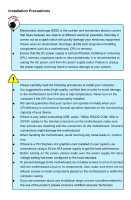Foxconn G31MG-S English Manual.
Foxconn G31MG-S Manual
 |
View all Foxconn G31MG-S manuals
Add to My Manuals
Save this manual to your list of manuals |
Foxconn G31MG-S manual content summary:
- Foxconn G31MG-S | English Manual. - Page 1
G31MG Series Motherboard User's Manual - Foxconn G31MG-S | English Manual. - Page 2
be changed or modified at any time, Foxconn does not obligate itself to inform the user of these changes. Trademark: All trademarks are the property of their respective owners. Version: User's Manual V1.1 for G31MG Series motherboard. P/N: 3A2213U00-000-G Symbol description: ! Caution: refers to - Foxconn G31MG-S | English Manual. - Page 3
Declaration of conformity HON HAI PRECISION INDUSTRY COMPANY LTD 66 , CHUNG SHAN RD., TU-CHENG INDUSTRIAL DISTRICT, TAIPEI HSIEN, TAIWAN, R.O.C. declares that the product Motherboard G31MG-S is in conformity with (reference to the specification under which conformity is declared in accordance with - Foxconn G31MG-S | English Manual. - Page 4
: Address: Telephone: Facsimile: FOXCONN G31MG-S PCE Industry Inc. 458 E. Lambert Rd. Fullerton, CA 92835 714-738-8868 714-738-8838 Equipment Classification: Type of Product: Manufacturer: Address: FCC Class B Subassembly Motherboard HON HAI PRECISION INDUSTRY COMPANY LTD 66 , CHUNG - Foxconn G31MG-S | English Manual. - Page 5
as a motherboard, CPU or memory. ■ Ensure that the DC power supply is turned off before installing or removing CPU, memory, expansion cards or other placed on the motherboard or within the computer casing. ■ If you are uncertain about any installation steps or have a problem related to the - Foxconn G31MG-S | English Manual. - Page 6
Peripherals 33 Green System Mode 38 BIOS Security Features 43 Load Optimized Defaults 44 Save & Exit Setup 44 Exit Without Saving 44 Chapter 4 CD Instruction Utility CD content 46 Install driver and utility 47 FOX ONE Main Page 49 CPU Control 54 Frequency Control 56 Limit Setting - Foxconn G31MG-S | English Manual. - Page 7
Support : Website : http://www.foxconnchannel.com Support Support Website : http://www.foxconnsupport.com Worldwide online contact Support : http://www.foxconnchannel.com/support/online.aspx CPU, Memory, VGA Compatibility Supporting Website : http://www.foxconnchannel.com/product/Motherboards - Foxconn G31MG-S | English Manual. - Page 8
Thank you for buying Foxconn G31MG Series motherboard. Foxconn products are engineered to maximize computing power, providing only what you need for break-through performance. With advanced overclocking capability and a range of connectivity features - Foxconn G31MG-S | English Manual. - Page 9
G31 Chipset South Bridge : Intel® ICH7 Memory 2 x 240-pin DDR2 DIMM sockets Support up to 4GB of system memory Dual channel DDR2 800/667MHz architecture Audio Realtek 8-channel audio chip High Definition Audio 2/4/5.1/7.1-channel Support Jack-Sensing function LAN Realtek Gigabit LAN - Foxconn G31MG-S | English Manual. - Page 10
FOX DMI FOX Kara Player FOX Energy Management Operating System Support for Microsoft® Windows® Vista/XP/2000 Form Factor Micro ATX Form Factor, 9.6 inches x 8.2 inches (24.4cm x 20.8cm) ! For our Green series motherboard, we provide a specific Green Power Supply. Using the Green Power - Foxconn G31MG-S | English Manual. - Page 11
19. 24-pin ATX Power Connector 20. IrDA Connector 21. DDR2 DIMM Slots 22. CPU_FAN Header 23. South Bridge: Intel® ICH7 24. North Bridge: Intel® G31 chipset 25. LGA 775 CPU Socket Note : The above motherboard layout is for reference only, please refer to the physical - Foxconn G31MG-S | English Manual. - Page 12
5 PS/2 Keyboard Port Serial Port VGA Port LAN Port 8 Line Out Line In Rear Speaker Subwoofer or LCD display. 6. USB Ports The USB port supports the USB 2.0/1.1 specification. Use this port for USB devices drive and etc. 7. Audio Ports For the definition of each audio port, please refer to the - Foxconn G31MG-S | English Manual. - Page 13
port provides Internet connection at up to 10/100/1000Mb/s data rate. LAN Type Left: Active Status Description Off No Link Status Off Right: Link Description No Link Active Link LED LED 1000M Green Blinking Data Activity Off - Foxconn G31MG-S | English Manual. - Page 14
the following information : ■ Install the CPU and CPU Cooler ■ Install the Memory ■ Install an Expansion Card ■ Install other Internal Connectors ■ Jumpers Please visit this website for more supporting information about CPU, Memory and VGA for your motherboard : http://www.foxconnchannel.com/product - Foxconn G31MG-S | English Manual. - Page 15
hardware specifications including the CPU, graphics card, memory, hard drive, BIOS that supports HT Technology and has it enabled Install the CPU Locate the alignment keys on the motherboard CPU socket and the notches on the CPU. LGA775 CPU Socket LGA775 CPU Alignment Key Pin-1 corner of the CPU - Foxconn G31MG-S | English Manual. - Page 16
socket lever. 3. Lift the metal cover on the CPU socket. 4. Check pin one marking (triangle) with the pin one corner of the CPU socket, align the CPU notches with the socket alignment keys and gently put the CPU onto the socket. 5. When CPU is properly seated, replace the metal cover and push the - Foxconn G31MG-S | English Manual. - Page 17
to correctly install the CPU cooler on the motherboard. (The following procedures use Foxconn cooler as the example.) 2 CAUTION 1. Apply and spread an even thermal grease on the surface of CPU. 2. Place the four bolts of the CPU cooler to the holes of the motherboard, push them straight down - Foxconn G31MG-S | English Manual. - Page 18
unable to insert the memory, switch the direction. Dual Channel Memory Configuration This motherboard provides two DDR2 memory sockets and supports Dual Channel Technology. When memory is installed, the BIOS will automatically check the memory in your system. Two DDR2 memory sockets are divided - Foxconn G31MG-S | English Manual. - Page 19
computer and unplug the power cord from the power outlet to prevent damage to the memory module. Be sure to install DDR2 DIMMs on this motherboard. Notch If you take a look at front side of memory module, it has asymmetric pin counts on both sides separated by a notch in the middle - Foxconn G31MG-S | English Manual. - Page 20
2 2-3 Install an Expansion Card ! ■ Make sure the motherboard supports the expansion card. Carefully read the manual that came with your expansion card. ■ Always turn off the computer and unplug the power cord from the power outlet before installing an expansion card to prevent hardware damage. PCI - Foxconn G31MG-S | English Manual. - Page 21
aligned with the connector on the motherboard. Firmly plug the power supply cable into the connector and make sure it is secure. Pin # Definition Pin # Definition 1 3.3V 13 3.3V 2 and provides power to the CPU. 3 1 +12V GND 4 2 PWR2 Pin # 1 2 3 4 Definition GND GND +12V +12V 14 - Foxconn G31MG-S | English Manual. - Page 22
F_AUDIO 12 VCC DD+ GND EMPTY 9 10 VCC DD+ GND NC F_USB 1/2 Floppy Disk Drive Connectors : FLOPPY This motherboard includes a standard floppy disk drive (FDD) connector, supporting 360KB, 720KB, 1.2MB, 1.44MB, and 2.88MB FDDs. Speaker Connector : SPEAKER The speaker connector is used to connect - Foxconn G31MG-S | English Manual. - Page 23
is used to connect with SATA Hard Disk or CD devices which supporting this feature. The current Serial ATA II interface allows up to 300MB There are two main fan headers on this motherboard. The fan speed can be controlled and monitored in "Green System Mode" section of the BIOS Setup. These fans - Foxconn G31MG-S | English Manual. - Page 24
to a special Green Power Supply to dramatically reduce the power consumption in standby mode. Our Green series motherboards are supporting this feature. When you connect the Green Power Supply to this motherboard, and set the "Green Mode/Normal Mode" switch on the Green Power Supply to "Green Mode - Foxconn G31MG-S | English Manual. - Page 25
ESD (Electrical Static Discharge) problem. Jumper 1 Diagram 1 1 Definition 1-2 2-3 Description Set Pin 1 and Pin 2 closed Set Pin 2 and Pin 3 closed Clear CMOS Jumper: CLR_CMOS The motherboard uses CMOS RAM to store the basic hardware information (such as BIOS data, date, time information - Foxconn G31MG-S | English Manual. - Page 26
Save & Exit Setup ■ Exit Without Saving Since BIOS could be updated some other times, the BIOS information described in this manual is for reference only. We do not guarantee the content of this manual will remain consistent with the newly released BIOS at any given time in the future. Please visit - Foxconn G31MG-S | English Manual. - Page 27
Save & Exit Setup Exit Without Saving Select Item Time, Date, Hard Disk Type... Each item in the main menu is explained below: ► System Information It displays the basic system configuration, such as BIOS version, system date and time. They all can be seen or set up through this menu. ► Fox - Foxconn G31MG-S | English Manual. - Page 28
memory ...etc.), still, it may cause problem if you have more memory or I/O cards installed. It means, if your system loading is heavy, set to optimal default may sometimes come out an unstable system. What you need now is to adjust BIOS setting one by one, trial and error, to find out the - Foxconn G31MG-S | English Manual. - Page 29
Slave [ None] Drive A [1.44M, 3.5 in.] Halt On [All , But Keyboard] Model Name : G31MG-S BIOS Version : B02 Memory : 2048MB MAC Address 00-01-6C-20-F4-90 Genuine Intel[R] CoreTM CPU 6300 @ 1.86GHz Move Enter:Select +/-/PU/PD:Value F10:Save ESC:Exit F5 - Foxconn G31MG-S | English Manual. - Page 30
BIOS is supporting 3 HDD modes : CHS, LBA and Large. CHS For HDD 528MB & Supporting LBA (Logical Block Addressing) Large For HDD>528MB but not supporting [1.44MB, 3.5 in] and [2.88 MB, 3.5 in]. ► Halt On This Whenever the BIOS detects ► BIOS Version This item shows the BIOS version - Foxconn G31MG-S | English Manual. - Page 31
Central Control Unit Phoenix - AwardBIOS CMOS Setup Utility Fox Central Control Unit ► Smart BIOS ► Fox Intelligent Stepping ► Voltage Options ► CPU Configuration ► DRAM Configuration Super BIOS Protect Auto Detect PCI CLK [ PPrreessss EEnntteerr] Item Help [ Press Enter] [ Press Enter - Foxconn G31MG-S | English Manual. - Page 32
Smart Power LED is a feature built on your motherboard to indicate different states during Power On System Test F7: Optimized Defaults ► FSB 1600 CPU Support ( Appears only if CPU supports FSB 1600) This item will show and provide more options if your CPU is supporting FSB1600. If it is enabled, - Foxconn G31MG-S | English Manual. - Page 33
has its own set of preset value. [Step 2] - Same definition as [Step 1]. [Step 3] - Same definition as [Step 1]. [Manual] - It means you can manually select a CPU clock to run your system. Any selected setting must be saved and exit BIOS to activate it. More detailed descriptions of FIS feature can - Foxconn G31MG-S | English Manual. - Page 34
other network security measures, IT managers can free IT resources for other initiatives. ► Virtualization Technology (Appears only when CPU supports) Virtualization (i.e. Intel® Vanderpool Technology) allows a platform to run multiple operating systems and applications in independent partitions or - Foxconn G31MG-S | English Manual. - Page 35
module's speed, size, addressing mode and various other parameters, so that the motherboard memory controller (chipset) can better access the memory device. Select [Manual], then you can configure the DRAM timing manually. The following 5 settings are valid only when the DRAM Timing Selectable is - Foxconn G31MG-S | English Manual. - Page 36
your CPU is supporting this feature. ► CPU L1 & L2 Cache Enable/Disable CPU cache setting. L1, L2 cache are small, fast memory caches that are built into a CPU and and Enabled. ► Boot Up Floppy Seek This item controls whether the BIOS will be checking for a floppy drive while booting up. If it - Foxconn G31MG-S | English Manual. - Page 37
in a specific machine. APICs are beneficial for the following reasons : • APICs can contribute to resolving resource conflicts in the PC platform. • Windows operating systems have been designed with APICs in mind. • APICs are necessary for enabling new features in the PCI specification. ►Delay For - Foxconn G31MG-S | English Manual. - Page 38
SVGA graphics support and compatibility. Upon boot, the system BIOS will pre-allocate the amount selected (8MB) from the top of the main system memory, a static amount of page-locked graphics memory is allocated during driver initialization. This fixed amount of memory will provide the user with - Foxconn G31MG-S | English Manual. - Page 39
better overall system performance. ► DVMT/FIXED Memory Size Select graphics memory size for Fixed or DVMT usage. ► Init Display First Select PCI-Express graphics card as the default first display device. This option is used to select the source of primary display device. It can be onboard display or - Foxconn G31MG-S | English Manual. - Page 40
transfers. [Enabled] : to enable DMA transfers for all IDE drives. The proper DMA mode will be detected at boot-up. If the drive does not support DMA transfers, then it will use PIO mode instead. Recommend leaving this BIOS feature at the default [Enabled] setting. You should only disable 33 - Foxconn G31MG-S | English Manual. - Page 41
3 it for troubleshooting purposes. For example, certain IDE devices may not run properly using DMA transfers when the PCI bus is overclocked. Disabling DMA support will force the drive message to connect SATA drivers with the corresponding SATA ports on the motherboard for correct operations. 34 - Foxconn G31MG-S | English Manual. - Page 42
to enable or disable the onboard audio controller. ► OnBoard LAN Controller This item is used to enable or disable the onboard LAN controller. ► OnBoard LAN Boot ROM This item is used to enable or disable the onboard LAN boot optional ROM. A LAN boot ROM lets you set up a diskless workstation on - Foxconn G31MG-S | English Manual. - Page 43
3 ► OnBoard FDC Controller This item is used to enable or disable the onboard FDC controller. ► OnBoard Serial Port 1 This item is used to assign the I/O address and interrupt request (IRQ) for the onboard serial port COM1. ► OnBoard IrDA Port This item is used to assign the I/O address and - Foxconn G31MG-S | English Manual. - Page 44
to auto or enabled. ► USB Mouse Function This item is used to enable the support for USB mouse on legacy OS. If you have a USB mouse, set to auto or enabled. ***USB Mass Storage Device Boot Setting*** BIOS auto detects the presence of USB Mass Storage Devices, you can configure the Boot - Foxconn G31MG-S | English Manual. - Page 45
Fail Wake Up by PCI Card Wake Up on LAN PCI Express PME USB Wake system and the BIOS. In other words In this state, no system context is lost (CPU or chip set) and hardware maintains all system context lowest power, longest wake latency sleeping state supported by ACPI. In order to reduce - Foxconn G31MG-S | English Manual. - Page 46
does not support S3 state. For our Green series motherboard, we provide a Green Power Saving (GPS) feature which combines motherboard and power cable from Green power supply to PWR_BU header on the motherboard. At the mean time, the BIOS "System Mode" setting will be changed to [Green - Foxconn G31MG-S | English Manual. - Page 47
it resumes after an AC power loss. ► Wake Up by PCI Card This item is used to set the system to wake up by PCI card. ► Wake Up on LAN This item is used to set the system to wake up by LAN. ► PCI Express PME This item is used to enabled/disabled PCI - Foxconn G31MG-S | English Manual. - Page 48
are some system requirements must be met, including CPU, chipset, motherboard, BIOS and operation system. Please refer to Intel Website the power button is pressed. ► HPET Support HPET stands for High Precision Even Timer. If you have the HPET disabled, then windows does not have access to it and - Foxconn G31MG-S | English Manual. - Page 49
/System Smart Fan Control This option is used to enable or disable CPU/system smart fan function. Only when this option is enabled, you can set some correlative parameters. ► PWM Start Temperature It allows you set a temperature value - Foxconn G31MG-S | English Manual. - Page 50
original one. If you select "System" for the Security Option in "Advanced BIOS Features" menu, then you will be asked to enter a password when the hold there. If you select "Setup" for the Security Option in "Advanced BIOS Features" menu, you will be asked to enter a password only when you enter - Foxconn G31MG-S | English Manual. - Page 51
to skip. Load Optimized Defaults (Y/N)? N By this default, BIOS have set the optimized performance parameters of system to improve the cannot be supported by your hardware devices, the system may fail to work. It may happen on when you installed too many add-on cards on your system - Foxconn G31MG-S | English Manual. - Page 52
The utility CD that came with the motherboard contains useful software and several utility drivers that enhance the motherboard features. This chapter includes the following information: ■ Utility CD content ■ Install driver and utility ■ FOX ONE ■ FOX LiveUpdate ■ FOX LOGO ■ FOX DMI ■ FOX Kara - Foxconn G31MG-S | English Manual. - Page 53
4 Utility CD content This motherboard comes with one Utility CD. You can simply put it into your CD/DVD-ROM drive, and the main menu will be displayed on your PC screen to guide you how to install. 1. Install Driver Use these options to install all the drivers for your system. You should install - Foxconn G31MG-S | English Manual. - Page 54
can click on each individual driver to install it manually. Manual Installation Step by Step Automatic Installation by One Click. Exit the program Click to visit Select to Install Select to Browse CD Drop to System Tray Foxconn's Utilities Install Drivers website 2. Install Utility You can - Foxconn G31MG-S | English Manual. - Page 55
Supporting Operating Systems : ■ Windows 2000 ■ ■ Windows 2003 (32-bit and 64-bit) ■ Windows XP (32-bit and 64-bit) Windows Vista (32-bit and 64-bit) Using FOX ONE : The very first time you run FOX ONE, F.I.S. Calibration function (FOX Intelligent Stepping) will require you to calibrate the CPU - Foxconn G31MG-S | English Manual. - Page 56
4 In the Green Series motherboard, the default interface of FOX ONE is as below: But in this chapter, we will use the traditional FOX ONE skin to introduce it, all features are the same, only the interface is different. 49 - Foxconn G31MG-S | English Manual. - Page 57
1. Main Page Show CPU Information Toolbar Alert Lamp 4 Switch Button Skin Button Exit Minimum Configuration Homepage Monitor Frequency/Voltage/Fan speed/Temperature value Toolbar FOX ONE Click here to go back to FOX ONE full screen Click here will drop the FOX ONE to Windows system tray 50 - Foxconn G31MG-S | English Manual. - Page 58
Apply the changes Cancel the changes Exit Click this button to exit the program. Minimum Click this button to drop the FOX ONE to Windows system tray located at the lower right corner of your screen. Homepage Click this button to visit Foxconn motherboard website : http://www.foxconnchannel.com 51 - Foxconn G31MG-S | English Manual. - Page 59
value is 1 second. 2). Simple Mode : To select which message of system settings are to be displayed in the Simple Mode. Messages such as CPU frequency, voltage...etc., they can be displayed one by one in Simple Mode. 3). F.I.S. Calibration (FOX Intelligent Stepping, Optional) This function will re - Foxconn G31MG-S | English Manual. - Page 60
is collected, it will ask you to restart your computer now. Later on, when the FOX ONE program is activated, and F.I.S. feature (in CPU Page) is also enabled, FOX ONE will automatically adjust your CPU clock according to your system loadings. (Loadings are like Power Gaming, Data Mining...etc.) 53 - Foxconn G31MG-S | English Manual. - Page 61
system. When system restarts, run FOX ONE again, it will display a recommended highest CPU clock for you, click to apply it. Go to CPU page Adjust by manual Press Auto button to let FOX ONE check the highest CPU clock you can use. 4 Reset the changes FIS Features : Apply the Select the - Foxconn G31MG-S | English Manual. - Page 62
of your system to restart the computer. Run FOX ONE program again, it will inform you the previous test found that 255MHz is the recommended CPU clock for your system. Click Yes to apply it to your system. Now, your system is running at - Foxconn G31MG-S | English Manual. - Page 63
your CPU clock rate based on different system loadings. For example, if you select Power Gaming, CPU clock will CPU will automatically adjust its clock according to current system loading. 4 3. Frequency Page - Frequency Control This page lets you set memory and PCI Express frequencies by manual - Foxconn G31MG-S | English Manual. - Page 64
and enable the alert function. Go to Limit Setting page Show current CPU temperature value Enable alert function when the CPU temperature is higher than high limit value Show current high limit value of the CPU temperature 4 Set high limit by dragging the lever 4.2 Limit Setting - System - Foxconn G31MG-S | English Manual. - Page 65
runs slower than the low limit rpm value Show current low limit rpm value of CPU fan 4 Set low limit rpm by dragging the lever 4.4 Limit Setting - System Fan This page lets you to set system fan low limit rpm and - Foxconn G31MG-S | English Manual. - Page 66
value of FAN1 fan Set low limit rpm by dragging the lever 5. Voltage Page - Voltage Control (Optional) This page lets you set CPU voltage, memory voltage and North Bridge voltage manually. CPU voltage can be stepped up/down by a unit of 12.5mV, while memory is 0.05V/step, and North Bridge is 0.04V - Foxconn G31MG-S | English Manual. - Page 67
4 6. Fan Page - Fan Control This page lets you enable Smart Fan function or set the fan speed by manual. When Smart Fan is selected, you must use a 4-pin CPU cooler in your system. Go to Fan page Enable or disable smart fan function Set fan speed by dragging the lever Apply the changes 60 - Foxconn G31MG-S | English Manual. - Page 68
4 FOX LiveUpdate FOX LiveUpdate is a useful utility to backup and update your system BIOS, drivers and utilities by local or online. Supporting Operating Systems : ■ Windows 2000 ■ Windows XP (32-bit and 64-bit) ■ Windows 2003 (32-bit and 64-bit) ■ Windows Vista (32-bit and 64-bit) ! Please set the - Foxconn G31MG-S | English Manual. - Page 69
. Key in a BIOS name Click here 1-3 Local Update - Update This page helps you to update your BIOS from a local file. After click "Update", An alert message will be displayed to ensure if you really want to continue, click "Yes" to confirm. A setup wizard will guide you to load a local BIOS file to - Foxconn G31MG-S | English Manual. - Page 70
the wizard to finish the update operation. Click here 4 Current information Select BIOS to update Search new BIOS from Internet Browse detailed information Update BIOS Close the window 2-2 Online Update - Update Driver This page lets you update your system drivers from Internet. Click "start - Foxconn G31MG-S | English Manual. - Page 71
the driver to update Browse detailed information Install the selected driver Close the window 2-3 Online Update - Update Utility This page lets you update utilities from Internet. Click "start", it will search the new utilities from Internet. Then follow the wizard to finish the update operation - Foxconn G31MG-S | English Manual. - Page 72
will search all new BIOS/drivers/utilities from Internet. Then follow the wizard to finish the update operation. Click here Current information Search all new BIOS/ drivers/utilities from Internet Close the window Browse detailed BIOS information Browse detailed driver information Browse detailed - Foxconn G31MG-S | English Manual. - Page 73
3. Configure 3-1 Configure - option This page lets you set auto search options. After you enable the auto search function, FOX LiveUpdate will start its searching from Internet and if any qualified item found, it will pop out a message on the task bar to inform you to do the next step. Click here - Foxconn G31MG-S | English Manual. - Page 74
prompt you to install the new version. 4 Prompt you to install the new FOX LiveUpdate 3-2 Configure - System This page lets you set the backup BIOS location and change different skin of the FOX LiveUpdate utility. Click here Determine if the FOX LiveUpdate can auto run when the system starts up - Foxconn G31MG-S | English Manual. - Page 75
protective, and you must make sure the flash process is continuous and without any interruption. Click here Select which BIOS ROM to flash(Only available to motherboard with backup BIOS ROM ) Select to flash Boot Block Select to clear CMOS Apply the changes Reset to default value ! We recommend - Foxconn G31MG-S | English Manual. - Page 76
"Full Screen Logo Show" setting in "Advanced BIOS Features" menu. Supporting Operating Systems : ■ Windows 2000 ■ Windows XP (32-bit and 64-bit) ■ Windows 2003 (32-bit and 64-bit) ■ Windows Vista (32-bit and 64-bit) Using FOX LOGO: Main Page Main screen Backup Change Delete Exit Minimize Website - Foxconn G31MG-S | English Manual. - Page 77
Dump. With DMI information, system maker can easily analyze and troubleshoot your motherboard if there is any problem occurred. Supporting Operating Systems : ■ Windows 2000 ■ Windows XP (32-bit and 64-bit) ■ Windows 2003 (32-bit and 64-bit) ■ Windows Vista (32-bit and 64-bit) Using FOX DMI: Please - Foxconn G31MG-S | English Manual. - Page 78
With it, you can set special environment, equalizer quality, and change the skin. Supporting Operating Systems : ■ Windows XP (32-bit and 64-bit) ■ Windows Vista (32-bit and 64-bit) Using FOX Kara Player: 1. Main Page Voice On/Off Mic Settings Play Status Mic Status Recording LRC List Voice Status - Foxconn G31MG-S | English Manual. - Page 79
Right click the mouse on the screen, a menu appears. There are several options available, such as Play Control, Play Mode, Change Skin, Sound Effects, Sound Environment... etc. You can check each option first and select the function as you like. 3. Recording Besides normal features, FOX Kara Player - Foxconn G31MG-S | English Manual. - Page 80
4 Step 2. The menu appears, click on [Output File Name] button. [Stop] button [Start] button [Save ID3] button Step 3. Key in a file name of the song you want to record, then click "Save" to save it. [Output File Name] button ID3 Information(You have to input at least one item of these) [Convert] - Foxconn G31MG-S | English Manual. - Page 81
4 Step 5. When the recording is finished, click on [Stop] button, a message appears, click "Yes" to save the recording. Step 6. Enter ID3 information for the file just recorded, they are title, artist, album, year and comment. You can name whatever you want, then click on [Save ID3] button to save - Foxconn G31MG-S | English Manual. - Page 82
Management is a windows application which can help managing your CPU and System power Supporting Operating Systems : ■ Windows 2000 ■ Windows XP (32-bit and 64-bit) ■ Windows 2003 (32-bit and 64-bit) ■ Windows Vista (32-bit and 64-bit) Using FOX Energy Management: Main Page Show current Windows - Foxconn G31MG-S | English Manual. - Page 83
4 1. Create New Power Plan When you click "+" button, a menu will show below. Key in a new power plan name, then select the parameters of "CPU Control", "Turn off display", "Turn off hard disks". In this example, we name it as "Power Plan 1", remain the default values, then click "next" to - Foxconn G31MG-S | English Manual. - Page 84
4 2. Delete Power Plan After you create a power plan, the "Delete Power Plan" button is becoming active. You can delete the power plan through this function. Delete Power Plan Button Click on "Delete Power Plan" button, a message appears asking you to confirm the deletion, select "Yes" to delete it - Foxconn G31MG-S | English Manual. - Page 85
4 3. Turbo Function Turbo Function is disabled in default status. You can enable the feature by clicking "Turbo Fuction" button. Turbo Function button Click "Turbo Function" button, the very first time you click the button, a message pops out to tell you the system will be overclocking by itself,

G31MG Series
Motherboard
User’s Manual