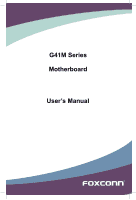Foxconn G41M-S English Manual.
Foxconn G41M-S Manual
 |
View all Foxconn G41M-S manuals
Add to My Manuals
Save this manual to your list of manuals |
Foxconn G41M-S manual content summary:
- Foxconn G41M-S | English Manual. - Page 1
G41M Series Motherboard User's Manual - Foxconn G41M-S | English Manual. - Page 2
be changed or modified at any time, Foxconn does not obligate itself to inform the user of these changes. Trademark: All trademarks are the property of their respective owners. Version: User's Manual V1.0 for G41M Series motherboard. P/N: 3A221LC00-000-G Symbol description: ! Caution: refers to - Foxconn G41M-S | English Manual. - Page 3
HON HAI PRECISION INDUSTRY COMPANY LTD 66 , CHUNG SHAN RD., TU-CHENG INDUSTRIAL DISTRICT, TAIPEI HSIEN, TAIWAN, R.O.C. declares that the product Motherboard G41M-V/G41M/G41M-S is in conformity with (reference to the specification under which conformity is declared in accordance with 89/336 EEC-EMC - Foxconn G41M-S | English Manual. - Page 4
Party: Address: Telephone: Facsimile: FOXCONN G41M-V/G41M/G41M-S PCE Industry Inc. 458 E. Lambert Rd. Fullerton, CA 92835 714-738-8868 714-738-8838 Equipment Classification: Type of Product: Manufacturer: Address: FCC Class B Subassembly Motherboard HON HAI PRECISION INDUSTRY - Foxconn G41M-S | English Manual. - Page 5
as a motherboard, CPU or memory. ■ Ensure that the DC power supply is turned off before installing or removing CPU, memory, expansion cards or other placed on the motherboard or within the computer casing. ■ If you are uncertain about any installation steps or have a problem related to the - Foxconn G41M-S | English Manual. - Page 6
Power Management Setup 39 PC Health Status 41 BIOS Security Features 42 Load Optimal Defaults 43 Save & Exit Setup 43 Exit Without Saving 43 Chapter 4 CD Instruction Utility CD content 45 Install driver and utility 46 FOX ONE Main Page 48 CPU Control 52 Frequency Control 54 Limit Setting - Foxconn G41M-S | English Manual. - Page 7
: Website : http://www.foxconnchannel.com Support Support Website : http://www.foxconnsupport.com Worldwide online contact Support : http://www.foxconnsupport.com/inquiry.aspx CPU Support List : http://www.foxconnsupport.com/cpusupportlist.aspx Memory, VGA Compatibility List : http://www - Foxconn G41M-S | English Manual. - Page 8
buying Foxconn G41M Series motherboard. Foxconn products are engineered to maximize computing power, providing only what you need for break-through performance. With advanced overclocking capability and a range of connectivity features for today multi-media computing requirements, G41MS/G41M/G41M - Foxconn G41M-S | English Manual. - Page 9
memory Dual channel DDR2 800/667MHz architecture Audio Realtek 6-channel audio chip (G41M-V) Realtek 8-channel audio chip (G41M-S/G41M) High Definition Audio 2/4/5.1/7.1-channel Support for S/PDIF out Support Jack-Sensing function LAN Realtek 10/100/1000Mb/s LAN chip (G41M-S/G41M - Foxconn G41M-S | English Manual. - Page 10
S3 (suspend to RAM), S4 (suspend to disk), and S5 (soft - off) Bundled Software FOX ONE FOX LiveUpdate FOX LOGO FOX DMI Operating System Support for Microsoft® Windows® Vista/XP Form Factor Micro ATX Form Factor, 9.6 inches x 9.2 inches (24.4cm x 23.4cm) CAUTION ! This motherboard - Foxconn G41M-S | English Manual. - Page 11
Connector 20. IDE Connector 21. Speaker Connector 22. 24-pin ATX Power Connector 23. DDR2 DIMM Slots 24. CPU_FAN Header 25. North Bridge:G41 26. LGA 775 CPU Socket Note : The above motherboard layout is for reference only, please refer to the physical - Foxconn G41M-S | English Manual. - Page 12
6 Coaxial S/PDIF Out 3 2 PS/2 Keyboard Port 4 HDMI Port 5 DVI-D Port Back Panel of G41M: LAN Port 8 7 USB Ports Line Out Line In Rear Speaker Subwoofer Side Speaker Microphone In 9 Audio Ports Back Panel of G41M-V: Line In Line Out Microphone In 1. PS/2 Mouse Port Use the upper port (green - Foxconn G41M-S | English Manual. - Page 13
and etc. 8. RJ-45 LAN Port The Ethernet LAN port provides Internet connection at up to 10/100/1000Mb/s data rate. LAN Type 100M 1000M Left: Active 100Mb/s Connection 1000Mb/s Connection ! G41M-V supports 10/100Mb/s Ethernet. G41M-S/G41M supports 1Gb/s Ethernet. Active Link LED LED 9. Audio - Foxconn G41M-S | English Manual. - Page 14
Orange - - Center/Subwoofer Out Center/Subwoofer Out Black - Rear Speaker Out Rear Speaker Out Rear Speaker Out Grey - - - Side Speaker Out Audio Ports of G41M-V: Port Blue Green Pink 2-channel Line In Line Out Microphone In 4-channel Rear Speaker Out* Front Speaker Out Microphone In - Foxconn G41M-S | English Manual. - Page 15
this chapter carefully. This chapter includes the following information : ■ Install the CPU and CPU Cooler ■ Install the Memory ■ Install an Expansion Card ■ Install other Internal Connectors ■ Jumpers This motherboard support CPUs with a power rating no more than 95W, which include Core™2 Extreme - Foxconn G41M-S | English Manual. - Page 16
hardware specifications including the CPU, graphics card, memory, hard drive, BIOS that supports HT Technology and has it enabled Install the CPU Locate the alignment keys on the motherboard CPU socket and the notches on the CPU. LGA775 CPU Socket LGA775 CPU Alignment Key Pin-1 corner of the CPU - Foxconn G41M-S | English Manual. - Page 17
. 4. Check pin one marking (triangle) with the pin one corner of the CPU socket, align the CPU notches with the socket alignment keys and gently put the CPU onto the socket. 5. When CPU is properly seated, replace the metal cover and push the CPU socket lever back to its locked position. 10 10 - Foxconn G41M-S | English Manual. - Page 18
an even thermal grease on the surface of CPU. 2. Place the four bolts of the CPU cooler to the holes of the motherboard, push them straight down from the top, and the bolts will be fastened on the motherboard. That's it. 3. Check the solder side of the motherboard, the push pin should be fixed as - Foxconn G41M-S | English Manual. - Page 19
unable to insert the memory, switch the direction. Dual Channel Memory Configuration This motherboard provides four DDR2 memory sockets and supports Dual Channel Technology. When memory is installed, the BIOS will automatically check the memory in your system. Four DDR2 memory sockets are divided - Foxconn G41M-S | English Manual. - Page 20
unplug the power cord from the power outlet to prevent damage to the memory module. Be sure to install DDR2 DIMMs on this motherboard. Notch If you take a look at front side of memory module, it has asymmetric pin counts on both sides separated by a notch in the middle, so it can only fit in - Foxconn G41M-S | English Manual. - Page 21
2-3 Install an Expansion Card ! ■ Make sure the motherboard supports the expansion card. Carefully read the manual that came with your expansion card. ■ Always turn off the computer and unplug the power cord from the power outlet before installing an expansion card to prevent hardware damage - Foxconn G41M-S | English Manual. - Page 22
sure that the power supply cable and pins are properly aligned with the connector on the motherboard. Firmly plug the power supply cable into the connector and make sure it is secure. to PWR2 and provides power to the CPU. 3 1 +12V GND 4 2 PWR2 Pin # 1 2 3 4 Definition GND GND +12V +12V 15 - Foxconn G41M-S | English Manual. - Page 23
standard audio connector, it can be connected to a CD/DVD-ROM drive through a CD/DVD audio cable. Audio Connector : F_AUDIO The audio connector supports HD Audio standard. It provides the Front Audio output choice. S/PDIF OUT Connector : SPDIF_OUT The connector is used for S/PDIF output. CD_L GND - Foxconn G41M-S | English Manual. - Page 24
motherboard. The fan speed can be controlled and monitored in "PC Health Status" section of the BIOS Setup. These fans can be automatically turned off after the system enters S3 with COM2 connector in the motherboard. IR Connector : IR This connector supports infrared wireless transmitting and - Foxconn G41M-S | English Manual. - Page 25
support this feature. The current Serial ATA II interface allows up to 300MB/s data transfer rate. Front Panel Connector : FP1 This motherboard includes gets into sleep mode (S1) , the LED is blinking; When the system is in S3/S4 sleep state or power off mode (S5), the LED is off. This 2-pin - Foxconn G41M-S | English Manual. - Page 26
ESD (Electrical Static Discharge) problem. Jumper 1 Diagram 1 1 Definition 1-2 2-3 Description Set Pin 1 and Pin 2 closed Set Pin 2 and Pin 3 closed Clear CMOS Jumper: CLR_CMOS The motherboard uses CMOS RAM to store the basic hardware information (such as BIOS data, date, time information - Foxconn G41M-S | English Manual. - Page 27
Save & Exit Setup ■ Exit Without Saving Since BIOS could be updated some other times, the BIOS information described in this manual is for reference only. We do not guarantee the content of this manual will remain consistent with the newly released BIOS at any given time in the future. Please visit - Foxconn G41M-S | English Manual. - Page 28
displays the basic system configuration, such as BIOS version, CPU Name, memory size plus system date, time and BIOS Features The advanced system features can be set up through this menu. There are boot up settings. ► Fox Central Control Unit Some special proprietary features (such as overclocking - Foxconn G41M-S | English Manual. - Page 29
temperatures and voltages of your CPU/System. ► BIOS Security Features The Supervisor/User password problem if you have more memory or I/O cards installed. It means, if your system loading is heavy, set to optimal default may sometimes come out an unstable system. What you need now is to adjust BIOS - Foxconn G41M-S | English Manual. - Page 30
system Time. ► Third IDE Slave [Not Detected] Floppy A Halt On Keyboard Mouse Floppy Model Name BIOS Version [1.44 MB 31/2"] [All Errors, But ...] [Disabled] [Disabled] [Disabled] :G41M-V/G41M/G41M-S :D04 Move Enter:Select +/-/:Value F10:Save ESC:Exit F1:General Help F9:Optimized Defaults - Foxconn G41M-S | English Manual. - Page 31
this item. ► Floppy The system boot will not stop for a floppy error if you enabled this item. ► Model Name Model name of this product. ► BIOS Version It displays the current BIOS version. User can check this information and discuss with the field service people if a BIOS upgrade is needed. 24 - Foxconn G41M-S | English Manual. - Page 32
BIOS motherboard will use. The MPS is a specification by which PC manufacturers design and build CPU architecture systems with two or more processors. MPS 1.1 was the original specification. MPS version 1.4 adds extended configuration tables for improved support start facing problems like stuttering - Foxconn G41M-S | English Manual. - Page 33
(C) 1985-2008, American Megatrends, Inc. Trusted Computing Trusted Computing Help Item TCG/TPM Support [No] Enable / Disable TPM TCG (TPM 1.1/1.2) support in BIOS Move Enter:Select +/-/:Value F10:Save ESC:Exit F1:General Help F9:Optimized Defaults - Foxconn G41M-S | English Manual. - Page 34
Defaults ► Smart BIOS / CPU Configuration / Voltage overclocking is activated, you had better disable it. ► Auto Detect PCI CLK This option is used to auto detect PCI slot. When enabled, the system will turn off clock of the empty PCI slot to reduce EMI (Electromagnetic Interference). ► BIOS - Foxconn G41M-S | English Manual. - Page 35
your motherboard to indicate different states during Power-On Self-Test (POST). The LED is located at the front panel, and it displays POST state by different long-short blinking intervals. You can always leave this state enabled. System Status Normal No Memory No Display Post Error Message No CPU - Foxconn G41M-S | English Manual. - Page 36
Inc. CPU Configuration CPU Configuration Help Item Module Version : 3F . This item will be displayed only when the CPU is supporting this feature and the setting is used to enable a supporting operating system. Execute Disable Bit allows the processor to classify areas in memory by - Foxconn G41M-S | English Manual. - Page 37
decreased average power consumption and decreased average heat production. There are some system requirements must be met, including CPU, chipset, motherboard, BIOS and operation system. Please refer to Intel website for more information. Voltage Options CMOS Setup Utility - Copyright (C) 1985 - Foxconn G41M-S | English Manual. - Page 38
[Auto] Move Enter:Select +/-/:Value F10:Save ESC:Exit F1:General Help F9:Optimized Defaults ► Video Function Configure Press to go to its submenu. ► Memory Remap Feature This item is used to enable/disable memory remap feature. Its mainly for if you have a 64bit OS and 4gb of RAM - Foxconn G41M-S | English Manual. - Page 39
mode and various other parameters, so that the motherboard memory controller (chipset) can better access the memory device. ► Memory Hole This item is used to determine whether the 15M-16M address field of memory is reserved for the ISA expansion card. ► Initial Graphics Adapter This item is used to - Foxconn G41M-S | English Manual. - Page 40
on system needs. This BIOS option allows you to adjust the amount of memory available for DVMT. Fixed is a memory allocation method addition to the Unified Memory Architecture (UMA) concept, wherein a static amount of page-locked graphics memory is allocated during driver initialization. This fixed - Foxconn G41M-S | English Manual. - Page 41
South Bridge Configuration CMOS Setup Utility - Copyright (C) 1985-2008, American Megatrends, Inc. South Bridge Configuration South Bridge Chipset Configuration Help Item SMBUS Controller [Enabled] Options SLP_S4# Min. Assertion Width [1 to 2 seconds] Enabled Disabled - Foxconn G41M-S | English Manual. - Page 42
Integrated Peripherals CMOS Setup Utility - Copyright (C) 1985-2008, American Megatrends, Inc. Integrated Peripherals ► IDE Configuration ► OnBoard Configuration ► SuperIO Configuration ► USB Configuration [Press Enter] Help Item [Press Enter] [Press Enter] Configure the IDE [Press Enter] - Foxconn G41M-S | English Manual. - Page 43
to enable or disable the onboard Audio Controller. ► OnBoard LAN Controller This item is used to enable or disable the onboard LAN controller. ► OnBoard LAN Boot ROM This item is used to enable or disable the onboard LAN boot optional ROM. A LAN boot ROM lets you set up a diskless workstation on - Foxconn G41M-S | English Manual. - Page 44
SuperIO Configuration Help Item OnBoard Floppy Controller Serial Port1 Address Serial Port1 Mode OnBoard IR Address [Enabled] Allows BIOS to Enable [3F8/IRQ4] or Disable Floppy [Normal] Controller . [2F8/IRQ3] Move Enter:Select +/-/:Value F10:Save ESC - Foxconn G41M-S | English Manual. - Page 45
Configuration CMOS Setup Utility - Copyright (C) 1985-2008, American Megatrends, Inc. USB Configuration USB Configuration Help Item Module Version - 2.24.3-13.4 Enables support for legacy USB. AUTO USB Devices Enabled : option disables None legacy - Foxconn G41M-S | English Manual. - Page 46
OS is responsible for maintaining the caches and CPU context). Control starts from the processor's reset vector after the wake event. S3 - The S3 sleeping state is a low wake latency sleeping state where all system context is lost except system memory. CPU, cache, and chip set context are lost in - Foxconn G41M-S | English Manual. - Page 47
you select "S3 (STR)" mode, saved in memory, and , then windows does not the HPET Support. ► Resume LAN device to generate a wake up. ► Resume by PCIE PME This item is used to enable/disable a PCI Express device to generate a wake up. ► Resume by PCI Card This item is used to enable/disable a PCI card - Foxconn G41M-S | English Manual. - Page 48
temperature for the system. When the temperature of CPU is higher than the set value, the motherboard will send out warning information. ► Shutdown Temperature supporting ACPI. ► Case Open Warning This item is used to enable or disable case open warning function. ► CPU/System Temperature The CPU - Foxconn G41M-S | English Manual. - Page 49
Features CMOS Setup Utility - Copyright (C) 1985-2008, American Megatrends, Inc. BIOS Security Features Supervisor Password : Not Installed Help Item User Password : Not Installed Install or change the Change Supervisor Password [Press Enter] password. Change User Password - Foxconn G41M-S | English Manual. - Page 50
defaults are the best settings of this motherboard. Always load the Optimal defaults after updating the BIOS or after clearing the CMOS Load Optimal parameters to be set cannot be supported by your hardware devices (for example, too many expansion cards were installed), the system might fail - Foxconn G41M-S | English Manual. - Page 51
The utility CD that came with the motherboard contains useful software and several utility drivers that enhance the motherboard features. This chapter includes the following information: ■ Utility CD content ■ Install driver and utility ■ FOX ONE ■ FOX LiveUpdate ■ FOX LOGO ■ FOX DMI Note : Because - Foxconn G41M-S | English Manual. - Page 52
811X LAN Driver D. Intel VGA Driver 2. Software Utilities Use these options to install additional software programs. FOX ONE is a very powerful user interface program which allows you to change your system setting without going to BIOS. Some auto features help user to improve (or overclock) your - Foxconn G41M-S | English Manual. - Page 53
, you can click "One Click Setup" to install all the other drivers left, or you can click on each individual driver to install it manually. Click to visit Select to Install Select to Browse CD Foxconn's Utilities Install Drivers website 2. Install Utility You can select the specific utility to - Foxconn G41M-S | English Manual. - Page 54
Supporting Operating Systems : ■ Windows 2000 ■ ■ Windows 2003 (32-bit and 64-bit) ■ Windows XP (32-bit and 64-bit) Windows Vista (32-bit and 64-bit) Using FOX ONE : The very first time you run FOX ONE, F.I.S. Calibration function (FOX Intelligent Stepping) will require you to calibrate the CPU - Foxconn G41M-S | English Manual. - Page 55
1. Main Page Show CPU Information Toolbar Alert Lamp 4 Monitor Frequency/Voltage/Fan speed/Temperature value Switch Button Skin Button Exit Minimum Configuration Homepage FOX ONE Click here to go back to FOX ONE full screen Click here will drop the FOX ONE to Windows system tray 48 48 - Foxconn G41M-S | English Manual. - Page 56
the changes Cancel the changes Exit Click this button to exit the program. Minimum Click this button to drop the FOX ONE to Windows system tray located at the lower right corner of your screen. Homepage Click this button to visit Foxconn motherboard website : http://www.foxconnchannel.com 49 49 - Foxconn G41M-S | English Manual. - Page 57
value is 1 second. 2). Simple Mode : To select which message of system settings are to be displayed in the Simple Mode. Messages such as CPU frequency, voltage...etc., they can be displayed one by one in Simple Mode. 3). F.I.S. Calibration (FOX Intelligent Stepping, Optional) This function will re - Foxconn G41M-S | English Manual. - Page 58
collected, it will ask you to restart your computer now. Later on, when the FOX ONE program is activated, and F.I.S. feature (in CPU Page) is also enabled, FOX ONE will automatically adjust your CPU clock according to your system loadings. (Loadings are like Power Gaming, Data Mining...etc.) 51 51 - Foxconn G41M-S | English Manual. - Page 59
system. When system restarts, run FOX ONE again, it will display a recommended highest CPU clock for you, click to apply it. Go to CPU page Adjust by manual Press Auto button to let FOX ONE check the highest CPU clock you can use. 4 Reset the changes FIS Features : Apply the Select the - Foxconn G41M-S | English Manual. - Page 60
of your system to restart the computer. Run FOX ONE program again, it will inform you the previous test found that 255MHz is the recommended CPU clock for your system. Click Yes to apply it to your system. Now, your system is running at - Foxconn G41M-S | English Manual. - Page 61
in the FIS Calibration option of Configuration menu. Select Auto, CPU will automatically adjust its clock according to current system loading. 4 3. Frequency Page - Frequency Control This page lets you set memory and PCI Express frequencies by manual. Go to Freq. page Close this page Select the - Foxconn G41M-S | English Manual. - Page 62
limit temperature and enable the alert function. Go to Limit Show current CPU Setting page temperature value Enable alert function when the CPU temperature is higher than high limit value Show current high limit value of the CPU temperature 4 Set high limit by dragging the lever 4.2 Limit Setting - Foxconn G41M-S | English Manual. - Page 63
runs slower than the low limit rpm value Show current low limit rpm value of CPU fan 4 Set low limit rpm by dragging the lever 4.4 Limit Setting - System Fan This page lets you to set system fan low limit rpm and - Foxconn G41M-S | English Manual. - Page 64
by dragging the lever 5. Voltage Page - Voltage Control (Optional) This page lets you set CPU voltage, memory voltage and North Bridge voltage manually. CPU voltage can be stepped up/down by a unit of 12.5mV, while memory is 0.05V/step, and North Bridge is 0.04V/step. Go to Voltage page Select the - Foxconn G41M-S | English Manual. - Page 65
4 6. Fan Page - Fan Control This page lets you enable Smart Fan function or set the fan speed by manual. When Smart Fan is selected, you must use a 4-pin CPU cooler in your system. Go to Fan page Enable or disable smart fan function Set fan speed by dragging the lever Apply the changes 58 58 - Foxconn G41M-S | English Manual. - Page 66
FOX LiveUpdate FOX LiveUpdate is a useful utility to backup and update your system BIOS, drivers and utilities by local or online. Supporting Operating Systems : ■ Windows 2000 ■ Windows XP (32-bit and 64-bit) ■ Windows 2003 (32-bit and 64-bit) ■ Windows Vista (32-bit and 64-bit) 4 Using FOX - Foxconn G41M-S | English Manual. - Page 67
. Key in a BIOS name Click here 1-3 Local Update - Update This page helps you to update your BIOS from a local file. After click "Update", An alert message will be displayed to ensure if you really want to continue, click "Yes" to confirm. A setup wizard will guide you to load a local BIOS file to - Foxconn G41M-S | English Manual. - Page 68
the wizard to finish the update operation. Click here 4 Current information Select BIOS to update Search new BIOS from Internet Browse detailed information Update BIOS Close the window 2-2 Online Update - Update Driver This page lets you update your system drivers from Internet. Click "start - Foxconn G41M-S | English Manual. - Page 69
the driver to update Browse detailed information Install the selected driver Close the window 2-3 Online Update - Update Utility This page lets you update utilities from Internet. Click "start", it will search the new utilities from Internet. Then follow the wizard to finish the update operation - Foxconn G41M-S | English Manual. - Page 70
will search all new BIOS/drivers/utilities from Internet. Then follow the wizard to finish the update operation. Click here Current information Search all new BIOS/ drivers/utilities from Internet Close the window Browse detailed BIOS information Browse detailed driver information Browse detailed - Foxconn G41M-S | English Manual. - Page 71
do the next step. Click here Apply the changes Set auto search options Set auto search the latest FOX LiveUpdate Select search which kind of versions Reset to default value Double click on the icon as show below, you can see the detailed information. 4 Double click here 64 64 - Foxconn G41M-S | English Manual. - Page 72
is older, it will auto search from internet and prompt you to install the new version. 4 Prompt you to install the new FOX LiveUpdate 3-2 Configure - System This page lets you set the backup BIOS location and change different skin of the FOX LiveUpdate utility. Click here Determine if the - Foxconn G41M-S | English Manual. - Page 73
protective, and you must make sure the flash process is continuous and without any interruption. Click here Select which BIOS ROM to flash(Only available to motherboard with backup BIOS ROM ) Select to flash Boot Block Select to clear CMOS Apply the changes Reset to default value ! We recommend - Foxconn G41M-S | English Manual. - Page 74
BIOS "Quiet Boot" setting in "Advanced BIOS Features" menu. Supporting Operating Systems : ■ Windows 2000 ■ Windows XP (32-bit and 64-bit) ■ Windows 2003 (32-bit and 64-bit) ■ Windows BIOS file automatically. During this time, please DO NOT shut down the application and the system, or the motherboard - Foxconn G41M-S | English Manual. - Page 75
Report, Data Fields and Memory Dump. With DMI information, system maker can easily analyze and troubleshoot your motherboard if there is any problem occurred. Supporting Operating Systems : ■ Windows 2000 ■ Windows XP (32-bit and 64-bit) ■ Windows 2003 (32-bit and 64-bit) ■ Windows Vista (32-bit and

G41M Series
Motherboard
User’s Manual