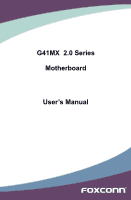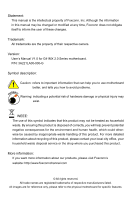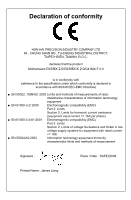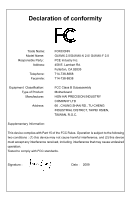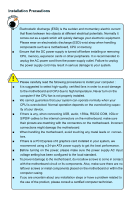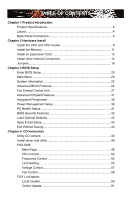Foxconn G41MX 2.0 User Manual
Foxconn G41MX 2.0 Manual
 |
View all Foxconn G41MX 2.0 manuals
Add to My Manuals
Save this manual to your list of manuals |
Foxconn G41MX 2.0 manual content summary:
- Foxconn G41MX 2.0 | User Manual - Page 1
G41MX 2.0 Series Motherboard User's Manual - Foxconn G41MX 2.0 | User Manual - Page 2
changed or modified at any time, Foxconn does not obligate itself to inform the user of these changes. Trademark: All trademarks are the property of their respective owners. Version: User's Manual V1.0 for G41MX 2.0 Series motherboard. P/N: 3A221LA00-000-G Symbol description: ! Caution: refers - Foxconn G41MX 2.0 | User Manual - Page 3
INDUSTRY COMPANY LTD 66 , CHUNG SHAN RD., TU-CHENG INDUSTRIAL DISTRICT, TAIPEI HSIEN, TAIWAN, R.O.C. declares that the product Motherboard G41MX 2.0/G41MX-K 2.0/G41MX-F 2.0 is in conformity with (reference to the specification under which conformity is declared in accordance with 89/336 EEC-EMC - Foxconn G41MX 2.0 | User Manual - Page 4
: Address: Telephone: Facsimile: FOXCONN G41MX 2.0/G41MX-K 2.0/ G41MX-F 2.0 PCE Industry Inc. 458 E. Lambert Rd. Fullerton, CA 92835 714-738-8868 714-738-8838 Equipment Classification: Type of Product: Manufacturer: Address: FCC Class B Subassembly Motherboard HON HAI PRECISION - Foxconn G41MX 2.0 | User Manual - Page 5
such as a motherboard, CPU or memory. ■ Ensure that the DC power supply is turned off before installing or removing CPU, memory, expansion components placed on the motherboard or within the computer casing. ■ If you are uncertain about any installation steps or have a problem related to the use - Foxconn G41MX 2.0 | User Manual - Page 6
Unit 27 Advanced Chipset Features 31 Integrated Peripherals 35 Power Management Setup 39 PC Health Status 41 BIOS Security Features 42 Load Optimal Defaults 43 Save & Exit Setup 43 Exit Without Saving 43 Chapter 4 CD Instruction Utility CD content 45 Install driver and utility 46 - Foxconn G41MX 2.0 | User Manual - Page 7
: http://www.foxconnchannel.com Support Support Website : http://www.foxconnsupport.com Worldwide online contact Support : http://www.foxconnsupport.com/inquiry.aspx CPU Support List : http://www.foxconnsupport.com/cpusupportlist.aspx Memory, VGA Compatibility List : http://www.foxconnsupport - Foxconn G41MX 2.0 | User Manual - Page 8
G41MX 2.0 Series motherboard. Foxconn products are engineered to maximize computing power, providing only what you need for break-through performance. With advanced overclocking capability and a range of connectivity features for today multi-media computing requirements, G41MX 2.0/G41MX-K 2.0/G41MX - Foxconn G41MX 2.0 | User Manual - Page 9
4-pin ATX 12V power connector 1 x Floppy connector 1 x IDE connector 4 x SATA connectors 2 x USB 2.0 connectors (supporting 4 x USB devices) 1 x CPU fan header (4-pin) 1 x System fan header (4-pin) 1 x Front Panel connector 1 x CD_IN connector 1 x Front Audio connector 1 x IR/CIR - Foxconn G41MX 2.0 | User Manual - Page 10
audio ports (G41MX-K 2.0) Hardware Monitor System voltage detection CPU/System temperature detection CPU/System fan speed detection CPU/System overheating shutdown CPU/System fan speed control PCI Express x16 Support 4GB/s (8GB/s concurrent) bandwidth Low power consumption and power - Foxconn G41MX 2.0 | User Manual - Page 11
14. TPM Connector 15. SATA Connectors 16. Front Panel Connector 17. IDE Connector 18. Speaker Connector 19. 24-pin ATX Power Connector 20. DDR2 DIMM Slots 21. CPU_FAN Header 22. North Bridge: Intel ® G41 23. LGA 775 CPU Socket Note : The above motherboard layout is for reference only, please refer - Foxconn G41MX 2.0 | User Manual - Page 12
1 1-3 Back Panel Connectors Back Panel of G41MX-K 2.0: PS/2 Mouse Port VGA Port 1 4 2 3 PS/2 Keyboard Serial Port Port 5 DVI Port Back Panel of G41MX 2.0/G41MX-F 2.0: LAN Port 8 Line Out Line In Rear Speaker Subwoofer Side Speaker Microphone In 6 USB Ports 7 Audio Ports Line In Line - Foxconn G41MX 2.0 | User Manual - Page 13
of G41MX 2.0/G41MX-F 2.0: Port 2-channel 4-channel Blue Line In Rear Speaker Out* Green Pink Line Out Microphone In Front Speaker Out Microphone In 5.1-channel Rear Speaker Out* Front Speaker Out Center/Subwoofer Out* * : Please refer to Chapter 4, and install the Realtek audio driver (in - Foxconn G41MX 2.0 | User Manual - Page 14
an Expansion Card ■ Install other Internal Connectors ■ Jumpers Please visit the following website for more supporting information about your motherboard. CPU Support List: http://www.foxconnsupport.com/cpusupportlist.aspx Memory, VGA Compatibility List: http://www.foxconnsupport.com/complist.aspx - Foxconn G41MX 2.0 | User Manual - Page 15
® CPU that supports HT Technology ■ A chipset that supports HT Technology ■ An operating system that is optimized for HT Technology ■ A BIOS that supports HT Technology and has it enabled Install the CPU Locate the alignment keys on the motherboard CPU socket and the notches on the CPU. LGA775 CPU - Foxconn G41MX 2.0 | User Manual - Page 16
Follow the steps to install the CPU onto the CPU socket : ! Before installing the CPU, make sure to turn off the computer and unplug the power cord from the power outlet to prevent damage to the CPU. 2 1. Remove protective socket cover. 2. Release the CPU socket lever. 3. Lift the metal cover - Foxconn G41MX 2.0 | User Manual - Page 17
to correctly install the CPU cooler on the motherboard. (The following procedures use Foxconn cooler as the example.) 2 CAUTION 1. Apply and spread an even thermal grease on the surface of CPU. 2. Place the four bolts of the CPU cooler to the holes of the motherboard, push them straight down - Foxconn G41MX 2.0 | User Manual - Page 18
unable to insert the memory, switch the direction. Dual Channel Memory Configuration This motherboard provides two DDR2 memory sockets and supports Dual Channel Technology. When memory is installed, the BIOS will automatically check the memory in your system. Two DDR2 memory sockets are divided - Foxconn G41MX 2.0 | User Manual - Page 19
a memory module, make sure to turn off the computer and unplug the power cord from the power outlet to prevent damage to the memory module. Be sure to install DDR2 DIMMs on this motherboard. Notch If you take a look at front side of memory module, it has asymmetric pin counts on both sides separated - Foxconn G41MX 2.0 | User Manual - Page 20
CAUTION 2 2-3 Install an Expansion Card ! ■ Make sure the motherboard supports the expansion card. Carefully read the manual that came with your expansion card. ■ Always turn off the computer and unplug the power cord from the power outlet before installing an expansion card to prevent hardware - Foxconn G41MX 2.0 | User Manual - Page 21
been installed properly before applying the power supply. 24-pin ATX Power Connector : PWR1 PWR1 is the ATX power supply connector. Make sure that the power supply cable and pins are properly aligned with the connector on the motherboard. Firmly plug the power supply cable into the connector and - Foxconn G41MX 2.0 | User Manual - Page 22
/2 In addition to the four USB ports on the rear panel, this product also provides two 10-pin USB headers on its motherboard. By connecting through USB cables with them, user can quickly expand another four USB ports on the front panel. 12 VCC VCC D- D- D+ D+ GND GND EMPTY NC 9 10 F_USB - Foxconn G41MX 2.0 | User Manual - Page 23
2 Front Panel Connector : FP1 This motherboard includes one connector for connecting the front panel switch and LED Indicators. Hard Disk LED Connector (HDD-LED) Connect to the chassis front panel IDE indicator LED. It indicates the active status of the hard disks. This 2-pin connector is - Foxconn G41MX 2.0 | User Manual - Page 24
Hard Disk or CD devices which support this feature. The current Serial ATA motherboard. The fan speed can be controlled and monitored in "PC Health Status" section of the BIOS Setup. These fans can be automatically turned off after the system enters S3, S4 and S5 sleeping states. 1 GND POWER - Foxconn G41MX 2.0 | User Manual - Page 25
ESD (Electrical Static Discharge) problem. Jumper 1 Diagram 1 1 Definition 1-2 2-3 Description Set Pin 1 and Pin 2 closed Set Pin 2 and Pin 3 closed Clear CMOS Jumper: CLR_CMOS The motherboard uses CMOS RAM to store the basic hardware information (such as BIOS data, date, time information - Foxconn G41MX 2.0 | User Manual - Page 26
Control Unit ■ Advanced Chipset Features ■ Integrated Peripherals ■ Power Management Setup ■ PC Health Status ■ BIOS Security Features ■ Load Optimal Defaults ■ Save & Exit Setup ■ Exit Without Saving Since BIOS could be updated some other times, the BIOS information described in this manual is for - Foxconn G41MX 2.0 | User Manual - Page 27
BIOS Features ► BIOS Security Features ► Fox Central Control Unit Load Optimal Defaults ► Advanced Chipset Features Save & Exit Setup ► Integrated Peripherals Exit Without Saving ► Power the basic system configuration, such as BIOS version, CPU Name, memory size plus system date, - Foxconn G41MX 2.0 | User Manual - Page 28
Power Management Setup All the items related with Green function features can be setup through this menu. ► PC Health Status This setup enables you to read/change fan speeds, and displays temperatures and voltages of your CPU/System. ► BIOS Security Features The Supervisor/User may cause problem if - Foxconn G41MX 2.0 | User Manual - Page 29
BIOS Version [1.44 MB 31/2"] [All Errors, But ...] [Disabled] [Disabled] [Disabled] :G41MX by BIOS (Read Only). Month-month from 1 to 12. Date-date from 1 to 31. Year-year, set up by users. Use computer will stop if an error is detected during powering up. [All Errors] : All errors can result - Foxconn G41MX 2.0 | User Manual - Page 30
User can check this information and discuss with the field service people if a BIOS upgrade is needed. ► Memory This item displays the current memory size. The size is depending on how many memory modules were installed in your system before powering on. ► MAC Address This item shows the onboard LAN - Foxconn G41MX 2.0 | User Manual - Page 31
BIOS motherboard will use. The MPS is a specification by which PC manufacturers design and build CPU architecture systems with two or more processors. MPS 1.1 was the original specification. MPS version 1.4 adds extended configuration tables for improved support start facing problems like stuttering - Foxconn G41MX 2.0 | User Manual - Page 32
(C) 1985-2008, American Megatrends, Inc. Trusted Computing Trusted Computing Help Item TCG/TPM Support [No] Enable / Disable TPM TCG (TPM 1.1/1.2) support in BIOS Move Enter:Select +/-/:Value F10:Save ESC:Exit F1:General Help F9:Optimized Defaults - Foxconn G41MX 2.0 | User Manual - Page 33
a working knowledge of cryptographic techniques including public-key cryptography, cryptographic algorithms and protocols. This item is used to enable/disable the function of TCG/TPM support. 26 - Foxconn G41MX 2.0 | User Manual - Page 34
] [Enabled] [Enabled] [200] [100] Help Item Move Enter:Select +/-/:Value F10:Save ESC:Exit F1:General Help F9:Optimized Defaults ► Smart BIOS / CPU Configuration / Voltage Options Press to go to its submenu. ► Spread Spectrum If you enabled this function, it can significantly reduce the - Foxconn G41MX 2.0 | User Manual - Page 35
your motherboard to indicate different states during Power-On Self-Test (POST). The LED is located at the front panel, and it displays POST state by different long-short blinking intervals. You can always leave this state enabled. System Status Normal No Memory No Display Post Error Message No CPU - Foxconn G41MX 2.0 | User Manual - Page 36
combined with a supporting operating system. free IT resources for other initiatives. ► EIST Function You can enable/disable the EIST (Processor Power power consumption and decreased average heat production. There are some system requirements must be met, including CPU, chipset, motherboard, BIOS - Foxconn G41MX 2.0 | User Manual - Page 37
Voltage Options CMOS Setup Utility - Copyright (C) 1985-2008, American Megatrends, Inc. Voltage Options Voltage Options Help Item DRAM Voltage Control [D] efault] Options Default +0.1V +0.2V +0.3V Move Enter: - Foxconn G41MX 2.0 | User Manual - Page 38
American Megatrends, Inc. North Bridge Configuration North Bridge Chipset Configuration Help Item ► Video Function Configure [Press memory remap feature. Its mainly for if you have a 64bit OS and 4GB of RAM. Basically it allows you to remap the overlapped PCI memory above the total physical - Foxconn G41MX 2.0 | User Manual - Page 39
3 can select a value manually such as [667 MHz] or [800 MHz]. ► Memory Timing by SPD about the module's speed, size, addressing mode and various other parameters, so that the motherboard memory controller (chipset) can better access the memory device. ► Memory Hole This item is used to determine - Foxconn G41MX 2.0 | User Manual - Page 40
functions. DVMT allocates memory based on system needs. This BIOS option allows you to adjust the amount of memory available the UMA concept, where in the graphics driver allocates memory as needed for running graphics applications. If a user is not performing any graphics-intensive operations - Foxconn G41MX 2.0 | User Manual - Page 41
, Inc. South Bridge Configuration South Bridge Chipset Configuration Help Item SMBUS Controller [DEnisaabblleedd]] . ► SLP_S4# Min. Assertion Width SLP_S4# is a signal for power plane control. This signal shuts off power to all non-critical systems when in the S4 (Suspend to Disk - Foxconn G41MX 2.0 | User Manual - Page 42
Integrated Peripherals CMOS Setup Utility - Copyright (C) 1985-2008, American Megatrends, Inc. Integrated Peripherals ► IDE Configuration ► OnBoard Configuration ► SuperIO Configuration ► USB Configuration [Press Enter] Help Item [Press Enter] [Press Enter] Configure the IDE [Press Enter] - Foxconn G41MX 2.0 | User Manual - Page 43
This item is used to enable or disable the onboard Audio Controller. ► OnBoard LAN Controller This item is used to enable or disable the onboard LAN controller. ► OnBoard LAN Boot ROM This item is used to enable or disable the onboard LAN boot optional ROM. A LAN boot ROM lets you set up a diskless - Foxconn G41MX 2.0 | User Manual - Page 44
- Copyright (C) 1985-2008, American Megatrends, Inc. SuperIO Configuration SuperIO Configuration Help Item OnBoard Floppy Controller [Enabled] Allows BIOS to Enable Serial Port1 Address [3F8/IRQ4] or Disable Floppy Serial Port1 Mode [Normal] Controller . OnBoard IR - Foxconn G41MX 2.0 | User Manual - Page 45
[Enabled] USB 2.0 Controller [Enabled] Move Enter:Select +/-/:Value F10:Save ESC:Exit F1:General Help F9:Optimized Defaults ► Legacy USB Support This item is used to enable the support for USB devices on legacy OS. If you have a USB keyboard or mouse, set to auto or enabled. ► USB - Foxconn G41MX 2.0 | User Manual - Page 46
CPU and L2 configuration context. Control starts from the processor's reset vector after the wake event. (also called Suspend to RAM) S4 - The S4 sleeping state is the lowest power, longest wake latency sleeping state supported within the BIOS to distinguish whether or not the boot is going to wake from - Foxconn G41MX 2.0 | User Manual - Page 47
power loss. ► HPET HPET stands for High Precision Even Timer. If you have the HPET disabled, then windows Support. ► Resume by Ring This item is used to enable/disable the modem of serial port to generate a wake up from an ACPI sleep state. ► Resume by LAN This item is used to enable/disable the LAN - Foxconn G41MX 2.0 | User Manual - Page 48
temperature for the system. When the temperature of CPU is higher than the set value, the motherboard will send out warning information. ► Shutdown Temperature supporting ACPI. ► Case Open Warning This item is used to enable or disable case open warning function. ► CPU/System Temperature The CPU - Foxconn G41MX 2.0 | User Manual - Page 49
Copyright (C) 1985-2008, American Megatrends, Inc. BIOS Security Features Supervisor Password : Not Installed Help Item User Password : Not Installed Change Supervisor Password [Press Enter] Install or change the Change User Password [Press Enter] password. Boot Sector - Foxconn G41MX 2.0 | User Manual - Page 50
Optimal defaults are the best settings of this motherboard. Always load the Optimal defaults after updating the BIOS or after clearing the CMOS Load Optimal Defaults if the optimal performance parameters to be set cannot be supported by your hardware devices (for example, too many expansion cards - Foxconn G41MX 2.0 | User Manual - Page 51
The utility CD that came with the motherboard contains useful software and several utility drivers that enhance the motherboard features. This chapter includes the following information: ■ Utility CD content ■ Install driver and utility ■ FOX ONE ■ FOX LiveUpdate ■ FOX LOGO ■ FOX DMI Note : Because - Foxconn G41MX 2.0 | User Manual - Page 52
Chipset Driver B. Realtek HDA Audio Driver C. Realtek 811X LAN Driver D. Intel VGA Driver 2. Software Utilities Use these options to install additional software programs. FOX ONE is a very powerful user interface program which allows you to change your system setting without going to BIOS. Some - Foxconn G41MX 2.0 | User Manual - Page 53
Chipset Driver" to install it first. After that, you can click "One Click Setup" to install all the other drivers left, or you can click on each individual driver to install it manually. Click to visit Select to Install Select to Browse CD Foxconn's Utilities Install Drivers website Manual - Foxconn G41MX 2.0 | User Manual - Page 54
Supporting Operating Systems : ■ Windows 2000 ■ ■ Windows 2003 (32-bit and 64-bit) ■ Windows XP (32-bit and 64-bit) Windows Vista (32-bit and 64-bit) Using FOX ONE : The very first time you run FOX ONE, F.I.S. Calibration function (FOX Intelligent Stepping) will require you to calibrate the CPU - Foxconn G41MX 2.0 | User Manual - Page 55
1. Main Page Show CPU Information Toolbar Alert Lamp 4 color is red. Switch Button Click this button, it will simplify the whole FOX ONE control panel to a smaller information bar (i.e. Simple Mode) as depicted below, you can drag this bar drop the FOX ONE to Windows system tray 48 48 - Foxconn G41MX 2.0 | User Manual - Page 56
the changes Cancel the changes Exit Click this button to exit the program. Minimum Click this button to drop the FOX ONE to Windows system tray located at the lower right corner of your screen. Homepage Click this button to visit Foxconn motherboard website : http://www.foxconnchannel.com 49 49 - Foxconn G41MX 2.0 | User Manual - Page 57
value is 1 second. 2). Simple Mode : To select which message of system settings are to be displayed in the Simple Mode. Messages such as CPU frequency, voltage...etc., they can be displayed one by one in Simple Mode. 3). F.I.S. Calibration (FOX Intelligent Stepping, Optional) This function will re - Foxconn G41MX 2.0 | User Manual - Page 58
collected, it will ask you to restart your computer now. Later on, when the FOX ONE program is activated, and F.I.S. feature (in CPU Page) is also enabled, FOX ONE will automatically adjust your CPU clock according to your system loadings. (Loadings are like Power Gaming, Data Mining...etc.) 51 51 - Foxconn G41MX 2.0 | User Manual - Page 59
hangs, you can then push the RESET button on your PC panel to restart the system. When system restarts, run FOX ONE again, it will display a recommended highest CPU clock for you, click to apply it. Go to CPU page Adjust by manual Press Auto button to let FOX ONE check the highest - Foxconn G41MX 2.0 | User Manual - Page 60
4 You can see the system is raising CPU clock until the system hangs. Push RESET button on the front panel of your system to restart the computer. Run FOX ONE program again, it will inform you the previous test found that 255MHz is the recommended CPU clock for your system. Click Yes to apply it - Foxconn G41MX 2.0 | User Manual - Page 61
your CPU clock rate based on different system loadings. For example, if you select Power Gaming, CPU clock will CPU will automatically adjust its clock according to current system loading. 4 3. Frequency Page - Frequency Control This page lets you set memory and PCI Express frequencies by manual - Foxconn G41MX 2.0 | User Manual - Page 62
limit temperature and enable the alert function. Go to Limit Show current CPU Setting page temperature value Enable alert function when the CPU temperature is higher than high limit value Show current high limit value of the CPU temperature 4 Set high limit by dragging the lever 4.2 Limit Setting - Foxconn G41MX 2.0 | User Manual - Page 63
runs slower than the low limit rpm value Show current low limit rpm value of CPU fan 4 Set low limit rpm by dragging the lever 4.4 Limit Setting - System Fan This page lets you to set system fan low limit rpm and - Foxconn G41MX 2.0 | User Manual - Page 64
value of FAN1 fan Set low limit rpm by dragging the lever 5. Voltage Page - Voltage Control (Optional) This page lets you set CPU voltage, memory voltage and North Bridge voltage manually. CPU voltage can be stepped up/down by a unit of 12.5mV, while memory is 0.05V/step, and North Bridge is 0.04V - Foxconn G41MX 2.0 | User Manual - Page 65
4 6. Fan Page - Fan Control This page lets you enable Smart Fan function or set the fan speed by manual. When Smart Fan is selected, you must use a 4-pin CPU cooler in your system. Go to Fan page Enable or disable smart fan function Set fan speed by dragging the lever Apply the changes 58 58 - Foxconn G41MX 2.0 | User Manual - Page 66
FOX LiveUpdate FOX LiveUpdate is a useful utility to backup and update your system BIOS, drivers and utilities by local or online. Supporting Operating Systems : ■ Windows 2000 ■ Windows XP (32-bit and 64-bit) ■ Windows 2003 (32-bit and 64-bit) ■ Windows Vista (32-bit and 64-bit) 4 Using FOX - Foxconn G41MX 2.0 | User Manual - Page 67
is "C:\Desktop\My Documents" in Windows XP and "Documents" in Vista. Make sure you can remember the file name together with the directory which it is stored, prevented that you may need them to recover your BIOS later. Key in a BIOS name Click here 1-3 Local Update - Update This page helps you to - Foxconn G41MX 2.0 | User Manual - Page 68
the wizard to finish the update operation. Click here 4 Current information Select BIOS to update Search new BIOS from Internet Browse detailed information Update BIOS Close the window 2-2 Online Update - Update Driver This page lets you update your system drivers from Internet. Click "start - Foxconn G41MX 2.0 | User Manual - Page 69
the driver to update Browse detailed information Install the selected driver Close the window 2-3 Online Update - Update Utility This page lets you update utilities from Internet. Click "start", it will search the new utilities from Internet. Then follow the wizard to finish the update operation - Foxconn G41MX 2.0 | User Manual - Page 70
will search all new BIOS/drivers/utilities from Internet. Then follow the wizard to finish the update operation. Click here Current information Search all new BIOS/ drivers/utilities from Internet Close the window Browse detailed BIOS information Browse detailed driver information Browse detailed - Foxconn G41MX 2.0 | User Manual - Page 71
3. Configure 3-1 Configure - option This page lets you set auto search options. After you enable the auto search function, FOX LiveUpdate will start its searching from Internet and if any qualified item found, it will pop out a message on the task bar to inform you to do the next step. Click here - Foxconn G41MX 2.0 | User Manual - Page 72
prompt you to install the new version. 4 Prompt you to install the new FOX LiveUpdate 3-2 Configure - System This page lets you set the backup BIOS location and change different skin of the FOX LiveUpdate utility. Click here Determine if the FOX LiveUpdate can auto run when the system starts up - Foxconn G41MX 2.0 | User Manual - Page 73
protective, and you must make sure the flash process is continuous and without any interruption. Click here Select which BIOS ROM to flash(Only available to motherboard with backup BIOS ROM ) Select to flash Boot Block Select to clear CMOS Apply the changes Reset to default value ! We recommend - Foxconn G41MX 2.0 | User Manual - Page 74
(Power-On Self-Test). You can prepare a JPG image (1024x768) file, then use FOX LOGO to open it and change the boot time Logo. Boot time Logo will be displayed if you enable the BIOS "Quiet Boot" setting in "Advanced BIOS Features" menu. Supporting Operating Systems : ■ Windows 2000 ■ Windows XP - Foxconn G41MX 2.0 | User Manual - Page 75
Dump. With DMI information, system maker can easily analyze and troubleshoot your motherboard if there is any problem occurred. Supporting Operating Systems : ■ Windows 2000 ■ Windows XP (32-bit and 64-bit) ■ Windows 2003 (32-bit and 64-bit) ■ Windows Vista (32-bit and 64-bit) Using FOX DMI: Please
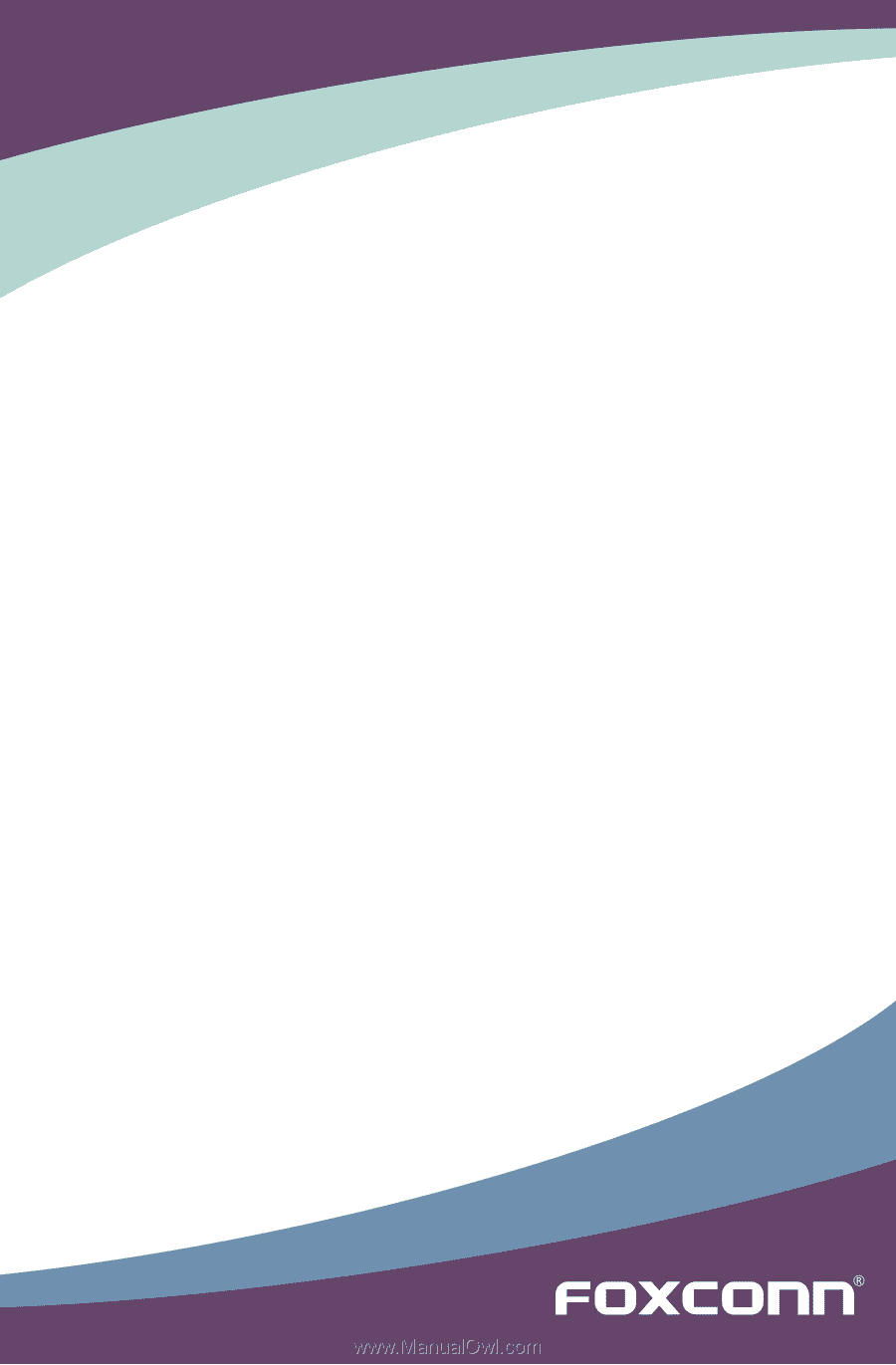
G41MX
2.0 Series
Motherboard
User’s Manual