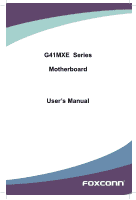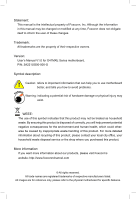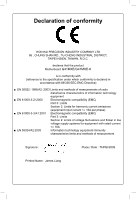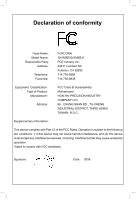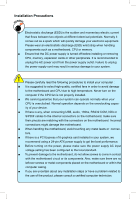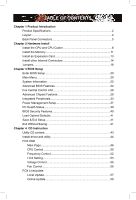Foxconn G41MXE English Manual.
Foxconn G41MXE Manual
 |
View all Foxconn G41MXE manuals
Add to My Manuals
Save this manual to your list of manuals |
Foxconn G41MXE manual content summary:
- Foxconn G41MXE | English Manual. - Page 1
G41MXE Series Motherboard User's Manual - Foxconn G41MXE | English Manual. - Page 2
be changed or modified at any time, Foxconn does not obligate itself to inform the user of these changes. Trademark: All trademarks are the property of their respective owners. Version: User's Manual V1.0 for G41MXE Series motherboard. P/N: 3A221UG00-000-G Symbol description: ! Caution: refers - Foxconn G41MXE | English Manual. - Page 3
DISTRICT, TAIPEI HSIEN, TAIWAN, R.O.C. declares that the product Motherboard G41MXE/G41MXE-K is in conformity with (reference to the specification under which ) Part 3: Limits Section 2: Limits of voltage fluctuations and flicker in low voltage supply systems for equipment with rated current - Foxconn G41MXE | English Manual. - Page 4
Party: Address: Telephone: Facsimile: FOXCONN G41MXE/G41MXE-K PCE Industry Inc. 458 E. Lambert Rd. Fullerton, CA 92835 714-738-8868 714-738-8838 Equipment Classification: Type of Product: Manufacturer: Address: FCC Class B Subassembly Motherboard HON HAI PRECISION INDUSTRY COMPANY - Foxconn G41MXE | English Manual. - Page 5
Please wear an electrostatic discharge (ESD) wrist strap when handling components such as a motherboard, CPU or memory. ■ Ensure that the DC power supply is turned off before installing or removing CPU, memory, expansion cards or other peripherals. It is recommended to unplug the AC power cord from - Foxconn G41MXE | English Manual. - Page 6
41 Save & Exit Setup 41 Exit Without Saving 41 Chapter 4 CD Instruction Utility CD content 43 Install driver and utility 44 FOX ONE Main Page 46 CPU Control 50 Frequency Control 52 Limit Setting 53 Voltage Control 55 Fan Control 56 FOX LiveUpdate Local Update 57 Online Update 59 - Foxconn G41MXE | English Manual. - Page 7
http://www.foxconnchannel.com Support Support Website : http://www.foxconnsupport.com Worldwide online contact Support : http://www.foxconnsupport.com/inquiry.aspx CPU Support List : http://www.foxconnsupport.com/cpusupportlist.aspx Memory, VGA Compatibility List : http://www.foxconnsupport.com - Foxconn G41MXE | English Manual. - Page 8
Thank you for buying Foxconn G41MXE Series motherboard. Foxconn products are engineered to maximize computing power, providing only what you need for break-through performance. With advanced overclocking capability and a range of connectivity features for today multi-media computing requirements, - Foxconn G41MXE | English Manual. - Page 9
45nm processor Front Side Bus 1333/1066/800MHz FSB Chipset North Bridge: Intel® G41 South Bridge: Intel® ICH7 Memory 2 x 240-pin DDR3 DIMM sockets Support up to 8GB of system memory Dual channel DDR3 1066/800MHz architecture Audio Realtek 6-channel audio chip (G41MXE) Realtek 8-channel - Foxconn G41MXE | English Manual. - Page 10
1 x VGA port 6-channel audio ports (G41MXE) 8-channel audio ports (G41MXE-K) Hardware Monitor System voltage detection CPU/System temperature detection CPU/System fan speed detection CPU/System overheating shutdown CPU/System fan speed control PCI Express x16 Support 4GB/s (8GB - Foxconn G41MXE | English Manual. - Page 11
Connector 16. SATA Connectors 17. Front Panel Connector 18. IDE Connector 19. Speaker Connector 20. 24-pin ATX Power Connector 21. DDR3 DIMM Slots 22. CPU_FAN Header 23. North Bridge: Intel ® G41 24. LGA 775 CPU Socket 25. Clear CMOS Jumper Note : The above motherboard layout is for reference only - Foxconn G41MXE | English Manual. - Page 12
Serial Port 5 VGA Port Back Panel of G41MXE: LAN Port 8 Line Out Line In Rear Speaker Subwoofer Side Speaker Microphone In 6 USB Ports 7 Audio Ports Line In . 5. VGA Port To connect with external display devices, such as monitor or LCD display. 6. USB Ports The USB port supports the USB - Foxconn G41MXE | English Manual. - Page 13
Speaker Out* Front Speaker Out Center/Subwoofer Out* * : Please refer to Chapter 4, and install the Realtek audio driver (in CD) to assign the audio output ports for different applications of 2/4/5.1 channels. The fundamental audio outputs are depicted in the table above. 8. RJ-45 LAN Port The - Foxconn G41MXE | English Manual. - Page 14
CPU and CPU Cooler ■ Install the Memory ■ Install an Expansion Card ■ Install other Internal Connectors ■ Jumpers Please visit the following website for more supporting information about your motherboard. CPU Support List: http://www.foxconnsupport.com/cpusupportlist.aspx Memory, VGA Compatibility - Foxconn G41MXE | English Manual. - Page 15
Intel® CPU that supports HT Technology ■ A chipset that supports HT Technology ■ An operating system that is optimized for HT Technology ■ A BIOS that supports HT Technology and has it enabled Install the CPU Locate the alignment keys on the motherboard CPU socket and the notches on the CPU. LGA775 - Foxconn G41MXE | English Manual. - Page 16
cover. 2. Release the CPU socket lever. 3. Lift the metal cover on the CPU socket. 4. Check pin one marking (triangle) with the pin one corner of the CPU socket, align the CPU notches with the socket alignment keys and gently put the CPU onto the socket. 5. When CPU is properly seated, replace - Foxconn G41MXE | English Manual. - Page 17
to correctly install the CPU cooler on the motherboard. (The following procedures use Foxconn cooler as the example.) 2 CAUTION 1. Apply and spread an even thermal grease on the surface of CPU. 2. Place the four bolts of the CPU cooler to the holes of the motherboard, push them straight down - Foxconn G41MXE | English Manual. - Page 18
to insert the memory, switch the direction. Dual Channel Memory Configuration This motherboard provides two DDR3 memory sockets and supports Dual Channel Technology. When memory is installed, the BIOS will automatically check the memory in your system. Two DDR3 memory sockets are divided into - Foxconn G41MXE | English Manual. - Page 19
DIMMs on this motherboard. Notch If you take a look at front side of memory module, it has asymmetric pin counts on both sides separated by a notch in the middle, so it can only fit in one direction. Follow the steps below to correctly install your memory modules into the sockets. Step 1: Spread the - Foxconn G41MXE | English Manual. - Page 20
2 2-3 Install an Expansion Card ! ■ Make sure the motherboard supports the expansion card. Carefully read the manual that came with your expansion card. ■ Always turn off the computer and unplug the power cord from the power outlet before installing an expansion card to prevent hardware damage. PCI - Foxconn G41MXE | English Manual. - Page 21
sure that the power supply cable and pins are properly aligned with the connector on the motherboard. Firmly plug the power supply cable into the connector and make sure it is secure. to PWR2 and provides power to the CPU. 3 1 +12V GND 4 2 PWR2 Pin # 1 2 3 4 Definition GND GND +12V +12V 14 - Foxconn G41MXE | English Manual. - Page 22
Connector : F_AUDIO The audio connector supports HD Audio standard. It provides the Front Audio output choice. Audio Connector : CD_IN CD_IN is a Sony standard audio connector, it can be connected to a CD/DVD-ROM drive through a CD/DVD audio cable. PORT1_L PORT1_R PORT2_R SENSE_SEND PORT2_L 12 - Foxconn G41MXE | English Manual. - Page 23
Switch (RESET-SW) Attach the connector to the Reset switch on the front panel of the case; the system will restart when the switch is 9 10 FP1 COM Connector : COM2 This motherboard supports one serial RS232 COM port for legacy compatibility. User must purchase another RS232 cable with a 9-pin - Foxconn G41MXE | English Manual. - Page 24
and communication more trustworthy. To utilize this function, you should purchase connect with SATA Hard Disk or CD devices which support this feature. The current Serial ATA II interface this motherboard. The fan speed can be controlled and monitored in "PC Health Status" section of the BIOS Setup - Foxconn G41MXE | English Manual. - Page 25
recommended. It can prevent hazardous ESD (Electrical Static Discharge) problem. Jumper 1 Diagram 1 1 Definition 1-2 2-3 Description Set Pin 1 and Pin 2 closed Set Pin 2 and Pin 3 closed Clear CMOS Jumper: CLR_CMOS The motherboard uses CMOS RAM to store the basic hardware information (such as - Foxconn G41MXE | English Manual. - Page 26
Save & Exit Setup ■ Exit Without Saving Since BIOS could be updated some other times, the BIOS information described in this manual is for reference only. We do not guarantee the content of this manual will remain consistent with the newly released BIOS at any given time in the future. Please visit - Foxconn G41MXE | English Manual. - Page 27
version, CPU Name, memory size plus system date, time and Floppy drive. They all can be viewed or set up through this menu. ► Advanced BIOS Features The advanced system features can be set up through this menu. There are boot up settings. ► Fox Central Control Unit Some special proprietary features - Foxconn G41MXE | English Manual. - Page 28
through this menu. ► PC Health Status This setup enables you to read/change fan speeds, and displays temperatures and voltages of your CPU/System. ► BIOS Security Features The Supervisor/User password can be set up through this menu to prevent unauthorized use of your computer. If you set a password - Foxconn G41MXE | English Manual. - Page 29
Floppy Model Name BIOS Version [1.44 MB 31/2"] [All Errors But ...] [Disabled] [Disabled] [Disabled] :G41MXE/G41MXE-K :D01 Move ., this message is automatically displayed by BIOS (Read Only). Month-month from 1 to 12. Date-date from 1 to 31. Year-year, set up by users. Use [ENTER], [TAB] or - Foxconn G41MXE | English Manual. - Page 30
the current BIOS version. User can check this information and discuss with the field service people if a BIOS upgrade is needed. ► Memory This item shows the information of the system memory, determined by POST(Power On Self Test) of the BIOS. ► MAC Address This item shows the onboard LAN MAC - Foxconn G41MXE | English Manual. - Page 31
of the MPS that the motherboard will use. The MPS is a specification by which PC manufacturers design and build CPU architecture systems with two or more processors. MPS 1.1 was the original specification. MPS version 1.4 adds extended configuration tables for improved support of multiple PCI bus - Foxconn G41MXE | English Manual. - Page 32
. ► Boot Device Priority This option is used to select the priority for boot devices. Utility - Copyright (C) 1985-2008, American Megatrends, Inc. Trusted Computing Trusted Computing Help Item TCG/TPM Support [No] Enable / Disable TPM TCG (TPM 1.1/1.2) support in BIOS - Foxconn G41MXE | English Manual. - Page 33
3 Fox Central Control Unit CMOS Setup Utility - Copyright (C) 1985-2008, American Megatrends, Inc. Fox Central Control Unit ► Smart BIOS ► CPU Configuration Spread Spectrum Auto Detect PCI CLK BIOS Write Protection CPU Frequency Setting PCI Express Clock [Press Enter] [Press Enter] [Enabled] - Foxconn G41MXE | English Manual. - Page 34
] has no function. This also prevents user without password trying to get into your computer through smart boot menu. ► Current CPU Speed This item displays the current CPU speed. ► Current FSB Speed This item displays the current Front Side Bus clock. ► Current CPU Multiplier This item displays the - Foxconn G41MXE | English Manual. - Page 35
adjust processor voltage and core frequency, which can result in decreased average power consumption and decreased average heat production. There are some system requirements must be met, including CPU, chipset, motherboard, BIOS and operation system. Please refer to Intel website for - Foxconn G41MXE | English Manual. - Page 36
ESC:Exit F1:General Help F9:Optimized Defaults ► Video Function Configure Press to go to its submenu. ► Memory Remap Feature This item is used to enable/disable memory remap feature. Its mainly for if you have a 64bit OS and 4GB of RAM. Basically it allows you to remap the overlapped - Foxconn G41MXE | English Manual. - Page 37
mode and various other parameters, so that the motherboard memory controller (chipset) can better access the memory device. ► Memory Hole This item is used to determine whether the 15M-16M address field of memory is reserved for the ISA expansion card. ► Initate Graphic Adapter This item is used to - Foxconn G41MXE | English Manual. - Page 38
Mode Select Dynamic Video Memory Technology (DVMT) dynamically allocates system memory for use as video memory to ensure the driver allocates memory as needed for running graphics applications. If a user is not performing any graphics-intensive operations, most of the DVMT memory can be utilized - Foxconn G41MXE | English Manual. - Page 39
South Bridge Configuration CMOS Setup Utility - Copyright (C) 1985-2008, American Megatrends, Inc. South Bridge Configuration South Bridge Chipset Configuration Help Item SMBUS Controller [Enabled] Options SLP_S4# Min. Assertion Width [1 to 2 seconds] - Foxconn G41MXE | English Manual. - Page 40
/OnBoard Configuration/SuperIO Configuration/USB Configuration Press to go to relative submenu. IDE Configuration CMOS Setup Utility - Copyright (C) 1985-2008, American Megatrends, Inc. IDE Configuration IDE Configuration Help Item SATA Controller [Enhanced] Options - Foxconn G41MXE | English Manual. - Page 41
3 OnBoard Configuration CMOS Setup Utility - Copyright (C) 1985-2008, American Megatrends, Inc. OnBoard Configuration OnBoard Configuration Help Item OnBoard Audio Controller [Enabled] Options OnBoard LAN Controller [Enabled] OnBoard LAN Boot ROM [Disabled] Enabled - Foxconn G41MXE | English Manual. - Page 42
3 SuperIO Configuration CMOS Setup Utility - Copyright (C) 1985-2008, American Megatrends, Inc. SuperIO Mode Parallel Port Address Parallel Port Mode Parallel Port IRQ [Enabled] Allows BIOS to Enable [3F8/IRQ4] or Disable Floppy [Normal] Controller . [2F8 - Foxconn G41MXE | English Manual. - Page 43
3 USB Configuration CMOS Setup Utility - Copyright (C) 1985-2008, American Megatrends, Inc. USB Configuration USB Configuration Help Item Module Version - 2.24.3-13.4 Enables support for legacy USB. AUTO USB Devices Enabled : option disables None - Foxconn G41MXE | English Manual. - Page 44
state. Hardware maintains memory context and restores some CPU and L2 configuration context. Control starts from the processor's reset vector after the wake event. (also called Suspend to RAM) S4 - The S4 sleeping state is the lowest power, longest wake latency sleeping state supported by ACPI. In - Foxconn G41MXE | English Manual. - Page 45
STR will be saved in memory, and the computer can or disable the HPET Support. ► Resume by Ring LAN device to generate a wake up. ► Resume by PCIE PME This item is used to enable/disable a PCI Express device to generate a wake up. ► Resume by PCI Card This item is used to enable/disable a PCI card - Foxconn G41MXE | English Manual. - Page 46
/140 oF 65 oC/149 oF CPU Core :1.248 V 70 oC/158 oF DRAM Voltage :1.584 V 75 oC/167 oF of CPU is higher than the set value, the motherboard will send supporting ACPI. ► Case Open Warning This item is used to enable or disable case open warning function. ► CPU/System Temperature The CPU - Foxconn G41MXE | English Manual. - Page 47
Features CMOS Setup Utility - Copyright (C) 1985-2008, American Megatrends, Inc. BIOS Security Features Supervisor Password : Not Installed Help Item User Password : Not Installed Change Supervisor Password [ Press E nter] Install or change the Change User Password [Press Enter - Foxconn G41MXE | English Manual. - Page 48
defaults are the best settings of this motherboard. Always load the Optimal defaults after updating the BIOS or after clearing the CMOS Load Optimal parameters to be set cannot be supported by your hardware devices (for example, too many expansion cards were installed), the system might fail - Foxconn G41MXE | English Manual. - Page 49
CD that came with the motherboard contains useful software and several utility drivers that enhance the motherboard features. This chapter includes the following information: ■ Utility CD content ■ Install driver and utility ■ FOX ONE ■ FOX LiveUpdate ■ FOX LOGO ■ FOX DMI Note : Because each module - Foxconn G41MXE | English Manual. - Page 50
. A. Intel Chipset Driver B. Realtek HDA Audio Driver C. Realtek 811X LAN Driver D. Intel VGA Driver 2. Software Utilities Use these options to install additional software programs. FOX ONE is a very powerful user interface program which allows you to change your system setting without going to BIOS - Foxconn G41MXE | English Manual. - Page 51
4 Install driver and utility 1. Install Driver You must click "Intel Chipset Driver" to install it first. After that, you can click "One Click Setup" to install all the other drivers left, or you can click on each individual driver to install it manually. Click to visit Foxconn's website Select - Foxconn G41MXE | English Manual. - Page 52
a powerful utility for easily modifying system settings. It also allows users to monitor various temperature values, voltage values, frequencies and fan speeds at any time. With FOX ONE, you can : ■ Modify system performance settings, such as the CPU and memory bus speeds, CPU voltages, fan speeds - Foxconn G41MXE | English Manual. - Page 53
1. Main Page Show CPU Information Toolbar Alert Lamp 4 Switch Button Skin Button Exit Minimum Configuration Homepage Monitor Frequency/Voltage/Fan speed/Temperature value Toolbar Use the toolbar to navigate to other pages. Alert Lamp When the system is in healthy state, the color of - Foxconn G41MXE | English Manual. - Page 54
button to drop the FOX ONE to Windows system tray located at the lower right corner of your screen. Homepage Click this button to visit Foxconn motherboard website : http://www.foxconnchannel.com 47 47 - Foxconn G41MXE | English Manual. - Page 55
1 second. 2). Simple Mode : To select which message of system settings are to be displayed in the Simple Mode. Messages such as CPU frequency, voltage...etc., they can be displayed one by one in Simple Mode. 3). F.I.S. Calibration (FOX Intelligent Stepping, Optional) This function will re-calibrate - Foxconn G41MXE | English Manual. - Page 56
collected, it will ask you to restart your computer now. Later on, when the FOX ONE program is activated, and F.I.S. feature (in CPU Page) is also enabled, FOX ONE will automatically adjust your CPU clock according to your system loadings. (Loadings are like Power Gaming, Data Mining...etc.) 49 49 - Foxconn G41MXE | English Manual. - Page 57
This page lets you select (or overclock) CPU clock to meet the current performance level of the system. The fastest and suitable CPU clock running for current system can be calculated by FOX ONE automatically or manually input by yourselves. Manual : You can press the up/down button to adjust - Foxconn G41MXE | English Manual. - Page 58
4 You can see the system is raising CPU clock until the system hangs. Push RESET button on the front panel of your system to restart the computer. Run FOX ONE program again, it will inform you the previous test found that 255MHz is the recommended CPU clock for your system. Click Yes to apply - Foxconn G41MXE | English Manual. - Page 59
in the FIS Calibration option of Configuration menu. Select Auto, CPU will automatically adjust its clock according to current system loading. 4 3. Frequency Page - Frequency Control This page lets you set memory and PCI Express frequencies by manual. Go to Freq. page Close this page Select the - Foxconn G41MXE | English Manual. - Page 60
limit temperature and enable the alert function. Go to Limit Show current CPU Setting page temperature value Enable alert function when the CPU temperature is higher than high limit value Show current high limit value of the CPU temperature 4 Set high limit by dragging the lever 4.2 Limit Setting - Foxconn G41MXE | English Manual. - Page 61
runs slower than the low limit rpm value Show current low limit rpm value of CPU fan Set low limit rpm by dragging the lever 4.4 Limit Setting - System Fan This page lets you to set system fan low limit rpm and - Foxconn G41MXE | English Manual. - Page 62
FAN1 fan Set low limit rpm by dragging the lever 5. Voltage Page - Voltage Control (Optional) This page lets you set CPU voltage, memory voltage and North Bridge voltage manually. CPU voltage can be stepped up/down by a unit of 12.5mV, while memory is 0.05V/step, and North Bridge is 0.04V/step. Go - Foxconn G41MXE | English Manual. - Page 63
4 6. Fan Page - Fan Control This page lets you enable Smart Fan function or set the fan speed by manual. When Smart Fan is selected, you must use a 4-pin CPU cooler in your system. Go to Fan page Enable or disable smart fan function Set fan speed by dragging the lever Apply the changes 56 56 - Foxconn G41MXE | English Manual. - Page 64
FOX LiveUpdate FOX LiveUpdate is a useful utility to backup and update your system BIOS, drivers and utilities by local or online. Supporting Operating Systems : ■ Windows 2000 ■ Windows XP (32-bit and 64-bit) ■ Windows 2003 (32-bit and 64-bit) ■ Windows Vista (32-bit and 64-bit) 4 Using FOX - Foxconn G41MXE | English Manual. - Page 65
Update - Backup This page can backup your system BIOS. You can click "Backup", and key in a file name, then click "Save" to finish the backup operation. The extension of this backup file is ".BIN" for Award BIOS and ".ROM" for AMI BIOS. Default directory is "C:\Desktop\My Documents" in Windows XP - Foxconn G41MXE | English Manual. - Page 66
the wizard to finish the update operation. Click here 4 Current information Select BIOS to update Search new BIOS from Internet Browse detailed information Update BIOS Close the window 2-2 Online Update - Update Driver This page lets you update your system drivers from Internet. Click "start - Foxconn G41MXE | English Manual. - Page 67
the driver to update Browse detailed information Install the selected driver Close the window 2-3 Online Update - Update Utility This page lets you update utilities from Internet. Click "start", it will search the new utilities from Internet. Then follow the wizard to finish the update operation - Foxconn G41MXE | English Manual. - Page 68
All This page lets you update your system drivers from Internet. Click "start", it will search all new BIOS/drivers/utilities from Internet. Then follow the wizard to finish the update operation. Click here Current information Search all new BIOS/ drivers/utilities from Internet Close the window - Foxconn G41MXE | English Manual. - Page 69
3. Configure 3-1 Configure - option This page lets you set auto search options. After you enable the auto search function, FOX LiveUpdate will start its searching from Internet and if any qualified item found, it will pop out a message on the task bar to inform you to do the next step. Click here - Foxconn G41MXE | English Manual. - Page 70
- System This page lets you set the backup BIOS location and change different skin of the FOX LiveUpdate utility. Click here Determine if the FOX LiveUpdate can auto run when the system starts up Set the location of download files or auto backup BIOS Select different skin of the software Reset to - Foxconn G41MXE | English Manual. - Page 71
and you must make sure the flash process is continuous and without any interruption. Click here Select which BIOS ROM to flash(Only available to motherboard with backup BIOS ROM ) Select to flash Boot Block Select to clear CMOS Apply the changes Reset to default value ! We recommend that you had - Foxconn G41MXE | English Manual. - Page 72
(1024x768) file, then use FOX LOGO to open it and change the boot time Logo. Boot time Logo will be displayed if you enable the BIOS "Quiet Boot" setting in "Advanced BIOS Features" menu. Supporting Operating Systems : ■ Windows 2000 ■ Windows XP (32-bit and 64-bit) ■ Windows 2003 (32-bit and 64-bit - Foxconn G41MXE | English Manual. - Page 73
it provides three DMI data formats : Report, Data Fields and Memory Dump. With DMI information, system maker can easily analyze and troubleshoot your motherboard if there is any problem occurred. Supporting Operating Systems : ■ Windows 2000 ■ Windows XP (32-bit and 64-bit) ■ Windows 2003 (32-bit
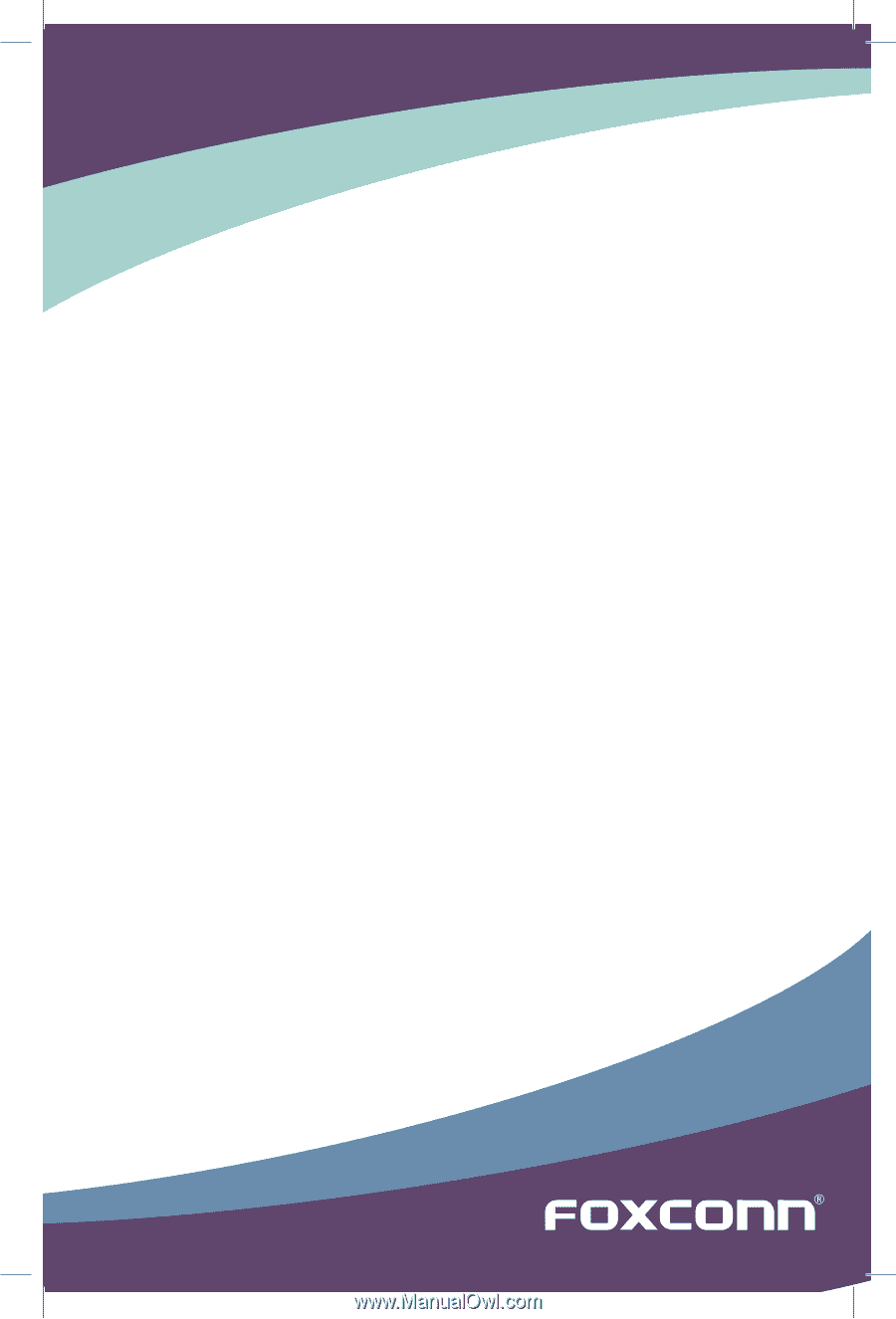
G41MXE
Series
Motherboard
User’s Manual