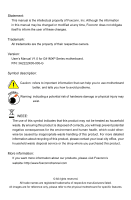Foxconn G41MXP English Manual.
Foxconn G41MXP Manual
 |
View all Foxconn G41MXP manuals
Add to My Manuals
Save this manual to your list of manuals |
Foxconn G41MXP manual content summary:
- Foxconn G41MXP | English Manual. - Page 1
G41MXP Series Motherboard User's Manual - Foxconn G41MXP | English Manual. - Page 2
be changed or modified at any time, Foxconn does not obligate itself to inform the user of these changes. Trademark: All trademarks are the property of their respective owners. Version: User's Manual V1.0 for G41MXP Series motherboard. P/N: 3A2222K00-000-G Symbol description: ! Caution: refers - Foxconn G41MXP | English Manual. - Page 3
HON HAI PRECISION INDUSTRY COMPANY LTD 66 , CHUNG SHAN RD., TU-CHENG INDUSTRIAL DISTRICT, TAIPEI HSIEN, TAIWAN, R.O.C. declares that the product Motherboard G41MXP/G41MXP-V is in conformity with (reference to the specification under which conformity is declared in accordance with 89/336 EEC-EMC - Foxconn G41MXP | English Manual. - Page 4
Model Name: G41MXP/G41MXP-V Responsible Party: PCE Industry Inc. Address: 458 E. Lambert Rd. Fullerton, CA 92835 Telephone: 714-738-8868 Facsimile: 714-738-8838 Equipment Classification: Type of Product: Manufacturer: Address: FCC Class B Subassembly Motherboard HON HAI - Foxconn G41MXP | English Manual. - Page 5
system can operate normally when your CPU is overclocked. Normal operation depends on the overclocking capac- ity of your device. ■ If there is any, when connecting USB, audio, 1394a, RS232 COM, IrDA or S/PDIF cables to the internal connectors on the motherboard, make sure their pinouts are - Foxconn G41MXP | English Manual. - Page 6
Power Management Setup 38 PC Health Status 40 BIOS Security Features 41 Load Optimal Defaults 42 Save & Exit Setup 42 Exit Without Saving 42 Chapter 4 CD Instruction Utility CD content 44 Install driver and utility 45 FOX ONE Main Page 47 CPU Control 51 Frequency Control 53 Limit Setting - Foxconn G41MXP | English Manual. - Page 7
67 Technical Support : Website : http://www.foxconnchannel.com Support Support Website : http://www.foxconnsupport.com Worldwide online contact Support : http://www.foxconnsupport.com/inquiry.aspx CPU Support List : http://www.foxconnsupport.com/cpusupportlist.aspx Memory, VGA Compatibility - Foxconn G41MXP | English Manual. - Page 8
buying Foxconn G41MXP Series motherboard. Foxconn products are engineered to maximize computing power, providing only what you need for break-through performance. With advanced overclocking capability and a range of connectivity features for today multi-media computing requirements, G41MXP /G41MXP - Foxconn G41MXP | English Manual. - Page 9
memory Dual channel DDR3 1333(OC)1066/800MHz architecture Audio Realtek 6-channel audio chip (G41MXP-V) Realtek 8-channel audio chip (G41MXP) High Definition Audio 2/4/5.1/7.1-channel Support for S/PDIF out Support Jack-Sensing function LAN (supporting 4 x USB devices) 1 x CPU fan - Foxconn G41MXP | English Manual. - Page 10
LAN port 1 x VGA port 6-channel audio ports (G41MXP-V) 8-channel audio ports (G41MXP) Hardware Monitor System voltage detection CPU/System temperature detection CPU/System fan speed detection CPU/System overheating shutdown CPU Support for Microsoft® Windows® 7/Vista/XP Form Factor Micro - Foxconn G41MXP | English Manual. - Page 11
Over Memory Fequency Jumper 4. PCI Express x1 Slot 5. PCI Express x16 Slot 6. PCI Slots 7. S/PDIF_OUT Connector 8. CD_IN Connector 9. Front Audio Connector Connector 20. DDR3 DIMM Slots 21. CPU_FAN Header 22. North Bridge: Intel ® G41 23. LGA 775 CPU Socket Note : The above motherboard layout is for - Foxconn G41MXP | English Manual. - Page 12
: PS/2 Mouse Port VGA Port 1 4 2 3 PS/2 Keyboard Serial Port Port Back Panel of G41MXP-V: 5 DVI-D Port LAN Port 8 Line Out Line In Rear Speaker Subwoofer Side Speaker Microphone In 6 USB Ports 7 Audio Ports Line In Line Out Microphone In 1. PS/2 Mouse Port Use the upper port (green) to - Foxconn G41MXP | English Manual. - Page 13
Out Rear Speaker Out Side Speaker Out Audio Ports of G41MXP-V: Port Blue Green Pink 2-channel Line audio driver (in CD) to assign the audio output ports for different applications of 2/4/5.1 channels. The fundamental audio outputs are depicted in the table above. 8. RJ-45 LAN Port The Ethernet LAN - Foxconn G41MXP | English Manual. - Page 14
an Expansion Card ■ Install other Internal Connectors ■ Jumpers Please visit the following website for more supporting information about your motherboard. CPU Support List: http://www.foxconnsupport.com/cpusupportlist.aspx Memory, VGA Compatibility List: http://www.foxconnsupport.com/complist.aspx - Foxconn G41MXP | English Manual. - Page 15
is optimized for HT Technology ■ A BIOS that supports HT Technology and has it enabled Install the CPU Locate the alignment keys on the motherboard CPU socket and the notches on the CPU. LGA775 CPU Socket LGA775 CPU Alignment Key Pin-1 corner of the CPU Socket Notch Pin-1 triangle marking of - Foxconn G41MXP | English Manual. - Page 16
, make sure to turn off the computer and unplug the power cord from the power outlet to prevent damage to the CPU. 2 1. Remove protective socket cover. 2. Release the CPU socket lever. 3. Lift the metal cover on the CPU socket. 4. Check pin one marking (triangle) with the pin one corner of the - Foxconn G41MXP | English Manual. - Page 17
to correctly install the CPU cooler on the motherboard. (The following procedures use Foxconn cooler as the example.) 2 CAUTION 1. Apply and spread an even thermal grease on the surface of CPU. 2. Place the four bolts of the CPU cooler to the holes of the motherboard, push them straight down - Foxconn G41MXP | English Manual. - Page 18
unable to insert the memory, switch the direction. Dual Channel Memory Configuration This motherboard provides two DDR3 memory sockets and supports Dual Channel Technology. When memory is installed, the BIOS will automatically check the memory in your system. Two DDR3 memory sockets are divided - Foxconn G41MXP | English Manual. - Page 19
off the computer and unplug the power cord from the power outlet to prevent damage to the memory module. Be sure to install DDR3 DIMMs on this motherboard. Notch If you take a look at front side of memory module, it has asymmetric pin counts on both sides separated by a notch in the middle, so - Foxconn G41MXP | English Manual. - Page 20
an Expansion Card ! ■ Make sure the motherboard supports the expansion card. Carefully read the manual that came with your expansion card. ■ computer. If necessary, go to BIOS Setup to make any required BIOS changes for your expansion card(s). 7. Install the driver provided with the expansion card in - Foxconn G41MXP | English Manual. - Page 21
sure that the power supply cable and pins are properly aligned with the connector on the motherboard. Firmly plug the power supply cable into the connector and make sure it is secure. to PWR2 and provides power to the CPU. 3 1 +12V GND 4 2 PWR2 Pin # 1 2 3 4 Definition GND GND +12V +12V 14 - Foxconn G41MXP | English Manual. - Page 22
Connector : FLOPPY This motherboard includes a standard floppy disk drive (FDD) connector, supporting 360KB, 720KB, 1.2MB product also provides two 10-pin USB headers on its motherboard. By connecting through USB cables with them, user can quickly expand another four USB ports on the front panel - Foxconn G41MXP | English Manual. - Page 23
2 Front Panel Connector : FP1 This motherboard includes one connector for connecting the front panel switch and LED Indicators. Hard Disk LED Connector (HDD-LED) Connect to the chassis front panel IDE - Foxconn G41MXP | English Manual. - Page 24
connector is used to connect with SATA Hard Disk or CD devices which support this feature. The current Serial ATA II interface allows up to 300MB/s main fan headers on this motherboard. The fan speed can be controlled and monitored in "PC Health Status" section of the BIOS Setup. These fans can - Foxconn G41MXP | English Manual. - Page 25
by changing the jumper settings. Users should read the following content carefully prior to modifying any jumper setting. Description of Jumpers 1. For any jumper on this motherboard, pin 1 can be identified by the bold silkscreen next to it. However, in this manual, pin 1 is simply labeled as - Foxconn G41MXP | English Manual. - Page 26
1333 MHz. 1 Status 1 2 (Default) 3 1 Status 2 2 3 MEM_OC_1333 ! ■ To overclock memory up to 1333MHz, you also need to use CPU which supports 1333. ■ As a result of the memory brand and the chip's difference, we do not guarantee that the 1066MHz memory you used all can work steadily under - Foxconn G41MXP | English Manual. - Page 27
Saving Since BIOS could be updated some other times, the BIOS information described in this manual is for reference only. We do not guarantee the content of this manual will remain consistent with the newly released BIOS at any given time in the future. Please visit our website for updated manual if - Foxconn G41MXP | English Manual. - Page 28
you to select from a list of setup functions together , such as BIOS version, CPU Name, memory size plus system BIOS Features The advanced system features can be set up through this menu. There are boot up settings. ► Fox Central Control Unit Some special proprietary features (such as overclocking - Foxconn G41MXP | English Manual. - Page 29
speeds, and displays temperatures and voltages of your CPU/System. ► BIOS Security Features The Supervisor/User password can be set up through this menu to ways (such as less I/O cards, less memory ...etc.), still, it may cause problem if you have more memory or I/O cards installed. It means, if - Foxconn G41MXP | English Manual. - Page 30
Floppy Model Name BIOS Version [1.44 MB 31/2"] [All Errors, But ...] [Disabled] [Disabled] [Disabled] :G41MXP/G41MXP-V :P03 Move ., this message is automatically displayed by BIOS (Read Only). Month-month from 1 to 12. Date-date from 1 to 31. Year-year, set up by users. Use [ENTER], [TAB] or - Foxconn G41MXP | English Manual. - Page 31
discuss with the field service people if a BIOS upgrade is needed. ► Memory This item displays the current memory size. The size is depending on how many memory modules were installed in your system before powering on. ► MAC Address This item shows the onboard LAN MAC address. ► CPU Name This item - Foxconn G41MXP | English Manual. - Page 32
may not agree with longer latency times so if you start facing problems like stuttering sound or a less responsive system, reduce the latency. Higher POST messages. ► Quick Boot While Enabled, this option allows BIOS to skip certain tests while booting, this will shorten the time needed to boot the - Foxconn G41MXP | English Manual. - Page 33
3 ► 1st Boot Device This option is used to specify the boot sequence from available devices. Setting options: 1st FLOPPY DRIVE and Disabled. ► Try Other Boot Device This option is used to try other boot device. Setting options: [Yes] and [No]. ► Removable Drives Press to go to its submenu. - Foxconn G41MXP | English Manual. - Page 34
(C) 1985-2008, American Megatrends, Inc. Trusted Computing Trusted Computing Help Item TCG/TPM Support [No] Enable / Disable TPM TCG (TPM 1.1/1.2) support in BIOS Move Enter:Select +/-/:Value F10:Save ESC:Exit F1:General Help F9:Optimized Defaults - Foxconn G41MXP | English Manual. - Page 35
Defaults ► Smart BIOS / CPU Configuration Press - Foxconn G41MXP | English Manual. - Page 36
motherboard to indicate different states during Power-On Self-Test (POST). The LED is located at the front panel, and it displays POST state by different long-short blinking intervals. You can always leave this state enabled. System Status Normal No Memory No Display Post Error Message No CPU - Foxconn G41MXP | English Manual. - Page 37
future virtualization solutions. This item will be displayed only when the CPU is supporting this feature and the setting is used to enable/disable it. when combined with a supporting operating system. Execute Disable Bit allows the processor to classify areas in memory by where application code - Foxconn G41MXP | English Manual. - Page 38
and decreased average heat production. There are some system requirements must be met, including CPU, chipset, motherboard, BIOS and operation system. Please refer to Intel website for more information. Advanced Chipset Features CMOS Setup Utility - Copyright (C) 1985-2008, American Megatrends - Foxconn G41MXP | English Manual. - Page 39
, size, addressing mode and various other parameters, so that the motherboard memory controller (chipset) can better access the memory device. ► Memory Hole This item is used to determine whether the 15M-16M address field of memory is reserved for the ISA expansion card. ► Initial Graphic Adapter - Foxconn G41MXP | English Manual. - Page 40
South Bridge Configuration CMOS Setup Utility - Copyright (C) 1985-2008, American Megatrends, Inc. South Bridge Configuration South Bridge Chipset Configuration Help Item SMBUS Controller [Enabled] Options SLP_S4# Min. Assertion Width [1 to 2 seconds] Enabled Disabled - Foxconn G41MXP | English Manual. - Page 41
Integrated Peripherals CMOS Setup Utility - Copyright (C) 1985-2008, American Megatrends, Inc. Integrated Peripherals ► IDE Configuration ► OnBoard Configuration ► SuperIO Configuration ► USB Configuration [Press Enter] Help Item [Press Enter] [Press Enter] Configure the IDE [Press Enter] - Foxconn G41MXP | English Manual. - Page 42
This item is used to enable or disable the onboard Audio Controller. ► OnBoard LAN Controller This item is used to enable or disable the onboard LAN controller. ► OnBoard LAN Boot ROM This item is used to enable or disable the onboard LAN boot optional ROM. A LAN boot ROM lets you set up a diskless - Foxconn G41MXP | English Manual. - Page 43
1985-2008, American Megatrends, Inc. SuperIO Configuration SuperIO Configuration Help Item OnBoard Floppy Controller [Enabled] Allows BIOS to Enable Serial Port1 Address [3F8/IRQ4] or Disable Floppy Controller . Move Enter:Select - Foxconn G41MXP | English Manual. - Page 44
[Enabled] USB 2.0 Controller [Enabled] Move Enter:Select +/-/:Value F10:Save ESC:Exit F1:General Help F9:Optimized Defaults ► Legacy USB Support This item is used to enable the support for USB devices on legacy OS. If you have a USB keyboard or mouse, set to auto or enabled. ► USB - Foxconn G41MXP | English Manual. - Page 45
by LAN of motherboard. Enable memory context and restores some CPU and L2 configuration context. Control starts from the processor's reset vector after the wake event. (also called Suspend to RAM) S4 - The S4 sleeping state is the lowest power, longest wake latency sleeping state supported - Foxconn G41MXP | English Manual. - Page 46
within the BIOS to distinguish whether or not the boot is going to wake from a saved memory image. This item is used to enable or disable the HPET Support. ► Resume by Ring This item is used to ACPI sleep state. ► Resume by LAN This item is used to enable/disable the LAN device to generate a wake up. - Foxconn G41MXP | English Manual. - Page 47
temperature for the system. When the temperature of CPU is higher than the set value, the motherboard will send out warning information. ► Shutdown Temperature supporting ACPI. ► Case Open Warning This item is used to enable or disable case open warning function. ► CPU/System Temperature The CPU - Foxconn G41MXP | English Manual. - Page 48
Copyright (C) 1985-2008, American Megatrends, Inc. BIOS Security Features Supervisor Password : Not Installed Help Item User Password : Not Installed Change Supervisor Password [Press Enter] Install or change the Change User Password [Press Enter] password. Boot Sector - Foxconn G41MXP | English Manual. - Page 49
Optimal defaults are the best settings of this motherboard. Always load the Optimal defaults after updating the BIOS or after clearing the CMOS Load Optimal Defaults if the optimal performance parameters to be set cannot be supported by your hardware devices (for example, too many expansion cards - Foxconn G41MXP | English Manual. - Page 50
The utility CD that came with the motherboard contains useful software and several utility drivers that enhance the motherboard features. This chapter includes the following information: ■ Utility CD content ■ Install driver and utility ■ FOX ONE ■ FOX LiveUpdate ■ FOX LOGO ■ FOX DMI Note : Because - Foxconn G41MXP | English Manual. - Page 51
Atheros LAN Driver D. Intel VGA Driver 2. Software Utilities Use these options to install additional software programs. FOX ONE is a very powerful user interface program which allows you to change your system setting without going to BIOS. Some auto features help user to improve (or overclock) your - Foxconn G41MXP | English Manual. - Page 52
click "One Click Setup" to install all the other drivers left, or you can click on each individual driver to install it manually. Click to visit Select to Install Select to Browse CD Foxconn's Utilities Install Drivers website 2. Install Utility You can select the specific utility to install - Foxconn G41MXP | English Manual. - Page 53
CPU and memory bus speeds, CPU voltages, fan speeds, and other system performance options. ■ Monitor hardware temperatures, voltages, frequencies and fan speeds. ! Depending on hardware support the system parameters (such as CPU clock, voltage...etc.) are controlled by BIOS settings. After you run - Foxconn G41MXP | English Manual. - Page 54
1. Main Page Show CPU Information Toolbar Alert Lamp 4 Monitor Frequency/Voltage/Fan speed/Temperature value Switch Button Skin Button Exit Minimum Configuration Homepage Toolbar Use the toolbar to navigate - Foxconn G41MXP | English Manual. - Page 55
button to drop the FOX ONE to Windows system tray located at the lower right corner of your screen. Homepage Click this button to visit Foxconn motherboard website : http://www.foxconnchannel.com 48 48 - Foxconn G41MXP | English Manual. - Page 56
value is 1 second. 2). Simple Mode : To select which message of system settings are to be displayed in the Simple Mode. Messages such as CPU frequency, voltage...etc., they can be displayed one by one in Simple Mode. 3). F.I.S. Calibration (FOX Intelligent Stepping, Optional) This function will re - Foxconn G41MXP | English Manual. - Page 57
collected, it will ask you to restart your computer now. Later on, when the FOX ONE program is activated, and F.I.S. feature (in CPU Page) is also enabled, FOX ONE will automatically adjust your CPU clock according to your system loadings. (Loadings are like Power Gaming, Data Mining...etc.) 50 50 - Foxconn G41MXP | English Manual. - Page 58
This page lets you select (or overclock) CPU clock to meet the current performance level of the system. The fastest and suitable CPU clock running for current system can be calculated by FOX ONE automatically or manually input by yourselves. Manual : You can press the up/down button to adjust - Foxconn G41MXP | English Manual. - Page 59
. Push RESET button on the front panel of your system to restart the computer. Run FOX ONE program again, it will inform you the previous test found that 255MHz is the recommended CPU clock for your system. Click Yes to apply it to your system. Now, your system is running at - Foxconn G41MXP | English Manual. - Page 60
in the FIS Calibration option of Configuration menu. Select Auto, CPU will automatically adjust its clock according to current system loading. 4 3. Frequency Page - Frequency Control This page lets you set memory and PCI Express frequencies by manual. Go to Freq. page Close this page Select the - Foxconn G41MXP | English Manual. - Page 61
limit temperature and enable the alert function. Go to Limit Show current CPU Setting page temperature value Enable alert function when the CPU temperature is higher than high limit value Show current high limit value of the CPU temperature 4 Set high limit by dragging the lever 4.2 Limit Setting - Foxconn G41MXP | English Manual. - Page 62
runs slower than the low limit rpm value Show current low limit rpm value of CPU fan 4 Set low limit rpm by dragging the lever 4.4 Limit Setting - System Fan This page lets you to set system fan low limit rpm and - Foxconn G41MXP | English Manual. - Page 63
by dragging the lever 5. Voltage Page - Voltage Control (Optional) This page lets you set CPU voltage, memory voltage and North Bridge voltage manually. CPU voltage can be stepped up/down by a unit of 12.5mV, while memory is 0.05V/step, and North Bridge is 0.04V/step. Go to Voltage page Select the - Foxconn G41MXP | English Manual. - Page 64
4 6. Fan Page - Fan Control This page lets you enable Smart Fan function or set the fan speed by manual. When Smart Fan is selected, you must use a 4-pin CPU cooler in your system. Go to Fan page Enable or disable smart fan function Set fan speed by dragging the lever Apply the changes 57 57 - Foxconn G41MXP | English Manual. - Page 65
4 FOX LiveUpdate FOX LiveUpdate is a useful utility to backup and update your system BIOS, drivers and utilities by local or online. Supporting Operating Systems : ■ Windows 2000 ■ Windows XP (32-bit and 64-bit) ■ Windows 2003 (32-bit and 64-bit) ■ Windows Vista (32-bit and 64-bit) ■ Windows 7 (32- - Foxconn G41MXP | English Manual. - Page 66
. Key in a BIOS name Click here 1-3 Local Update - Update This page helps you to update your BIOS from a local file. After click "Update", An alert message will be displayed to ensure if you really want to continue, click "Yes" to confirm. A setup wizard will guide you to load a local BIOS file to - Foxconn G41MXP | English Manual. - Page 67
the wizard to finish the update operation. Click here 4 Current information Select BIOS to update Search new BIOS from Internet Browse detailed information Update BIOS Close the window 2-2 Online Update - Update Driver This page lets you update your system drivers from Internet. Click "start - Foxconn G41MXP | English Manual. - Page 68
the driver to update Browse detailed information Install the selected driver Close the window 2-3 Online Update - Update Utility This page lets you update utilities from Internet. Click "start", it will search the new utilities from Internet. Then follow the wizard to finish the update operation - Foxconn G41MXP | English Manual. - Page 69
4 2-4 Online Update - Update All This page lets you update your system drivers from Internet. Click "start", it will search all new BIOS/drivers/utilities from Internet. Then follow the wizard to finish the update operation. Click here Current information Search all new BIOS/ drivers/utilities from - Foxconn G41MXP | English Manual. - Page 70
3. Configure 3-1 Configure - option This page lets you set auto search options. After you enable the auto search function, FOX LiveUpdate will start its searching from Internet and if any qualified item found, it will pop out a message on the task bar to inform you to do the next step. Click here - Foxconn G41MXP | English Manual. - Page 71
version. 4 Prompt you to install the new FOX LiveUpdate 3-2 Configure - System This page lets you set the backup BIOS location. Click here Set the location of download files or auto backup BIOS Determine if the FOX LiveUpdate can auto run when the system starts up Reset to default value Apply - Foxconn G41MXP | English Manual. - Page 72
protective, and you must make sure the flash process is continuous and without any interruption. Click here Select which BIOS ROM to flash(Only available to motherboard with backup BIOS ROM ) Select to flash Boot Block Select to clear CMOS Apply the changes Reset to default value ! We recommend - Foxconn G41MXP | English Manual. - Page 73
Self-Test). You BIOS Features" menu. Supporting Operating Systems : ■ Windows 2000 ■ Windows XP (32-bit and 64-bit) ■ Windows 2003 (32-bit and 64-bit) ■ Windows Vista (32-bit and 64-bit) ■ Windows 7 (32-bit and 64-bit) Using FOX LOGO: Main Page Main screen Backup Change Delete Exit Minimize Website - Foxconn G41MXP | English Manual. - Page 74
DMI data formats : Report, Data Fields and Memory Dump. Users can easily switch between the TabCtrl. With DMI information, system maker can easily analyze and troubleshoot your motherboard if there is any problem occurred. Supporting Operating Systems : ■ Windows 2000 ■ Windows XP (32-bit and 64-bit

G41MXP Series
Motherboard
User’s Manual