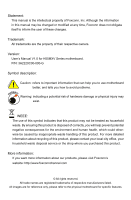Foxconn H55MXV English Manual.
Foxconn H55MXV Manual
 |
View all Foxconn H55MXV manuals
Add to My Manuals
Save this manual to your list of manuals |
Foxconn H55MXV manual content summary:
- Foxconn H55MXV | English Manual. - Page 1
H55MXV Series Motherboard User's Manual - Foxconn H55MXV | English Manual. - Page 2
their respective owners. Version: User's Manual V1.0 for H55MXV Series motherboard. P/N: 3A2220C00-000-G Symbol description: ! Caution: refers to important information that can help you to use motherboard better, and tells you how to avoid problems. WARNING! Warning: indicating a potential risk - Foxconn H55MXV | English Manual. - Page 3
HSIEN, TAIWAN, R.O.C. declares that the product Motherboard H55MXV is in conformity with (reference to the specification under which conformity is declared in accordance with 16A per phase) ■ EN 61000-3-3/A1:2001 Electromagnetic compatibility (EMC) Part 3: Limits Section 2: Limits of voltage - Foxconn H55MXV | English Manual. - Page 4
Party: Address: Telephone: Facsimile: FOXCONN H55MXV PCE Industry Inc. 458 E. Lambert Rd. Fullerton, CA 92835 714-738-8868 714-738-8838 Equipment Classification: Type of Product: Manufacturer: Address: FCC Class B Subassembly Motherboard HON HAI PRECISION INDUSTRY COMPANY LTD - Foxconn H55MXV | English Manual. - Page 5
system can operate normally when your CPU is overclocked. Normal operation depends on the overclocking capac- ity of your device. ■ If there is any, when connecting USB, audio, 1394a, RS232 COM, IrDA or S/PDIF cables to the internal connectors on the motherboard, make sure their pinouts are - Foxconn H55MXV | English Manual. - Page 6
Unit 27 Advanced Chipset Features 31 Integrated Peripherals 32 Power Management Setup 36 PC Health Status 38 BIOS Security Features 39 Load Optimal Defaults 40 Save Changes and Exit 40 Discard Changes and Exit 40 Chapter 4 CD Instruction Utility CD content 42 Install driver and utility - Foxconn H55MXV | English Manual. - Page 7
http://www.foxconnchannel.com Support Support Website : http://www.foxconnsupport.com Worldwide online contact Support : http://www.foxconnsupport.com/inquiry.aspx CPU Support List : http://www.foxconnsupport.com/cpusupportlist.aspx Memory, VGA Compatibility List : http://www.foxconnsupport.com - Foxconn H55MXV | English Manual. - Page 8
Thank you for buying Foxconn H55MXV Series motherboard. Foxconn products are engineered to maximize computing power, providing only what you need for break-through performance. With advanced overclocking capability and a range of connectivity features for today multi-media computing requirements, - Foxconn H55MXV | English Manual. - Page 9
1-1 Product Specifications 1 CPU Support LGA 1156 socket Intel® CPU: Intel® CoreTM i7, CoreTM i5 and CoreTM i3 processors DMI Bus Full duplex up to 10Gb/s each direction Chipset Intel® H55 Memory 2 x 240-pin DDR3 DIMM sockets Support up to 8GB of system memory Dual channel DDR3 1333/ - Foxconn H55MXV | English Manual. - Page 10
channel Audio Ports Hardware Monitor System voltage detection CPU/System temperature detection CPU/System fan speed detection CPU/System overheating shutdown CPU/System fan speed control PCI Express x1 Support 250MB/s (500MB/s concurrent) bandwidth Low power consumption and power - Foxconn H55MXV | English Manual. - Page 11
12. TPM Connector 13 Chipset: Intel® H55 14. SATA Connectors 15. Front Panel Connector 16. 24-pin ATX Power Connector 17. CIR Connector 18. Chassis Intrusion Alarm Header 19. COM1 Connector 20. DDR3 DIMM Slots 21. CPU_FAN Header 22. LGA1156 CPU Socket Note : The above motherboard layout is for - Foxconn H55MXV | English Manual. - Page 12
The DVI-D port supports DVI-D specification. Connect a monitor that supports DVI-D connection to this port. 6. USB Ports The USB port supports the USB 2.0/1.1 specification. Use this port for USB devices such as an USB keyboard/mouse, USB printer, USB flash drive and etc. 7. Audio Ports For the - Foxconn H55MXV | English Manual. - Page 13
1 8. RJ-45 LAN Port The Ethernet LAN port provides Internet connection at up to 10/100/1000Mb/s data rate. LAN Type Left: Active Status Description Status Right: Link Description Active Link LED LED Off No Link Off No Link 1000M Green Blinking Data Activity Off Green Orange 10Mb/s - Foxconn H55MXV | English Manual. - Page 14
an Expansion Card ■ Install other Internal Connectors ■ Jumpers Please visit the following website for more supporting information about your motherboard. CPU Support List: http://www.foxconnsupport.com/cpusupportlist.aspx Memory, VGA Compatibility List: http://www.foxconnsupport.com/complist.aspx - Foxconn H55MXV | English Manual. - Page 15
® CPU that supports HT Technology ■ A chipset that supports HT Technology ■ An operating system that is optimized for HT Technology ■ A BIOS that supports HT Technology and has it enabled Install the CPU Locate the alignment keys on the motherboard CPU socket and the notches on the CPU. LGA1156 CPU - Foxconn H55MXV | English Manual. - Page 16
the steps to install the CPU onto the CPU socket : ! Before installing the CPU, make sure to turn off the computer and unplug the power cord from the power outlet to prevent damage to the CPU. 1. Release the CPU socket lever. 2. Lift the metal cover on the CPU socket. 3. Remove protective socket - Foxconn H55MXV | English Manual. - Page 17
, the push pin should be fixed as depicted in the picture. 4. Attach the 4-wire CPU cooler connector to the CPU FAN header on the motherboard . 3 2 1 Release bolts of CPU cooler from motherboard : 1.Turning the push pin (bolt) along with the direction of arrow (counterclockwise). 2. Pull the - Foxconn H55MXV | English Manual. - Page 18
to install the memory : ■ Make sure that the motherboard supports the memory. It is recommended that memory of the same capacity, brand, speed, and chips be used. ■ Always turn off the computer and unplug the power cord from the power outlet before installing the memory to prevent hardware damage - Foxconn H55MXV | English Manual. - Page 19
module, make sure to turn off the computer and unplug the power cord from the power outlet to prevent damage to the memory module. Be sure to install DDR3 DIMMs on this motherboard. Notch If you take a look at front side of memory module, it has asymmetric pin counts on both sides separated by - Foxconn H55MXV | English Manual. - Page 20
CAUTION 2 2-3 Install an Expansion Card ! ■ Make sure the motherboard supports the expansion card. Carefully read the manual that came with your expansion card. ■ Always turn off the computer and unplug the power cord from the power outlet before installing an expansion card to prevent hardware - Foxconn H55MXV | English Manual. - Page 21
been installed properly before applying the power supply. 24-pin ATX Power Connector : PWR1 PWR1 is the ATX power supply connector. Make sure that the power supply cable and pins are properly aligned with the connector on the motherboard. Firmly plug the power supply cable into the connector and - Foxconn H55MXV | English Manual. - Page 22
supports HD Audio standard. It provides the Front Audio output choice. S/PDIF OUT Connector : SPDIF_OUT The connector is used for S/PDIF output. USB Connectors : F_USB1_A/2_A/3_A In addition to the USB ports on the rear panel, this product also provides 10-pin USB headers on its motherboard - Foxconn H55MXV | English Manual. - Page 23
power off mode (S5), the LED is off. This 2-pin connector is directional with +/- sign. Power Switch Connector (PWR-SW) Connect to the power button on the front panel COM Connector : COM1 This motherboard supports one serial RS232 COM port for legacy compatibility. User must purchase another RS232 - Foxconn H55MXV | English Manual. - Page 24
headers on this motherboard. The fan speed can be controlled and monitored in "PC Health Status" section of the BIOS Setup. These fans can be automatically turned off after the system enters S3, S4 and S5 sleeping states. 1 GND POWER - Foxconn H55MXV | English Manual. - Page 25
ESD (Electrical Static Discharge) problem. Jumper 1 Diagram 1 1 Definition 1-2 2-3 Description Set Pin 1 and Pin 2 closed Set Pin 2 and Pin 3 closed Clear CMOS Jumper: CLR_CMOS The motherboard uses CMOS RAM to store the basic hardware information (such as BIOS data, date, time information - Foxconn H55MXV | English Manual. - Page 26
ME Jumper: MFG This motherboard uses MFG jumper to enable or disable Intel® Management Engine function. Intel® Management Engine (ME) is an embedded microcontroller located in Intel chipset. It provides latest IT management features such as Intel® AMT, that allows to improve management of corporate - Foxconn H55MXV | English Manual. - Page 27
Control Unit ■ Advanced Chipset Features ■ Integrated Peripherals ■ Power Management Setup ■ PC Health Status ■ BIOS Security Features ■ Load Optimal Defaults ■ Save & Exit Setup ■ Exit Without Saving Since BIOS could be updated some other times, the BIOS information described in this manual is for - Foxconn H55MXV | English Manual. - Page 28
up through this menu. ► Advanced BIOS Features The advanced system features can be set up through this menu. There are boot up settings. ► Fox Central Control Unit Some special proprietary features (such as overclocking) can be set up through this menu. ► Advanced Chipset Features The values for the - Foxconn H55MXV | English Manual. - Page 29
displays temperatures and voltages of your CPU/System. ► BIOS Security Features The Supervisor/User password can be set up through this menu to prevent unauthorized use of your computer. If you set a password, the system will ask you to key in correct password before boot or access to Setup. ► Load - Foxconn H55MXV | English Manual. - Page 30
Model Name BIOS Version Memory MAC Address [All Errors, But ...] [Enabled] [Disabled] : H55MXV : 9A1F1D07 will stop if an error is detected during powering up. [All Errors] : All errors can system boot will not stop for a keyboard error if you enabled this item. ► Mouse The system boot will - Foxconn H55MXV | English Manual. - Page 31
User can check this information and discuss with the field service people if a BIOS upgrade is needed. ► Memory This item displays the current memory size. The size is depending on how many memory modules were installed in your system before powering on. ► MAC Address This item shows the onboard LAN - Foxconn H55MXV | English Manual. - Page 32
Features CMOS Setup Utility - Copyright (C) 1985-2009, American Megatrends, Inc. Advanced BIOS Features Quiet Boot Bootup Num-Lock PCI Latency Timer ► Intel VT-d Configuration ► Trusted Computing [[EEnnaabblleedd] Help Item [On] [64] D isabled: Displays [Press Enter] normal POST messages - Foxconn H55MXV | English Manual. - Page 33
3 ► Intel VT-d Intel® Virtualization Technology support in BIOS Move Enter:Select +/-/:Value F10:Save ESC:Exit F1:General Help F9:Optimized Defaults ► TCG/TPM Support Trusted Computing Group (TCG) members develop and promote open, vendor-neutral, industry standard specifications - Foxconn H55MXV | English Manual. - Page 34
about the module's speed, size, addressing mode and various other parameters, so that the motherboard memory controller (chipset) can better access the memory device. Select [Auto] for SPD enable mode. Select [Manual] to set the parameters by yourself. The following 10 settings are valid only when - Foxconn H55MXV | English Manual. - Page 35
the last data from a write operation to the memory and issuing a read command. ► DRAM tRRD (Active Intel PPM Configuration Press to go to relative submenu. ► C1E Support (Appears only when CPU supports) C1E represents Enhanced HALT State. It is a feature which CPU uses to reduce power - Foxconn H55MXV | English Manual. - Page 36
CPU is supporting this Intel's Execute Disable Bit functionality can help prevent certain classes of malicious buffer overflow attacks when combined with a supporting operating system. Execute Disable Bit allows the processor to classify areas in memory Power Management, PPM) through this item. 29 - Foxconn H55MXV | English Manual. - Page 37
must be met, including CPU, chipset, motherboard, BIOS and operation system. Please refer to Intel Website for more information. ► Intel(R) TurboMode tech Turbo mode allows processor cores to run faster than its marked frequency in specific condition. ► Intel(R) C-STATE Technology This item - Foxconn H55MXV | English Manual. - Page 38
. Once this option is enabled, BIOS will display the true size of memory installed. ► Initiate Graphic Adapter This item is used to select which graphics controller is used as the primary boot device. ► SLP_S4# Min. Assertion Width SLP_S4# is a signal for power plane control. This signal shuts off - Foxconn H55MXV | English Manual. - Page 39
► IDE Configuration/OnBoard Configuration/SuperIO Configuration/USB Configuration Press to go to support IDE mode. ► SATA#1 IDE Configuration SATA#1 are the SATA ports 1, 2, 3, 4 of the motherboard. This item allows you select the mode of the SATA ports. Setting values are: [Compatible - Foxconn H55MXV | English Manual. - Page 40
Audio controller. ► OnBoard LAN Controller This item is used to enable or disable the onboard LAN controller. ► OnBoard LAN Boot ROM This item is used to enable or disable the onboard LAN boot optional ROM. A LAN boot Normal] [IRQ7] [Disabled] Allows BIOS to Select Serial Port1 Base Addresses - Foxconn H55MXV | English Manual. - Page 41
is used to set the transmission rate mode of USB 2.0. The available settings are : [HiSpeed] in 480Mbps; [Full Speed] in 12Mbps. ► BIOS EHCI Hand-Off Windows XP supports a number of features in the Enhanced Host Controller Interface (EHCI) specification, but there are a few features that are not - Foxconn H55MXV | English Manual. - Page 42
EHCI hand-off feature. This is a workaround for OS without EHCI hand-Off support . The EHCI ownership change should claim by EHCI driver. ► Legacy USB1.1 HC Support This item is used to enable the support for USB devices on legacy OS. If you have a USB keyboard or mouse, set to auto or enabled. 35 - Foxconn H55MXV | English Manual. - Page 43
state. Hardware maintains memory context and restores some CPU and L2 configuration context. Control starts from the processor's reset vector after the wake event. (also called Suspend to RAM) S4 - The S4 sleeping state is the lowest power, longest wake latency sleeping state supported by ACPI. In - Foxconn H55MXV | English Manual. - Page 44
/disable the EUP(Energy Using Product) feature. When enable, the suspend power of the chipset will be cut off in S4/S5 suspend mode in order to reduce the power consumption of motherboard; when disable, the suspend power is always on. ► USB Device Wakeup From S3 This item is used to wake up the - Foxconn H55MXV | English Manual. - Page 45
temperature for the system. When the temperature of CPU is higher than the set value, the motherboard will send out warning information. ► Shutdown Temperature supporting ACPI. ► Case Open Warning This item is used to enable or disable case open warning function. ► CPU/System Temperature The CPU - Foxconn H55MXV | English Manual. - Page 46
Features CMOS Setup Utility - Copyright (C) 1985-2005, American Megatrends, Inc. BIOS Security Features Security Settings Help Item Supervisor Password : Not Installed Install or change the User Password : Not Installed password. Change Supervisor Password [Press - Foxconn H55MXV | English Manual. - Page 47
Optimal defaults are the best settings of this motherboard. Always load the Optimal defaults after updating the BIOS or after clearing the CMOS Load Optimal But if the optimal performance parameters to be set cannot be supported by your hardware devices (for example, too many expansion cards - Foxconn H55MXV | English Manual. - Page 48
The utility CD that came with the motherboard contains useful software and several utility drivers that enhance the motherboard features. This chapter includes the following information: ■ Utility CD content ■ Install driver and utility ■ FOX ONE ■ FOX LiveUpdate ■ FOX LOGO ■ FOX DMI Note : Because - Foxconn H55MXV | English Manual. - Page 49
VGA Driver E. Intel Management Engine Driver 2. Software Utilities Use these options to install additional software programs. FOX ONE is a very powerful user interface program which allows you to change your system setting without going to BIOS. Some auto features help user to improve (or overclock - Foxconn H55MXV | English Manual. - Page 50
1. Install Driver You must click "Intel Chipset Driver" to install it first. After that, you can click "One Click Setup" to install all the other drivers left, or you can click on each individual driver to install it manually. Manual Installation Step by Step Click to visit Foxconn's website - Foxconn H55MXV | English Manual. - Page 51
CPU and memory bus speeds, CPU voltages, fan speeds, and other system performance options. ■ Monitor hardware temperatures, voltages, frequencies and fan speeds. ! Depending on hardware support, voltage monitoring (such as CPU clock, voltage...etc.) are controlled by BIOS settings. After - Foxconn H55MXV | English Manual. - Page 52
1. Main Page Show CPU Information Toolbar Alert Lamp 4 Switch Button Skin Button Exit Minimum Configuration Homepage Monitor Frequency/Voltage/Fan speed/Temperature value Toolbar Use the toolbar to navigate to other pages. Alert Lamp When the system is in healthy state, the - Foxconn H55MXV | English Manual. - Page 53
the changes Cancel the changes Exit Click this button to exit the program. Minimum Click this button to drop the FOX ONE to Windows system tray located at the lower right corner of your screen. Homepage Click this button to visit Foxconn motherboard website : http://www.foxconnchannel.com 46 46 - Foxconn H55MXV | English Manual. - Page 54
Configuration This menu allows you to configure : 1). Monitor interval (ms) : This is to define the select which message of system settings are to be displayed in the Simple Mode. Messages such as CPU frequency, voltage...etc., they can be displayed one by one in Simple Mode. 3). F.I.S. Calibration - Foxconn H55MXV | English Manual. - Page 55
collected, it will ask you to restart your computer now. Later on, when the FOX ONE program is activated, and F.I.S. feature (in CPU Page) is also enabled, FOX ONE will automatically adjust your CPU clock according to your system loadings. (Loadings are like Power Gaming, Data Mining...etc.) 48 48 - Foxconn H55MXV | English Manual. - Page 56
you select (or overclock) CPU clock to meet the current performance level of the system. The fastest and suitable CPU clock running for current system can be calculated by FOX ONE automatically or manually input by yourselves. Manual : You can press the up/down button to adjust your CPU clock. Auto - Foxconn H55MXV | English Manual. - Page 57
4 You can see the system is raising CPU clock until the system hangs. Push RESET button on the front panel of your system to restart the computer. Run FOX ONE program again, it will inform you the previous test found that 255MHz is the recommended CPU clock for your system. Click Yes to apply it to - Foxconn H55MXV | English Manual. - Page 58
your CPU clock rate based on different system loadings. For example, if you select Power Gaming, CPU clock will CPU will automatically adjust its clock according to current system loading. 4 3. Frequency Page - Frequency Control This page lets you set memory and PCI Express frequencies by manual - Foxconn H55MXV | English Manual. - Page 59
limit temperature and enable the alert function. Go to Limit Show current CPU Setting page temperature value Enable alert function when the CPU temperature is higher than high limit value Show current high limit value of the CPU temperature 4 Set high limit by dragging the lever 4.2 Limit Setting - Foxconn H55MXV | English Manual. - Page 60
runs slower than the low limit rpm value Show current low limit rpm value of CPU fan 4 Set low limit rpm by dragging the lever 4.4 Limit Setting - System Fan This page lets you to set system fan low limit rpm and - Foxconn H55MXV | English Manual. - Page 61
by dragging the lever 5. Voltage Page - Voltage Control (Optional) This page lets you set CPU voltage, memory voltage and North Bridge voltage manually. CPU voltage can be stepped up/down by a unit of 12.5mV, while memory is 0.05V/step, and North Bridge is 0.04V/step. Go to Voltage page Select the - Foxconn H55MXV | English Manual. - Page 62
4 6. Fan Page - Fan Control This page lets you enable Smart Fan function or set the fan speed by manual. When Smart Fan is selected, you must use a 4-pin CPU cooler in your system. Go to Fan page Enable or disable smart fan function Set fan speed by dragging the lever Apply the changes 55 55 - Foxconn H55MXV | English Manual. - Page 63
is a useful utility to backup and update your system BIOS, drivers and utilities by local or online. Supporting Operating Systems : ■ Windows 2000 ■ Windows XP (32-bit and 64-bit) ■ Windows 2003 (32-bit and 64-bit) ■ Windows Vista (32-bit and 64-bit) ■ Windows 7 (32-bit and 64-bit) ! Please - Foxconn H55MXV | English Manual. - Page 64
. Key in a BIOS name Click here 1-3 Local Update - Update This page helps you to update your BIOS from a local file. After click "Update", An alert message will be displayed to ensure if you really want to continue, click "Yes" to confirm. A setup wizard will guide you to load a local BIOS file to - Foxconn H55MXV | English Manual. - Page 65
the wizard to finish the update operation. Click here 4 Current information Select BIOS to update Search new BIOS from Internet Browse detailed information Update BIOS Close the window 2-2 Online Update - Update Driver This page lets you update your system drivers from Internet. Click "start - Foxconn H55MXV | English Manual. - Page 66
the driver to update Browse detailed information Install the selected driver Close the window 2-3 Online Update - Update Utility This page lets you update utilities from Internet. Click "start", it will search the new utilities from Internet. Then follow the wizard to finish the update operation - Foxconn H55MXV | English Manual. - Page 67
will search all new BIOS/drivers/utilities from Internet. Then follow the wizard to finish the update operation. Click here Current information Search all new BIOS/ drivers/utilities from Internet Close the window Browse detailed BIOS information Browse detailed driver information Browse detailed - Foxconn H55MXV | English Manual. - Page 68
3. Configure 3-1 Configure - option This page lets you set auto search options. After you enable the auto search function, FOX LiveUpdate will start its searching from Internet and if any qualified item found, it will pop out a message on the task bar to inform you to do the next step. Click here - Foxconn H55MXV | English Manual. - Page 69
the new FOX LiveUpdate 3-2 Configure - System This page lets you set the backup BIOS location and change different skin of the FOX LiveUpdate utility. Click here Set the location of download files or auto backup BIOS Determine if the FOX LiveUpdate can auto run when the system starts up Apply the - Foxconn H55MXV | English Manual. - Page 70
and you must make sure the flash process is continuous and without any interruption. Click here Select which BIOS ROM to flash(Only available to motherboard with backup BIOS ROM ) Select to flash Boot Block Select to clear CMOS Apply the changes Reset to default value ! We recommend that you had - Foxconn H55MXV | English Manual. - Page 71
(Power-On Self-Test). You can prepare a JPG image (1024x768) file, then use FOX LOGO to open it and change the boot time Logo. Boot time Logo will be displayed if you enable the BIOS "Quiet Boot" setting in "Advanced BIOS Features" menu. Supporting Operating Systems : ■ Windows 2000 ■ Windows XP - Foxconn H55MXV | English Manual. - Page 72
, system maker can easily analyze and troubleshoot your motherboard if there is any problem occurred. Supporting Operating Systems : ■ Windows 2000 ■ Windows XP (32-bit and 64-bit) ■ Windows 2003 (32-bit and 64-bit) ■ Windows Vista (32-bit and 64-bit) ■ Windows 7 (32-bit and 64-bit) Using
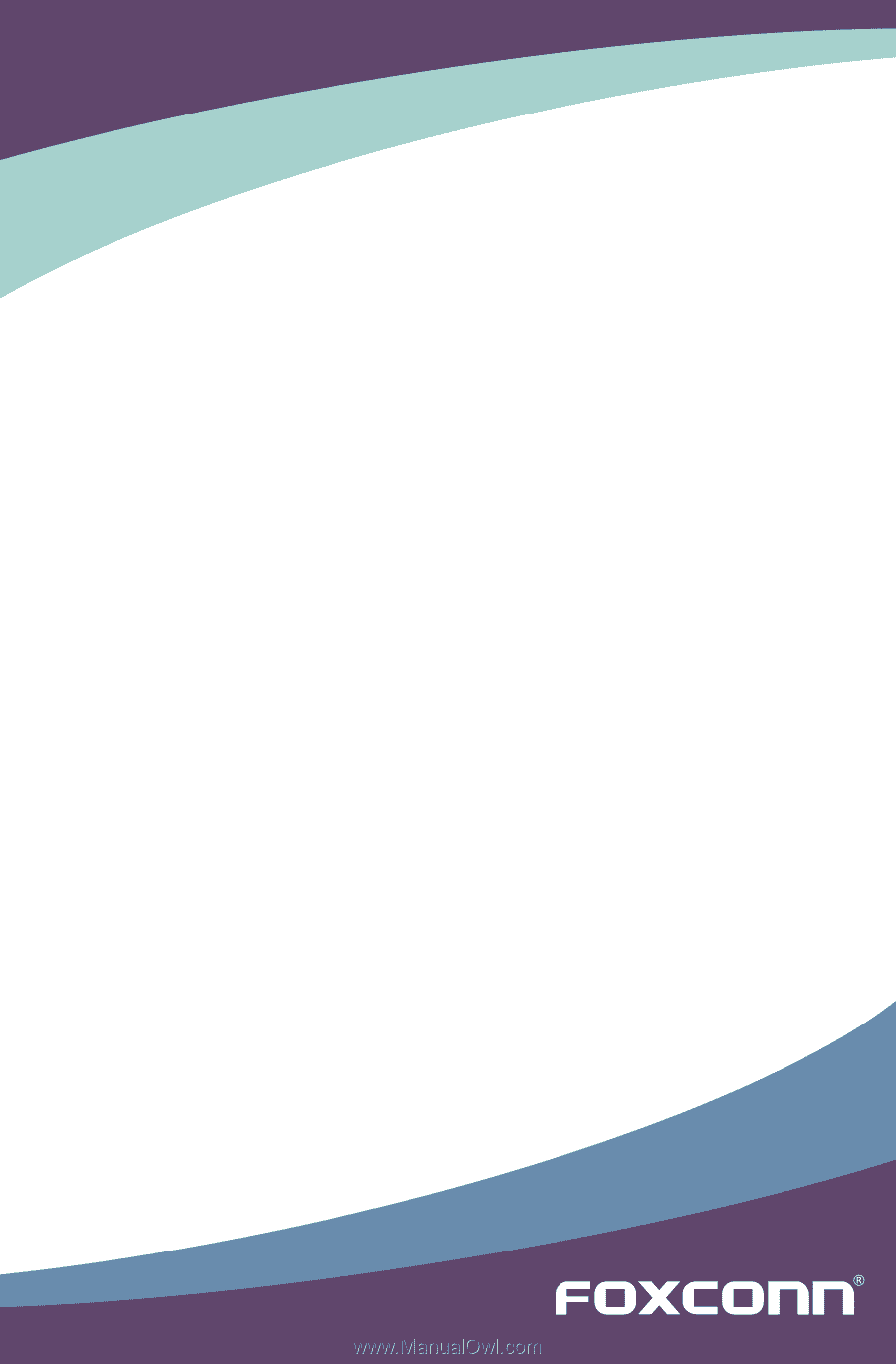
H55MXV Series Motherboard
User’s Manual