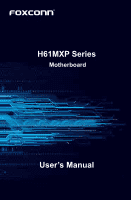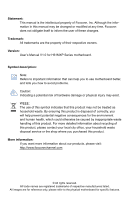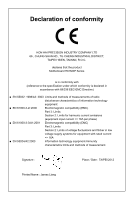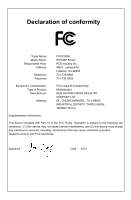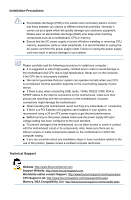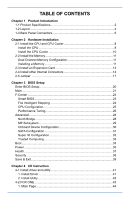Foxconn H61MXP User manual
Foxconn H61MXP Manual
 |
View all Foxconn H61MXP manuals
Add to My Manuals
Save this manual to your list of manuals |
Foxconn H61MXP manual content summary:
- Foxconn H61MXP | User manual - Page 1
H61MXP Series Motherboard User's Manual - Foxconn H61MXP | User manual - Page 2
Manual V1.0 for H61MXP Series motherboard. Symbol description: Note: Refers to important information that can help you to use motherboard better, and tells you how to avoid problems your local city office, your household waste disposal service or the shop where you purchased this product. More - Foxconn H61MXP | User manual - Page 3
COMPANY LTD 66 , CHUNG SHAN RD., TU-CHENG INDUSTRIAL DISTRICT, TAIPEI HSIEN, TAIWAN, R.O.C. declares that the product Motherboard H61MXP Series is in conformity with (reference to the specification under which conformity is declared in accordance with 89/336 EEC-EMC Directive) ■ EN 55022: 1998/A2 - Foxconn H61MXP | User manual - Page 4
Party: Address: Telephone: Facsimile: FOXCONN H61MXP Series PCE Industry Inc. 458 E. Lambert Rd. Fullerton, CA 92835 714-738-8868 714-738-8838 Equipment Classification: Type of Product: Manufacturer: Address: FCC Class B Subassembly Motherboard HON HAI PRECISION INDUSTRY COMPANY LTD - Foxconn H61MXP | User manual - Page 5
electrical potentials. Normally it comes out as a spark which will quickly damage your electronic equipment. Please wear an electrostatic discharge (ESD) wrist strap when handling components such as a motherboard, CPU or memory. ■ Ensure that the DC power supply is turned off before installing - Foxconn H61MXP | User manual - Page 6
Jumper 17 Chapter 3 BIOS Setup Enter BIOS Setup 20 Main...21 F-Center...23 Smart BIOS 23 Fox Intelligent Stepping 24 CPU Configuration 25 Performance ...38 Save & Exit 39 Chapter 4 CD Instruction 4-1 Install driver and utility 41 1. Install Driver 41 2. Install Utility 42 4-2 FOX ONE 43 - Foxconn H61MXP | User manual - Page 7
CPU Control 47 3. Frequency Page - Frequency Control 50 4. Limit Setting 50 5. Voltage Page - Voltage Control (Optional 53 6. Fan Page - Fan Control 53 4-3 FOX LiveUpdate 54 1. Local Update 54 2. Online Update 56 3. Configure 59 4. About & Help 61 4-4 FOX LOGO 62 4-5 FOX DMI 63 4-6 Smart - Foxconn H61MXP | User manual - Page 8
Introduction Thank you for buying Foxconn H61MXP Series motherboard. Foxconn products are engineered to maximize computing power, providing only what you need for break-through performance. This chapter includes the following information: ■ Product Specifications ■ Layout ■ Back Panel Connectors - Foxconn H61MXP | User manual - Page 9
INTRODUCTION 1-1 Product Specifications CPU Support Intel® Ivy Bridge/Sandy Bridge LGA1155 Processors Max processor power up to 95W For the latest CPU information, please visit: http://www.foxconnsupport.com/cpusupportlist.aspx Chipset Intel® H61 Memory 2 x 240-pin DDR3 DIMMs Support up to - Foxconn H61MXP | User manual - Page 10
and power management features Support ACPI (Advanced Configuration and Power Interface) Support S3 (suspend to RAM), S4 (suspend to disk) Support Deep S4,S5 Function Support EuP function FOX ONE FOX LiveUpdate FOX LOGO FOX DMI Smart Charger Support for Microsoft® Windows® 7/XP Micro ATX Form - Foxconn H61MXP | User manual - Page 11
1. 4-pin ATX 12V Power Connector 2. CPU_FAN Header 3. LGA1155 CPU Socket 4. SYS_FAN Header 5. Front Audio Header 6. PCI Express x16 Slot 7. PCI Express x1 Slot 8. Header 18. Chipset: Intel® H61 19. 24-pin ATX Power Connector 20. DDR3 DIMM Slot The above motherboard layout is for reference only - Foxconn H61MXP | User manual - Page 12
supports the USB 2.0/1.1 specification. Use this port for USB devices such as an USB keyboard/mouse, USB printer, USB flash drive and etc. 7. LAN Port The Ethernet LAN 1000Mb/s Connection Active Link LED LED 8. Audio Ports For the definition of each audio port, please refer to the table below: - Foxconn H61MXP | User manual - Page 13
PRODUCT INTRODUCTION *: Please refer to Chapter 4, and run the Realtek audio driver (in CD) to assign the audio output ports for different applications of 2/4/5.1 channels. The fundamental audio outputs are depicted in the table above. 6 - Foxconn H61MXP | User manual - Page 14
the installation of these modules. Please refer to the motherboard layout prior to any installation and read the contents in this chapter carefully. This chapter includes the following information : ■ Install the CPU and CPU Cooler ■ Install the Memory ■ Install an Expansion Card ■ Install - Foxconn H61MXP | User manual - Page 15
Technology) ■ An Intel® CPU that supports HT Technology ■ A chipset that supports HT Technology ■ An operating system that is optimized for HT Technology ■ A BIOS that supports HT Technology and has it enabled Install the CPU Locate the alignment keys on the motherboard CPU socket and the notches - Foxconn H61MXP | User manual - Page 16
Lift the metal cover on the CPU socket. 3. Remove protective socket cover. 4. Check pin one marking (triangle) with the pin one corner of the CPU socket, align the CPU notches with the socket alignment keys and gently put the CPU onto the socket. 5. When CPU is properly seated, replace the metal - Foxconn H61MXP | User manual - Page 17
, the push pin should be fixed as depicted in the picture. 3 2 1 4. Attach the 4-wire CPU cooler connector to the CPU FAN header on the motherboard . Release bolts of CPU cooler from motherboard : 1.Turning the push pin (bolt) along with the direction of arrow (counterclockwise). 2. Pull the push - Foxconn H61MXP | User manual - Page 18
the following guidelines before you begin to install the memory : ■ Make sure that the motherboard supports the memory. It is recommended that memory of the same capacity, brand, speed, and chips the steps below to correctly install your memory modules into the sockets. Notch 144-Pin 96-Pin 11 - Foxconn H61MXP | User manual - Page 19
clips at both ends of the memory socket. Place the memory module onto the socket, then put your fingers on top edge of the module, and push it down firmly and seat it vertically into the memory socket. Step 2: The clips at both ends of the socket will snap into place when the memory - Foxconn H61MXP | User manual - Page 20
Expansion Card HARDWARE INSTALLATION ■ Make sure the motherboard supports the expansion card. ■ Always turn off the your computer. If necessary, go to BIOS Setup to make any required BIOS changes for your expansion card(s). 7. Install the driver provided with the expansion card in your - Foxconn H61MXP | User manual - Page 21
Make sure that the power supply cable and pins are properly aligned with the connector on the motherboard. Firmly plug the power supply cable into the connector and make sure it is secure. Pin to PWR2 and provides power to the CPU. 31 4 2 PWR2 Pin # 1 2 3 4 Definition GND GND +12V +12V 14 - Foxconn H61MXP | User manual - Page 22
Front Panel Connector: FP1 This motherboard includes one connector for connecting the front panel should purchase additional device and install it. Audio Connector: F_AUDIO The audio connector supports HD Audio standard. It provides the Front Audio output choice. LCLK LFRAMEn LRESETn LAD3 VDD - Foxconn H61MXP | User manual - Page 23
HARDWARE INSTALLATION COM Connector : COM2 This motherboard supports one serial RS232 COM port for legacy disc devices. Fan Connectors: CPU_FAN, SYS_FAN1 The fan speed can be controlled and monitored in the BIOS Setup. These fans can be automatically turned off after the system enters S3, S4 and S5 - Foxconn H61MXP | User manual - Page 24
INSTALLATION Clear CMOS Header: CLR_CMOS The motherboard uses CMOS RAM to store the basic hardware information (such as BIOS data, date, time information, hardware password...etc.). Clear CMOS data is the fast way to go back to factory default when the BIOS settings were mistakenly modified. The - Foxconn H61MXP | User manual - Page 25
® ME Jumper: PCH_ME_ENABLE This motherboard uses this jumper to enable or disable Intel® Management Engine function. Intel® Management Engine (ME) is an embedded microcontroller located in Intel chipset. It provides latest IT management features such as Intel® AMT, that allows to improve management - Foxconn H61MXP | User manual - Page 26
Setup This chapter tells how to change system settings through the BIOS Setup menus. Detailed descriptions of the BIOS parameters are also provided. You have to run the Setup Program when the following cases occur: 1. An error message appears on the screen during the - Foxconn H61MXP | User manual - Page 27
specific function and go to the submenu. Each function is explained below: Main It displays the basic system configuration, such as CPU , less memory ...etc.), still, it may cause problem if you have more memory or I/O cards installed What you need now is to adjust BIOS setting one by one, trial and - Foxconn H61MXP | User manual - Page 28
Level Model Name ME Version BIOS Version Build Date and Time Administrator H61MXP 8.0.10.1464 C36F1D05 04/20/2012 15:01:45 Halt On [All, but keyboard] CPU Brand Name: Intel(R) Core(TM) i3-2310 CPU @ 3 .40GHz → ←: Select Screen Total Memory 2048 MB (DDR3 1333) ↑ ↓: Select Item - Foxconn H61MXP | User manual - Page 29
can result in system halt. ► CPU Brand Name It displays the current CPU name. ► Total Memory This item displays the total memory size. The size is depending on how many memory modules are installed in your system before powering on. ► MAC Address This item displays the onboard LAN MAC address. 22 - Foxconn H61MXP | User manual - Page 30
Protect To protect the system BIOS, there is a BIOS write-protection mechanism provided to prevent BIOS FLASH tool being improperly used to update BIOS or the vicious virus(such as CHI,etc) rewriting BIOS setup. ► Smart BIOS/Fox Intelligent Stepping/CPU Configuration/Performance Tuning Press - Foxconn H61MXP | User manual - Page 31
BIOS SETUP ► Smart Power LED Smart Power LED is a feature built on your motherboard to indicate different states during Power On Self Test (POST). The LED is located at the front panel, and it displays POST state by different - Foxconn H61MXP | User manual - Page 32
Max CPU Speed 3400 MHZ Min CPU Speed 1600MHz Current CPU Speed 3400MHz Processor Cores 2 Intel HT Technology Supported Intel VT-x Technology Supported Intel SMX Technology Not Supported Intel AES-NI Intel XD Bit Limit CPUID Maximum Intel Virtualization Technology CPU C3 Report CPU C6 - Foxconn H61MXP | User manual - Page 33
CPU, chipset, motherboard, BIOS and operation system. Please refer to Intel Website for more information. ► Turbo Mode(Appears only when CPU supports profile 1. The following items appear only when the option is set to "Manual". ► Memory Clock Multiplier This item is used to set the memory clock - Foxconn H61MXP | User manual - Page 34
BIOS programs into the memory controller is a function of the target clock frequency. The target clock frequency is determined from the supported to PRECHARGE Command delay ► tFAW This item allows you to specify the time window in which four activates are allowed the same rank. ► Graphics Core Ratio - Foxconn H61MXP | User manual - Page 35
BIOS SETUP Advanced Aptio Setup Utility - C opyright Memory Information Total Memory 2408 MB (DDR3 1333) Memory Slot1 2408 MB (DDR3 1333) Memory Slot2 . Options: [Auto], [Manual]. [Auto]-Auto the integrated graphics controller. [Manual]- Manual the integrated graphics controller. - Foxconn H61MXP | User manual - Page 36
BIOS SETUP ► Initial Graphic Adapter This item is used to select which graphics controller is used as the primary boot device. ► VT-d This item is used to enable or disable the VT-d feature. Intel® Virtualization Technology for Directed I/O (VT-d) can help end users improve security and reliability - Foxconn H61MXP | User manual - Page 37
BIOS SETUP Onboard Device Configuration Aptio Setup Utility - C opyright (C) 2012 American Megatrends, Inc. Advanced Onboard LAN Controller Onboard LAN PXE OpROM Onboard USB Controller Legacy USB Support Azalia HD Audio controller [Enabled] [Disabled] [Enabled] [Enabled] [Enabled] Onboard - Foxconn H61MXP | User manual - Page 38
SATA Configuration BIOS SETUP Aptio Setup Utility - C opyright (C) 2012 American Megatrends, Inc. drives may not support AHCI, unless they are labeled with AHCI support in its specification. If your motherboard supporting AHCI, and you have a SATA device, which also supports AHCI, then - Foxconn H61MXP | User manual - Page 39
BIOS SETUP Super IO Configuration Aptio Setup Utility - C opyright (C) 2012 American Megatrends, Inc. Advanced NCT6779D Super IO Configuration NCT6779D Super IO Chip NCT6779D Set Parameters of - Foxconn H61MXP | User manual - Page 40
TPM Configuration TPM SUPPORT Current TPM Status Information NO TPM Hardware [Disabled] Enables or Disables BIOS support for security device. option is [Disabled]. If you want to support TPM, first you need to install a TPM device on the motherboard and set this item to [Enabled], then - Foxconn H61MXP | User manual - Page 41
BIOS SETUP Boot Aptio Setup Utility - C opyright (C) 2012 American Megatrends, Inc. Main F-Center Advanced Boot Power Health Security Save & Exit Boot Configuration Bootup Numlock State Quiet - Foxconn H61MXP | User manual - Page 42
maintains memory context and restores some CPU and L2 configuration context. Control starts from the processor's reset vector after the wake event. (also called Suspend to RAM) S4 - The S4 sleeping state is the lowest power, longest wake latency sleeping state supported by ACPI. In order to - Foxconn H61MXP | User manual - Page 43
, select a specific time to generate a wake up. ► Energy-using Products This item is used to enable/disable the EuP(Energy-using Products) feature. When enable, the suspend power of the chipset will be cut off in S5 suspend mode in order to reduce the power consumption of motherboard. Enabled: S1 - Foxconn H61MXP | User manual - Page 44
Optimized Defaults F4: Save & Exit ESC: Exit BIOS SETUP Version 2.02.1205. Copyright (C) 2012 American CPU is higher than the set value, the motherboard will send out warning information. ► CPU supporting ACPI. ► CPU/System Smart Fan Function This option is used to enable or disable smart - Foxconn H61MXP | User manual - Page 45
the password. ► User Password Create New Password This item is used to install or change user password. ► Security option To protect the BIOS from being changed by the unauthorized users, there is a security option provided for your choice. Only when there exists a Administrator password, then - Foxconn H61MXP | User manual - Page 46
best settings of this motherboard. Always load the Optimal defaults after updating the BIOS or after clearing the BIOS have set the optimal performance parameters of system to improve the performances of system components. But if the optimal performance parameters to be set cannot be supported - Foxconn H61MXP | User manual - Page 47
CD Instruction The utility CD that came with the motherboard contains useful software and several utility drivers that enhance the motherboard features. This chapter includes the following information: ■ Install driver and utility ■ FOX ONE ■ FOX LiveUpdate ■ FOX LOGO ■ FOX DMI ■ Smart Charger - Foxconn H61MXP | User manual - Page 48
, or you can click on each individual driver to install it manually. Manual Installation Step by Step Automatic Installation by One Click Drop to System Tray Exit the program Visit Foxconn's Show Utilities Show Drivers Browse CD View User's Manual website Choose the items you want to Install 41 - Foxconn H61MXP | User manual - Page 49
CD INSTRUCTION 2. Install Utility Use these options to install additional software programs. And click "User's Manual" button to view the product manual. The Driver and Utility items displayed above represent a Windows 7 based system. The appearance may change with different Operating Systems. 42 - Foxconn H61MXP | User manual - Page 50
CPU and memory bus speeds, CPU voltages, fan speeds, and other system performance options. ■ Monitor hardware temperatures, voltages, frequencies and fan speeds. Supporting Operating Systems : ■ Windows XP (32-bit and 64-bit) ■ Windows as CPU clock, voltage...etc.) are controlled by BIOS settings - Foxconn H61MXP | User manual - Page 51
CD INSTRUCTION 1. Main Page Show CPU Information Toolbar Alert Lamp Switch Button Skin Button Exit Minimum Click here to go back to FOX ONE full screen Click here will drop the FOX ONE to Windows system tray Skin Button There are more choices of FOX ONE screen panels. Click this button, you - Foxconn H61MXP | User manual - Page 52
Cancel the changes Minimum Click this button to drop the FOX ONE to Windows system tray located at the lower right corner of your screen. Homepage Click this button to visit Foxconn motherboard website : http://www.foxconnchannel.com Configuration 1). Monitor interval (ms) : This is to define the - Foxconn H61MXP | User manual - Page 53
CD INSTRUCTION 2). Simple Mode : To select which message of system settings are to be displayed in the Simple Mode. Messages such as CPU frequency, Calibration (FOX Intelligent Stepping, Optional) This function will re-calibrate the CPU's loading, and it may take several minutes to proceed. The FOX - Foxconn H61MXP | User manual - Page 54
CD INSTRUCTION 2. CPU Page - CPU Control This page lets you select (or overclock) CPU clock to meet the current performance level of the system. The fastest and suitable CPU clock running for current system can be calculated by FOX ONE automatically or manually input by yourselves. Manual : You can - Foxconn H61MXP | User manual - Page 55
CD INSTRUCTION 48 A message informs you to push RESET button later if the system hangs finally. Click Yes to continue. You can see the system is raising CPU clock until the system hangs. Push RESET button on the front panel of your system to restart the computer. Run FOX ONE program again, it - Foxconn H61MXP | User manual - Page 56
CD INSTRUCTION Now, your system is running at a CPU clock of 255MHz. FOX Intelligent Stepping (F.I.S., Optional) Select FOX Intelligent Stepping will allow your system to automatically adjust your CPU clock rate based on different system loadings. For example, if you select Power Gaming, CPU clock - Foxconn H61MXP | User manual - Page 57
CD INSTRUCTION 3. Frequency Page - Frequency Control This page lets you set memory and PCI Express frequencies by manual. Go to Freq. page Close this page Select the option you want to set Adjust by manual Reset the changes Apply the changes 4. Limit Setting 4.1 Limit Setting - CPU Temperature - Foxconn H61MXP | User manual - Page 58
CD INSTRUCTION 4.2 Limit Setting - System Temperature This page lets you to set system the lever 4.3 Limit Setting - CPU Fan This page lets you to set CPU fan low limit rpm and enable the alert function. Show current CPU fan rpm value Enable alert function when the CPU fan runs slower than the low - Foxconn H61MXP | User manual - Page 59
CD INSTRUCTION 4.4 Limit Setting - System Fan This page lets you to set system fan low limit rpm and enable the alert function. Show current system fan rpm - Foxconn H61MXP | User manual - Page 60
the changes 6. Fan Page - Fan Control This page lets you enable Smart Fan function or set the fan speed by manual. When Smart Fan is selected, you must use a 4-pin CPU cooler in your system. Go to Fan page Enable or disable smart fan function Set fan speed by dragging the lever Apply the changes - Foxconn H61MXP | User manual - Page 61
CD INSTRUCTION 4-3 FOX LiveUpdate FOX LiveUpdate is a useful utility to backup and update your system BIOS, drivers and utilities by local or online. Supporting Operating Systems : ■ Windows XP (32-bit and 64-bit Windows 7 (32-bit and 64-bit) Please set the BIOS setting "BIOS Write Protect" - Foxconn H61MXP | User manual - Page 62
INSTRUCTION 1-3 Local Update - Update This page helps you to update your BIOS from a local file. After click "Update", An alert Key in a BIOS name Click here message will be displayed to ensure if you really want to continue, click "Yes" to confirm. A setup wizard will guide you to load a local BIOS - Foxconn H61MXP | User manual - Page 63
the wizard to finish the update operation. Click here Current information Select BIOS to update Search new BIOS from Internet Browse detailed information Update BIOS Close the window 2-2 Online Update - Update Driver This page lets you update your system drivers from Internet. Click "start", it - Foxconn H61MXP | User manual - Page 64
driver to update CD INSTRUCTION Browse detailed information Install the selected driver Close the window 2-3 Online Update - Update Utility This page lets you update utilities from Internet. Click "start", it will search the new utilities from Internet. Then follow the wizard to finish the update - Foxconn H61MXP | User manual - Page 65
CD INSTRUCTION 2-4 Online Update - Update All This page lets you update your system drivers from Internet. Click "start", it will search all new BIOS/drivers/utilities from Internet. Then follow the wizard to finish the update operation. Click here Current information Search all new BIOS/ drivers/ - Foxconn H61MXP | User manual - Page 66
3. Configure CD INSTRUCTION 3-1 Configure - option This page lets you set auto search options. After you enable the auto search function, FOX LiveUpdate will start its searching from Internet - Foxconn H61MXP | User manual - Page 67
new FOX LiveUpdate 3-2 Configure - System This page lets you set the backup BIOS location and determine if the FOX LiveUpdate can auto run when the system starts up. Click here Set the location of download files or auto backup BIOS Determine if the FOX LiveUpdate can auto run when the system starts - Foxconn H61MXP | User manual - Page 68
protective, and you must make sure the flash process is continuous and without any interruption. Click here Select which BIOS ROM to flash(Only available to motherboard with backup BIOS ROM ) Select to flash Boot Block Apply the changes Reset to default value We recommend that you had better keep - Foxconn H61MXP | User manual - Page 69
INSTRUCTION Windows 7 (32-bit and 64-bit) Main screen Backup Change Delete Exit Minimize Website About CAUTION When you change Logo or delete current Logo, the system will flash BIOS file automatically. During this time, please DO NOT shut down the application and the system, or the motherboard - Foxconn H61MXP | User manual - Page 70
, Data Fields and Memory Dump. With DMI information, system maker can easily analyze and troubleshoot your motherboard if there is any problem occurred. Supporting Operating Systems Windows XP (32-bit and 64-bit Windows 7 (32-bit and 64-bit) Please operate this utility as the comments shows
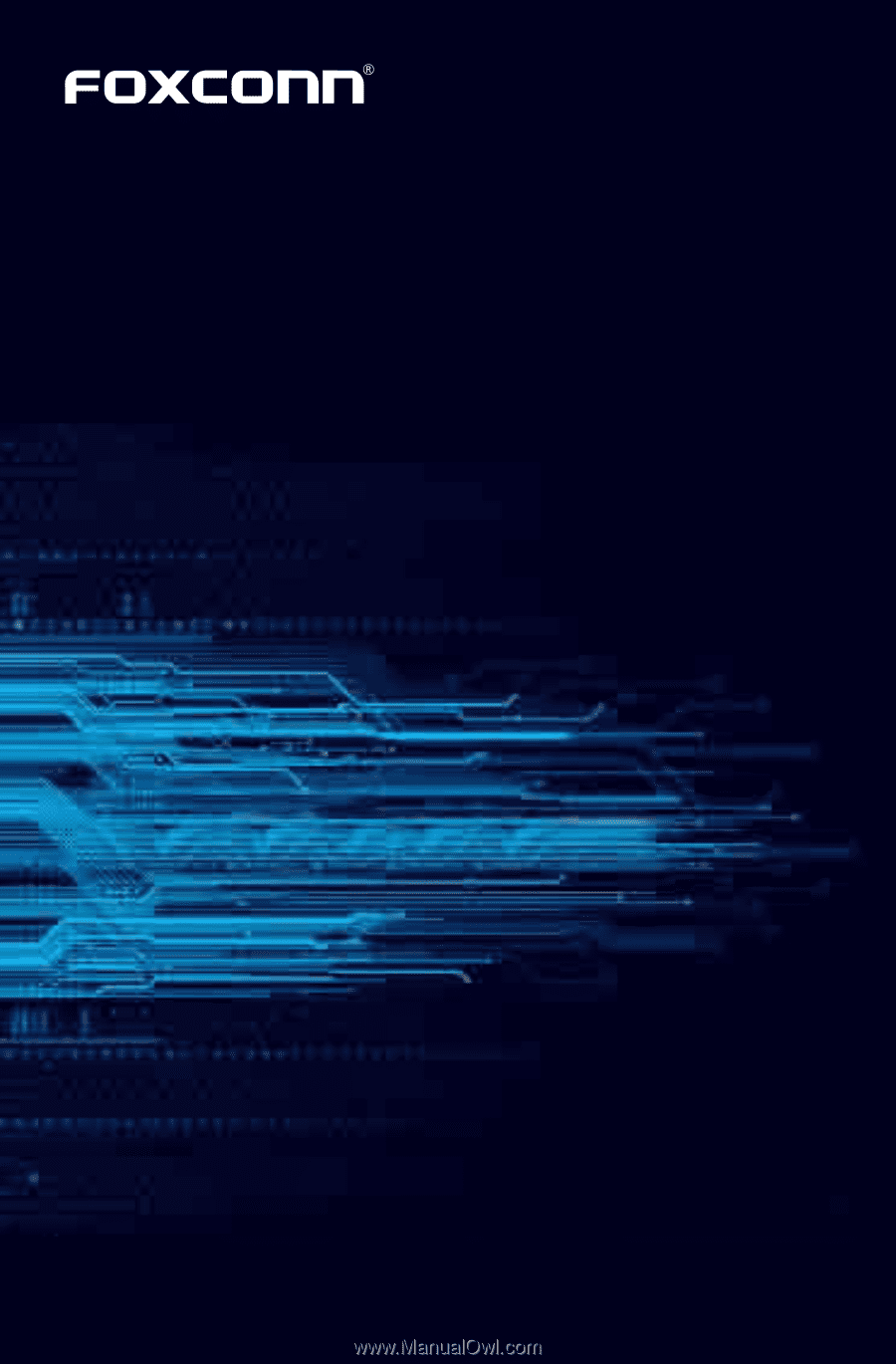
H61MXP Series
Motherboard
User’s Manual