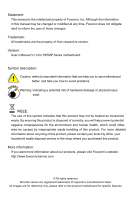Foxconn H67MP User manual
Foxconn H67MP Manual
 |
View all Foxconn H67MP manuals
Add to My Manuals
Save this manual to your list of manuals |
Foxconn H67MP manual content summary:
- Foxconn H67MP | User manual - Page 1
H67MP Series Motherboard User's Manual - Foxconn H67MP | User manual - Page 2
property of their respective owners. Version: User's Manual V1.3 for H67MP Series motherboard. Symbol description: ! Caution: refers to important information that can help you to use motherboard better, and tells you how to avoid problems. WA RN ING! Warning: indicating a potential - Foxconn H67MP | User manual - Page 3
HAI PRECISION INDUSTRY COMPANY LTD 66 , CHUNG SHAN RD., TU-CHENG INDUSTRIAL DISTRICT, TAIPEI HSIEN, TAIWAN, R.O.C. declares that the product Motherboard H67MP-S/H67MP-V/H67MP is in conformity with (reference to the specification under which conformity is declared in accordance with 89/336 EEC-EMC - Foxconn H67MP | User manual - Page 4
Party: Address: Telephone: Facsimile: FOXCONN H67MP-S/H67MP-V/H67MP PCE Industry Inc. 458 E. Lambert Rd. Fullerton, CA 92835 714-738-8868 714-738-8838 Equipment Classification: Type of Product: Manufacturer: Address: FCC Class B Subassembly Motherboard HON HAI PRECISION INDUSTRY - Foxconn H67MP | User manual - Page 5
is any, when connecting USB, audio, 1394a, RS232 COM, IrDA or S/PDIF cables to the internal connectors on the motherboard, make sure their pinouts are placed on the motherboard or within the computer casing. ■ If you are uncertain about any installation steps or have a problem related to the - Foxconn H67MP | User manual - Page 6
Expansion Card 13 Install other Internal Connectors 14 Jumpers 18 Chapter 3 BIOS Setup Enter BIOS Setup 21 Main...22 F-Center 24 Advanced 29 Boot...35 Power...36 . Health...37 Security 38 Exit...39 Chapter 4 CD Instruction Install driver and utility 41 FOX ONE Main Page 44 CPU Control 48 - Foxconn H67MP | User manual - Page 7
RAID Configuration Introduction 67 Intel® Matrix Storage Manager 69 Create a RAID Driver Diskette 70 BIOS Configuration 72 Create RAID in BIOS 72 Install a New Windows XP 98 Technical Support : Website : http://www.foxconnchannel.com Support Support Website : http://www.foxconnsupport.com - Foxconn H67MP | User manual - Page 8
Thank you for buying Foxconn H67MP Series motherboard. Foxconn products are engineered to maximize computing power, providing only what you need for break-through performance. This chapter includes the following information Product Specifications ■ Layout ■ Back Panel Connectors - Foxconn H67MP | User manual - Page 9
Expansion Slots Storage LAN Audio USB Internal Connectors Support Intel® Ivy Bridge/Sandy Bridge LGA 1155 Processors Max processor power up to 95W For the latest CPU information, please visit: http://www.foxconnsupport.com/cpusupportlist.aspx Intel® H67 4 x 240-pin DDR3 DIMMs Support up to 32GB - Foxconn H67MP | User manual - Page 10
6 x USB 2.0 ports 2 x USB 3.0 ports (H67MP-S) 1 x RJ-45 LAN port 3 x Audio ports (H67MP-V) 6 x Audio ports (H67MP-S/H67MP) System voltage detection CPU/System temperature detection CPU/System fan speed detection CPU overheating warning CPU/System fan speed control Support PCI Express Gen2 5GT/s data - Foxconn H67MP | User manual - Page 11
14. Front Panel Connector 15. MFG Jumper 16. Chipset: Intel® H67 17. 24-pin ATX Power Connector 18. LPT Connector 19. INTR Connector 20. COM2 Connector 21. DDR3 DIMM Slots 22. CPU_FAN Header 23. LGA1155 CPU Socket Note : The above motherboard layout is for reference only, please refer to the - Foxconn H67MP | User manual - Page 12
Channel 5 2 HDMI Port USB 2.0 Ports 6 USB 3.0 Ports (Only for H67MP-S) 8 Audio Ports Line In Line Out Microphone In 8 Audio Ports 1. PS/2 Port Use the PS/2 port to connect a PS/2 keyboard. 2. USB 2.0 Ports The USB port supports the USB 2.0/1.1 specification. Use this port for USB devices such - Foxconn H67MP | User manual - Page 13
driver in the Driver CD before using it. 7. RJ-45 LAN Port The Ethernet LAN port provides Internet connection at up to 10/100/1000Mb/s data rate. LAN Connection 1000Mb/s Connection Active Link LED LED 8. Audio Ports For the definition of each audio port, please refer to the table below: 7.1 - Foxconn H67MP | User manual - Page 14
slots, pin headers and the mounting of jumpers. Caution should be exercised during the installation of these modules. Please refer to the motherboard layout prior to any installation and read the contents in this chapter carefully. This chapter includes the following information Install the CPU and - Foxconn H67MP | User manual - Page 15
Technology) ■ An Intel® CPU that supports HT Technology ■ A chipset that supports HT Technology ■ An operating system that is optimized for HT Technology ■ A BIOS that supports HT Technology and has it enabled Install the CPU Locate the alignment keys on the motherboard CPU socket and the notches - Foxconn H67MP | User manual - Page 16
, make sure to turn off the computer and unplug the power cord from the power outlet to prevent damage to the CPU. 1. Release the CPU socket lever. 2. Lift the metal cover on the CPU socket. 3. Remove protective socket cover. 4. Check pin one marking (triangle) with the pin one corner of the CPU - Foxconn H67MP | User manual - Page 17
be fixed as depicted in the picture. 4. Attach the 4-wire CPU cooler connector to the CPU FAN header on the motherboard . 3 2 1 Release bolts of CPU cooler from motherboard : 1.Turning the push pin (bolt) along with the direction of arrow (counterclockwise). 2. Pull the push pin straight up - Foxconn H67MP | User manual - Page 18
direction. If you are unable to insert the memory, switch the direction. Dual Channel Memory Configuration This motherboard provides four DDR3 memory sockets and supports Dual Channel Technology. When memory is installed, the BIOS will automatically check the memory in your system. Four DDR3 memory - Foxconn H67MP | User manual - Page 19
damage to the memory module. Be sure to install DDR3 DIMMs on this motherboard. Notch If you take a look at front side of memory module, it your memory modules into the sockets. Step 1: Spread the clips at both ends of the memory socket. Place the memory module onto the socket, then put your fingers - Foxconn H67MP | User manual - Page 20
Expansion Card ! ■ Make sure the motherboard supports the expansion card. Carefully read the manual that came with your expansion card. ■ . If necessary, go to BIOS Setup to make any required BIOS changes for your expansion card(s). 7. Install the driver provided with the expansion card in - Foxconn H67MP | User manual - Page 21
been installed properly before applying the power supply. 24-pin ATX Power Connector : PWR1 PWR1 is the ATX power supply connector. Make sure that the power supply cable and pins are properly aligned with the connector on the motherboard. Firmly plug the power supply cable into the connector and - Foxconn H67MP | User manual - Page 22
connector supports HD Audio standard. It provides the Front Audio output choice. S/PDIF OUT Connector : SPDIF_OUT The connector is used for S/PDIF output. USB Connectors : F_USB1/2/3 In addition to the USB ports on the rear panel, this product also provides 10-pin USB headers on its motherboard - Foxconn H67MP | User manual - Page 23
chassis. Push this switch allows the system to be turned on and off rather than using the power supply button. COM Connector : COM1 This motherboard supports one serial RS232 COM port for legacy compatibility. User must purchase another RS232 cable with a 9-pin D-sub connector at one end to connect - Foxconn H67MP | User manual - Page 24
two main fan headers on this motherboard. The fan speed can be controlled and monitored in "Health" section of the BIOS Setup. These fans can be 1 GND POWER SENSE CONTROL CPU_FAN/SYS_FAN1 LPT Connector : LPT The connector supports parallel port which can be connected to a printer or a scanner. - Foxconn H67MP | User manual - Page 25
ESD (Electrical Static Discharge) problem. Jumper Diagram Definition Description 1 1 1 1-2 Set Pin 1 and Pin 2 closed 2-3 Set Pin 2 and Pin 3 closed Clear CMOS Jumper: CLR_CMOS The motherboard uses CMOS RAM to store the basic hardware information (such as BIOS data, date, time information - Foxconn H67MP | User manual - Page 26
ME Jumper: MFG This motherboard uses MFG jumper to enable or disable Intel® Management Engine function. Intel® Management Engine (ME) is an embedded microcontroller located in Intel chipset. It provides latest IT management features such as Intel® AMT, that allows to improve management of corporate - Foxconn H67MP | User manual - Page 27
Exit Since BIOS could be updated some other times, the BIOS information described in this manual is for reference only. We do not guarantee the content of this manual will remain consistent with the newly released BIOS at any given time in the future. Please visit our website for updated manual if - Foxconn H67MP | User manual - Page 28
ways (such as less I/O cards, less memory ...etc.), still, it may cause problem if you have more memory or I/O cards installed. It means, if your system loading sometimes come out an unstable system. What you need now is to adjust BIOS setting one by one, trial and error, to find out the best setting - Foxconn H67MP | User manual - Page 29
Version Build Date and Time Administrator H67MP-S/-V/H67MP 8.0.3.1427 BC5F1P01 03/30/2012 08:34:09 Halt On [All, but keyboard] CPU Brand Name: Genuine Intel(R) CPU @ 3.00GHz Total Memory MAC Address → ←: Select Screen 2048 MB (DDR3 1333) ↑ ↓: Select Item D0-27-88-6E-20-A4 Enter - Foxconn H67MP | User manual - Page 30
size. The size is depending on how many memory modules are installed in your system before powering on. ► MAC Address This item displays the onboard LAN MAC address. 23 - Foxconn H67MP | User manual - Page 31
Save & Exit ESC: Exit Version 2.14.1219. Copyright (C) 2012 American Megatrends, Inc. ► Super BIOS Protect To protect the system BIOS, there is a BIOS write-protection mechanism provided to prevent BIOS FLASH tool being improperly used to update BIOS or the vicious virus(such as CHI,etc) rewriting - Foxconn H67MP | User manual - Page 32
3 ► Smart Power LED Smart Power LED is a feature built on your motherboard to indicate different states during Power-On Self-Test (POST). The LED is located at the front panel, and it displays POST state by different - Foxconn H67MP | User manual - Page 33
32 KB x 4 32 KB x 4 256 KB x 4 6144 KB 6 3000 MHz 1600 MHz 3000MHz 4 Not Supported Supported Not Supported [Disabled] [Enabled] [Disabled] [Disabled] [Enabled] [Enabled] [Enabled] Intel AES-NI → ←: Select Screen ↑ ↓: Select Item Enter: Select +/-: Change Opt. F1: General Help F2: Previous - Foxconn H67MP | User manual - Page 34
relative submenu. CPU Configuration Aptio Setup Utility - C opyright (C) 2012 American Megatrends, Inc. F-Center EIST Turbo Mode [Enabled] [Enabled] Enhanced Intel SpeedStep Technology → ←: Select Screen ↑ ↓: Select Item Enter: Select +/-: Change Opt. F1: General Help F2: Previous Values F3 - Foxconn H67MP | User manual - Page 35
must be met, including CPU, chipset, motherboard, BIOS and operation system. Please refer to Intel website for more information. ►Turbo Mode Turbo mode ] Not Supported Not Supported The selection of Performance Memory Profiles which impacts memory sizing behavior. Intel Graphics Configuration - Foxconn H67MP | User manual - Page 36
Inc. Advanced North Bridge Configuration Memory Information Total Memory 2048 MB (DDR3 1333) Memory Slot1 Not Present Memory Slot2 Not Present Memory Slot3 Not Present Memory Slot4 2048 MB (DDR3 1333) Keep IGD enabled based on the setup options. - Foxconn H67MP | User manual - Page 37
a static amount of page-locked graphics memory is allocated during driver initialization. This fixed amount of memory will provide the user with VT-d This item is used to enable or disable the VT-d feature. Intel® Virtualization Technology for Directed I/O (VT-d) can help end users improve security - Foxconn H67MP | User manual - Page 38
Aptio Setup Utility - C opyright (C) 2012 American Megatrends, Inc. Advanced Onboard Device Configuration Onboard LAN Controller Onboard LAN PXE OpROM Onboard USB Controller Legacy USB Support Azalia HD Audio Controller [Enabled] [Disabled] [Enabled] [Enabled] [Enabled] Enable/Disable Onboard - Foxconn H67MP | User manual - Page 39
advanced features including SATA features, but some SATA drives may not support AHCI, unless they are labeled with AHCI support in its specification. If your motherboard supporting AHCI, and you have a SATA device, which also supports AHCI, then you can select IDE option to have fair performance - Foxconn H67MP | User manual - Page 40
3 Super IO Configuration Aptio Setup Utility - C opyright (C) 2012 American Megatrends, Inc. Advanced Super IO Configuration Super IO Chip IT8728 Set Parameters of Serial Port 0 (COMA) ▶ Serial Port 0 Configuration ▶ Parallel Port Configuration → ←: Select Screen ↑ ↓: Select Item Enter: - Foxconn H67MP | User manual - Page 41
TPM (Trusted Platform Module) device function. Default option is [Disabled]. If you want to support TPM, first you need to install a TPM device on the motherboard and set this item to [Enabled], then save changing and reset your computer, otherwise the operation system can not show the relative - Foxconn H67MP | User manual - Page 42
3 Boot Aptio Setup Utility - C opyright (C) 2012 American Megatrends, Inc. Main F-Center Advanced Boot Power Health Security Exit Boot Configuration Bootup Numlock State Quiet Boot Interrupt 19 Capture [On] [Enabled] [Enabled] Select the keyboard NumLock state Set Boot Priorities 1st Boot - Foxconn H67MP | User manual - Page 43
PS2 Mouse Resume By USB Device(s) Resume By PCIE Device(s) Resume By Onboard LAN Resume By RTC Energy-using Products Restore AC Power Loss [S3] [Enabled] cut off in S5 suspend mode in order to reduce the power consumption of motherboard. Enabled: S1/S3/S4 is normal, S5 wake up only by pressing the - Foxconn H67MP | User manual - Page 44
and open chassis,Intrusion Alarm will appear. If don't enter bios setup and disabled Case Open Warning one time, Instrusion Alarm don higher than the set value, the motherboard will send out warning information. ► works only when your operating system is supporting ACPI. ► CPU Smart Fan Control This - Foxconn H67MP | User manual - Page 45
3 Security Aptio Setup Utility - C opyright (C) 2012 American Megatrends, Inc. Main F-Center Advanced Boot Power Health SSeeccuurriittyy Exit Security Configuration Administrator Password User Password Administrator Password HDD BootSector Write Not Installed Not Installed [Normal] Set - Foxconn H67MP | User manual - Page 46
Optimal defaults are the best settings of this motherboard. Always load the Optimal defaults after updating the BIOS or after clearing the CMOS values. Select supported by your hardware devices (for example, too many expansion cards were installed), the system might fail to work. ► Boot Override BIOS - Foxconn H67MP | User manual - Page 47
The utility CD that came with the motherboard contains useful software and several utility drivers that enhance the motherboard features. This chapter includes the following information: ■ Install driver and utility ■ FOX ONE ■ FOX LiveUpdate ■ FOX LOGO ■ FOX DMI ■ - Foxconn H67MP | User manual - Page 48
, or you can click on each individual driver to install it manually. Manual Installation Step by Step Automatic Installation by One Click Drop to System Tray Exit the program Visit Foxconn's Show Utilities Show Drivers Browse CD View the User's Manual Website Choose the items you want to Install 41 - Foxconn H67MP | User manual - Page 49
4 CAUTION 2. Utility Use these options to install additional software programs. And click "User's Manual" button to view the product manual. ! The Driver and Utility items displayed above represent a Windows 7 based system. The appearance may change with different Operating Systems. 42 - Foxconn H67MP | User manual - Page 50
Depending on hardware support, voltage monitoring and Fox Intelligent Stepping features are optional and only supported in some models. program, the system parameters (such as CPU clock, voltage...etc.) are controlled by BIOS settings. After you run FOX ONE, it will take over, and the controlling - Foxconn H67MP | User manual - Page 51
1. Main Page Show CPU Information Toolbar Alert Lamp 4 Switch Button Skin Button Exit Minimum Configuration Homepage Monitor Frequency/Voltage/Fan speed/Temperature value Toolbar Use the toolbar to navigate to other pages. Alert Lamp When the system is in healthy state, the color of alert - Foxconn H67MP | User manual - Page 52
button to drop the FOX ONE to Windows system tray located at the lower right corner of your screen. Homepage Click this button to visit Foxconn motherboard website : http://www.foxconnchannel.com 45 - Foxconn H67MP | User manual - Page 53
4 Configuration This menu allows you to configure : 1). Monitor interval (ms) : This is to define the interval of different messages of system settings which are to be displayed on Simple Mode screen. Minimum value is 1 second. 2). Simple Mode : To select which message of system settings are to be - Foxconn H67MP | User manual - Page 54
4 Step 1 : Click Calibration icon, a message pops out to ask for continue. Select Yes. Step 2 : After data is collected, it will ask you to restart your computer now. Later on, when the FOX ONE program is activated, and F.I.S. feature (in CPU Page) is also enabled, FOX ONE will automatically adjust - Foxconn H67MP | User manual - Page 55
performance level of the system. The fastest and suitable CPU clock running for current system can be calculated by FOX ONE automatically or manually input by yourselves. Manual : You can press the up/down button to adjust your CPU clock. Auto : Click this button to let FOX ONE check the highest - Foxconn H67MP | User manual - Page 56
4 You can see the system is raising CPU clock until the system hangs. Push RESET button on the front panel of your system to restart the computer. Run FOX ONE program again, it will inform you the previous test found that 255MHz is the recommended CPU clock for your system. Click Yes to apply it to - Foxconn H67MP | User manual - Page 57
will automatically adjust its clock according to current system loading. 4 3. Frequency Page - Frequency Control This page lets you set memory and PCI Express frequencies by manual. Go to Freq. page Close this page Select the option you want to set Adjust by - Foxconn H67MP | User manual - Page 58
4. Limit Setting 4.1 Limit Setting - CPU Temperature This page lets you to set CPU high limit temperature and enable the alert function. Go to Limit Show current CPU Setting page temperature value Enable alert function when the CPU temperature is higher than high limit value Show current high limit - Foxconn H67MP | User manual - Page 59
4.3 Limit Setting - CPU Fan This page lets you to set CPU fan low limit rpm and enable the alert function. Show current CPU fan rpm value Enable alert function when the CPU fan runs slower than the low limit rpm value Show current low limit rpm value of CPU fan 4 Set low limit rpm by dragging - Foxconn H67MP | User manual - Page 60
low limit rpm by dragging the lever 5. Voltage Page - Voltage Control (Optional) This page lets you set CPU voltage, memory voltage and North Bridge voltage manually. CPU voltage can be stepped up/down by a unit of 12.5mV, while memory is 0.05V/step, and North Bridge is 0.04V/step. Go to - Foxconn H67MP | User manual - Page 61
4 6. Fan Page - Fan Control This page lets you enable Smart Fan function or set the fan speed by manual. When Smart Fan is selected, you must use a 4-pin CPU cooler in your system. Go to Fan page Enable or disable smart fan function Set fan speed by dragging the lever Apply the changes 54 - Foxconn H67MP | User manual - Page 62
and update your system BIOS, drivers and utilities by local or online. Supporting Update 1-1 Local Update - BIOS Information This page lets you know your system BIOS information. Link to website Minimum Exit Toolbar Show current BIOS information *** : please refer to the physical motherboard - Foxconn H67MP | User manual - Page 63
. Key in a BIOS name Click here 1-3 Local Update - Update This page helps you to update your BIOS from a local file. After click "Update", An alert message will be displayed to ensure if you really want to continue, click "Yes" to confirm. A setup wizard will guide you to load a local BIOS file to - Foxconn H67MP | User manual - Page 64
the wizard to finish the update operation. Click here 4 Current information Select BIOS to update Search new BIOS from Internet Browse detailed information Update BIOS Close the window 2-2 Online Update - Update Driver This page lets you update your system drivers from Internet. Click "start - Foxconn H67MP | User manual - Page 65
the driver to update Browse detailed information Install the selected driver Close the window 2-3 Online Update - Update Utility This page lets you update utilities from Internet. Click "start", it will search the new utilities from Internet. Then follow the wizard to finish the update operation - Foxconn H67MP | User manual - Page 66
4 2-4 Online Update - Update All This page lets you update your system drivers from Internet. Click "start", it will search all new BIOS/drivers/utilities from Internet. Then follow the wizard to finish the update operation. Click here Current information Search all new BIOS/ drivers/utilities from - Foxconn H67MP | User manual - Page 67
3. Configure 3-1 Configure - option This page lets you set auto search options. After you enable the auto search function, FOX LiveUpdate will start its searching from Internet and if any qualified item found, it will pop out a message on the task bar to inform you to do the next step. Click here - Foxconn H67MP | User manual - Page 68
and prompt you to install the new version. Prompt you to install the new FOX LiveUpdate 3-2 Configure - System This page lets you set the backup BIOS location and determine if the FOX LiveUpdate can auto run when the system starts up. Click here Set the location of download files or auto - Foxconn H67MP | User manual - Page 69
protective, and you must make sure the flash process is continuous and without any interruption. Click here Select which BIOS ROM to flash(Only available to motherboard with backup BIOS ROM ) Select to flash Boot Block Apply the changes Reset to default value ! We recommend that you had better - Foxconn H67MP | User manual - Page 70
enable the BIOS "Quiet Boot" setting in "Advanced BIOS Features" menu. Supporting Operating Website About WARNING! When you change Logo or delete current Logo, the system will flash BIOS file automatically. During this time, please DO NOT shut down the application and the system, or the motherboard - Foxconn H67MP | User manual - Page 71
three DMI data formats : Report, Data Fields and Memory Dump. With DMI information, system maker can easily analyze and troubleshoot your motherboard if there is any problem occurred. Supporting Operating Systems Windows 2000 ■ Windows XP (32-bit and 64-bit Windows 2003 (32-bit and 64-bit - Foxconn H67MP | User manual - Page 72
This chapter will include the following information : ■ RAID Configuration Introduction ■ Intel® Matrix Storage Manager ■ Create a RAID Driver Diskette ■ BIOS Configuration ■ Create RAID in BIOS ■ Install a New Windows XP - Foxconn H67MP | User manual - Page 73
AHCI. 3. Follow 5-3 to create RAID in BIOS. 4. Follow 5-4 to Install Windows Operating System. What kinds of hardware and software you need here : 1. A floppy drive. 2. A CD-ROM drive. 3. Several SATA hard disks. 4. A RAID driver diskette. 5. A motherboard driver CD. 6. Windows XP or Vista Install - Foxconn H67MP | User manual - Page 74
I/O (input/output) performance, or both. The motherboard comes with the Intel® PCH. The following RAID configurations are provided for users viewers. The configuration affects reliability and performance in different ways. The problem with using more disks is that it is more likely that one - Foxconn H67MP | User manual - Page 75
number of drive members times the capacity of the smallest member. The striping block size can be set from 4KB to 128KB. RAID 0 does not support fault tolerance. RAID 1 (Mirror) RAID 1 writes duplicate data onto a pair of drives and reads both sets of data in parallel. If one of the mirrored - Foxconn H67MP | User manual - Page 76
end of the SATA cable to motherboard's SATA connector, and the other end to SATA hard disk. 3. Connect SATA power cable to the power connector of SATA hard disk. WARNING! ■ Both AHCI and RAID modes need to install Intel® Matrix Storage Manager driver. ■ Set SATA mode in BIOS to AHCI, you can - Foxconn H67MP | User manual - Page 77
BIOS to either AHCI or RAID first. You also need to create a RAID driver diskette for use in installing your Windows XP system. Windows Vista has native RAID driver a 32-bit XP system. Use Windows explorer, and go to CD:\Driver\ Intel\RAID\Floppy\32bit, click on RaidTool icon to start the creation. - Foxconn H67MP | User manual - Page 78
files. Later, when in the process of installing Windows XP in your RAID system, it will ask you to use this floppy diskette to provide driver for additional specific devices, for example, a RAID device. 10. Install Serial ATA Hard Disks : 10-1. Shut down your computer. 10-2. Install SATA hard disks - Foxconn H67MP | User manual - Page 79
Enter RAID BIOS Setup When BIOS is restarted, it will display a message asking you to press + keys simultaneously to enter the main menu of Intel® Matrix Storage Manager Option ROM Utility. Press the + to enter Configuration Utility. Intel(R) Rapid Storage Technology - Option - Foxconn H67MP | User manual - Page 80
(RIn) tMela(Rtr)ixRSatpoirdagSetoMraagneaTgeecrhonpotilongyR-OOMptvio5n.0R.0O.1M01-11I0C.0H.90R.10w3R2A I D 5 Copyright(C) 2003-1004 Intel Corporation. A lAl Rll iRgihgthstsReRseesrevrevde.d. [ CREATE VOLUME MENU ] Name: TryRAID0 RAID Level: RAID0(Stripe) Disks: Select Disks Strip - Foxconn H67MP | User manual - Page 81
selected. Here, we select two 149.0GB hard disks as an example. Press key to finish the selection. Intel(RIn) tMela(Rtr)ixRSatpoirdagSetoMraagneaTgeecrhonpotilongyR-OOMptvio5n.0R.0O.1M01-11I0C.0H.90R.10w3R2A I D 5 CCooppyyrriigghhtt((CC)) 22000033--1004 IInntteell CCoorrppoorraattiioonn - Foxconn H67MP | User manual - Page 82
volume. Later, we will also describe how the second volume is generated. Input 150GB, and press . Intel(RIn) tMela(Rtr)ixRSatpoirdagSetoMraagneaTgeecrhonpotilongyR-OOMptvio5n.0R.0O.1M01-11I0C.0H.90R.10w3R2A I D 5 CCooppyyrriigghhtt((CC)) 22000033--1004 IInntteell CCoorrppoorraattiioonn - Foxconn H67MP | User manual - Page 83
(Y/N) : 9. Press to create the volume and return to the main menu, a 150GB RAID0 system is normally configured. Intel(RIn) tMela(Rtr)ixRSatpoirdagSetoMraagneaTgeecrhonpotilongyR-OOMptvio5n.0R.0O.1M01-11I0C.0H.90R.10w3R2A I D 5 CCooppyyrriigghhtt((CC)) 22000033--1004 IInntteell - Foxconn H67MP | User manual - Page 84
RIn) tMela(Rtr)ixRSatpoirdagSetoMraagneaTgeecrhonpotilongyR-OOMptvio5n.0R.0O.1M01-11I0C.0H.90R.10w3R2A I D 5 Copyright(C) 2003-1004 Intel Corporation. A lAl Rll iRgihgthstsReRseesrevrevde.d. [ CREATE VOLUME MENU ] Name: TryRAID0-1 RAID Level: RAID0(Stripe) Disks: Select Disks Strip - Foxconn H67MP | User manual - Page 85
goes to "Disks" item. Press to display the hard disks list for this RAID0 second volume system. Intel(RIn) tMela(Rtr)ixRSatpoirdagSetoMraagneaTgeecrhonpotilongyR-OOMptvio5n.0R.0O.1M01-11I0C.0H.90R.10w3R2A I D 5 CCooppyyrriigghhtt((CC)) 22000033--1004 IInntteell CCoorrppoorraattiioonn - Foxconn H67MP | User manual - Page 86
. The default value is 128K. Press . Intel(RIn) tMela(Rtr)ixRSatpoirdagSetoMraagneaTgeecrhonpotilongyR-OOMptvio5n.0R.0O.1M01-11I0C. ENTER]-Select 7. Select "Create Volume" and press . Intel(RIn) tMela(Rtr)ixRSatpoirdagSetoMraagneaTgeecrhonpotilongyR-OOMptvio5n.0R.0O.1M01-11I0C.0H. - Foxconn H67MP | User manual - Page 87
this volume ? (Y/N) : Press to create the volume and return to the main menu. Two RAID0 volumes were configured. Intel(RIn) tMela(Rtr)ixRSatpoirdagSetoMraagneaTgeecrhonpotilongyR-OOMptvio5n.0R.0O.1M01-11I0C.0H.90R.10w3R2A I D 5 CCooppyyrriigghhtt((CC)) 22000033--1004 IInntteell - Foxconn H67MP | User manual - Page 88
(RIn) tMela(Rtr)ixRSatpoirdagSetoMraagneaTgeecrhonpotilongyR-OOMptvio5n.0R.0O.1M01-11I0C.0H.90R.10w3R2A I D 5 Copyright(C) 2003-1004 Intel Corporation. A lAl Rll iRgihgthstsReRseesrevrevde.d. [ CREATE VOLUME MENU ] Name: VTroyluRmAeID01 RAID Level: RAID0(Stripe) Disks: Select Disks - Foxconn H67MP | User manual - Page 89
Here, we select one 149.0GB and one 74.5GB hard disks. Press key to finish the selection. Intel(RIn) tMela(Rtr)ixRSatpoirdagSetoMraagneaTgeecrhonpotilongyR-OOMptvio5n.0R.0O.1M01-11I0C.0H.90R.10w3R2A I D 5 CCooppyyrriigghhtt((CC)) 22000033--1004 IInntteell CCoorrppoorraattiioonn. A lAl - Foxconn H67MP | User manual - Page 90
. Are you sure you want to create this volume ? (Y/N) : Press to create the volume and return to the main menu. Intel(RIn) tMela(Rtr)ixRSatpoirdagSetoMraagneaTgeecrhonpotilongyR-OOMptvio5n.0R.0O.1M01-11I0C.0H.90R.10w3R2A I D 5 CCooppyyrriigghhtt((CC)) 22000033--1004 IInntteell - Foxconn H67MP | User manual - Page 91
(RIn) tMela(Rtr)ixRSatpoirdagSetoMraagneaTgeecrhonpotilongyR-OOMptvio5n.0R.0O.1M01-11I0C.0H.90R.10w3R2A I D 5 Copyright(C) 2003-1004 Intel Corporation. A lAl Rll iRgihgthstsReRseesrevrevde.d. [ CREATE VOLUME MENU ] Name: VTroyluRmAeID010 RAID Level: RAID0(Stripe) Disks: Select Disks - Foxconn H67MP | User manual - Page 92
Down arrow key to select the desired strip size when entering "Strip Size" menu. The default value is 64K. Intel(RIn) tMela(Rtr)ixRSatpoirdagSetoMraagneaTgeecrhonpotilongyR-OOMptvio5n.0R.0O.1M01-11I0C.0H.90R.10w3R2A I D 5 CCooppyyrriigghhtt((CC)) 22000033--1004 IInntteell CCoorrppoorraattiioonn - Foxconn H67MP | User manual - Page 93
(RIn)teMl(aRtr)ixRSatpoidraSgetoMraagneaTgeecrhonpotliognyR-OOMptvio5n.0R.0O.1M01-110IC.0H.09.R10w3R2 A I D 5 Copyright(C) 2003-1004 Intel Corporation. A lAl Rll iRgihgthstsReRseesrevrevde.d. [ CREATE VOLUME MENU ] Name: TryRAID5 RAID Level: RAID50(PSatrripitye) Disks: Select Disks - Foxconn H67MP | User manual - Page 94
5 4. It then goes to "Disks" item. Press to display the hard disks list for this RAID5 system. Intel(RIn) tMela(Rtr)ixRSatpoirdagSetoMraagneaTgeecrhonpotilongyR-OOMptvio5n.0R.0O.1M01-11I0C.0H.90R.10w3R2A I D 5 CCooppyyrriigghhtt((CC)) 22000033--1004 IInntteell CCoorrppoorraattiioonn. A - Foxconn H67MP | User manual - Page 95
to select the desired strip size when entering "Strip Size" menu. The default value is 64K. Press . Intel(RIn) tMela(Rtr)ixRSatpoirdagSetoMraagneaTgeecrhonpotilongyR-OOMptvio5n.0R.0O.1M01-11I0C.0H.90R.10w3R2A I D 5 CCooppyyrriigghhtt((CC)) 22000033--1004 IInntteell CCoorrppoorraattiioonn - Foxconn H67MP | User manual - Page 96
5 Delete RAID Volume 1. Take TryRAID5 for example. Select "2. Delete RAID Volume" in main menu and press . Intel(RIn) tMela(Rtr)ixRSatpoirdagSetoMraagneaTgeecrhonpotilongyR-OOMptvio5n.0R.0O.1M01-11I0C.0H.90R.10w3R2A I D 5 CCooppyyrriigghhtt((CC)) 22000033--1004 IInntteell - Foxconn H67MP | User manual - Page 97
. (This does not apply to Recovery volumes) Select ESC]-Previous Menu [DEL]-Delete Volume 4. Return to Main Menu. Intel(RIn) tMela(Rtr)ixRSatpoirdagSetoMraagneaTgeecrhonpotilongyR-OOMptvio5n.0R.0O.1M01-11I0C.0H.90R.10w3R2A I D 5 CCooppyyrriigghhtt((CC)) 22000033--1004 - Foxconn H67MP | User manual - Page 98
, RAID10 and RAID5, they all can be rebuilt. When rebuild is needed, you must first install a new hard disk in your system before getting into Intel® Matrix Storage Manager utility, because the utility will ask you which hard disk the new rebuild will be performed. Example 1. Reset a RAID0 system - Foxconn H67MP | User manual - Page 99
Select ESC]-Exit ENTER]-Select Menu 5 4. It goes back to Main menu with a "Failed" status of RAID0 volume. Intel(RIn) tMela(Rtr)ixRSatpoirdagSetoMraagneaTgeecrhonpotilongyR-OOMptvio5n.0R.0O.1M01-11I0C.0H.90R.10w3R2A I D 5 CCooppyyrriigghhtt((CC)) 22000033--1004 IInntteell - Foxconn H67MP | User manual - Page 100
to reset one of them. Select "3. Reset Disks to Non-RAID" in main menu and press . Intel(RIn) tMela(Rtr)ixRSatpoirdagSetoMraagneaTgeecrhonpotilongyR-OOMptvio5n.0R.0O.1M01-11I0C.0H.90R.10w3R2A I D 5 CCooppyyrriigghhtt((CC)) 22000033--1004 IInntteell CCoorrppoorraattiioonn - Foxconn H67MP | User manual - Page 101
select ST 74.5GB. Press to select it. Intel(RIn) tMela(Rtr)ixRSatpoirdagSetoMraagneaTgeecrhonpotilongyR-OOMptvio5n.0R.0O.1M01-11I0C.0H.90R . 6. Operating System will perform the rebuilding later. Intel(RIn) tMela(Rtr)ixRSatpoirdagSetoMraagneaTgeecrhonpotilongyR-OOMptvio5n.0R.0O.1M01-11I0C - Foxconn H67MP | User manual - Page 102
menu and press . The screen displays: Intel(RIn) tMela(Rtr)ixRSatpoirdagSetoMraagneaTgeecrhonpotilongyR-OOMptvio5n.0R.0O.1M01- if avaliable and disables master disk. Actions will result in change from Contious Update mode to On-Request. 5 Select ESC]-Exit ENTER]-Select Menu 2. Use Up - Foxconn H67MP | User manual - Page 103
the main menu. You can see the 74.5GB disk is offline, and actions of Recovery change from Contious Update mode to On-Request. Intel(RIn) tMela(Rtr)ixRSatpoirdagSetoMraagneaTgeecrhonpotilongyR-OOMptvio5n.0R.0O.1M01-11I0C.0H.90R.10w3R2A I D 5 CCooppyyrriigghhtt((CC)) 22000033--1004 - Foxconn H67MP | User manual - Page 104
Member Disk(0) 3 ST380815AS 5RW1CA37 74.5GB Non-RAID Disk Select ESC]-Exit ENTER]-Select Menu 2. Press to exit Intel® Matrix Storage Manager program. The system will enter BIOS setup. 3. Shut down the computer, remove the Non-RAID disk, and we will continue for Windows OS installation - Foxconn H67MP | User manual - Page 105
CD into the optical drive. 3. Set the 1st Boot to CD/DVD ROM, save changes and exit the BIOS setup. Aptio Setup Utility - C opyright (C) 2012 American Megatrends, Inc. Main F-Center Advanced BBoooott Power Windows Setup Press F6 if you need to install a third party SCSI or RAID driver. 98 - Foxconn H67MP | User manual - Page 106
storage devices installed in your system, or you have chosen to manually specify an adapter. Currently, Setup will load support for the following mass storage device(s): * To specify additional SCSI adapters, CD-ROM drivers, or special disk controllers for use with Windows, including those - Foxconn H67MP | User manual - Page 107
F3=Exit 8. A confirmation message pops out to double check if the driver is really what we wanted. Press to continue. Windows Setup Setup will load support for the following mass storage device(s): Intel(R) ICH8R/ICH9R/ICH10R/D0/PCH SATA RAID Controller * To specify additional SCSI - Foxconn H67MP | User manual - Page 108
the selected partitions, press D. 305251 MB Disk 0 at id 0 on bus 0 on iaStor [MBR] Unpartitioned space 305251 MB ENTER=Install C=Create Partition F3=Quit Insert the disk labeled: Intel Matrix Storage Manager driver into drive A: * Press ENTER when ready F3=Quit ENTER=Continue

H67MP Series Motherboard
User’s Manual