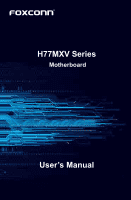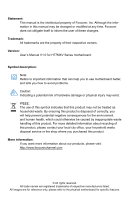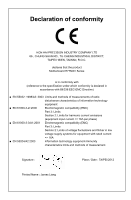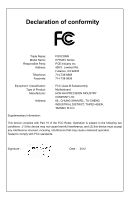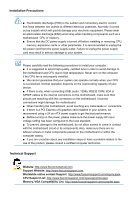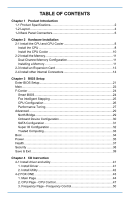Foxconn H77MXV-D User manual
Foxconn H77MXV-D Manual
 |
View all Foxconn H77MXV-D manuals
Add to My Manuals
Save this manual to your list of manuals |
Foxconn H77MXV-D manual content summary:
- Foxconn H77MXV-D | User manual - Page 1
H77MXV Series Motherboard User's Manual - Foxconn H77MXV-D | User manual - Page 2
Manual V1.0 for H77MXV Series motherboard. Symbol description: Note: Refers to important information that can help you to use motherboard better, and tells you how to avoid problems your local city office, your household waste disposal service or the shop where you purchased this product. More - Foxconn H77MXV-D | User manual - Page 3
INDUSTRY COMPANY LTD 66 , CHUNG SHAN RD., TU-CHENG INDUSTRIAL DISTRICT, TAIPEI HSIEN, TAIWAN, R.O.C. declares that the product Motherboard H77MXV Series fluctuations and flicker in low voltage supply systems for equipment with rated current - Foxconn H77MXV-D | User manual - Page 4
Address: Telephone: Facsimile: FOXCONN H77MXV Series PCE Industry Inc. 458 E. Lambert Rd. Fullerton, CA 92835 714-738-8868 714-738-8838 Equipment Classification: Type of Product: Manufacturer: Address: FCC Class B Subassembly Motherboard HON HAI PRECISION INDUSTRY COMPANY LTD 66 , CHUNG - Foxconn H77MXV-D | User manual - Page 5
placed on the motherboard or within the computer casing. ■ If you are uncertain about any installation steps or have a problem related to the use of the product, please consult a certified computer technician. Technical Support Website: http://www.foxconnchannel.com Support Website: http://www - Foxconn H77MXV-D | User manual - Page 6
14 Chapter 3 BIOS Setup Enter BIOS Setup 21 Main...22 F-Center...24 Smart BIOS 24 Fox Intelligent Stepping 25 CPU Configuration 26 4 CD Instruction 4-1 Install driver and utility 41 1. Install Driver 41 2. Install Utility 42 4-2 FOX ONE 43 1. Main Page 44 2. CPU Page - CPU Control 47 - Foxconn H77MXV-D | User manual - Page 7
6. Fan Page - Fan Control 53 4-3 FOX LiveUpdate 54 1. Local Update 54 2. Online Update 56 3. Configure 59 4. About & Help 61 4-4 FOX LOGO 62 Disks 67 5-4 Create a RAID driver diskette 68 5-5 BIOS Configuration 69 5-6 Create RAID in BIOS 69 1. Enter RAID BIOS Setup 69 2. Create RAID Volume - Foxconn H77MXV-D | User manual - Page 8
Chapter 1 Product Introduction Thank you for buying Foxconn H77MXV Series motherboard. Foxconn products are engineered to maximize computing power, providing only what you need for break-through performance. This chapter includes the following information: ■ Product Specifications ■ Layout ■ - Foxconn H77MXV-D | User manual - Page 9
Intel Ivy Bridge/Sandy Bridge LGA 1155 Processors Max processor power up to 95W For the latest CPU information, please visit: http://www.foxconnsupport.com/cpusupportlist.aspx Intel® H77 2 x 240-pin DDR3 DIMMs Support up to 16GB of system memory Dual channel DDR3 1600/1333/1066 1 x PCI Express - Foxconn H77MXV-D | User manual - Page 10
DVI-D port(H77MXV-D) 1 x HDMI port(H77MXV) 1 x RJ45 LAN port 2 x USB 3.0 ports 3 x Audio ports System voltage detection CPU/System temperature detection CPU/System fan speed detection CPU Overheating warning CPU/System fan speed control Support PCI Express Gen2 5GT/S data rate Low power consumption - Foxconn H77MXV-D | User manual - Page 11
23 22 16 17 18 19 20 21 1. 4-pin ATX 12V Power Connector 2. LGA1155 CPU Socket 3. PCI Express x16 Slot 4. PCI Express x1 Slot 5. INTR Header 6. COM1 Header 16. SATA 3.0 Connector 17. Front Panel Header 18. Chipset: Intel® H77 19. Speaker Header 20. PCH_ME_ENABLE Header 21. 24-pin ATX Power - Foxconn H77MXV-D | User manual - Page 12
Line Out Microphone In 2 USB 2.0 Port 3 VGA Port 4 HDMI Port (H77MXV) 2 USB 2.0 Port 8 Audio Port 5 DVI-D Port (H77MXV-D) 1. PS/2 Keyboard Port Use the upper port to connect a PS/2 keyboard. 2. USB 2.0 Port The USB port supports the USB 2.0/1.1 specification. Use this port for USB devices such - Foxconn H77MXV-D | User manual - Page 13
rate. LAN Type 1000M Left: Active Status Description Status Off No Link Off Green Data Blinking Activity Off Green Orange Right: Link Description No Link 10Mb/s Connection 100Mb/s Connection 1000Mb/s Connection Active Link 4, and run the Realtek audio driver (in CD) to assign the audio - Foxconn H77MXV-D | User manual - Page 14
the installation of these modules. Please refer to the motherboard layout prior to any installation and read the contents in this chapter carefully. This chapter includes the following information : ■ Install the CPU and CPU Cooler ■ Install the Memory ■ Install an Expansion Card ■ Install - Foxconn H77MXV-D | User manual - Page 15
is optimized for HT Technology ■ A BIOS that supports HT Technology and has it enabled Install the CPU Locate the alignment keys on the motherboard CPU socket and the notches on the CPU. Alignment Key LGA1155 CPU Socket Pin-1 corner of the CPU Socket Notch LGA1155 CPU Pin-1 triangle marking of - Foxconn H77MXV-D | User manual - Page 16
the power outlet to prevent damage to the CPU. 1. Release the CPU socket lever. 2. Lift the metal cover on the CPU socket. 3. Remove protective socket cover. 4. Check pin one marking (triangle) with the pin one corner of the CPU socket, align the CPU notches with the socket alignment keys and - Foxconn H77MXV-D | User manual - Page 17
, the push pin should be fixed as depicted in the picture. 3 2 1 4. Attach the 4-wire CPU cooler connector to the CPU FAN header on the motherboard . Release bolts of CPU cooler from motherboard : 1.Turning the push pin (bolt) along with the direction of arrow (counterclockwise). 2. Pull the push - Foxconn H77MXV-D | User manual - Page 18
2-2 Install the Memory HARDWARE INSTALLATION Read the following guidelines before you begin to install the memory : ■ Make sure that the motherboard supports the memory. It is recommended that memory of the same capacity, brand, speed, and chips be used, and please select Dual channel first to - Foxconn H77MXV-D | User manual - Page 19
HARDWARE INSTALLATION Step 1: Spread the clips at both ends of the memory socket. Place the memory module onto the socket, then put your fingers on top edge of the module, and push it down firmly and seat it vertically into the memory socket. Step 2: The clips at both ends of the socket will snap - Foxconn H77MXV-D | User manual - Page 20
Expansion Card HARDWARE INSTALLATION ■ Make sure the motherboard supports the expansion card. ■ Always turn off the your computer. If necessary, go to BIOS Setup to make any required BIOS changes for your expansion card(s). 7. Install the driver provided with the expansion card in your - Foxconn H77MXV-D | User manual - Page 21
Make sure that the power supply cable and pins are properly aligned with the connector on the motherboard. Firmly plug the power supply cable into the connector and make sure it is secure. PWR2 and provides power to the CPU. 31 +12V 42 PWR2 GND Pin # 1 2 3 4 Definition GND GND +12V +12V 14 - Foxconn H77MXV-D | User manual - Page 22
Front Panel Connector: FP1 This motherboard includes one connector for connecting the front panel switch and LED Indicators. Hard Disk LED Connector (HDD-LED) Connect to the chassis front panel IDE - Foxconn H77MXV-D | User manual - Page 23
the Front Audio output choice. COM Connector : COM1 This motherboard supports one serial RS232 COM port for legacy compatibility. User for the additional USB 3.0 ports. You need to install the USB 3.0 driver in the Driver CD before using it. Serial ATA 3.0 Connectors: SATA_1/2 These connectors are - Foxconn H77MXV-D | User manual - Page 24
mode: [SPP], [EPP], [ECP]. CIR Header: CIR This connector supports infrared wireless trans mitting and receiving device. 5VSB_SYS 1 EMPTY 2 CIRRX , SYS_FAN The fan speed can be controlled and monitored in the BIOS Setup. These fans can be automatically turned off after the system enters - Foxconn H77MXV-D | User manual - Page 25
motherboard, pin 1 can be identified by the bold silkscreen next to it. However, in this manual It can prevent hazardous ESD (Electrical Static Discharge) problem. Jumper 1 1 Diagram 1 1 1 1 : CLR_CMOS The motherboard uses CMOS RAM to store the basic hardware information (such as BIOS data, date, - Foxconn H77MXV-D | User manual - Page 26
HARDWARE INSTALLATION Intel® ME Jumper: PCH_ME_ENABLE This motherboard uses this jumper to enable or disable Intel® Management 2 closed Set Pin 2 and Pin 3 closed Function Enable ME function Disable ME function N Before flashing BIOS ROM, you need to set ME jumper to pins 2-3 first. CAUTIO 19 - Foxconn H77MXV-D | User manual - Page 27
1. An error message appears on the screen during the system Power On Self Test (POST) process. 2. You want to change the default CMOS settings. This chapter includes the following information : ■ Enter BIOS Setup ■ Main ■ F-Center ■ Advanced ■ Boot ■ Power ■ Health ■ Security ■ Save & Exit - Foxconn H77MXV-D | User manual - Page 28
Main It displays the basic system configuration, such as CPU Name, memory size, system date, time and so I/O cards, less memory ...etc.), still, it may cause problem if you have more memory or I/O cards installed. It system. What you need now is to adjust BIOS setting one by one, trial and error, to - Foxconn H77MXV-D | User manual - Page 29
between Date elements. Access Level Model Name ME Version BIOS Version Build Date and Time Administrator H77MXV/H77MXV-D N/A BB4F1A01 01/04/2012 14:27:07 Halt On [All, but keyboard] CPU Brand Name: Genuine Intel(R) CPU 0 @ 1.80GHz Total Memory 1024 MB (DDR3 1333) → ←: Select - Foxconn H77MXV-D | User manual - Page 30
BIOS SETUP [All, but keyboard]: All errors but keyboard can result in system halt. ► CPU Brand Name It displays the current CPU name. ► Total Memory This item displays the total memory size. The size is depending on how many memory modules are installed in your system before - Foxconn H77MXV-D | User manual - Page 31
Protect To protect the system BIOS, there is a BIOS write-protection mechanism provided to prevent BIOS FLASH tool being improperly used to update BIOS or the vicious virus(such as CHI,etc) rewriting BIOS setup. ► Smart BIOS/Fox Intelligent Stepping/CPU Configuration/Performance Tuning Press - Foxconn H77MXV-D | User manual - Page 32
on your motherboard to indicate different states during Power On Self Test (POST). The LED is located at the front panel, and it displays POST state by different long-short blinking intervals. You can always leave this state en System Status Normal No Memory No Display Post Error Message No CPU Fan - Foxconn H77MXV-D | User manual - Page 33
. Vanderpool Technology can help improve future virtualization solutions. This item will be displayed only when the CPU is supporting this feature and the setting is used to enable/disable it. ► CPU C3 Report (Appears only when Set "Power Technology" to [Custom]) This item is used to enable - Foxconn H77MXV-D | User manual - Page 34
CPU, chipset, motherboard, BIOS and operation system. Please refer to Intel Website for more information. ► Turbo Mode(Appears only when CPU supports profile 1. The following items appear only when the option is set to "Manual". ► Memory Clock Multiplier This item is used to set the memory clock - Foxconn H77MXV-D | User manual - Page 35
SETUP asserted depends on the memory clock frequency. The value that BIOS programs into the memory controller is a function of the target clock frequency. The target clock frequency is determined from the supported CAS latencies at given clock frequencies of each DIMM. ► tRP This item allows you - Foxconn H77MXV-D | User manual - Page 36
▶ SATA Configuration ▶ Super IO Configuration ▶ Trusted Computing North Bridge Parameters BIOS SETUP → ←: Select Screen ↑ ↓: Select Item Enter: Select +/-: memory. Options: [Auto], [Manual]. [Auto]-Auto the integrated graphics controller. [Manual]- Manual the integrated graphics controller. - Foxconn H77MXV-D | User manual - Page 37
BIOS static amount of page-locked graphics memory is allocated during driver initialization. This fixed amount of memory will provide the user enable or disable the onboard USB controller. ► Legacy USB Support This item is used to enable the support for USB devices on legacy OS. If you have a USB - Foxconn H77MXV-D | User manual - Page 38
advanced features including SATA features, but some SATA drives may not support AHCI, unless they are labeled with AHCI support in its specification. If your motherboard supporting AHCI, and you have a SATA device, which also supports AHCI, then you can select IDE option to have fair performance - Foxconn H77MXV-D | User manual - Page 39
BIOS SETUP Super IO Configuration Aptio Setup Utility - C opyright (C) 2011 American Megatrends, Inc. Advanced Super IO Configuration Super IO Chip IT8728 Set Parameters of Serial Port 0 ( - Foxconn H77MXV-D | User manual - Page 40
TPM Configuration TPM SUPPORT Current TPM Status Information NO TPM Hardware [Disabled] Enables or Disables BIOS support for security device. option is [Disabled]. If you want to support TPM, first you need to install a TPM device on the motherboard and set this item to [Enabled], then - Foxconn H77MXV-D | User manual - Page 41
BIOS SETUP Boot Aptio Setup Utility - C opyright (C) 2011 American Megatrends, Inc. Main F-Center Advanced Boot Power Health Security Save & Exit Boot Configuration Bootup Numlock State Quiet - Foxconn H77MXV-D | User manual - Page 42
. In this state, no system context is lost (CPU or chip set) and hardware maintains all system context. the lowest power, longest wake latency sleeping state supported by ACPI. In order to reduce power to to allow for initial boot operations within the BIOS to distinguish whether or not the boot is - Foxconn H77MXV-D | User manual - Page 43
BIOS SETUP ► generate a wake up. RTC is system real time clock. ► RTC Alarm Date(Days) When Resume by RTC is enabled, select a specific date to generate a wake cut off in S5 suspend mode in order to reduce the power consumption of motherboard. Enabled: S1/S3/S4 is normal, S5 wake up only by pressing - Foxconn H77MXV-D | User manual - Page 44
the motherboard will send out warning information. ► CPU Shut Down Temperature This item is used to set the system temperature upper limit. When the temperature exceeds the set value, the system will shut down automatically. This function works only when your operating system is supporting ACPI - Foxconn H77MXV-D | User manual - Page 45
BIOS SETUP Security Aptio Setup Utility - C opyright (C) 2011 American Megatrends, Inc. Main F-Center Advanced Boot Power Health SSeeccuurriittyy Save & Exit Password Description Administrator Password User Password - Foxconn H77MXV-D | User manual - Page 46
best settings of this motherboard. Always load the Optimal defaults after updating the BIOS or after clearing the BIOS have set the optimal performance parameters of system to improve the performances of system components. But if the optimal performance parameters to be set cannot be supported - Foxconn H77MXV-D | User manual - Page 47
Chapter 4 CD Instruction The utility CD that came with the motherboard contains useful software and several utility drivers that enhance the motherboard features. This chapter includes the following information: ■ Install driver and utility ■ FOX ONE ■ FOX LiveUpdate ■ FOX LOGO ■ FOX DMI ■ - Foxconn H77MXV-D | User manual - Page 48
, or you can click on each individual driver to install it manually. Manual Installation Step by Step Automatic Installation by One Click Drop to System Tray Exit the program Visit Foxconn's Show Utilities Show Drivers Browse CD View User's Manual website Choose the items you want to Install - Foxconn H77MXV-D | User manual - Page 49
CD INSTRUCTION 2. Install Utility Use these options to install additional software programs. And click "User's Manual" button to view the product manual. The Driver and Utility items displayed above represent a Windows 7 based system. The appearance may change with different Operating Systems. 42 - Foxconn H77MXV-D | User manual - Page 50
and 64-bit) Depending on hardware support, voltage monitoring and Fox Intelligent Stepping features are optional and only supported in some models. If the option FOX ONE program, the system parameters (such as CPU clock, voltage...etc.) are controlled by BIOS settings. After you run FOX ONE, it - Foxconn H77MXV-D | User manual - Page 51
CD INSTRUCTION 1. Main Page Show CPU Information Toolbar Alert Lamp Switch Button Skin Button Exit Minimum Configuration Homepage Monitor Frequency/Voltage/Fan speed/Temperature value Toolbar Use the toolbar to navigate - Foxconn H77MXV-D | User manual - Page 52
CD INSTRUCTION Click the new skin picture to select the new skin Apply the system tray located at the lower right corner of your screen. Homepage Click this button to visit Foxconn motherboard website : http://www.foxconnchannel.com Configuration 1). Monitor interval (ms) : This is to define the - Foxconn H77MXV-D | User manual - Page 53
CD INSTRUCTION 2). Simple Mode : To select which message of system settings are to be displayed in the Simple Mode. Messages such as CPU frequency, Calibration (FOX Intelligent Stepping, Optional) This function will re-calibrate the CPU's loading, and it may take several minutes to proceed. The FOX - Foxconn H77MXV-D | User manual - Page 54
CD INSTRUCTION 2. CPU Page - CPU Control This page lets you select (or overclock) CPU clock to meet the current performance level of the system. The fastest and suitable CPU clock running for current system can be calculated by FOX ONE automatically or manually input by yourselves. Manual : You can - Foxconn H77MXV-D | User manual - Page 55
. You can see the system is raising CPU clock until the system hangs. Push RESET button on the front panel of your system to restart the computer. Run FOX ONE program again, it will inform you the previous test found that 255MHz is the recommended CPU clock for your system. Click Yes to - Foxconn H77MXV-D | User manual - Page 56
CD INSTRUCTION Now, your system is running at a CPU clock of 255MHz. FOX Intelligent Stepping (F.I.S., Optional) Select FOX Intelligent Stepping will allow your system to automatically adjust your CPU clock rate based on different system loadings. For example, if you select Power Gaming, CPU clock - Foxconn H77MXV-D | User manual - Page 57
CD INSTRUCTION 3. Frequency Page - Frequency Control This page lets you set memory and PCI Express frequencies by manual. Go to Freq. page Close this page Select the option you want to set Adjust by manual Reset the changes Apply the changes 4. Limit Setting 4.1 Limit Setting - CPU Temperature - Foxconn H77MXV-D | User manual - Page 58
CD INSTRUCTION 4.2 Limit Setting - System Temperature This page lets you to set system the lever 4.3 Limit Setting - CPU Fan This page lets you to set CPU fan low limit rpm and enable the alert function. Show current CPU fan rpm value Enable alert function when the CPU fan runs slower than the low - Foxconn H77MXV-D | User manual - Page 59
CD INSTRUCTION 4.4 Limit Setting - System Fan This page lets you to set system Sfahnolwowculirmreitnrtpsmysatenmd enable the alert function. fan rpm value Enable alert function when the system - Foxconn H77MXV-D | User manual - Page 60
CD INSTRUCTION 5. Voltage Page - Voltage Control (Optional) This page lets you set CPU voltage, memory voltage and North Bridge voltage manually. CPU voltage can be stepped up/down by a unit of 12.5mV, while memory is 0.05V/step, and North Bridge is 0.04V/step. Go to Voltage - Foxconn H77MXV-D | User manual - Page 61
CD INSTRUCTION 4-3 FOX LiveUpdate FOX LiveUpdate is a useful utility to backup and update your system BIOS, drivers and utilities by local or online. Supporting Operating Systems Windows 2000 ■ Windows XP (32-bit and 64-bit Windows 2003 (32-bit and 64-bit Windows Vista (32-bit and 64-bit - Foxconn H77MXV-D | User manual - Page 62
INSTRUCTION Key in a BIOS name Click here 1-3 Local Update - Update This page helps you to update your BIOS from a local file. After click "Update", An alert message will be displayed to ensure if you really want to continue, click "Yes" to confirm. A setup wizard will guide you to load a local BIOS - Foxconn H77MXV-D | User manual - Page 63
CD INSTRUCTION 2. Online Update 2-1 Online Update - Update BIOS This page lets you update your system BIOS from Internet. Click "start", it will search the new BIOS from Internet. Then follow the wizard to finish the update operation. Click here Current information Select BIOS to update Search - Foxconn H77MXV-D | User manual - Page 64
driver to update CD INSTRUCTION Browse detailed information Install the selected driver Close the window 2-3 Online Update - Update Utility This page lets you update utilities from Internet. Click "start", it will search the new utilities from Internet. Then follow the wizard to finish the update - Foxconn H77MXV-D | User manual - Page 65
CD INSTRUCTION 2-4 Online Update - Update All This page lets you update your system drivers from Internet. Click "start", it will search all new BIOS/drivers/utilities from Internet. Then follow the wizard to finish the update operation. Click here Current information Search all new BIOS/ drivers/ - Foxconn H77MXV-D | User manual - Page 66
3. Configure CD INSTRUCTION 3-1 Configure - option This page lets you set auto search options. After you enable the auto search function, FOX LiveUpdate will start its searching from Internet - Foxconn H77MXV-D | User manual - Page 67
new FOX LiveUpdate 3-2 Configure - System This page lets you set the backup BIOS location and determine if the FOX LiveUpdate can auto run when the system starts up. Click here Set the location of download files or auto backup BIOS Determine if the FOX LiveUpdate can auto run when the system starts - Foxconn H77MXV-D | User manual - Page 68
protective, and you must make sure the flash process is continuous and without any interruption. Click here Select which BIOS ROM to flash(Only available to motherboard with backup BIOS ROM ) Select to flash Boot Block Select to clear CMOS Apply the changes Reset to default value We recommend that - Foxconn H77MXV-D | User manual - Page 69
screen during POST (Power-On Self-Test). You can prepare a JPG image (1024x768) file, then use FOX LOGO to open it and change the boot time Logo. Boot time Logo will be displayed if you enable the BIOS "Quiet Boot" setting in "Advanced BIOS Features" menu. Supporting Operating Systems Windows 2000 - Foxconn H77MXV-D | User manual - Page 70
FOX DMI CD INSTRUCTION FOX DMI is a full Desktop Management Interface viewer, and it provides three DMI data formats: Report, Data Fields and Memory Dump. With DMI information, system maker can easily analyze and troubleshoot your motherboard if there is any problem occurred. Supporting Operating - Foxconn H77MXV-D | User manual - Page 71
5 RAID Configuration This chapter includes the following information : ■ RAID Configuration Introduction ■ Intel® Rapid Storage Technology enterprise ■ Steps to Install Serial ATA Hard Disks ■ Create a RAID Driver Diskette ■ BIOS Configuration ■ Create RAID in BIOS ■ Install a New Windows XP - Foxconn H77MXV-D | User manual - Page 72
Several SATA hard disks. 4. A RAID driver diskette. 5. A motherboard driver CD. 6. Windows XP or Windows 7 driver diskette. (Windows 7 has in-box driver by its own and can skip this step). 3. Follow 5-5 to set BIOS setting and performance in different ways. The problem with using more disks is that - Foxconn H77MXV-D | User manual - Page 73
The striping block size can be set from 4KB to 128KB. RAID 0 does not support fault tolerance. RAID 1 (Mirror) RAID 1 writes duplicate data onto a pair of strip size for Recovery, but you must select a sync mode to update the volume. Comparison Table : Solution Hard Disks No. Capacity Performance - Foxconn H77MXV-D | User manual - Page 74
enterprise technology supports RAID 0 hard disks as an example to guide you how to configure your RAID Connect one end of the SATA cable to motherboard's SATA connector, and the other end to driver. ■ Set SATA mode in BIOS to AHCI, you can skip RAID BIOS creation steps, but the software driver - Foxconn H77MXV-D | User manual - Page 75
on a AHCI or RAID system, you need to configure the SATA Mode in BIOS to either AHCI or RAID first. You also need to create a RAID driver diskette for use in installing your Windows XP system. Windows 7 has native RAID driver in itself, you can skip these steps. 1. Find a PC, put a diskette into - Foxconn H77MXV-D | User manual - Page 76
it will ask you to use this floppy diskette to provide driver for additional specific devices, for example, a RAID device. 10. BIOS Configuration 1. Enter the BIOS setup by pressing key during the POST(Power On Self Test). 2. Set the "SATA Mode" to "RAID Mode". (Please refer to Chapter 3 BIOS - Foxconn H77MXV-D | User manual - Page 77
RAID CONFIGURATION 2. Create RAID Volume Create RAID 0 (1st Volume) 1. Select "1. Create RAID Volume" from the menu and press . The menu appears : Intel(RIn)teMl(aRt)rixRaSptoidraSgteorMagaenaTgeecrhnoopltoiogny R -O UMpvti5o.n0.R0O.1M01-11I1C.H0.98R.12w0R4A I D 5 Copyright(C) 2003- - Foxconn H77MXV-D | User manual - Page 78
RAID CONFIGURATION Intel(RIn)teMl(aRtr)ixRSaptoidraSgteorMagaenaTgeecrhonpotlioognyR -O UMpvti5o.n0.R0.O1M011- 1IC1.H0.98R.1w20R4A I D 5 CCooppyyrriigghhtt((CC)) 22000033--1014 IInntteell CCoorrppoorraattiioonn. A All lRl RigihgthstsRReseesrevrevde.d. [ CREATE VOLUME MENU ] Name: - Foxconn H77MXV-D | User manual - Page 79
RAID CONFIGURATION Intel(RIn)teMl(aRtr)ixRSaptoidraSgteorMaagneaTgeecrhonpotlioognyR -O UMpvti5o.n0.R0.O1M011- 1IC1.H0.98R.1w20R4A I D 5 Copyright(C) 2003-1014 IInntteell CCoorrppoorraattiioonn. A lAl lRl RigihgthstsRReseesrevrevde.d. [ CREATE VOLUME MENU ] Name: TryRAID0 RAID Level: - Foxconn H77MXV-D | User manual - Page 80
RAID CONFIGURATION Intel(RIn)teMl(aRtr)ixRSaptoidraSgteorMaagneaTgeecrhonpotlioognyR -O UMpvti5o.n0.R0.O1M011- 1IC1.H0.98R.1w20R4A I D 5 Copyright(C) 2003-1014 IInntteell CCoorrppoorraattiioonn. A lAl lRl RigihgthstsRReseesrevrevde.d. [ CREATE VOLUME MENU ] Name: TryRAID0 RAID Level: - Foxconn H77MXV-D | User manual - Page 81
RAID CONFIGURATION Create RAID0 (2nd Volume) 1. Select "1. Create RAID Volume" from the menu and press . The menu appears : Intel(RIn)teMl(aRtr)ixRSaptoidraSgteorMaagneaTgeecrhonpotlioognyR -O MUpvti5o.n0.R0.O10M11- 1IC1.H09.8R.1w20R4A I D 5 Copyright(C) 2003-1014 IInntteell - Foxconn H77MXV-D | User manual - Page 82
RAID CONFIGURATION Intel(IRn)teMl(aRt)riRx aSptoidraSgteorMagaenaTgeecrhnoopltoiogny R -O UMpvti5o.n0.R0O.1M01-11I1C.0H.98R.12w0R4A I D 5 CCooppyyrriigghhtt((CC)) 22000033--1014 IInntteell CCoorrppoorraattiioonn. A All lRl RigihgthstsRReseesrevrevde.d. [ CREATE VOLUME MENU ] Name: - Foxconn H77MXV-D | User manual - Page 83
RAID CONFIGURATION Intel(RIn)teMl(aRtr)ixRSaptoidraSgteorMaagneaTgeecrhonpotlioognyR -O UMpvti5o.n0.R0.O1M011- 1IC1.H0.98R.1w20R4A I D 5 Copyright(C) 2003-1014 IInntteell CCoorrppoorraattiioonn. A lAl lRl RigihgthstsRReseesrevrevde.d. [ CREATE VOLUME MENU ] Name: TryRAID0-1 RAID Level - Foxconn H77MXV-D | User manual - Page 84
Create RAID 1 RAID CONFIGURATION 1. Select "1.Create RAID Volume" from the main menu and press . 2. In "Name" item, you can input a device name for the RAID1 system and press to apply it. Here, we name it as TryRAID1 to replace the default Volume0. Intel(RIn)teMl(aRt) - Foxconn H77MXV-D | User manual - Page 85
RAID CONFIGURATION 4. It then goes to "Disks" item. Press to dispaly the hard disks list for this RAID1 system. Intel(RIn)teMl(aRtr)ixRSaptoidraSgteorMagaenaTgeecrhonpotlioognyR -O UMpvti5o.n0.R0.O1M011- 1IC1.H0.98R.1w20R4A I D 5 CCooppyyrriigghhtt((CC)) 22000033--1014 IInntteell - Foxconn H77MXV-D | User manual - Page 86
RAID CONFIGURATION 6. It will skip "Strip Size" menu for RAID1. Intel(RIn)teMl(aRtr)ixRSaptoidraSgteorMaagneaTgeecrhonpotlioognyR -O UMpvti5o.n0.R0.O1M011- 1IC1.H0.98R.1w20R4A I D 5 Copyright(C) 2003-1014 IInntteell CCoorrppoorraattiioonn. A lAl lRl RigihgthstsRReseesrevrevde.d. [ CREATE - Foxconn H77MXV-D | User manual - Page 87
RAID CONFIGURATION Create RAID 10 (0+1) 1. Select "1.Create RAID Volume" from the main menu and press . 2. In "Name" item, you can input a device name for the RAID10 system and press to apply it. Here, we name it as TryRAID10 to replace the default Volume0. Intel(RIn)teMl(aRt) - Foxconn H77MXV-D | User manual - Page 88
RAID CONFIGURATION 5. Use Up or Down arrow key to select the desired strip size when entering "Strip Size" menu. The default value is 64K. Intel(RIn)teMl(aRtr)ixRSaptoidraSgteorMaagneaTgeecrhonpotlioognyR -O UMpvti5o.n0.R0.O1M011- 1IC1.H0.98R.1w20R4A I D 5 Copyright(C) 2003-1014 IInntteell - Foxconn H77MXV-D | User manual - Page 89
RAID CONFIGURATION Create RAID5 (Parity) 1. Select "1.Create RAID Volume" from the main menu and press . 2. In "Name" item, you can input a device name for the RAID5 system and press to apply it. Here, we name it as TryRAID5 to replace the default Volume0. Intel(RIn)teMl(aRt) - Foxconn H77MXV-D | User manual - Page 90
RAID CONFIGURATION 4. It then goes to "Disks" item. Press to display the hard disks list for this RAID5 system. Intel(RIn)teMl(aRtr)ixRSaptoidraSgteorMagaenaTgeecrhonpotlioognyR -O UMpvti5o.n0.R0.O1M011- 1IC1.H0.98R.1w20R4A I D 5 CCooppyyrriigghhtt((CC)) 22000033--1014 IInntteell - Foxconn H77MXV-D | User manual - Page 91
RAID CONFIGURATION 6. Use Up or Down arrow key to select the desired strip size when entering "Strip Size" menu. The default value is 64K. Press . Intel(IRn)teMl(aRt)riRx aSptoidraSgteorMagaenaTgeecrhnoopltoiogny R -O UMpvti5o.n0.R0O.1M01-11I1C.H0.98R.12w0R4A I D 5 Copyright(C) 2003- - Foxconn H77MXV-D | User manual - Page 92
3. Delete RAID Volume RAID CONFIGURATION 1. Take TryRAID5 for example. Select "2. Delete RAID Volume" in main menu and press . Intel(IRn)teMl(aRt)riRx aSptoidraSgteorMagaenaTgeecrhnoopltoiogny R -O UMpvti5o.n0.R0O.1M01-11I1C.H0.98R.12w0R4A I D 5 Copyright(C) 2003-1014 - Foxconn H77MXV-D | User manual - Page 93
RAID CONFIGURATION Intel(RIn)teMl(aRt)rixRaSptoidraSgteorMagaenaTgeecrhnoopltoiogny R -O UMpvti5o.n0.R0O.1M01-11I1C.H0.98R.12w0R4A I D 5 Copyright(C) 2003-1014 IInntteell CCoorrppoorraattiioonn. A lAl lRl RigihgthstsRReseesrevrevde.d. [ DELETE VOLUME MENU ] Name TryRAID05 - Foxconn H77MXV-D | User manual - Page 94
RAID CONFIGURATION Example 1. Reset a RAID0 system. 1. A TryRAID0 volume was built with two 149.0GB hard disks, we want to reset one of them. Select "3. Reset Disks to Non-RAID" in main menu and press . Intel(IRn)teMl(aRt)riRx aSptoidraSgteorMagaenaTgeecrhnoopltoiogny R -O UMpvti5o.n0.R0O - Foxconn H77MXV-D | User manual - Page 95
RAID CONFIGURATION 3. Select Hitachi hard disk as the one to be reset. Press . A double confirmation message pops out, press to confirm. Intel(IRn)teMl(aRt)riRx aSptoidraSgteorMagaenaTgeecrhnoopltoiogny R -O UMpvti5o.n0.R0O.1M01-11I1C.H0.98R.12w0R4A I D 5 Copyright(C) 2003 - Foxconn H77MXV-D | User manual - Page 96
Example 2. Reset a RAID5 system RAID CONFIGURATION 1. A TryRAID5 volume was built with three hard disks, we want to reset one of them. Select "3. Reset Disks to Non-RAID" in main menu and press . Intel(RIn)teMl(aRtr)ixRSaptoidraSgteorMaagneaTgeecrhonpotlioognyR -O UMpvti5o.n0.R0.O1M011- - Foxconn H77MXV-D | User manual - Page 97
RAID CONFIGURATION Intel(IRn)teMl(aRt)riRx aSptoidraSgteorMagaenaTgeecrhnoopltoiogny R -O UMpvti5o.n0.R0O.1M01-11I1C.H0.98R.12w0R4A I D 5 Copyright(C) 2003-1014 IInntteell CCoorrppoorraattiioonn. A lAl lRl RigihgthstsRReseesrevrevde.d. [ MAIN MENU ] 1. Create RAID Vo[luDmEeGRADED VOLUME DET4E - Foxconn H77MXV-D | User manual - Page 98
and disables master disk. Enable Only Master Disk - enables master disk if avaliable and disables master disk. Actions will result in change from Contious Update mode to On-Request. Select ESC]-Exit ENTER]-Select Menu 2. Use Up or Down key to make a selection to enable Recovery or Master disk - Foxconn H77MXV-D | User manual - Page 99
disk is offline, and actions of Recovery change from Contious Update mode to On-Request. Intel(IRn)teMl(aRt)riRx aSptoidraSgteorMagaenaTgeecrhnoopltoiogny exit Intel® Rapid Storage Technology enterprise program. The system will enter BIOS setup. 3. Shut down the computer, remove the Non-RAID disk - Foxconn H77MXV-D | User manual - Page 100
optical drive. 3. Set the first Boot device to CD/DVD, save changes and exit the BIOS setup. (Please refer to Chapter 3 BIOS Setup) 4. The computer will reboot, and it will start installing Windows Operating System. Watch Setup Press F6 if you need to install a third party SCSI or RAID driver. 93 - Foxconn H77MXV-D | User manual - Page 101
storage devices installed in your system, or you have chosen to manually specify an adapter. Currently, Setup will load support for the following mass storage device(s): * To specify additional SCSI adapters, CD-ROM drivers, or special disk controllers for use with Windows, including those - Foxconn H77MXV-D | User manual - Page 102
to select it. If the SATA mode in BIOS is set to AHCI, this screen will show different drivers, and we need choose "Intel(R) Desktop/ SCSI adapters, CD-ROM drivers, or special disk controllers for use with Windows, including those for which you have a device support disk from a mass storage - Foxconn H77MXV-D | User manual - Page 103
remember. 11. Follow the Windows XP install processes to finish the set up. Windows XP Professional Setup Insert the disk labeled: Intel Matrix Storage Manager driver into drive A: * Press ENTER when ready F3=Quit ENTER=Continue 96

H77MXV Series
Motherboard
User’s Manual