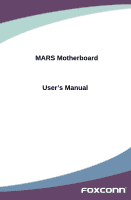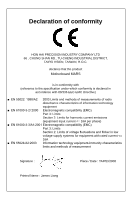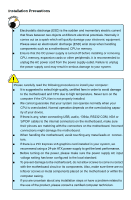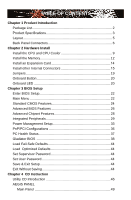Foxconn MARS English Manual.
Foxconn MARS Manual
 |
View all Foxconn MARS manuals
Add to My Manuals
Save this manual to your list of manuals |
Foxconn MARS manual content summary:
- Foxconn MARS | English Manual. - Page 1
MARS Motherboard User's Manual - Foxconn MARS | English Manual. - Page 2
their respective owners. Version: User's Manual V1.2 for MARS Series motherboard. P/N: 3A2216E00-000-G Symbol description: Caution: refers to important information that can help you to use motherboard ! better, and tells you how to avoid problems. WARNING! Warning: indicating a potential risk - Foxconn MARS | English Manual. - Page 3
HON HAI PRECISION INDUSTRY COMPANY LTD 66 , CHUNG SHAN RD., TU-CHENG INDUSTRIAL DISTRICT, TAIPEI HSIEN, TAIWAN, R.O.C. declares that the product Motherboard MARS is in conformity with (reference to the specification under which conformity is declared in accordance with 89/336 EEC-EMC Directive) ■ EN - Foxconn MARS | English Manual. - Page 4
Party: Address: Telephone: Facsimile: FOXCONN MARS PCE Industry Inc. 458 E. Lambert Rd. Fullerton, CA 92835 714-738-8868 714-738-8838 Equipment Classification: Type of Product: Manufacturer: Address: FCC Class B Subassembly Motherboard HON HAI PRECISION INDUSTRY COMPANY LTD - Foxconn MARS | English Manual. - Page 5
to avoid damage to the motherboard and CPU due to high temperature. Never turn on the computer if the CPU fan is not properly installed. ■ We cannot guarantee that your system can operate normally when your CPU is overclocked. Normal operation depends on the overclocking capacity of your device - Foxconn MARS | English Manual. - Page 6
/PCI Configurations 36 PC Health Status 37 Gladiator BIOS 38 Load Fail-Safe Defaults 44 Load Optimized Defaults 44 Set Supervisor Password 44 Set User Password 44 Save & Exit Setup 44 Exit Without Saving 44 Chapter 4 CD Instruction Utility CD Introduction 46 AEGIS PANEL Main Panel 49 - Foxconn MARS | English Manual. - Page 7
Overclocking 50 HWM INFO 51 ALARM 52 CONFIG 53 FOX LiveUpdate Local Update 54 Online Update 56 Configure 59 About & Help 61 Chapter 5 RAID Configuration RAID Configuration Introduction 64 Intel® Matrix Storage Manager 66 Create a RAID Driver Diskette 67 BIOS - Foxconn MARS | English Manual. - Page 8
Thank you for buying Foxconn Quantum Force series motherboardMARS. Foxconn Quantum Force products are engineered to maximize computing power, providing only what you need for break-through performance. With advanced overclocking capability and a range of connectivity features for today multi-media - Foxconn MARS | English Manual. - Page 9
your product package for the following items: Motherboard Foxconn MARS motherboard I/O modules 1 x USB 2.0 x 2 Foxconn Optional Fan Application CD Foxconn motherboard support CD Documentation User's Manual Easy Guide Registration Card Quantum Force stickers Quantum Force tattoos Quantum Force - Foxconn MARS | English Manual. - Page 10
Side Bus 1333/1066/800 MHz FSB Chipset North Bridge: Intel® P35 chipset South Bridge: Intel® ICH9R Memory 4 x 240-pin DDR2 DIMM sockets Support up to 8GB of system memory Dual channel DDR2 1066(oc*)/800/667MHz architecture (oc*: Overclocking) Audio Realtek ALC888 chip High Definition - Foxconn MARS | English Manual. - Page 11
ACPI (Advanced Configuration and Power Interface) Support S0 (normal), S1 (power on suspend), S3 (suspend to RAM), S4 (suspend to disk), and S5 (soft - off) Bundled Software AEGIS PANEL FOX LiveUpdate Operating System Support for Microsoft® Windows® Vista/XP/2000 Form Factor ATX Form Factor - Foxconn MARS | English Manual. - Page 12
IrDA Connector 13. Front USB Connectors 14. SATA Connectors 15. Front Panel Connectors 16. Power on Button 17. Reset Button 18. Clear CMOS Button . North Bridge: Intel® P35 Chipset 30. LGA 775 CPU Socket 31. NB_FAN Header 32. 8-pin ATX 12V Power Connector Note : The above motherboard layout is for - Foxconn MARS | English Manual. - Page 13
To connect external SATA device(s) to your system by expanding the internal SATA port(s) to the chassis back panel. External SATA device shall provide power by its own. 6. USB Ports The USB port supports the USB 2.0/1.1 specification. Use this port for USB devices such as an USB keyboard/mouse, USB - Foxconn MARS | English Manual. - Page 14
1 7. Audio Connectors For the definition of each audio port, please refer to the table below : Port 2-channel 4-channel 5.1-channel 7.1-channel Blue Line In Line In Line In Line In Green Line Out Front Speaker Out Front Speaker Out Front Speaker Out Pink Microphone In Microphone In - Foxconn MARS | English Manual. - Page 15
: ■ Install the CPU and CPU Cooler ■ Install the Memory ■ Install an Expansion Card ■ Install other internal Connectors ■ Jumpers ■ Onboard Button ■ Onboard LED Please visit this website for more supporting information about CPU, Memory and VGA for your motherboard : http://www.foxconnchannel - Foxconn MARS | English Manual. - Page 16
Intel® CPU that supports HT Technology ■ A chipset that supports HT Technology ■ An operating system that is optimized for HT Technology ■ A BIOS that supports HT Technology and has it enabled Install the CPU Locate the alignment keys on the motherboard CPU socket and the notches on the CPU. LGA775 - Foxconn MARS | English Manual. - Page 17
outlet to prevent damage to the CPU. 1. Remove protective socket cover. 2. Release the CPU socket lever. 3. Lift the metal cover on the CPU socket. 4. Check pin one marking (triangle) with the pin one corner of the CPU socket, align the CPU notches with the socket alignment keys and gently put - Foxconn MARS | English Manual. - Page 18
, the push pin should be fixed as depicted in the picture. 4. Attach the 4-wire CPU cooler connector to the CPU FAN socket on the motherboard . 3 2 1 Release bolts of CPU cooler from motherboard : 1. Turning the push pin (bolt) along with the direction of arrow (counterclockwise). 2. Pull the - Foxconn MARS | English Manual. - Page 19
. If you are unable to insert the memory, switch the direction. Dual Channel Memory Configuration This motherboard provides four DDR2 memory sockets and supports Dual Channel Technology. When memory is installed, the BIOS will automatically check the memory in your system. Four DDR2 memory - Foxconn MARS | English Manual. - Page 20
damage to the memory module. Be sure to install DDR2 DIMMs on this motherboard. Notch If you take a look at front side of memory module, it your memory modules into the sockets. Step 1: Spread the clips at both ends of the memory socket. Place the memory module onto the socket, then put your fingers - Foxconn MARS | English Manual. - Page 21
motherboard supports the expansion card. Carefully read the manual panel with a screw. 5. After installing all expansion cards, replace the chassis cover. 6. Turn on your computer. If necessary, go to BIOS Setup to make any required BIOS changes for your expansion card(s). 7. Install the driver - Foxconn MARS | English Manual. - Page 22
PWR1 is the ATX power supply connector. Make sure that the power supply cable and pins are properly aligned with the connector on the motherboard. Firmly plug the power supply cable into the connector and make sure it is secure. Pin # Definition Pin # Definition 1 3.3V 13 3.3V 2 3.3V 14 - Foxconn MARS | English Manual. - Page 23
PWR2 The 8-pin ATX 12V power supply connects to PWR2 and provides power to the CPU. 51 Pin # +12V 1 GND 2 3 84 PWR2 4 Definition GND GND JMicron RAID controller. Floppy Disk Drive Connector : FLOPPY This motherboard includes a standard floppy disk drive(FDD) connector, supporting 360KB, - Foxconn MARS | English Manual. - Page 24
is equipped with the appropriate interface) or real panel of the chassis. TPA+ GND TPB+ +12V EMPTY TPAGND TPB- +12V GND 9 10 F_1394 Audio Connector : F_AUDIO The audio connector supports HD Audio standard. Front Audio supports re-tasking function. MIC_L MIC_R LINEOUT_R SENSE_SEND LINEOUT_L - Foxconn MARS | English Manual. - Page 25
of the chassis. Fan Connectors : CPU_FAN, SYS_FAN, NB_FAN, FAN1/2 There are five fan headers on this motherboard. The fan speed can be controlled and monitored in "PC Health Status" section of the BIOS Setup. These fans can be automatically turned off after the system enters S3, S4 and S5 sleeping - Foxconn MARS | English Manual. - Page 26
motherboard, pin 1 can be identified by the bold silkscreen next to it. However, in this manual It can prevent hazardous ESD (Electrical Static Discharge) problem. Jumper 1 1 Diagram 1 1 1 1 CLR_CMOS The motherboard uses CMOS RAM to store the basic hardware information (such as BIOS data, - Foxconn MARS | English Manual. - Page 27
of seconds to clear the CMOS completely, then release. 2-7 Onboard LED +5V Standby LED: It will light whenever the power supply that connected to the motherboard is switched on. DRAM Power LED: The LED lights up indicating the system is on or the system is staying at S1 or S3 sleeping - Foxconn MARS | English Manual. - Page 28
could be updated some other times, the BIOS information described in this manual is for reference only. We do not guarantee the content of this manual will remain consistent with the newly released BIOS at any given time in the future. Please visit our support website for updated manual if it is - Foxconn MARS | English Manual. - Page 29
system configuration, such as BIOS date code, ID, system date, time and Floppy drive. They all can be set up through this menu. ► Advanced BIOS Features The advanced system features can be set up through this menu. ► Advanced Chipset Features The values for the chipset can be changed through this - Foxconn MARS | English Manual. - Page 30
of your CPU/System. ► Gladiator BIOS Some special proprietary features (such as overclocking) can cards, less memory ...etc.), still, it may cause problem if you have more memory or I/O cards installed. It we talk about and keys in this manual, they are the single-keypad keys of the numeric - Foxconn MARS | English Manual. - Page 31
Halt On All Errors BIOS ID P35A04.F1.P.09.MARS ▲ Item Help █ the hard disks connected to the Intel® ICH9R and JMicron controllers in the system. In each by choosing "Manual" and changing Access Mode to "CHS", the related information should be entered manually. In Access Mode - Foxconn MARS | English Manual. - Page 32
BIOS can support 3 HDD modes: CHS, LBA and Large. CHS LBA Large For HDD 528MB & Supporting LBA (Logical Block Addressing) For HDD>528MB but not supporting found by getting into Intel® Matrix Storage Manager option ROM utility (or RAID BIOS). We will discuss RAID BIOS later. ► Drive - Foxconn MARS | English Manual. - Page 33
Gate A20 is used to address memory above 1MB. When this option is set to Fast, the motherboard chipset controls the operation of Gate A20. But when set to Normal, a pin in the keyboard controller controls Gate A20. Setting Gate A20 to Fast improves memory access speed and thus, overall system speed - Foxconn MARS | English Manual. - Page 34
in the PC platform. • Windows operating systems have been designed with APICs in mind. • APICs are necessary for enabling new features in the PCI specification. ► MPS Version Control For OS (Multi-Processor Specification) This feature is only applicable to multiprocessor motherboards as it specifies - Foxconn MARS | English Manual. - Page 35
CMOS Setup Utility Advanced Chipset Features System BIOS Cacheable Memory Halt At 15M-16M PCI Express Port 1 PCI Express Port 2 PCI Express Port 3 PCI Express Port 4 PCI Express Port 5 PCI Express Port 6 PCI-E Compliancy Mode PEG Force X1 Enabled Item Help - Foxconn MARS | English Manual. - Page 36
+/-/PU/PD:Value F10:Save ESC:Exit F1:General Help F5:Previous Values F6:Fail-Safe Defaults F7:Optimized Defaults ► OnChip IDE Device/Onboard Device Control /USB Device Setting Press to go to relative submenu, please refer to the next sections. ► Onboard Lan Boot ROM This item is used to - Foxconn MARS | English Manual. - Page 37
: [IDE]; [RAID]; [AHCI]. The SATA interface is controlled by Intel® south bridge chip ICH9R. ► LEGACY Mode Support There are Native IDE and Legacy (or compatible) IDE modes. Legacy mode supports OS through legacy IDE driver. Most SATA functions are not supported in Legacy mode, like SATA II 3G, NCQ - Foxconn MARS | English Manual. - Page 38
F6:Fail-Safe Defaults F7:Optimized Defaults ► HD Audio Controller This item is used to set whether the HD Audio controller is enabled. ► Onboard 1394 Controller This item is used to set whether the onboard 1394 controller is enabled. ► Onboard LAN Controller This item is used to set whether the - Foxconn MARS | English Manual. - Page 39
Function This option is used to set whether the USB Mass Storage controller is enabled in a legacy operating system (such as DOS). ***USB Mass Storage Device Boot Setting*** BIOS auto detects the presence of USB Mass Storage Devices, you can configure the Boot setting mode for the detected USB - Foxconn MARS | English Manual. - Page 40
(of Month) Alarm x Time(hh:mm:ss) Alarm HPET Support HPET Mode PWRON After PWR-Fail Press Enter Item Help Enabled between an operating system and the BIOS. In other words, it CPU and system cache context is lost (the OS is responsible for maintaining the caches and CPU context). Control - Foxconn MARS | English Manual. - Page 41
", this item can be modified. It is used to set the timing for the start-up time. ► HPET Support HPET stands for High Precision Even Timer. If you have the HPET disabled, then windows does not have access to it and therefore falls back to less accurate timing methods. This item is - Foxconn MARS | English Manual. - Page 42
to resume from a software power down or power saving mode whenever there is an incoming call to an installed fax. This function needs to be supported by the relevant hardware and software. ► USB KB WakeUp From S3 This item is used to set the system to wake up by USB equipment - Foxconn MARS | English Manual. - Page 43
control scheme. If all cards you use support PnP, then select [Auto] and the BIOS will automatically distribute interruption resources. If the PCI cards you installed need special IRQ resources, you will need to select [Manual] and manually It will also solve the problem of display inversion to a - Foxconn MARS | English Manual. - Page 44
automatically by the system. ► Smart CPUFan Function This item is used to set the Smart CPU Fan function. Configuration options: [Full Speed]; [By Duty-Cycle]; [Smart FAN]. ► Smart CPUFan Duty Cycle It allows you to control the fan by the Duty-Cycle directly. You can input the value between 0 and 99 - Foxconn MARS | English Manual. - Page 45
:Optimized Defaults ► CPU Feature/Memory Timing Config/All Voltage Control/OC Gear Press to go to each Submenu. ► Over Clock (O.C.) Phase Select It allows you to select the over clock phase. Setting values: [O.C. Disabled]; [Manual O.C.]; [Instant O.C.]. ► Instant OverClocking This item is - Foxconn MARS | English Manual. - Page 46
But if overclocking is activated, CPU, chipset, motherboard, BIOS and operation system. Please refer to Intel website for more information. ► EIST function You can select the EIST (Processor Power Management, PPM) through this item. Setting values: [Native Mode] (For fully support ACPI OS, e.g. Windows - Foxconn MARS | English Manual. - Page 47
in halt state. C1E drops the CPU's multiplier and voltage to lower levels when a HLT (halt) command is issued. This item is used to enable/disable the C1E support. ► Execute Disable Bit This item is used to enable/disable the Execute Disable Bit feature. Intel's Execute Disable Bit functionality can - Foxconn MARS | English Manual. - Page 48
the motherboard memory controller (chipset) can better access the memory. ► CAS Latency Time (tCL) This item controls the CAS problem, we propose several DRAM refresh architectures. ► Performance Level User can run freeware program such as Memset to find out the performance level of your motherboard - Foxconn MARS | English Manual. - Page 49
Values F6:Fail-Safe Defaults F7:Optimized Defaults ********All Voltage Control CPU Voltage Multiplier This item is used to set CPU Voltage Multiplier. ► CPU Voltage Setting This item is used to set CPU Voltage. ► Target/Current/Default CPU Voltage These items show the Target/Current/Default - Foxconn MARS | English Manual. - Page 50
spaces in CMOS to allow you to store up to 4 sets of BIOS configuration data. You can change any setting of BIOS, including the overclocking information, and save the whole BIOS settings to one of four storage area. Later, you can retrieve BIOS settings by restore it. This item is used to choose - Foxconn MARS | English Manual. - Page 51
problem, you may try to load Fail-Safe defaults, which are the safest and most stable BIOS Load Fail-Safe Defaults (Y/N)? N settings for the motherboard. . But if the optimized performance parameters to be set cannot be supported by your hardware devices, the system may fail to work. It - Foxconn MARS | English Manual. - Page 52
The utility CD that came with the motherboard contains useful software and several utility drivers that enhance the motherboard features. This chapter includes the following information : ■ Utility CD Introduction ■ AEGIS PANEL ■ FOX LiveUpdate Note : Because each module is independent, so the - Foxconn MARS | English Manual. - Page 53
all the necessary drivers for your motherboard. You need to restart your computer after finishing all the installations of drivers. Intel chipset driver Use it to install Intel chipset driver. Realtek Audio drivers Use it to install Realtek Audio driver. Realtek 8111 LAN driver Use it to install - Foxconn MARS | English Manual. - Page 54
BIOS SATA Mode being set to [AHCI] or [RAID]. This restriction forces us to find out another way to install this driver. Please go to "5-5 Existing Windows XP with RAID built as data storage." for more detail. 2. Software Use these options to install additional software programs. AEGIS PANEL Foxconn - Foxconn MARS | English Manual. - Page 55
driver for the diskette. Create (32bit/64bit) JMicron SATA RAID Floppy Allows you to create (32bit/64bit) JMicron SATA RAID Floppy. Create (32bit/64bit) Intel MSM SATA RAID Floppy Allows you to create (32bit/64bit) Intel MSM SATA RAID Floppy. Please go to Chapter 5, "Installing a New Windows - Foxconn MARS | English Manual. - Page 56
4 AEGIS PANEL This is Foxconn's new utility software. Aegis Panel, is a Windows innovation tool to provide fan control, alarm function and system monitoring information such as fan speed, temperature, voltage and CPU clock etc.. The powerful features are: Overclocking (OC) HWM INFO. (Hardware - Foxconn MARS | English Manual. - Page 57
panel on the screen. Open Aegis Panel and directly enter configure mode. Close Aegis program. 2. Overclocking Click on "Foxconn" button to open/close the display screen. The information of CPU, memory, and PCIE clocks are displayed. Open/Close screen Click on green button to go to Control Panel - Foxconn MARS | English Manual. - Page 58
CONTROL PANEL to show the sensor's information. Within this display, you can view the fan's speeds, temperatures and voltages. 4 Click to go to Fan Control controlled by setting the percentage to the fan duty (between 0% ~ 100%). By Temperature: The Temperature and Duty fields can be manually - Foxconn MARS | English Manual. - Page 59
4 4. ALARM Click "ALARM" button to trigger the warning events. It allows you to set the low/high limits of the monitoring sensors. You can select a particular sensor to be watched carefully, or choose them all. If the monitoring value is lower than the low limit or higher than the high limit, and - Foxconn MARS | English Manual. - Page 60
select the interval of refreshing the current monitoring information such as the CPU clock, temperature, voltage etc.. (Unit: second per times) seconds if selected. Launch "Aegis Panel" on startup : The Aegis Panel will be automatically started after the Windows operating system is activated. Hidden - Foxconn MARS | English Manual. - Page 61
FOX LiveUpdate FOX LiveUpdate is a useful utility to backup and update your system BIOS, drivers and utilities by local or online. Supporting Operating Systems : ■ Windows 2000 ■ Windows XP (32-bit and 64-bit) ■ Windows 2003 (32-bit and 64-bit) ■ Windows Vista (32-bit and 64-bit) 4 Using FOX - Foxconn MARS | English Manual. - Page 62
. Key in a BIOS name Click here 1-3 Local Update - Update This page helps you to update your BIOS from a local file. After click "Update", An alert message will be displayed to ensure if you really want to continue, click "Yes" to confirm. A setup wizard will guide you to load a local BIOS file to - Foxconn MARS | English Manual. - Page 63
the wizard to finish the update operation. Click here 4 Current information Select BIOS to update Search new BIOS from Internet Browse detailed information Update BIOS Close the window 2-2 Online Update - Update Driver This page lets you update your system drivers from Internet. Click "start - Foxconn MARS | English Manual. - Page 64
the driver to update Browse detailed information Install the selected driver Close the window 2-3 Online Update - Update Utility This page lets you update utilities from Internet. Click "start", it will search the new utilities from Internet. Then follow the wizard to finish the update operation - Foxconn MARS | English Manual. - Page 65
will search all new BIOS/drivers/utilities from Internet. Then follow the wizard to finish the update operation. Click here Current information Search all new BIOS/ drivers/utilities from Internet Close the window Browse detailed BIOS information Browse detailed driver information Browse detailed - Foxconn MARS | English Manual. - Page 66
3. Configure 3-1 Configure - option This page lets you set auto search options. After you enable the auto search function, Fox LiveUpdate will start its searching from Internet and if any qualified item found, it will pop out a message on the task bar to inform you to do the next step. Click here - Foxconn MARS | English Manual. - Page 67
prompt you to install the new version. 4 Prompt you to install the new FOX LiveUpdate 3-2 Configure - System This page lets you set the backup BIOS location and change different skin of the Fox LiveUpdate utility. Click here Determine if the FOX LiveUpdate can auto run when the system starts up - Foxconn MARS | English Manual. - Page 68
protective, and you must make sure the flash process is continuous and without any interruption. Click here Select which BIOS ROM to flash(Only available to motherboard with backup BIOS ROM ) Select to flash Boot Block Select to clear CMOS Apply the changes Reset to default value ! We recommend - Foxconn MARS | English Manual. - Page 69
following information : ■ RAID Configuration Introduction ■ Intel® Matrix Storage Manager ■ Create a RAID Driver Diskette ■ BIOS Configuration ■ Create RAID in BIOS ■ Install a New Windows XP ■ Existing Windows XP with RAID built as data storage. The RAID BIOS Setup pictures shown in this chapter - Foxconn MARS | English Manual. - Page 70
RAID in BIOS. 4. Run setup program to install Intel® Matrix Storage Manager driver into your current Windows XP system. (Vista can skip this step) 5. Format new RAID partitions. What kinds of hardware and software you need here : 1. A CD-ROM drive. 2. Several SATA hard disks. 3. A MARS driver CD. 63 - Foxconn MARS | English Manual. - Page 71
storage schemes that divide and/or replicate data among multiple hard drives. RAID can be designed to provide increased data reliability (fault tolerance) or increased I/O (input/ output) performance, or both. The motherboard comes with the Intel in different ways. The problem with using more disks - Foxconn MARS | English Manual. - Page 72
number of drive members times the capacity of the smallest member. The striping block size can be set from 4KB to 128KB. RAID 0 does not support fault tolerance. RAID 1 (Mirror) RAID 1 writes duplicate data onto a pair of drives and reads both sets of data in parallel. If one of the mirrored - Foxconn MARS | English Manual. - Page 73
one end of the SATA cable to motherboard's SATA connector, and the other end to SATA hard disk. 3. Connect SATA power cable to the power connector of SATA hard disk. WARNING! ■ Both AHCI and RAID modes need to install Intel® Matrix Storage driver. ■ Set SATA mode in BIOS to AHCI, you can skip RAID - Foxconn MARS | English Manual. - Page 74
a AHCI or RAID system, you need to configure the SATA Mode in BIOS to either AHCI or RAID first. You also need to create a RAID driver diskette for use in installing your Windows XP system. Windows Vista has native RAID driver in itself, you can skip these steps. 1. Find another PC, put a diskette - Foxconn MARS | English Manual. - Page 75
"OK" to go through this warning message. 8. Format finished. Click "OK" to continue copying of RAID driver into this diskette. 9. Check if the diskette contains the driver files. Later, when in the process of installing Windows XP in your RAID system, it will ask you to use this floppy diskette to - Foxconn MARS | English Manual. - Page 76
Utility OnChip IDE Device SATA Mode LEGACY Mode Support x Robson Support Onboard IDE/SATA Chip Delay For HDD BIOS Enter RAID BIOS Setup When BIOS is restarted, it will display a message asking you to press + keys simultaneously to enter the main menu of Intel® Matrix Storage - Foxconn MARS | English Manual. - Page 77
Create RAID Volume Create RAID 0 (1st Volume) 1. Select "1. Create RAID Volume" from the menu and press . The menu appears : IInntteell((RR)) MMaattrriixx SSttoorraaggee MMaannaaggeerr ooppttiioonn RROOMM vv75..60..00..11000161 ICH9R wRAID5 CCooppyyrriigghhtt((CC)) 22000033--0074 IInntteell - Foxconn MARS | English Manual. - Page 78
4. It then goes to "Disks" item. Press to choose the hard disks for this RAID0 system. IInntteell((RR))MMaattrriixxSSttoorraaggeeMMaannaaggeerrooppttiioonnRROOMMvv75..60..00..11000161 IICCHH99RR wwRRAAIIDD55 CCooppyyrriigghhtt((CC))22000033--0074IInntteellCCoorrppoorraattiioonn. AAll lRl - Foxconn MARS | English Manual. - Page 79
5 6. It is now entering "Strip Size" menu. Use Up or Down arrow key to select the desired strip size. The available values range from 4KB to 128KB. The strip value should be selected based on different applications. Some suggested choices are : 16K - Best for sequential transfer. 64K - Good general - Foxconn MARS | English Manual. - Page 80
8. In "Create Volume" item, press . IInntteell((RR)) MMaattrriixx SSttoorraaggee MMaannaaggeerr ooppttiioonn RROOMM vv75..60..00..11000161 ICH9R wRAID5 CCooppyyrriigghhtt((CC)) 22000033--0074 IInntteell CCoorrppoorraattiioonn. AAll lRl RigihgthstsRReseesrevrevde.d. [ CREATE VOLUME MENU ] - Foxconn MARS | English Manual. - Page 81
Create RAID0 (2nd Volume) 1. Select "1. Create RAID Volume" from the menu and press . The menu appears : IInntteell((RR)) MMaattrriixx SSttoorraaggee MMaannaaggeerr ooppttiioonn RROOMM vv75..60..00..11000161 ICH9R wRAID5 CCooppyyrriigghhtt((CC)) 22000033--0074 IInntteell - Foxconn MARS | English Manual. - Page 82
4. It then goes to "Disks" item. Press to choose the hard disks for this RAID0 second volume system. IInntteell((RR))MMaattrriixxSSttoorraaggeeMMaannaaggeerrooppttiioonnRROOMMvv75..60..00..11000161 IICCHH99RR wwRRAAIIDD55 CCooppyyrriigghhtt((CC))22000033-- - Foxconn MARS | English Manual. - Page 83
5 6. It goes to "Strip Size" menu directly. Capacity automatically displays 265.8GB, and at this time, you can not input any value in capacity as there is no additional volume available. The available values of Strip Size range from 4KB to 128KB. The strip value should be selected based on - Foxconn MARS | English Manual. - Page 84
A message will appear : Are you sure you want to create this volume ? (Y/N) : Press to create the volume and return to the main menu. Two RAID0 volumes were configured. IInntteell((RR)) MMaattrriixx SSttoorraaggee MMaannaaggeerr ooppttiioonn RROOMM vv75..60..00..11000161 ICH9R wRAID5 - Foxconn MARS | English Manual. - Page 85
Create RAID 1 1. Select "1.Create RAID Volume" from the main menu and press . 2. In "Name" item, you can input a device name for the RAID1 system and press to apply it. Here, we name it as TryRAID1 to replace the default Volume0. IInntteell((RR)) MMaattrriixx SSttoorraaggee - Foxconn MARS | English Manual. - Page 86
4. It then goes to "Disks" item. Press to choose the hard disks for this RAID1 system. IInntteell((RR)) MMaattrriixx SSttoorraaggee MMaannaaggeerr ooppttiioonn RROOMM vv75..60..00..11000161 ICH9R wRAID5 CCooppyyrriigghhtt((CC)) 22000033--0074 IInntteell CCoorrppoorraattiioonn. AAll lRl - Foxconn MARS | English Manual. - Page 87
5 6. It will skip "Strip Size" menu for RAID1. IInntteell((RR)) MMaattrriixx SSttoorraaggee MMaannaaggeerr ooppttiioonn RROOMM vv75..60..00..11000161 ICH9R wRAID5 CCooppyyrriigghhtt((CC)) 22000033--0074 IInntteell CCoorrppoorraattiioonn. AAll lRl RigihgthstsRReseesrevrevde.d. [ CREATE VOLUME MENU - Foxconn MARS | English Manual. - Page 88
Create RAID 10 (0+1) 1. Select "1.Create RAID Volume" from the main menu and press . 2. In "Name" item, you can input a device name for the RAID10 system and press to apply it. Here, we name it as TryRAID10 to replace the default Volume0. IInntteell((RR)) MMaattrriixx SSttoorraaggee - Foxconn MARS | English Manual. - Page 89
5 4. After exiting from "RAID Level", it goes directly to "Stripe Size" item. Because all four disks are selected for RAID10, so there is no need to go to Disks option. 5. Use Up or Down arrow key to select the desired strip size when entering "Strip Size" menu. The default value is 64K. - Foxconn MARS | English Manual. - Page 90
Create RAID5 (Parity) 1. Select "1.Create RAID Volume" from the main menu and press . 2. In "Name" item, you can input a device name for the RAID5 system and press to apply it. Here, we name it as TryRAID5 to replace the default Volume0. IInntteell((RR)) MMaattrriixx SSttoorraaggee - Foxconn MARS | English Manual. - Page 91
4. It then goes to "Disks" item. Press to choose the hard disks for this RAID5 system. IInntteell((RR)) MMaattrriixx SSttoorraaggee MMaannaaggeerr ooppttiioonn RROOMM vv75..60..00..11000161 ICH9R wRAID5 CCooppyyrriigghhtt((CC)) 22000033--0074 IInntteell CCoorrppoorraattiioonn.AlAl lRl - Foxconn MARS | English Manual. - Page 92
5 6. Use Up or Down arrow key to select the desired strip size when entering "Strip Size" menu. The default value is 64K. Press . IInntteell((RR)) MMaattrriixx SSttoorraaggee MMaannaaggeerr ooppttiioonn RROOMM vv75..60..00..11000161 ICH9R wRAID5 CCooppyyrriigghhtt((CC)) 22000033--0074 - Foxconn MARS | English Manual. - Page 93
5 Delete RAID Volume 1. Take TryRAID5 for example. Select "2. Delete RAID Volume" in main menu and press . IInntteell((RR)) MMaattrriixx SSttoorraaggee MMaannaaggeerr ooppttiioonn RROOMM vv75..60..00..11000161 ICH9R wRAID5 CCooppyyrriigghhtt((CC)) 22000033--0074 IInntteell - Foxconn MARS | English Manual. - Page 94
3. After key is pressed, the screen appears as below: Press key to confirm the volume deletion. IInntteell((RR)) MMaattrriixx SSttoorraaggee MMaannaaggeerr ooppttiioonn RROOMM vv75..60..00..11000161 ICH9R wRAID5 CCooppyyrriigghhtt((CC)) 22000033--0074 IInntteell CCoorrppoorraattiioonn. - Foxconn MARS | English Manual. - Page 95
RAID5, they all can be rebuilt. When rebuild is needed, you must first install a new hard disk in your system before getting into Intel® Matrix Storage Manager utility, because the utility will ask you which hard disk the new rebuild will be performed. Example 1. Reset a RAID0 system. 1. A TryRAID0 - Foxconn MARS | English Manual. - Page 96
3. Select WDC hard disk as the one to be reset. Press . A double confirmation message pops out, press to confirm. IInntteell((RR)) MMaattrriixx SSttoorraaggee MMaannaaggeerr ooppttiioonn RROOMM vv75..60..00..11000161 ICH9R wRAID5 CCooppyyrriigghhtt((CC)) 22000033--0074 IInntteell - Foxconn MARS | English Manual. - Page 97
Example 2. Reset a RAID5 system 1. A TryRAID5 volume was built with three hard disks, we want to reset one of them. Select "3. Reset Disks to Non-RAID" in main menu and press . IInntteell((RR)) MMaattrriixx SSttoorraaggee MMaannaaggeerr ooppttiioonn RROOMM vv75..60..00..11000161 ICH9R - Foxconn MARS | English Manual. - Page 98
4. A "DEGRADED VOLUME DETECTED" screen pops out asking you to select a new hard disk for rebuilding. Here, we select WDC 232.9GB. Press to select it. IInntteell((RR)) MMaattrriixx SSttoorraaggee MMaannaaggeerr ooppttiioonn RROOMM vv75..60..00..11000161 ICH9R wRAID5 CCooppyyrriigghhtt((CC)) - Foxconn MARS | English Manual. - Page 99
Exit RAID BIOS 1. Take TryRAID5 as an example, select "4. Exit" in main menu and press < Select Menu 2. Press to exit Intel® Matrix Storage Manager program. The system will reboot. 3. Shut down the computer, remove WD hard disk, and we will continue for Windows OS installation. If you do not - Foxconn MARS | English Manual. - Page 100
BIOS to either AHCI or RAID, you need to follow these steps to install your Windows XP system. 1. Press to enter BIOS Setup during POST. 2. Insert the Windows MPS Version Control for OS start installing Windows Operating System Windows Setup 5 Press F6 if you need to install a 3rd party SCSI - Foxconn MARS | English Manual. - Page 101
in your system, or you have chosen to manually specify an adapter. Currently, Setup will load support for the following mass storage device(s): * To specify additional SCSI adapters, CD-ROM drivers, or special disk controllers for use with Windows, including those for which you have a device - Foxconn MARS | English Manual. - Page 102
we wanted. Press to continue. Windows Setup Setup will load support for the following mass storage device(s): Intel(R) ICH8R/ICH9R SATA RAID Controller * To specify additional SCSI adapters, CD-ROM drivers, or special disk controllers for use with Windows, including those for which you have - Foxconn MARS | English Manual. - Page 103
by below message. There are many times Windows XP may copy files from the floppy drive, please remember. 11. Follow the Windows XP install processes to finish the set up. Windows XP Professional Setup Insert the disk labeled: Intel Matrix Storage Manager driver into drive A: * Press ENTER when ready - Foxconn MARS | English Manual. - Page 104
SATA hard disks, to come out a new RAID system for data storage. In this case, you need to install the Intel® Matrix Storage Manager into your Windows XP system first. The conditions to install Intel® driver successfully, you need : 1. BIOS SATA mode must be set to [AHCI] or [RAID]. 2. You'd better - Foxconn MARS | English Manual. - Page 105
Defaults 3. Copy section 5-3, Create RAID in BIOS. Press simultaneously to get into RAID BIOS set up (Intel® Matrix Storage Manager option ROM utility). Configure your new hard disks to RAID0, 1, 5 or 10. Exit RAID BIOS. PC will reboot. 4. The Windows XP is running again and a new - Foxconn MARS | English Manual. - Page 106
5 5. Use Explorer to get into the Intel® driver directory which was previously copied to the desktop. 6. Click on Setup.exe to install Intel® Matrix Storage Manager driver. 99 - Foxconn MARS | English Manual. - Page 107
5 7. Install complete. 8. In Windows Explorer, right click on My Computer, click on Manage, then click on Disk Management to format these new RAID disks. Follow the Wizard to finish the job. 100 - Foxconn MARS | English Manual. - Page 108
an option within CatalystTM Control Center : ■ CrossFireTM Ready motherboard, such as Foxconn's MARS. ■ CrossFireTM Edition support list on this motherboard, please visit the website: http://www.foxconnchannel.com Using CrossFireTM Technology 1. Please uninstall any existing graphics card drivers - Foxconn MARS | English Manual. - Page 109
your computer and get into OS (Windows® XP 32-bit with SP2 or Windows® XP Professional 64-bit Edition). 7. Install Microsoft's .NET Framework Version 1.1. Without it, The ATI CatalystTM Control Center can not launch properly. 8. Install the ATI graphics card drivers and restart your computer. Then - Foxconn MARS | English Manual. - Page 110
CAUTION Appendix Now you can enjoy the advanced CrossFireTM technology. ! ■ It is recommended using 400-450 Watt power supply or above to enjoy the benefit of CrossFireTM technology. ■ One PCI Express x16 slot will work at x16 mode and the other will work at x4 mode when you are using CrossFireTM
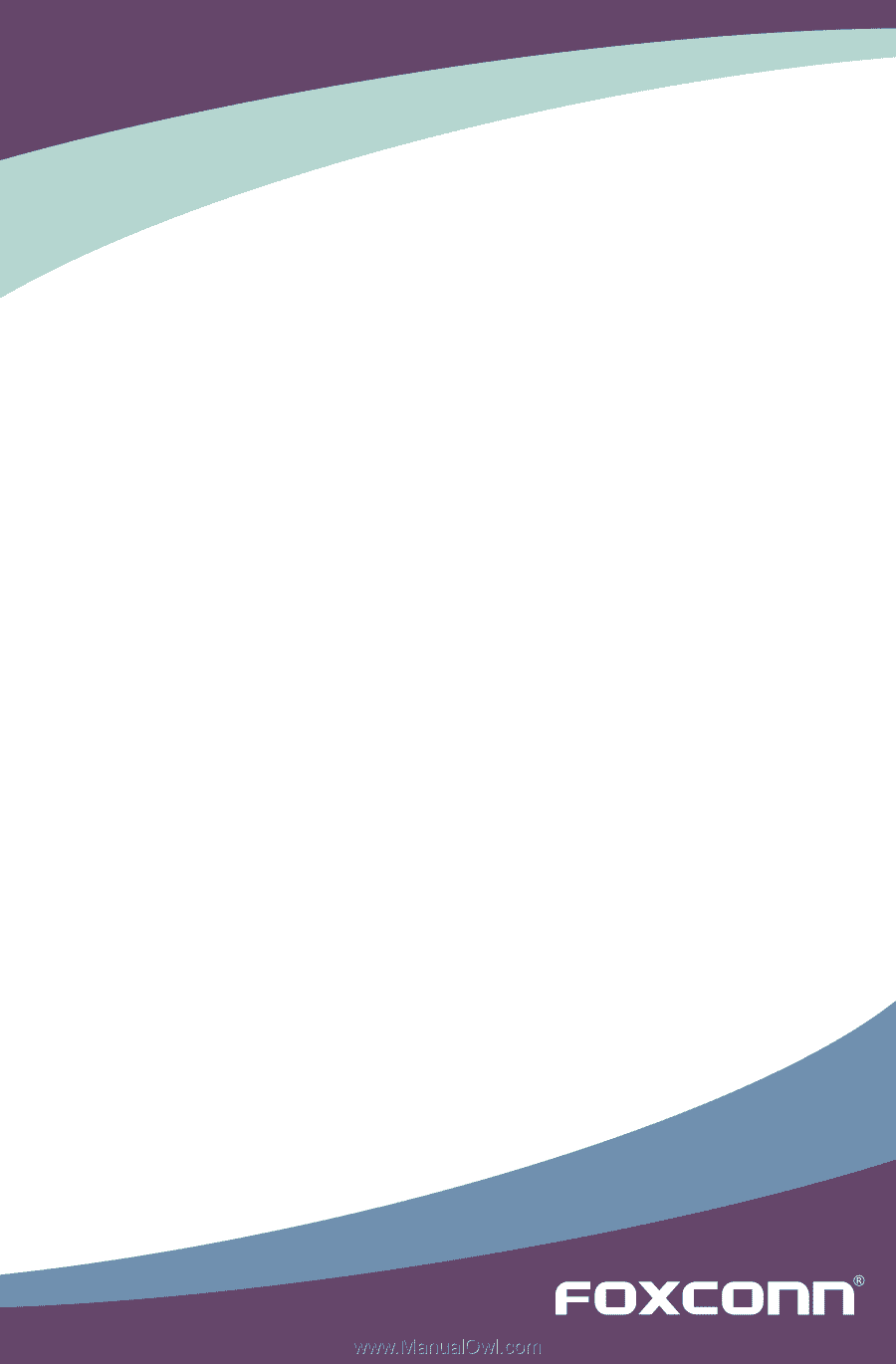
MARS Motherboard
User’s Manual