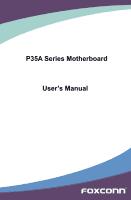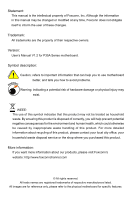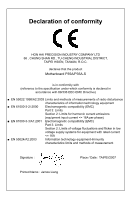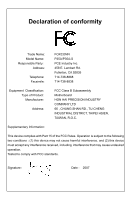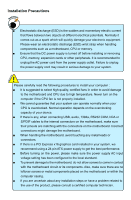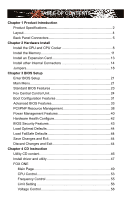Foxconn P35A-S English manual
Foxconn P35A-S Manual
 |
View all Foxconn P35A-S manuals
Add to My Manuals
Save this manual to your list of manuals |
Foxconn P35A-S manual content summary:
- Foxconn P35A-S | English manual - Page 1
P35A Series Motherboard User's Manual - Foxconn P35A-S | English manual - Page 2
of their respective owners. Version: User's Manual V1.2 for P35A Series motherboard. Symbol description: ! WARNING! Caution: refers to important information that can help you to use motherboard better, and tells you how to avoid problems. Warning: indicating a potential risk of hardware - Foxconn P35A-S | English manual - Page 3
COMPANY LTD 66 , CHUNG SHAN RD., TU-CHENG INDUSTRIAL DISTRICT, TAIPEI HSIEN, TAIWAN, R.O.C. declares that the product Motherboard P35A/P35A-S is in conformity with (reference to the specification under which conformity is declared in accordance with 89/336 EEC-EMC Directive) ■ EN 55022:1998/A2:2003 - Foxconn P35A-S | English manual - Page 4
FOXCONN P35A/P35A-S PCE Industry Inc. 458 E. Lambert Rd. Fullerton, CA 92835 714-738-8868 714-738-8838 Equipment Classification: Type of Product: Manufacturer: Address: FCC Class B Subassembly Motherboard undesired operation. Tested to comply with FCC standards. Signature : Date : - Foxconn P35A-S | English manual - Page 5
system can operate normally when your CPU is overclocked. Normal operation depends on the overclocking capacity of your device. ■ If there is any, when connecting USB, audio, 1394a, RS232 COM, IrDA or S/PDIF cables to the internal connectors on the motherboard, make sure their pinouts are matching - Foxconn P35A-S | English manual - Page 6
Load Optimal Defaults 44 Load FailSafe Defaults 44 Save Changes and Exit 44 Discard Changes and Exit 44 Chapter 4 CD Instruction Utility CD content 46 Install driver and utility 47 FOX ONE Main Page 49 CPU Control 53 Frequency Control 55 Limit Setting 56 Voltage Control 58 - Foxconn P35A-S | English manual - Page 7
.com Support Support Website : http://www.foxconnchannel.com/support/online.aspx or http://www.foxconnsupport.com Worldwide E-mail Support : [email protected] CPU, Memory, VGA Compatibility Supporting Website : http://www.foxconnchannel.com/product/Motherboards/compatibility - Foxconn P35A-S | English manual - Page 8
for buying Foxconn P35A series motherboard. Foxconn products are engineered to maximize computing power, providing only what you need for break-through performance. With advanced overclocking capability and a range of connectivity features for today multi-media computing requirements, P35A enables - Foxconn P35A-S | English manual - Page 9
Bridge : Intel® P35 chipset South Bridge : Intel® ICH9 (P35A)/ICH9R (P35A-S) Memory 4 x 240-pin DDR2 DIMM sockets Support up to 8GB of system memory Dual channel DDR2 800/667MHz architecture Audio Realtek ALC888 chip High Definition Audio 2/4/5.1/7.1-channel Support for S/PDIF out - Foxconn P35A-S | English manual - Page 10
-45 LAN port 6 x Audio jacks Hardware Monitor System voltage detection CPU/System temperature detection CPU/System/Power fan speed detection CPU overheating warning CPU fan speed control Onboard 1394a Support hot plug (P35A-S only) 400Mb/s transmission rate Support 2 independent 1394a - Foxconn P35A-S | English manual - Page 11
PCI Express x16 Slots 6. PCI Slots 7. Front Audio Connector 8. CD_IN Connector 9. 1394a Connector (P35A-S only) 10. TBL_EN Jumper 11. SYS_FAN Header : Intel® P35 Chipset 28. LGA 775 CPU Socket 29. FAN1/2/3 Connector 30. 8-pin ATX 12V Power Connector: PWR2 Note : The above motherboard layout is for - Foxconn P35A-S | English manual - Page 12
a coaxial digital audio in connector. 5. External SATA Port To connect external SATA device(s) to your system by expanding the internal SATA port(s) to the chassis back panel. External SATA device shall provide power by its own. 6. USB Ports The USB port support the USB 2.0/1.1 specification. Use - Foxconn P35A-S | English manual - Page 13
Ports For the definition of each audio port, please refer to the below table : Port Blue Green Pink Orange Black Grey 2-channel Line In Line Out Microphone In - 4-channel Line In Front - Foxconn P35A-S | English manual - Page 14
the following information: ■ Install the CPU and CPU Cooler ■ Install the Memory ■ Install an Expansion Card ■ Install other Internal Connectors ■ Jumpers Please visit this website for more supporting information about CPU, Memory and VGA for your motherboard : http://www.foxconnchannel.com/product - Foxconn P35A-S | English manual - Page 15
for HT Technology ■ A BIOS that supports HT Technology and has it enabled Install the CPU A. Locate the alignment keys on the motherboard CPU socket and the notches on the CPU. LGA775 CPU Socket Alignment Key Pin-1 Corner of the CPU 8 Socket LGA775 CPU Notch Pin-1 triangle marking of - Foxconn P35A-S | English manual - Page 16
socket lever. 3. Lift the metal cover on the CPU socket. 4. Check pin one marking (triangle) with the pin one corner of the CPU socket, align the CPU notches with the socket alignment keys and gently put the CPU onto the socket. 5. When CPU is properly seated, replace the metal cover and push the - Foxconn P35A-S | English manual - Page 17
to correctly install the CPU cooler on the motherboard. (The following procedures use Foxconn cooler as the example.) 2 CAUTION 1. Apply and spread an even thermal grease on the surface of CPU. 2. Place the four bolts of the CPU cooler to the holes of the motherboard, push them straight down - Foxconn P35A-S | English manual - Page 18
unable to insert the memory, switch the direction. Dual Channel Memory Configuration This motherboard provides four DDR2 memory sockets and supports Dual Channel Technology. When memory is installed, the BIOS will automatically check the memory in your system. Four DDR2 memory sockets are divided - Foxconn P35A-S | English manual - Page 19
computer and unplug the power cord from the power outlet to prevent damage to the memory module. Be sure to install DDR2 DIMMs on this motherboard. Notch If you take a look at front side of memory module, it has asymmetric pin counts on both sides separated by a notch in the middle - Foxconn P35A-S | English manual - Page 20
an Expansion Card ! ■ Make sure the motherboard supports the expansion card. Carefully read the manual that came with your expansion card. ■ . If necessary, go to BIOS Setup to make any required BIOS changes for your expansion card(s). 7. Install the driver provided with the expansion card in - Foxconn P35A-S | English manual - Page 21
PWR1 is the ATX power supply connector. Make sure that the power supply cable and pins are properly aligned with the connector on the motherboard. Firmly plug the power supply cable into the connector and make sure it is secure. Pin # Definition Pin # Definition 1 3.3V 13 3.3V 2 3.3V 14 - Foxconn P35A-S | English manual - Page 22
Power Connector : PWR2 The 8-pin ATX 12V power supply connects to PWR2 and provides power to the CPU. GND 1 4 5 8 +12V PWR2 Pin No. Definition 1 GND 2 GND 3 GND FLOPPY This motherboard includes a standard floppy disk drive (FDD) connector, supporting 360KB, 720KB,1.2MB, 1.44MB, and 2.88MB - Foxconn P35A-S | English manual - Page 23
TPB+12V GND Audio Connector : F_AUDIO The audio connector supports HD Audio standard. It provides the Front Audio output choice. 9 10 F_1394 12 PORT1_L AUD_GND PORT1_R PRESENCEJ PORT2_R SENSE1_RETURN SENSE_SEND EMPTY COM Connector : COM1 This motherboard supports another serial RS232 - Foxconn P35A-S | English manual - Page 24
connect with COM1 connector on the motherboard. RLSD SOUT GND Audio Connector : CD_IN RTS RI CD_IN is a Sony standard audio connector, it can be connected connector is used to connect with hard disks or CD devices which supporting this feature. The current Serial ATA II interface allows up to - Foxconn P35A-S | English manual - Page 25
motherboard, pin 1 can be identified by the bold silkscreen next to it. However, in this manual ESD (Electrical Static Discharge) problem. Jumper 1 1 Diagram BIOS TBL Enable Jumper: TBL_EN Occasionally, user may go to website to look for newly updated BIOS information, and when in upgrading the BIOS - Foxconn P35A-S | English manual - Page 26
be modified, Virus such as CIH can do nothing (LOCK) 3 on your PC. WP_EN Clear CMOS Jumper: CLR_CMOS The motherboard uses CMOS RAM to store the basic hardware information (such as BIOS data, date, time information, hardware password...etc.). Clear CMOS data is the fast way to go back to factory - Foxconn P35A-S | English manual - Page 27
could be updated some other times, the BIOS information described in this manual is for reference only. We do not guarantee the content of this manual will remain consistent with the newly released BIOS at any given time in the future. Please visit our support website for updated manual if it is - Foxconn P35A-S | English manual - Page 28
exit choices. Use the arrow keys to select a specific item and press to go to the BIOS date code, ID, CPU speed, memory size plus system date, time and Floppy drive. They all can be set up through this menu. ► Fox Central Control Unit Some special proprietary features (such as overclocking - Foxconn P35A-S | English manual - Page 29
change Fan speeds, and displays temperatures and voltages of your CPU/System. ► BIOS Security Features The Supervisor/User password can be set up ways (such as less I/O cards, less memory ...etc.), still, it may cause problem if you have more memory or I/O cards installed. It means, if your system - Foxconn P35A-S | English manual - Page 30
date code and its ID. User can check this information and discuss with the field service people if a BIOS upgrade is needed. ► Processor It displays the current CPU speed. ► System Memory This item displays the current memory size. The size is depending on how many memory modules were installed in - Foxconn P35A-S | English manual - Page 31
] Disabled/Enabled Fox Intelligent Stepping ► Overclock Options ► Voltage Options ► CPU Configuration [Manual] [Press Enter] [Press Enter] Smart Power LED is a feature built on your motherboard to indicate different states during Power On System Test (POST). The LED is located at the front - Foxconn P35A-S | English manual - Page 32
66 The above table lists the Ratio numbers come with different combinations of CPUs and memories. A Normal, Non-overclocking System : We set FOX Ratio to disabled, and DRAM Frequency to Auto. In a CPU FSB 1333MHz system, if a DDR2 800MHz memory is installed, then FOX Ratio number will be set to - Foxconn P35A-S | English manual - Page 33
1:1.66 by the system. Now, we want to overclock it. Physical DRAM FOX Ratio CPU FSB 800MHz 1066MHz 1333MHz DDR2 667MHz 1:1 1:1.25 1:1. settings and reboot again. ! All the changed settings of overclocking must be saved before exiting BIOS, then it will function. PC will hardware shut down with - Foxconn P35A-S | English manual - Page 34
manually select a DRAM speed as a reference for overclocking. Select a memory speed, a FOX Ratio number, and try increasing CPU FSB speed, then your PC can be overclocked parameters, so that the motherboard memory controller (chipset) you enable this function, 1MB of RAM (the 15th MB) will be reserved - Foxconn P35A-S | English manual - Page 35
Save ESC:Exit F1:General Help F7:Previous Values F8:Fail-Safe Defaults F9:Optimized Defaults ► CPU Voltage Margining Step This item is used to set the CPU voltage margining offset. You can adjust CPU voltage by a voltage step of 0.0125V * number each. ► Memory Voltage Control This item is used to - Foxconn P35A-S | English manual - Page 36
must be met, including CPU, chipset, motherboard, BIOS and operation system. Please refer to Intel website for more information. ► Super Clock Free This item is used for the Super Clock Free technology. It supports adjustable CPU Multiplier, perform better FSB, more options for overclocking. It is - Foxconn P35A-S | English manual - Page 37
prevent certain classes of malicious buffer overflow attacks when combined with a supporting operating system. Execute Disable Bit allows the processor to classify areas in it will disable one execution core of each CPU die. It is going to provide backward compatibility, any way, keep it enabled. 30 - Foxconn P35A-S | English manual - Page 38
Defaults ► Quick Boot While Enabled, this option allows BIOS to skip certain tests while booting, this will shorten the time needed to motherboard BIOS although it can also be handled by the optional boot ROM BIOS in some IDE/SCSI host adaptors. When enabled, this BIOS feature allows the ROM BIOS - Foxconn P35A-S | English manual - Page 39
' key for resuming. ► Hit 'DEL' Message Display This item is used to set whether displaying the information about pressing 'DEL' key to run the BIOS setup. ► Boot Device Priority This option is used to select the priority for boot devices. After pressing , you can select the device using the - Foxconn P35A-S | English manual - Page 40
(C) 1985-2005, American Megatrends, Inc. Advanced BIOS Features Advanced Settings WARNING: Setting wrong values in ports to support legacy PATA mode or SATA mode : [Compatible] - Support legacy PATA modes. Old Linux system only can use this mode. [Enhanced] - Support SATA specification mode. - Foxconn P35A-S | English manual - Page 41
driver to trigger the function. ICH9R (P35A-S) is supporting both AHCI and RAID functions, while ICH9 (P35A ) only supports AHCI. WARNING! With your motherboard and SATA hard disk both supporting AHCI, you better set this BIOS setting to AHCI, then install your Operating System (such as Windows - Foxconn P35A-S | English manual - Page 42
your motherboard supports AHCI, and you also set SATA Mode setting to [AHCI] or [RAID], then [Press Enter], you can read the drive information of at most six SATA devices from here. ► Primary/Secondary IDE Master, Third/Fourth/Fifth/Sixth IDE Master/Slave While entering setup, BIOS automatically - Foxconn P35A-S | English manual - Page 43
in 12Mbps. ► BIOS EHCI Hand-Off Windows XP supports a number of features in the Enhanced Host Controller Interface (EHCI) specification, but there are This item is used to enable/disable the High Definition Audio (HDA) controller on your motherboard. ► SMBUS Controller This item is used to enable or - Foxconn P35A-S | English manual - Page 44
may connect to an SMBus segment. ► Onboard 1394 Control This item is used to enable or disable the 1394 devices. In some motherboards, 1394 is optional and need a specific hardware chip to fulfill its functions. ► JMicron e-SATA&IDE This item is used to enable/disable the Parallel ATA IDE (PIDE - Foxconn P35A-S | English manual - Page 45
devices. Normally, you should set them as [Available], so that the BIOS can automatically assign the IRQs and DMA channels. In the old days, you PC AT bus specification and require a specific interrupt / DMA channel to function properly. Now, ISA bus is disappeared on the motherboard, only PCI - Foxconn P35A-S | English manual - Page 46
to set the plug and play function for your OS. [No] : Let the BIOS configure all the devices in the system. [Yes] : Let the operating system configure you enable this feature if you are having problems with your graphics card. Check your graphics card's manual. If it states that the card does not - Foxconn P35A-S | English manual - Page 47
CPU and L2 configuration context. Control starts from the processor's reset vector after the wake event. (also called Suspend to RAM) S4 - The S4 sleeping state is the lowest power, longest wake latency sleeping state supported within the BIOS to distinguish whether or not the boot is going to wake from - Foxconn P35A-S | English manual - Page 48
the ACPI state used for system suspend. Options are : [S1 - Power On Standby]; [S3 - Suspend to RAM]; [Auto]. Auto is the mode in that system will check the driver of each device, if they all support S3, then system can go to S3 suspend, otherwise, only S1 state will be used. ► ACPI Version - Foxconn P35A-S | English manual - Page 49
full speed. Auto Fan by DutyCycle : Control CPU FAN by using linear voltage, only supports 3-wire CPU FAN. DO NOT recommend to use this setting for 3-wire CPU FAN, as some old 3-wire FANs may fail to run by this setting. Manual Fan by RPM : Manually fix 4-wire CPU FAN running at one particular speed - Foxconn P35A-S | English manual - Page 50
Security Features CMOS Setup Utility - Copyright (C) 1985-2005, American Megatrends, Inc. BIOS Security Features Security Settings Help Item Supervisor Password :Not Installed Install or Change the User Password :Not Installed password. Change Supervisor Password [Press Enter - Foxconn P35A-S | English manual - Page 51
Always load the Optimal defaults after updating the BIOS or after clearing the CMOS Load to be set cannot be supported by your hardware devices (for problem, you may try to load Fail- Safe defaults, which are the safest and most stable BIOS settings for the Load FailSafe Defaults? motherboard - Foxconn P35A-S | English manual - Page 52
The utility CD that came with the motherboard contains useful software and several utility drivers that enhance the motherboard features. This chapter includes the following information: ■ Utility CD content ■ Install driver and utility ■ FOX ONE ■ FOX LiveUpdate ■ FOX LOGO ■ FOX DMI Note : Because - Foxconn P35A-S | English manual - Page 53
4 Utility CD content This motherboard comes with one Utility CD. You can simply put it into your CD/DVD-ROM drive, and the main menu will be displayed on your PC screen to guide you how to install. 1. Install Driver Use these options to install all the drivers for your system. You should install - Foxconn P35A-S | English manual - Page 54
driver to install it manually. Manual Installation Step by Step Automatic Installation by One Click. Exit the program Click to visit Foxconn's website Select to Install Utilities Select to Browse CD Install Drivers Drop to System Tray 2. Install Utility You can select the specific - Foxconn P35A-S | English manual - Page 55
Supporting Operating Systems : ■ Windows 2000 ■ ■ Windows 2003 (32-bit and 64-bit) ■ Windows XP (32-bit and 64-bit) Windows Vista (32-bit and 64-bit) Using FOX ONE : The very first time you run FOX ONE, F.I.S. Calibration function (FOX Intelligent Stepping) will require you to calibrate the CPU - Foxconn P35A-S | English manual - Page 56
1. Main Page Show CPU Information Toolbar Alert Lamp 4 Monitor Frequency/Voltage/Fan speed/Temperature value Switch Button Skin Button Exit Minimum Configuration Homepage Toolbar FOX ONE Click here to go back to FOX ONE full screen Click here will drop the FOX ONE to Windows system tray 49 - Foxconn P35A-S | English manual - Page 57
Apply the changes Cancel the changes Exit Click this button to exit the program. Minimum Click this button to drop the FOX ONE to Windows system tray located at the lower right corner of your screen. Homepage Click this button to visit Foxconn motherboard website : http://www.foxconnchannel.com 50 - Foxconn P35A-S | English manual - Page 58
value is 1 second. 2). Simple Mode : To select which message of system settings are to be displayed in the Simple Mode. Messages such as CPU frequency, voltage...etc., they can be displayed one by one in Simple Mode. 3). F.I.S. Calibration (FOX Intelligent Stepping, Optional) This function will re - Foxconn P35A-S | English manual - Page 59
is collected, it will ask you to restart your computer now. Later on, when the FOX ONE program is activated, and F.I.S. feature (in CPU Page) is also enabled, FOX ONE will automatically adjust your CPU clock according to your system loadings. (Loadings are like Power Gaming, Data Mining...etc.) 52 - Foxconn P35A-S | English manual - Page 60
This page lets you select (or overclock) CPU clock to meet the current performance level of the system. The fastest and suitable CPU clock running for current system can be calculated by FOX ONE automatically or manually input by yourselves. Manual : You can press the up/down button to adjust - Foxconn P35A-S | English manual - Page 61
. Push RESET button on the front panel of your system to restart the computer. Run FOX ONE program again, it will inform you the previous test found that 255MHz is the recommended CPU clock for your system. Click Yes to apply it to your system. Now, your system is running at - Foxconn P35A-S | English manual - Page 62
defined in the FIS Calibration option of Configuration menu. Select Auto, CPU will automatically adjust its clock according to current system loading. 4 PCI Express frequencies by manual. Go to Freq. page Close this page Select the option you want to set Adjust by manual Reset the changes Apply - Foxconn P35A-S | English manual - Page 63
temperature and enable the alert function. Go to Limit Show current CPU Setting page temperature value Enable alert function when the CPU temperature is higher than high limit value Show current high limit value of the CPU temperature Set high limit by dragging the lever 4.2 Limit Setting - System - Foxconn P35A-S | English manual - Page 64
runs slower than the low limit rpm value Show current low limit rpm value of CPU fan Set low limit rpm by dragging the lever 4.4 Limit Setting - System Fan This page lets you to set system fan low limit rpm and - Foxconn P35A-S | English manual - Page 65
value of FAN1 fan Set low limit rpm by dragging the lever 5. Voltage Page - Voltage Control (Optional) This page lets you set CPU voltage, memory voltage and North Bridge voltage manually. CPU voltage can be stepped up/down by a unit of 12.5mV, while memory is 0.05V/step, and North Bridge is 0.04V - Foxconn P35A-S | English manual - Page 66
4 6. Fan Page - Fan Control This page lets you enable Smart Fan function or set the fan speed by manual. When Smart Fan is selected, you must use a 4-pin CPU cooler in your system. Go to Fan page Enable or disable smart fan function Set fan speed by dragging the lever Apply the changes 59 - Foxconn P35A-S | English manual - Page 67
LiveUpdate FOX LiveUpdate is a useful utility to backup and update your system BIOS, drivers and utilities by local or online. Supporting Operating Systems : ■ Windows 2000 ■ Windows XP (32-bit and 64-bit) ■ Windows 2003 (32-bit and 64-bit) ■ Windows Vista (32-bit and 64-bit) Using FOX LiveUpdate - Foxconn P35A-S | English manual - Page 68
. Key in a BIOS name Click here 1-3 Local Update - Update This page helps you to update your BIOS from a local file. After click "Update", An alert message will be displayed to ensure if you really want to continue, click "Yes" to confirm. A setup wizard will guide you to load a local BIOS file to - Foxconn P35A-S | English manual - Page 69
the wizard to finish the update operation. Click here 4 Current information Select BIOS to update Search new BIOS from Internet Browse detailed information Update BIOS Close the window 2-2 Online Update - Update Driver This page lets you update your system drivers from Internet. Click "start - Foxconn P35A-S | English manual - Page 70
the driver to update Browse detailed information Install the selected drivers Close the window 2-3 Online Update - Update Utility This page lets you update utilities from Internet. Click "start", it will search the new utilities from Internet. Then follow the wizard to finish the update operation - Foxconn P35A-S | English manual - Page 71
3. Configure 3-1 Configure - option This page lets you set auto search options. After you enable the auto search function, Fox LiveUpdate will start its searching from Internet and if any qualified item found, it will pop out a message on the task bar to inform you to do the next step. Click here - Foxconn P35A-S | English manual - Page 72
protective, and you must make sure the flash process is continuous and without any interruption. Click here Select which BIOS ROM to flash(Only available to Motherboard with backup BIOS ROM ) Select to flash Boot Block Select to clear CMOS CAUTION Apply the changes Reset to default value ! We - Foxconn P35A-S | English manual - Page 73
4 4. About & Help This page shows some information about FOX LiveUpdate. Click here Show information about FOX LiveUpdate 66 - Foxconn P35A-S | English manual - Page 74
On Self-Test). You can prepare a bitmap image (640x480) file, then use FOX LOGO to open it and change the boot time Logo. Boot time Logo will be displayed if you enable the BIOS "Quiet Boot" setting in "Boot Configuration Features" menu. Supporting Operating Systems : ■ Windows 2000 ■ Windows XP (32 - Foxconn P35A-S | English manual - Page 75
Dump. With DMI information, system maker can easily analyze and troubleshoot your motherboard if there is any problem occurred. Supporting Operating Systems : ■ Windows 2000 ■ Windows XP (32-bit and 64-bit) ■ Windows 2003 (32-bit and 64-bit) ■ Windows Vista (32-bit and 64-bit) Using FOX DMI: Please - Foxconn P35A-S | English manual - Page 76
■ Create RAID in BIOS ■ Install a New Windows XP ■ Existing Windows XP with RAID built as data storage. CAUTION ! You need to install Intel® Matrix Storage Manager driver for the following conditions : 1). P35A is selecting AHCI in its BIOS setting of SATA Mode Select. 2). P35A-S is selecting - Foxconn P35A-S | English manual - Page 77
5-3 to create RAID in BIOS. 4. Follow 5-4 to Install Windows Operating System. What kinds of hardware and software you need here : 1. A floppy drive. 2. A CD-ROM drive. 3. Several SATA hard disks. 4. A RAID driver diskette. (Could be bundled in motherboard package.) 5. P35A Series CD. (To create - Foxconn P35A-S | English manual - Page 78
or increased I/O (input/ output) performance, or both. The motherboard comes with the Intel ICH9R. The following RAID configurations are many viewers. The configuration affects reliability and performance in different ways. The problem with using more disks is that it is more likely that one - Foxconn P35A-S | English manual - Page 79
number of drive members times the capacity of the smallest member. The striping block size can be set from 4KB to 128KB. RAID 0 does not support fault tolerance. RAID 1 (Mirror) RAID 1 writes duplicate data onto a pair of drives and reads both sets of data in parallel. If one of the mirrored - Foxconn P35A-S | English manual - Page 80
of SATA hard disk. WARNING! ■ Both AHCI and RAID modes need to install Intel® Matrix Storage driver. ■ Set SATA mode in BIOS to AHCI, you can skip RAID BIOS creation steps, but the software driver installation of Intel® Matrix Storage Manager shall follow the same rule as described for RAID. 73 - Foxconn P35A-S | English manual - Page 81
on a RAID system, you need to configure the SATA Mode in BIOS to either AHCI or RAID first. You also need to create a RAID driver floppy diskette which will be used during Windows XP installation later. Windows Vista has native RAID driver in itself, you can skip these steps. 1. Find another PC, put - Foxconn P35A-S | English manual - Page 82
are in processing. 7. Check if the diskette contains the driver files. Later, when in the process of installing Windows XP in your RAID system, it will ask you to use this floppy diskette to provide driver for additional specific devices, for example, a RAID device. 8. Install Serial ATA Hard - Foxconn P35A-S | English manual - Page 83
Intel Matrix Storage ► Primary IDE Master [Not Detected] Manager driver only ► Primary IDE Slave [Not Detected] support on ► Secondary IDE Master [Not Detected] ICH9R( P35A-S ), ► Secondary IDE Slave [Not Detected] not ICH9. ( P35A ) So if your MB is with IDE Detect Time Out - Foxconn P35A-S | English manual - Page 84
Create RAID Volume Create RAID 0 (1st Volume) 1. Select "1. Create RAID Volume" from the menu and press . The menu appears : IInntteell((RR)) MMaattrriixx SSttoorraaggee MMaannaaggeerr ooppttiioonn RROOMM vv75..60..00..11000161 ICH9R wRAID5 CCooppyyrriigghhtt((CC)) 22000033--0074 IInntteell - Foxconn P35A-S | English manual - Page 85
4. It then goes to "Disks" item. Press to choose the hard disks for this RAID0 system. IInntteell((RR))MMaattrriixxSSttoorraaggeeMMaannaaggeerrooppttiioonnRROOMMvv75..60..00..11000161 IICCHH99RR wwRRAAIIDD55 CCooppyyrriigghhtt((CC))22000033--0074IInntteellCCoorrppoorraattiioonn. AAll lRl - Foxconn P35A-S | English manual - Page 86
5 6. It is now entering "Strip Size" menu. Use Up or Down arrow key to select the desired strip size. The available values range from 4KB to 128KB. The strip value should be selected based on different applications. Some suggested choices are : 16K - Best for sequential transfer. 64K - Good general - Foxconn P35A-S | English manual - Page 87
8. In "Create Volume" item, press . IInntteell((RR)) MMaattrriixx SSttoorraaggee MMaannaaggeerr ooppttiioonn RROOMM vv75..60..00..11000161 ICH9R wRAID5 CCooppyyrriigghhtt((CC)) 22000033--0074 IInntteell CCoorrppoorraattiioonn. AAll lRl RigihgthstsRReseesrevrevde.d. [ CREATE VOLUME MENU ] - Foxconn P35A-S | English manual - Page 88
Create RAID0 (2nd Volume) 1. Select "1. Create RAID Volume" from the menu and press . The menu appears : IInntteell((RR)) MMaattrriixx SSttoorraaggee MMaannaaggeerr ooppttiioonn RROOMM vv75..60..00..11000161 ICH9R wRAID5 CCooppyyrriigghhtt((CC)) 22000033--0074 IInntteell - Foxconn P35A-S | English manual - Page 89
4. It then goes to "Disks" item. Press to choose the hard disks for this RAID0 second volume system. IInntteell((RR))MMaattrriixxSSttoorraaggeeMMaannaaggeerrooppttiioonnRROOMMvv75..60..00..11000161 IICCHH99RR wwRRAAIIDD55 CCooppyyrriigghhtt((CC))22000033-- - Foxconn P35A-S | English manual - Page 90
5 6. It goes to "Strip Size" menu directly. Capacity automatically displays 265.8GB, and at this time, you can not input any value in capacity as there is no additional volume available. The available values of Strip Size range from 4KB to 128KB. The strip value should be selected based on - Foxconn P35A-S | English manual - Page 91
A message will appear : Are you sure you want to create this volume ? (Y/N) : Press to create the volume and return to the main menu. Two RAID0 volumes were configured. IInntteell((RR)) MMaattrriixx SSttoorraaggee MMaannaaggeerr ooppttiioonn RROOMM vv75..60..00..11000161 ICH9R wRAID5 - Foxconn P35A-S | English manual - Page 92
Create RAID 1 1. Select "1.Create RAID Volume" from the main menu and press . 2. In "Name" item, you can input a device name for the RAID1 system and press to apply it. Here, we name it as TryRAID1 to replace the default Volume0. IInntteell((RR)) MMaattrriixx SSttoorraaggee - Foxconn P35A-S | English manual - Page 93
4. It then goes to "Disks" item. Press to choose the hard disks for this RAID1 system. IInntteell((RR)) MMaattrriixx SSttoorraaggee MMaannaaggeerr ooppttiioonn RROOMM vv75..60..00..11000161 ICH9R wRAID5 CCooppyyrriigghhtt((CC)) 22000033--0074 IInntteell CCoorrppoorraattiioonn. AAll lRl - Foxconn P35A-S | English manual - Page 94
5 6. It will skip "Strip Size" menu for RAID1. IInntteell((RR)) MMaattrriixx SSttoorraaggee MMaannaaggeerr ooppttiioonn RROOMM vv75..60..00..11000161 ICH9R wRAID5 CCooppyyrriigghhtt((CC)) 22000033--0074 IInntteell CCoorrppoorraattiioonn. AAll lRl RigihgthstsRReseesrevrevde.d. [ CREATE VOLUME MENU - Foxconn P35A-S | English manual - Page 95
Create RAID 10 (0+1) 1. Select "1.Create RAID Volume" from the main menu and press . 2. In "Name" item, you can input a device name for the RAID10 system and press to apply it. Here, we name it as TryRAID10 to replace the default Volume0. IInntteell((RR)) MMaattrriixx SSttoorraaggee - Foxconn P35A-S | English manual - Page 96
5 4. After exiting from "RAID Level", it goes directly to "Stripe Size" item. Because all four disks are selected for RAID10, so there is no need to go to Disks option. 5. Use Up or Down arrow key to select the desired strip size when entering "Strip Size" menu. The default value is 64K. - Foxconn P35A-S | English manual - Page 97
Create RAID5 (Parity) 1. Select "1.Create RAID Volume" from the main menu and press . 2. In "Name" item, you can input a device name for the RAID5 system and press to apply it. Here, we name it as TryRAID5 to replace the default Volume0. IInntteell((RR)) MMaattrriixx SSttoorraaggee - Foxconn P35A-S | English manual - Page 98
4. It then goes to "Disks" item. Press to choose the hard disks for this RAID5 system. IInntteell((RR)) MMaattrriixx SSttoorraaggee MMaannaaggeerr ooppttiioonn RROOMM vv75..60..00..11000161 ICH9R wRAID5 CCooppyyrriigghhtt((CC)) 22000033--0074 IInntteell CCoorrppoorraattiioonn.AlAl lRl - Foxconn P35A-S | English manual - Page 99
5 6. Use Up or Down arrow key to select the desired strip size when entering "Strip Size" menu. The default value is 64K. Press . IInntteell((RR)) MMaattrriixx SSttoorraaggee MMaannaaggeerr ooppttiioonn RROOMM vv75..60..00..11000161 ICH9R wRAID5 CCooppyyrriigghhtt((CC)) 22000033--0074 - Foxconn P35A-S | English manual - Page 100
Delete RAID Volume 1. Take TryRAID5 for example. Select "2. Delete RAID Volume" in main menu and press . IInntteell((RR)) MMaattrriixx SSttoorraaggee MMaannaaggeerr ooppttiioonn RROOMM vv75..60..00..11000161 ICH9R wRAID5 CCooppyyrriigghhtt((CC)) 22000033--0074 IInntteell - Foxconn P35A-S | English manual - Page 101
3. After key is pressed, the screen appears as below: Press key to confirm the volume deletion. IInntteell((RR)) MMaattrriixx SSttoorraaggee MMaannaaggeerr ooppttiioonn RROOMM vv75..60..00..11000161 ICH9R wRAID5 CCooppyyrriigghhtt((CC)) 22000033--0074 IInntteell CCoorrppoorraattiioonn. - Foxconn P35A-S | English manual - Page 102
Reset Disks to Non-RAID Reset RAID volume allows you to replace a failed disk with a new one, and the operating system will rebuild the data later. For RAID0, reset a hard disk would totally crash the system, but for RAID1, RAID10 and RAID5, they all can be rebuilt. When rebuild is needed, you must - Foxconn P35A-S | English manual - Page 103
3. Select WDC hard disk as the one to be reset. Press . A double confirmation message pops out, press to confirm. IInntteell((RR)) MMaattrriixx SSttoorraaggee MMaannaaggeerr ooppttiioonn RROOMM vv75..60..00..11000161 ICH9R wRAID5 CCooppyyrriigghhtt((CC)) 22000033--0074 IInntteell - Foxconn P35A-S | English manual - Page 104
Example 2. Reset a RAID5 system 1. A TryRAID5 volume was built with three hard disks, we want to reset one of them. Select "3. Reset Disks to Non-RAID" in main menu and press . IInntteell((RR)) MMaattrriixx SSttoorraaggee MMaannaaggeerr ooppttiioonn RROOMM vv75..60..00..11000161 ICH9R - Foxconn P35A-S | English manual - Page 105
4. A "DEGRADED VOLUME DETECTED" screen pops out asking you to select a new hard disk for rebuilding. Here, we select WDC 232.9GB. Press to select it. IInntteell((RR)) MMaattrriixx SSttoorraaggee MMaannaaggeerr ooppttiioonn RROOMM vv75..60..00..11000161 ICH9R wRAID5 CCooppyyrriigghhtt((CC)) - Foxconn P35A-S | English manual - Page 106
Exit RAID BIOS 1. Take TryRAID5 as an example, select "4. Exit" in main menu and press down the computer, remove WD hard disk, and we will continue for Windows OS installation. If you do not remove irrelevant WD hard disk, Windows may detect it during the installation, and you could be confused. 4. - Foxconn P35A-S | English manual - Page 107
BIOS to either AHCI or RAID, you need to follow these steps to install your Windows XP system. 1. Press to enter BIOS Setup during POST. 2. Insert the Windows and it will start installing Windows Operating System. Watch the Windows Setup Press F6 if you need to install a 3rd party SCSI or - Foxconn P35A-S | English manual - Page 108
appears, press to continue the specific driver installation. Windows Setup Setup could not determine the type of one or more mass storage devices installed in your system, or you have chosen to manually specify an adapter. Currently, Setup will load support for the following mass storage device - Foxconn P35A-S | English manual - Page 109
SATA AHCI Controller (Desktop ICH9H). P35A-S RAID - Select Intel(R) ICH8R/ICH9R SATA RAID Controller. 8. A confirmation message pops out to double check if the driver is really what we wanted. Press to continue. Windows Setup Setup will load support for the following mass storage device - Foxconn P35A-S | English manual - Page 110
by below message. There are many times Windows XP may copy files from the floppy drive, please remember. 11. Follow the Windows XP install processes to finish the set up. Windows XP Professional Setup Insert the disk labeled: Intel Matrix Storage Manager driver into drive A: * Press ENTER when ready - Foxconn P35A-S | English manual - Page 111
RAID system for data storage. In this case, you need to install the Intel® Matrix Storage Manager into your Windows XP system first. The conditions to install Intel® driver successfully, you need : 1. BIOS SATA mode must be set to [AHCI] or [RAID]. 2. You'd better have an IDE CD drive. If you have - Foxconn P35A-S | English manual - Page 112
Intel Matrix Storage ► Primary IDE Master [Not Detected] Manager driver only ► Primary IDE Slave [Not Detected] support on ► Secondary IDE Master [Not Detected] ICH9R( P35A-S ), ► Secondary IDE Slave [Not Detected] not ICH9. ( P35A ) So if your MB is with IDE Detect Time Out - Foxconn P35A-S | English manual - Page 113
5 5. Use Explorer to get into the Intel® driver directory which was previously copied to the desktop. 6. Click on Setup.exe to install Intel® Matrix Storage Manager driver. 106 - Foxconn P35A-S | English manual - Page 114
5 7. Install complete. 8. In Windows Explorer, right click on My Computer, click on Manage, then click on Disk Management to format these new RAID disks. Follow the Wizard to finish the job. 107 - Foxconn P35A-S | English manual - Page 115
, such as Foxconn's P35A Series. ■ CrossFireTM Edition graphics card that works as the master graphics card. ■ CrossFireTM Ready graphics card from the same brand-family that works as the slave graphics card. For the detailed CrossFire Graphic Card support list on this motherboard, please visit - Foxconn P35A-S | English manual - Page 116
® XP 32-bit with SP2 or Windows® XP Professional 64-bit Edition). 7. Install Microsoft's .NET Framework Version 1.1. Without it, The ATI CatalystTM Control Center can not launch properly. 8. Install the ATI graphics card drivers and restart your computer. Then you will find "ATI Catalyst Control - Foxconn P35A-S | English manual - Page 117
9. Double-click on the ATI Catalyst Control Center icon to launch it. Click "View"-->Select "Advanced View" -->Click "CrossFireTM"-->Set "Enable CrossFireTM" to Yes. Appendix Now you can enjoy the advanced CrossFireTM technology. CAUTION It is recommended using 400-450 Watt power supply
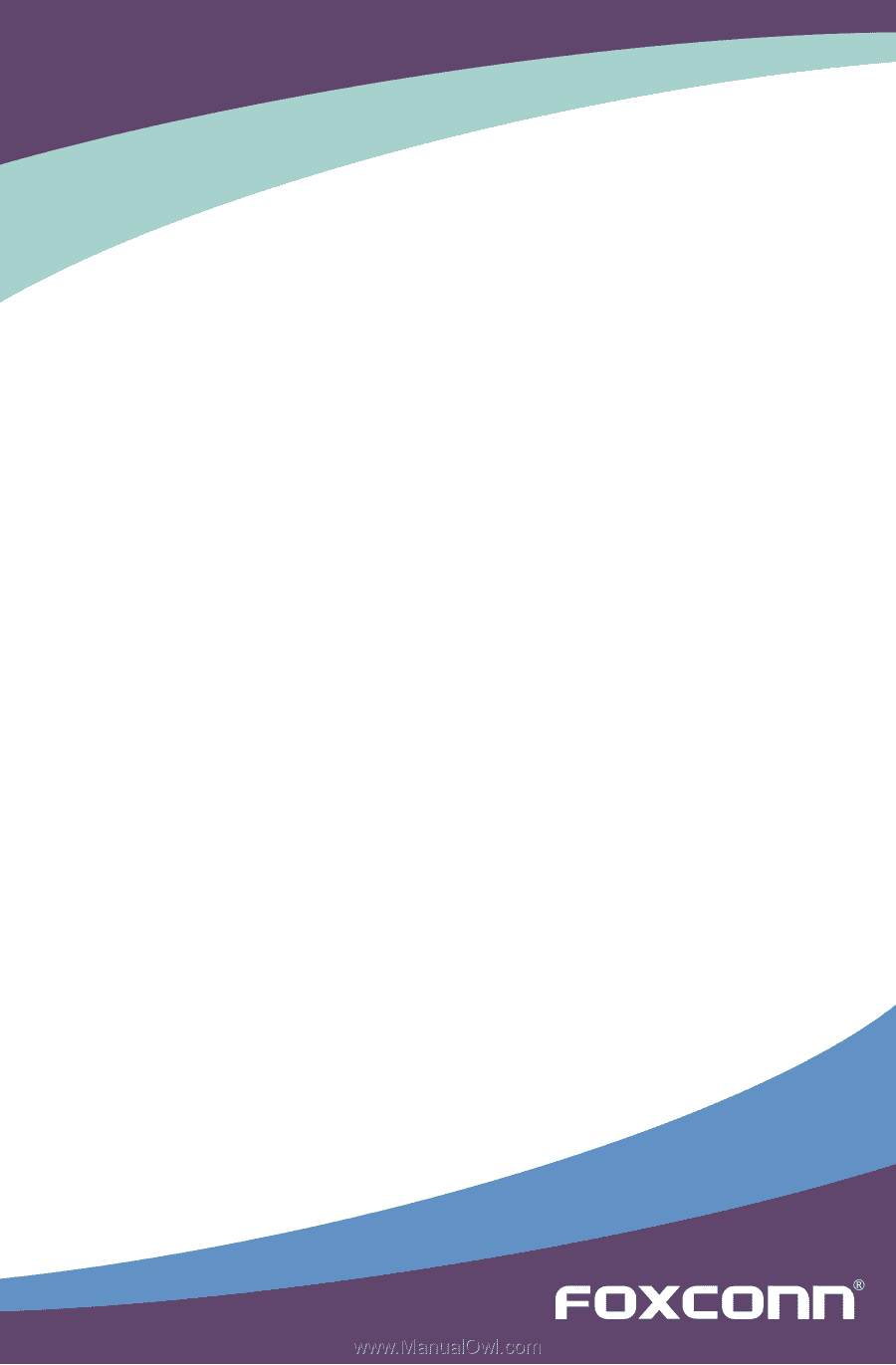
P35A Series Motherboard
User’s Manual