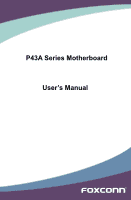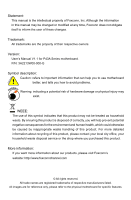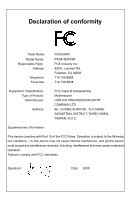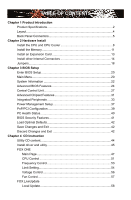Foxconn P43A English Manual.
Foxconn P43A Manual
 |
View all Foxconn P43A manuals
Add to My Manuals
Save this manual to your list of manuals |
Foxconn P43A manual content summary:
- Foxconn P43A | English Manual. - Page 1
P43A Series Motherboard User's Manual - Foxconn P43A | English Manual. - Page 2
their respective owners. Version: User's Manual V1.1 for P43A Series motherboard. P/N: 3A2213W00-000-G Symbol description: Caution: refers to important information that can help you to use motherboard ! better, and tells you how to avoid problems. WARNING! Warning: indicating a potential risk - Foxconn P43A | English Manual. - Page 3
HAI PRECISION INDUSTRY COMPANY LTD 66 , CHUNG SHAN RD., TU-CHENG INDUSTRIAL DISTRICT, TAIPEI HSIEN, TAIWAN, R.O.C. declares that the product Motherboard P43A-S/P43A is in conformity with (reference to the specification under which conformity is declared in accordance with 89/336 EEC-EMC Directive - Foxconn P43A | English Manual. - Page 4
Party: Address: Telephone: Facsimile: FOXCONN P43A-S/P43A PCE Industry Inc. 458 E. Lambert Rd. Fullerton, CA 92835 714-738-8868 714-738-8838 Equipment Classification: Type of Product: Manufacturer: Address: FCC Class B Subassembly Motherboard HON HAI PRECISION INDUSTRY COMPANY LTD - Foxconn P43A | English Manual. - Page 5
fans in order to avoid damage to the motherboard and CPU due to high temperature. Never turn on the computer if the CPU fan is not properly installed. ■ We placed on the motherboard or within the computer casing. ■ If you are uncertain about any installation steps or have a problem related to the - Foxconn P43A | English Manual. - Page 6
Configuration 39 PC Health Status 40 BIOS Security Features 41 Load Optimal Defaults 42 Save Changes and Exit 42 Discard Changes and Exit 42 Chapter 4 CD Instruction Utility CD content 44 Install driver and utility 45 FOX ONE Main Page 47 CPU Control 51 Frequency Control 53 Limit Setting - Foxconn P43A | English Manual. - Page 7
Support : Support Website : http://www.foxconnchannel.com Support Website : http://www.foxconnsupport.com Worldwide online contact Support : http://www.foxconnchannel.com/support/online.aspx CPU, Memory, VGA Compatibility Supporting Website : http://www.foxconnchannel.com/product/Motherboards - Foxconn P43A | English Manual. - Page 8
Thank you for buying Foxconn P43A series motherboard. Foxconn Quantum Force products are engineered to maximize computing power, providing only what you need for break-through performance. With advanced overclocking capability and a range of - Foxconn P43A | English Manual. - Page 9
1-1 Product Specifications 1 CPU Support LGA775 socket Intel® CPU: CoreTM 2 Quad / CoreTM 2 Extreme /CoreTM 2 Duo/ Pentium® Dual-Core / Celeron Dual-Core / Celeron Support 45nm processors Front Side Bus 1333/1066/800MHz FSB Chipset North Bridge: Intel® P43 chipset South Bridge: Intel® - Foxconn P43A | English Manual. - Page 10
P43A-S) 8-channel Audio ports Hardware Monitor System voltage detection CPU/System/NB temperature detection CPU/System/NB fan speed detection CPU/System/NB overheating warning CPU/System/NB fan speed control Onboard 1394 Support System Support for Microsoft® Windows® Vista - Foxconn P43A | English Manual. - Page 11
Slots 5. Front Audio Connector 6. CD_IN Connector 7. 1394a Connector (P43A-S) 8. SYS_FAN Header 9. Clear CMOS Jumper 10. Chassis Intrusion Alarm CPU_FAN Header 22. LGA 775 CPU Socket 23. North Bridge: Intel® P43 chipset 24. NB_FAN Header Note : The above motherboard layout is for reference only, - Foxconn P43A | English Manual. - Page 12
Port 1 Coaxial S/PDIF Out 4 1394a Port LAN Port 9 8 Line Out Line In Rear Speaker audio out to an external audio system that supports digital coaxial audio. Before using this feature, ensure connector. 5. External SATA Port (Only available in P43A-S) To connect external SATA device(s) to your - Foxconn P43A | English Manual. - Page 13
data rate. LAN Type 1000M Left: Active Status Description Off No Link Green Blinking Data Activity Status Off Off Green Orange Right: Link Description No Link 10 Mb/s Connection 100 Mb/s Connection 1000 Mb/s Connection Active Link LED LED 9. 1394a Port (Only available in P43A-S) This - Foxconn P43A | English Manual. - Page 14
the following information : ■ Install the CPU and CPU Cooler ■ Install the Memory ■ Install an Expansion Card ■ Install other internal Connectors ■ Jumpers Please visit this website for more supporting information about CPU, Memory and VGA for your motherboard : http://www.foxconnchannel.com/product - Foxconn P43A | English Manual. - Page 15
that is optimized for HT Technology ■ A BIOS that supports HT Technology and has it enabled Install the CPU Locate the alignment keys on the motherboard CPU socket and the notches on the CPU. LGA775 CPU Socket LGA775 CPU Alignment Key Pin-1 Corner of the CPU Socket Notch Pin-1 triangle marking of - Foxconn P43A | English Manual. - Page 16
socket lever. 3. Lift the metal cover on the CPU socket. 4. Check pin one marking (triangle) with the pin one corner of the CPU socket, align the CPU notches with the socket alignment keys and gently put the CPU onto the socket. 5. When CPU is properly seated, replace the metal cover and push the - Foxconn P43A | English Manual. - Page 17
to correctly install the CPU cooler on the motherboard. (The following procedures use Foxconn cooler as the example.) 2 CAUTION 1. Apply and spread an even thermal grease on the surface of CPU. 2. Place the four bolts of the CPU cooler to the holes of the motherboard, push them straight down - Foxconn P43A | English Manual. - Page 18
unable to insert the memory, switch the direction. Dual Channel Memory Configuration This motherboard provides four DDR2 memory sockets and supports Dual Channel Technology. When memory is installed, the BIOS will automatically check the memory in your system. Four DDR2 memory sockets are divided - Foxconn P43A | English Manual. - Page 19
computer and unplug the power cord from the power outlet to prevent damage to the memory module. Be sure to install DDR2 DIMMs on this motherboard. Notch If you take a look at front side of memory module, it has asymmetric pin counts on both sides separated by a notch in the middle - Foxconn P43A | English Manual. - Page 20
Expansion Card ! ■ Make sure the motherboard supports the expansion card. Carefully read the manual that came with your expansion card. ■ . If necessary, go to BIOS Setup to make any required BIOS changes for your expansion card(s). 7. Install the driver provided with the expansion card in - Foxconn P43A | English Manual. - Page 21
PWR1 is the ATX power supply connector. Make sure that the power supply cable and pins are properly aligned with the connector on the motherboard. Firmly plug the power supply cable into the connector and make sure it is secure. Pin # Definition Pin # Definition 1 3.3V 13 3.3V 2 3.3V 14 - Foxconn P43A | English Manual. - Page 22
V Power Connector : PWR2 The 8-pin ATX 12V power supply connects to PWR2 and provides power to the CPU. 51 +12V GND 84 PWR2 Pin # 1 2 3 4 Definition GND GND GND GND Pin # Connector : FLOPPY This motherboard includes a standard floppy disk drive(FDD) connector, supporting 360KB, 720KB,1.2MB, - Foxconn P43A | English Manual. - Page 23
through a CD/DVD audio cable. Front Panel Connector : FP1 This motherboard includes one connector for connecting the front panel switch and LED Indicators. IR This connector supports infrared wireless transmitting and receiving device. 1394a Connector : F_1394 (Only available in P43A-S) The 1394a - Foxconn P43A | English Manual. - Page 24
connector is used to connect with SATA Hard Disk or CD devices which supporting this feature. The current Serial ATA II interface allows up to 300MB/s three fan headers on this motherboard. The fan speed can be controlled and monitored in "PC Health Status" section of the BIOS Setup. These fans can - Foxconn P43A | English Manual. - Page 25
motherboard, pin 1 can be identified by the bold silkscreen next to it. However, in this manual It can prevent hazardous ESD (Electrical Static Discharge) problem. Jumper 1 1 Diagram 1 1 1 1 CLR_CMOS The motherboard uses CMOS RAM to store the basic hardware information (such as BIOS data, date - Foxconn P43A | English Manual. - Page 26
Changes and Exit ■ Discard Changes and Exit Since BIOS could be updated some other times, the BIOS information described in this manual is for reference only. We do not guarantee the content of this manual will remain consistent with the newly released BIOS at any given time in the future. Please - Foxconn P43A | English Manual. - Page 27
you made. Main Menu The main menu allows you to select from a list of setup functions together with two exit choices. Use the arrow keys to Inc. ► System Information It displays the basic system configuration, such as BIOS ID, CPU Name, memory size plus system date, time and Floppy drive. They - Foxconn P43A | English Manual. - Page 28
displays temperatures and voltages of your CPU/System. ► BIOS Security Features The Supervisor/User cards, less memory ...etc.), still, it may cause problem if you have more memory or I/O cards installed. we talk about and keys in this manual, they are the single-keypad keys of the numeric - Foxconn P43A | English Manual. - Page 29
hour> : : respectively. ► System Date format. Day-weekday from Sun. to Sat., this message is automatically displayed by BIOS (Read Only). Month-month from 1 to 12. Date-date from 1 to 31. Year-year, set up by users. Use [Enter], [Tab] or [Shift-Tab] to - Foxconn P43A | English Manual. - Page 30
service people if a BIOS upgrade is needed. ► Memory This item displays the current memory size. The size is depending on how many memory modules were installed in your system before powering on. ► MAC Address This item shows the onboard LAN MAC address. ► CPU (ESATA is only available in P43A-S) 23 - Foxconn P43A | English Manual. - Page 31
Drives ► Removable Drives Quick Boot Quiet Boot Floppy Drive Seek Bootup Num-Lock BIOS Write Protect [Press Enter] Help Item [Press Enter] [Press Enter] Configure CPU. [Press Enter] [Enabled] [Enabled] [Disabled] [On] [Disabled] 3 Move Enter:Select +/-/:Value F10 - Foxconn P43A | English Manual. - Page 32
drops the CPU's multiplier and voltage to lower levels when a HLT (halt) command is issued. This item is used to enable/disable the C1E support. ► Hardware Prefetcher The processor has a hardware prefetcher that automatically analyzes its requirements and prefetches data and instructions from the - Foxconn P43A | English Manual. - Page 33
enable or disable the feature and will be displayed only if your CPU is supporting this feature. ► PECI PECI stands for Platform Environment Control Interface. The system requirements must be met, including CPU, chipset, motherboard, BIOS and operation system. Please refer to Intel Website for - Foxconn P43A | English Manual. - Page 34
► Smart Power LED Smart Power LED is a feature built on your motherboard to indicate different states during Power On Self Test (POST). The LED is enabled. System Status Normal No Memory No Display Post Error Message No CPU Fan Power LED Status Always On Continue blinking On (1sec.), Off ( - Foxconn P43A | English Manual. - Page 35
is eaqual to twice that of DRAM clock. [Auto]: Set CPU:DRAM clock ratio automatically according to the range of CPU clock. [Disabled]:Set CPU:DRAM ratio as real ratio. You also can select the CPU:DRAM ratio manually through the options: [1:1.25],[1:1.66], [1:1],[1:0.83]. ***********Over Clock Step - Foxconn P43A | English Manual. - Page 36
value which can be run in your overcolck system without risk. Select [OK], and press [Enter], then BIOS will increase CPU clock step by step, drive the system to its maximal speed until it can not drive any more and restarts itself. During the process, you - Foxconn P43A | English Manual. - Page 37
Approx Voltage: 1.776V+0.048Vx3=1.920V Allows BIOS to set MCH Voltage Control [3] I CPU voltage, MCH Approx Voltage: 1.018V F1:General Help F9:Optimized Defaults ► VCore Offset Control This option is used to change the CPU voltage in a step of 6.25mV. You may change the step value from 0 to - Foxconn P43A | English Manual. - Page 38
Advanced Chipset Features CMOS Setup Utility - Copyright (C) 1985-2005, American Megatrends, Inc. Advanced Chipset Features Advanced Chipset Settings Help Item WARNING: Setting wrong values in below sections Configure North Bridge may cause system to malfunction. features. - Foxconn P43A | English Manual. - Page 39
than 32 bits. Once this option is enabled, the BIOS can see 8192 MB of memory. ► Memory Speed Adjust ] for SPD enable mode.You also can select a value manually such as[667 MHz] or [800 MHz]. ► Memory and various other parameters, so that the motherboard memory controller (chipset) can better access - Foxconn P43A | English Manual. - Page 40
SATA#1 Configuration SATA#1 are the SATA ports 1, 2, 3, 4 of the motherboard. This item allows you select the mode of the SATA ports. Setting values are: [IDE]; [AHCI]. [IDE] - This configures the SATA ports to support IDE mode. [AHCI] - The Advanced Host Controller Interface (AHCI) specification - Foxconn P43A | English Manual. - Page 41
advanced features including SATA features, but some SATA drives may not support AHCI, unless they are labeled with AHCI support in its specification. If your motherboard supporting AHCI, and you have a SATA device, which also supports AHCI, then you can select IDE option to have fair performance - Foxconn P43A | English Manual. - Page 42
SuperIO Configuration OnBoard Floppy Controller [Enabled] Help Item Serial Port Address [Enabled] IrDA Function [Enabled] Allows BIOS to enable IrDA Duplex Mode [Half Duplex] or disable floppy controller. Move Enter:Select +/-/:Value F10:Save - Foxconn P43A | English Manual. - Page 43
for EHCI BIOS handoff will be available in Windows XP SP2. This item allows you to enable support for OS without EHCI hand-off feature. This is a workaround for OS without EHCI hand-Off support . The EHCI ownership change should claim by EHCI driver. If USB devices are connected to the computer - Foxconn P43A | English Manual. - Page 44
. In this state, no system context is lost (CPU or chip set) and hardware maintains all system context. the lowest power, longest wake latency sleeping state supported by ACPI. In order to reduce power to allow for initial boot operations within the BIOS to distinguish whether or not the boot is - Foxconn P43A | English Manual. - Page 45
3 computer before it entering STR will be saved in memory, and the computer can quickly return to previous state when the STR function wakes. ► Power On after Power Fail This item is used to set which state the PC will take with when it resumes after an AC power loss. ► Wake On PME This item is - Foxconn P43A | English Manual. - Page 46
graphics controller is used as the primary boot device. ► PCI IDE BusMaster This item is used to enable/disable PCI IDE busmaster function. Select [Enabled], BIOS uses PCI busmastering for read/write to IDE drives. 39 - Foxconn P43A | English Manual. - Page 47
:Select +/-/:Value F10:Save ESC:Exit F1:General Help F9:Optimized Defaults ► CPU/System Temperature The CPU/System temperature are automatically detected and displayed by the system. ► CPU Fan/System Fan/NB Fan Speed The CPU fan/System fan/NB fan speed are automatically detected and displayed by the - Foxconn P43A | English Manual. - Page 48
- Copyright (C) 1985-2005, American Megatrends, Inc. BIOS Security Features Supervisor Password : Installed Help Item User Password a password is required to enter the BIOS setup; select [Always], a password is required not only to enter BIOS setup, but also on each boot of your PC. 41 - Foxconn P43A | English Manual. - Page 49
defaults are the best settings of this motherboard. Always load the Optimal defaults after updating the BIOS or after clearing the CMOS values. Select . But if the optimal performance parameters to be set cannot be supported by your hardware devices (for example, too many expansion cards were - Foxconn P43A | English Manual. - Page 50
The utility CD that came with the motherboard contains useful software and several utility drivers that enhance the motherboard features. This chapter includes the following information: ■ Utility CD content ■ Install driver and utility ■ FOX ONE ■ FOX LiveUpdate ■ FOX LOGO ■ FOX DMI Note : Because - Foxconn P43A | English Manual. - Page 51
B. Realtek HDA Audio Driver C. Realtek LAN Driver D. JMicron RAID Driver 2. Software Utilities Use these options to install additional software programs. FOX ONE is a very powerful user interface program which allows you to change your system setting without going to BIOS. Some auto features help - Foxconn P43A | English Manual. - Page 52
to install it first. After that, you can click on each individual driver to install it manually. Manual Installation Step by Step Automatic Installation by One Click. Click to visit Foxconn's website Exit the program Select to Install Select to Browse CD Drop to System Tray Utilities Install - Foxconn P43A | English Manual. - Page 53
Supporting Operating Systems : ■ Windows 2000 ■ ■ Windows 2003 (32-bit and 64-bit) ■ Windows XP (32-bit and 64-bit) Windows Vista (32-bit and 64-bit) Using FOX ONE : The very first time you run FOX ONE, F.I.S. Calibration function (FOX Intelligent Stepping) will require you to calibrate the CPU - Foxconn P43A | English Manual. - Page 54
1. Main Page Show CPU Information Toolbar Alert Lamp 4 Switch Button Skin Button Exit Minimum Configuration Homepage Monitor Frequency/Voltage/Fan speed/Temperature value Toolbar FOX ONE Click here to go back to FOX ONE full screen Click here will drop the FOX ONE to Windows system tray 47 - Foxconn P43A | English Manual. - Page 55
Apply the changes Cancel the changes Exit Click this button to exit the program. Minimum Click this button to drop the FOX ONE to Windows system tray located at the lower right corner of your screen. Homepage Click this button to visit Foxconn motherboard website : http://www.foxconnchannel.com 48 - Foxconn P43A | English Manual. - Page 56
value is 1 second. 2). Simple Mode : To select which message of system settings are to be displayed in the Simple Mode. Messages such as CPU frequency, voltage...etc., they can be displayed one by one in Simple Mode. 3). F.I.S. Calibration (FOX Intelligent Stepping, Optional) This function will re - Foxconn P43A | English Manual. - Page 57
is collected, it will ask you to restart your computer now. Later on, when the FOX ONE program is activated, and F.I.S. feature (in CPU Page) is also enabled, FOX ONE will automatically adjust your CPU clock according to your system loadings. (Loadings are like Power Gaming, Data Mining...etc.) 50 - Foxconn P43A | English Manual. - Page 58
system. When system restarts, run FOX ONE again, it will display a recommended highest CPU clock for you, click to apply it. Go to CPU page Adjust by manual Press Auto button to let FOX ONE check the highest CPU clock you can use. 4 Reset the changes FIS Features : Apply the Select the - Foxconn P43A | English Manual. - Page 59
of your system to restart the computer. Run FOX ONE program again, it will inform you the previous test found that 255MHz is the recommended CPU clock for your system. Click Yes to apply it to your system. Now, your system is running at - Foxconn P43A | English Manual. - Page 60
defined in the FIS Calibration option of Configuration menu. Select Auto, CPU will automatically adjust its clock according to current system loading. 4 PCI Express frequencies by manual. Go to Freq. page Close this page Select the option you want to set Adjust by manual Reset the changes Apply - Foxconn P43A | English Manual. - Page 61
and enable the alert function. Go to Limit Setting page Show current CPU temperature value Enable alert function when the CPU temperature is higher than high limit value Show current high limit value of the CPU temperature 4 Set high limit by dragging the lever 4.2 Limit Setting - System - Foxconn P43A | English Manual. - Page 62
runs slower than the low limit rpm value Show current low limit rpm value of CPU fan 4 Set low limit rpm by dragging the lever 4.4 Limit Setting - System Fan This page lets you to set system fan low limit rpm and - Foxconn P43A | English Manual. - Page 63
value of FAN1 fan Set low limit rpm by dragging the lever 5. Voltage Page - Voltage Control (Optional) This page lets you set CPU voltage, memory voltage and North Bridge voltage manually. CPU voltage can be stepped up/down by a unit of 12.5mV, while memory is 0.05V/step, and North Bridge is 0.04V - Foxconn P43A | English Manual. - Page 64
4 6. Fan Page - Fan Control This page lets you enable Smart Fan function or set the fan speed by manual. When Smart Fan is selected, you must use a 4-pin CPU cooler in your system. Go to Fan page Enable or disable smart fan function Set fan speed by dragging the lever Apply the changes 57 - Foxconn P43A | English Manual. - Page 65
to backup and update your system BIOS, drivers and utilities by local or online. Supporting Operating Systems : ■ Windows 2000 ■ Windows XP (32-bit and 64-bit) ■ Windows 2003 (32-bit and 64-bit) ■ Windows Vista (32-bit and 64-bit) ! Please set the BIOS setting "BIOS Write Protect" to [Disabled] when - Foxconn P43A | English Manual. - Page 66
" for Award BIOS and ".ROM" for AMI BIOS. Default directory is "C:\Desktop\My Documents" in Windows XP and " guide you to load a local BIOS file to finish the operation. You must remember from which directory to load your new BIOS file (with an extension of ".BIN" for Award BIOS, ".ROM" for AMI BIOS - Foxconn P43A | English Manual. - Page 67
the update operation. Click here 4 Current information Select BIOS to update Search new BIOS from Internet Browse detailed information Update BIOS Close the window 2-2 Online Update - Update Driver This page lets you update your system drivers from Internet. Click "start", it will search the - Foxconn P43A | English Manual. - Page 68
to update Browse detailed information Install the selected driver Close the window 2-3 Online Update - Update Utility This page lets you update utilities from Internet. Click "start", Search new utilities from Internet Browse detailed information Install the selected utility Close the window - Foxconn P43A | English Manual. - Page 69
will search all new BIOS/drivers/utilities from Internet. Then follow the wizard to finish the update operation. Click here Current information Search all new BIOS/ drivers/utilities from Internet Close the window Browse detailed BIOS information Browse detailed driver information Browse detailed - Foxconn P43A | English Manual. - Page 70
3. Configure 3-1 Configure - option This page lets you set auto search options. After you enable the auto search function, FOX LiveUpdate will start its searching from Internet and if any qualified item found, it will pop out a message on the task bar to inform you to do the next step. Click here - Foxconn P43A | English Manual. - Page 71
prompt you to install the new version. 4 Prompt you to install the new FOX LiveUpdate 3-2 Configure - System This page lets you set the backup BIOS location and change different skin of the FOX LiveUpdate utility. Click here Determine if the FOX LiveUpdate can auto run when the system starts up - Foxconn P43A | English Manual. - Page 72
protective, and you must make sure the flash process is continuous and without any interruption. Click here Select which BIOS ROM to flash(Only available to motherboard with backup BIOS ROM ) Select to flash Boot Block Select to clear CMOS Apply the changes Reset to default value ! We recommend - Foxconn P43A | English Manual. - Page 73
BIOS "Quiet Boot" setting in "Advanced BIOS Features" menu. Supporting Operating Systems : ■ Windows 2000 ■ Windows XP (32-bit and 64-bit) ■ Windows 2003 (32-bit and 64-bit) ■ Windows BIOS file automatically. During this time, please DO NOT shut down the application and the system, or the motherboard - Foxconn P43A | English Manual. - Page 74
Dump. With DMI information, system maker can easily analyze and troubleshoot your motherboard if there is any problem occurred. Supporting Operating Systems : ■ Windows 2000 ■ Windows XP (32-bit and 64-bit) ■ Windows 2003 (32-bit and 64-bit) ■ Windows Vista (32-bit and 64-bit) Using FOX DMI: Please

P43A Series Motherboard
User’s Manual