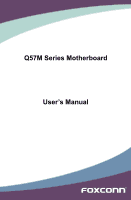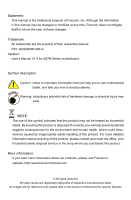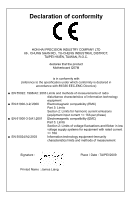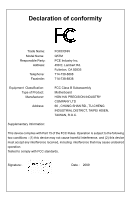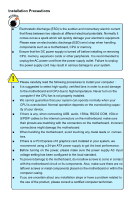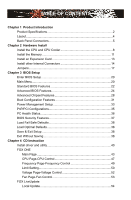Foxconn Q57M English Manual.
Foxconn Q57M Manual
 |
View all Foxconn Q57M manuals
Add to My Manuals
Save this manual to your list of manuals |
Foxconn Q57M manual content summary:
- Foxconn Q57M | English Manual. - Page 1
Q57M Series Motherboard User's Manual - Foxconn Q57M | English Manual. - Page 2
their respective owners. P/N: 3A2228H00-000-G Version: User's Manual V1.0 for Q57M Series motherboard. Symbol description: ! Caution: refers to important information that can help you to use motherboard better, and tells you how to avoid problems. WARNING! Warning: indicating a potential risk of - Foxconn Q57M | English Manual. - Page 3
HON HAI PRECISION INDUSTRY COMPANY LTD 66 , CHUNG SHAN RD., TU-CHENG INDUSTRIAL DISTRICT, TAIPEI HSIEN, TAIWAN, R.O.C. declares that the product Motherboard Q57M is in conformity with (reference to the specification under which conformity is declared in accordance with 89/336 EEC-EMC Directive) ■ EN - Foxconn Q57M | English Manual. - Page 4
Responsible Party: Address: Telephone: Facsimile: FOXCONN Q57M PCE Industry Inc. 458 E. Lambert Rd. Fullerton, CA 92835 714-738-8868 714-738-8838 Equipment Classification: Type of Product: Manufacturer: Address: FCC Class B Subassembly Motherboard HON HAI PRECISION INDUSTRY COMPANY - Foxconn Q57M | English Manual. - Page 5
is any, when connecting USB, audio, 1394a, RS232 COM, IrDA or S/PDIF cables to the internal connectors on the motherboard, make sure their pinouts are placed on the motherboard or within the computer casing. ■ If you are uncertain about any installation steps or have a problem related to the - Foxconn Q57M | English Manual. - Page 6
Power Management Setup 33 PnP/PCI Configurations 35 PC Health Status 36 BIOS Security Features 37 Load Fail-Safe Defaults 38 Load Optimal Defaults 38 Save & Exit Setup 38 Exit Without Saving 38 Chapter 4 CD Instruction Install driver and utility 40 FOX ONE Main Page 43 CPU Page-CPU Control - Foxconn Q57M | English Manual. - Page 7
Manager 68 Create a RAID Driver Diskette 69 BIOS Configuration 71 Create RAID in BIOS 71 Install a New Windows XP 99 Existing Windows XP with RAID built as data storage 103 Technical Support : Website : http://www.foxconnchannel.com Support Support Website : http://www.foxconnsupport.com - Foxconn Q57M | English Manual. - Page 8
for buying Foxconn Q57M Series motherboard. Foxconn products are engineered to maximize computing power, providing only what you need for break-through performance. With advanced overclocking capability and a range of connectivity features for today multi-media computing requirements, Q57M enables - Foxconn Q57M | English Manual. - Page 9
Command Queuing ) LAN Intel Boazman GbE 82578DM with Intel AMT6.0 Audio Realtek ALC888S Colay ALC662 - High Definition Audio - 2/4/5.1/7.1-channel - Support for S/PDIF Out - Support Jack-Sensing function USB Support hot plug Support up to 14 x USB 2.0 ports (6 rear panel ports, 4 onboard USB - Foxconn Q57M | English Manual. - Page 10
USB 2.0 ports 1 x RJ-45 LAN port 8-channel Audio ports Hardware Monitor System voltage detection CPU/System temperature detection ), S5 (soft - off) Support EuP Function Bundled Software FOX ONE FOX LiveUpdate FOX LOGO FOX DMI Operating System Support for Microsoft® Windows® 7/Vista - Foxconn Q57M | English Manual. - Page 11
2. SYS_FAN1 Header 3. PCI Express x16 Slot 4. PCI Express x1 Slot 5. PCI Slots 6. Front Audio Connector 7. S/PDIF Out Connector 8. Buzzer Connector 9. Front USB Connectors 10. Intel® ME Jumper ( CPU Socket Note : The above motherboard layout is for reference only, please refer to the physical - Foxconn Q57M | English Manual. - Page 12
devices, such as monitor or LCD display. 6. USB Ports The USB port supports the USB 2.0/1.1 specification. Use this port for USB devices such as an USB the Realtek audio driver (in CD) to assign the audio output ports for different applications of 2/4/5.1 channels. The fundamental audio outputs are - Foxconn Q57M | English Manual. - Page 13
1 8. RJ-45 LAN Port The Ethernet LAN port provides Internet connection at up to 10/100/1000Mb/s data rate. LAN Type Left: Active Status Description Status Right: Link Description Active Link LED LED Off No Link Off No Link 1000M Green Blinking Data Activity Off Green - Foxconn Q57M | English Manual. - Page 14
Memory ■ Install an Expansion Card ■ Install other Internal Connectors ■ Jumpers Please visit the following website for more supporting information about your motherboard. CPU Support List: http://www.foxconnsupport.com/cpusupportlist.aspx Memory, VGA Compatibility List: http://www.foxconnsupport - Foxconn Q57M | English Manual. - Page 15
HT Technology ■ An operating system that is optimized for HT Technology ■ A BIOS that supports HT Technology and has it enabled Install the CPU Locate the alignment keys on the motherboard CPU socket and the notches on the CPU. LGA1156 CPU Socket Alignment Key Pin-1 corner of the CPU Socket - Foxconn Q57M | English Manual. - Page 16
CAUTION 2 Follow the steps to install the CPU onto the CPU socket : ! Before installing the CPU, make sure to turn off the computer and unplug the power cord from the power outlet to prevent damage to the CPU. 1. Release the CPU socket lever. 2. Lift the metal cover on the CPU socket. 3. Remove - Foxconn Q57M | English Manual. - Page 17
be fixed as depicted in the picture. 4. Attach the 4-wire CPU cooler connector to the CPU FAN header on the motherboard . 3 2 1 Release bolts of CPU cooler from motherboard : 1.Turning the push pin (bolt) along with the direction of arrow (counterclockwise). 2. Pull the push pin straight up - Foxconn Q57M | English Manual. - Page 18
are unable to insert the memory, switch the direction. 2 Dual Channel Memory Configuration This motherboard provides Four DDR3 memory sockets and supports Dual Channel Technology. When memory is installed, the BIOS will automatically check the memory in your system. Four DDR3 memory sockets are - Foxconn Q57M | English Manual. - Page 19
computer and unplug the power cord from the power outlet to prevent damage to the memory module. Be sure to install DDR3 DIMMs on this motherboard. Notch If you take a look at front side of memory module, it has asymmetric pin counts on both sides separated by a notch in the middle - Foxconn Q57M | English Manual. - Page 20
an Expansion Card ! ■ Make sure the motherboard supports the expansion card. Carefully read the manual that came with your expansion card. ■ computer. If necessary, go to BIOS Setup to make any required BIOS changes for your expansion card(s). 7. Install the driver provided with the expansion card in - Foxconn Q57M | English Manual. - Page 21
PWR1 is the ATX power supply connector. Make sure that the power supply cable and pins are properly aligned with the connector on the motherboard. Firmly plug the power supply cable into the connector and make sure it is secure. Pin # Definition Pin # Definition 1 3.3V 13 3.3V 2 3.3V 14 - Foxconn Q57M | English Manual. - Page 22
supports HD Audio standard. It provides the Front Audio output choice. S/PDIF OUT Connector : SPDIF_OUT The connector is used for S/PDIF output. USB Connectors : F_USB1_A/2_A/3_A In addition to the USB ports on the rear panel, this product also provides 10-pin USB headers on its motherboard - Foxconn Q57M | English Manual. - Page 23
be controlled and monitored in "PC Health Status" section of the BIOS Setup. These fans can be automatically turned off after the system enters S3, S4 and S5 sleeping states. COM Connector : COM1 This motherboard supports one serial RS232 COM port for legacy compatibility. User must purchase another - Foxconn Q57M | English Manual. - Page 24
setting. Description of Jumpers 1. For any jumper on this motherboard, pin 1 can be identified by the bold silkscreen next to it. However, in this manual, pin 1 is simply labeled as "1". 2. The following table explains different types of the jumper settings. "Closed" means placing a jumper cap - Foxconn Q57M | English Manual. - Page 25
2 CAUTION Intel® ME Jumper: MFG This motherboard uses MFG jumper to enable or disable Intel® Management Engine function. Intel the Intel® Management Engine function. 1 Enable 2 (Default) 3 1 Disable 2 3 MFG ! Before flashing BIOS ROM, you need to set MFG jumper to pins 2-3 first. 18 18 - Foxconn Q57M | English Manual. - Page 26
could be updated some other times, the BIOS information described in this manual is for reference only. We do not guarantee the content of this manual will remain consistent with the newly released BIOS at any given time in the future. Please visit our website for updated manual if it is available. - Foxconn Q57M | English Manual. - Page 27
the bottom of the screen, you can press key to enter Setup. ! We do not suggest that you change the default values in the BIOS Setup, and we shall not be responsible for any damage which resulted from the change you made. Main Menu The main menu allows you to - Foxconn Q57M | English Manual. - Page 28
► Load Fail-Safe Defaults The Fail-safe default BIOS settings can be loaded through this menu. For cards, less memory ...etc.), still, it may cause problem if you have more memory or I/O cards installed. It we talk about and keys in this manual, they are the single-keypad keys of the numeric - Foxconn Q57M | English Manual. - Page 29
6 Master [Not Detected] Floppy A [1.44 MB 31/2"] Model Name :Q57M BIOS Version :997F1D01 Memory :512MB MAC Address :00-01-6C-69-1C-94 . ► BIOS Version It displays the current BIOS version. User can check this information and discuss with the field service people if a BIOS upgrade is - Foxconn Q57M | English Manual. - Page 30
3 ules were installed in your system before powering on. ► MAC Address This item shows the onboard LAN MAC address. ► CPU Name It displays the current CPU name. 23 - Foxconn Q57M | English Manual. - Page 31
BIOS Features ► CPU Configuration ► IDE Configuration ► Onboard Devices Config. Keyboard Select Energy-using Products ACPI APIC Support consumption of motherboard. Enable: S1/S3/S4 is normal, S5 wake up only by pressing the power button. Disable: Normal ACPI function. ► ACPI APIC Support This item - Foxconn Q57M | English Manual. - Page 32
. C1E drops the CPU's multiplier and voltage to lower levels when a HLT (halt) command is issued. This item is used to enable/disable the C1E support. When disabled, the processor will only retrieve the currently requested cache line. ► Limit CPUID MaxVal This item is used to enable or disable CPUID - Foxconn Q57M | English Manual. - Page 33
met, including CPU, chipset, motherboard, BIOS and operation system. Please refer to Intel Website for more information. ► Intel ] can configure the SATA ports to support IDE mode. ► SATA#1 IDE Configuration SATA#1 are the SATA ports 1, 2, 3, 4 of the motherboard. This item allows you select the - Foxconn Q57M | English Manual. - Page 34
SATA#2 are the SATA ports 5,6 of the motherboard. This item allows you select the mode of the SATA Support [Enabled] [Enabled] [Enabled] [Enabled] Help Item Enable/Disable USB controller in system. Serial Port Adress Serial Port Mode Parallel Port Adress Floopy Controller Onboard Audio Onboard - Foxconn Q57M | English Manual. - Page 35
about the module's speed, size, addressing mode and various other parameters, so that the motherboard memory controller (chipset) can better access the memory device. Select [Auto] for SPD enable mode. Select [Manual] to set the parameters by yourself. The following 4 settings are valid only when - Foxconn Q57M | English Manual. - Page 36
Setup Utility - Copyright (C) 1985-2009, American Megatrends, Inc. Trusted Computing Trusted Computing Help Item TPM Support [Di sabled ] Enable/Disable TPM support in BIOS Move Enter:Select +/-/:Value F10:Save ESC:Exit F1:General Help F7:Previous Values F8 - Foxconn Q57M | English Manual. - Page 37
or system functions. DVMT allocates memory based on system needs. This BIOS option allows you to adjust the amount of memory available for DVMT OS. DVMT is an enhancement of the UMA concept, where in the graphics driver allocates memory as needed for running graphics applications. If a user is not - Foxconn Q57M | English Manual. - Page 38
-2009, American Megatrends, Inc. Boot Settings Configuration Quick Boot [Enabled] Help Item Boot Up Num-Lock [On] Full Screen Logo [Enabled] Allows BIOS to skip certain Halt On [ All but Keyboard] tests while booting. This will decrease the time needed to boot the system. Move - Foxconn Q57M | English Manual. - Page 39
3 ► Quick Boot While Enabled, this option allows BIOS to skip certain tests while booting, this will shorten the time needed to boot the system. ► Bootup Num-Lock This item defines if the keyboard - Foxconn Q57M | English Manual. - Page 40
The S4 sleeping state is the lowest power, longest wake latency sleeping state supported by ACPI. In order to reduce power to a minimum, it is assumed operations within the BIOS to distinguish whether or not the boot is going to wake from a saved memory image. ► ACPI Suspend Type This item is used - Foxconn Q57M | English Manual. - Page 41
you select "S3 (STR)" mode, the power will be down after a period of time. The status of the computer before it entering STR will be saved in memory, and the computer can quickly return to previous state when the STR function wakes. ► APM Configuration Press to go to its submenu. APM - Foxconn Q57M | English Manual. - Page 42
or not. Setting options: [Enabled] and [Disabled]. ► Plug $ Play O/S This item is used to configure the Plug and Play(PnP) devices. [No]: lets the BIOS configure all the devices in the system. [Yes]: lets the operating system configure Plug and Play (PnP) devices not required for boot if your system - Foxconn Q57M | English Manual. - Page 43
3 PC Health Status CMOS Setup Utility - Copyright (C) 1985-2009, American Megatrends, Inc. PC Health Status CPU Temperature System Temperature :68○C/154○F :28○C/82○F Help Item CPU Fan Speed System Fan Speed NB Fan Speed : 1268RPM Fan configuration : N/A mode setting : N/A CPU Core - Foxconn Q57M | English Manual. - Page 44
Security Features CMOS Setup Utility - Copyright (C) 1985-2009, American Megatrends, Inc. BIOS Security Features Security Settings Help Item Supervisor Password :Not Installed Install or change the User Password :Not Installed password. Change Supervisor password [Pr - Foxconn Q57M | English Manual. - Page 45
any system unstable problem, you may try to load Fail- Safe defaults, which are the safest and most stable BIOS settings for the motherboard. Load Fail- components. But if the optimized performance parameters to be set cannot be supported by your hardware devices, the system may fail to work. It - Foxconn Q57M | English Manual. - Page 46
The utility CD that came with the motherboard contains useful software and several utility drivers that enhance the motherboard features. This chapter includes the following information: ■ Install driver and utility ■ FOX ONE ■ FOX LiveUpdate ■ FOX LOGO ■ FOX DMI Note : Because each module is - Foxconn Q57M | English Manual. - Page 47
install, or you can click on each individual driver to install it manually. Manual Installation Step by Step Automatic Installation by One Click. Exit the program Click to visit Foxconn's website Select to Install Utilities Select to Install Drivers Browse CD Drop to System Tray Choose the - Foxconn Q57M | English Manual. - Page 48
4 2. Utility Use these options to install additional software programs. 41 41 - Foxconn Q57M | English Manual. - Page 49
feature is supported. ■ Voltage Monitoring is supported only in FOX ONE Premium & Deluxe products. ■ Fox Intelligent Stepping is supported only in FOX ONE Deluxe products. Supporting Operating Systems as CPU clock, voltage...etc.) are controlled by BIOS settings. After you run FOX ONE, it will - Foxconn Q57M | English Manual. - Page 50
1. Main Page Show CPU Information Toolbar Alert Lamp 4 Monitor Frequency/Voltage/Fan speed/Temperature value Switch Button Skin Button Exit Minimum Configuration Homepage Toolbar Use the toolbar to navigate to other pages. Alert Lamp When the system is in healthy state, the color of alert - Foxconn Q57M | English Manual. - Page 51
button to drop the FOX ONE to Windows system tray located at the lower right corner of your screen. Homepage Click this button to visit Foxconn motherboard website : http://www.foxconnchannel.com 44 44 - Foxconn Q57M | English Manual. - Page 52
4 Configuration This menu allows you to configure : 1). Monitor interval (ms) : This is to define the interval of different messages of system settings which are to be displayed on Simple Mode screen. Minimum value is 1 second. 2). Simple Mode : To select which message of system settings are to be - Foxconn Q57M | English Manual. - Page 53
4 Step 1 : Click Calibration icon, a message pops out to ask for continue. Select Yes. Step 2 : After data is collected, it will ask you to restart your computer now. Later on, when the FOX ONE program is activated, and F.I.S. feature (in CPU Page) is also enabled, FOX ONE will automatically adjust - Foxconn Q57M | English Manual. - Page 54
performance level of the system. The fastest and suitable CPU clock running for current system can be calculated by FOX ONE automatically or manually input by yourselves. Manual : You can press the up/down button to adjust your CPU clock. Auto : Click this button to let FOX ONE check the highest - Foxconn Q57M | English Manual. - Page 55
4 You can see the system is raising CPU clock until the system hangs. Push RESET button on the front panel of your system to restart the computer. Run FOX ONE program again, it will inform you the previous test found that 255MHz is the recommended CPU clock for your system. Click Yes to apply it to - Foxconn Q57M | English Manual. - Page 56
will automatically adjust its clock according to current system loading. 4 3. Frequency Page - Frequency Control This page lets you set memory and PCI Express frequencies by manual. Go to Freq. page Close this page Select the option you want to set Adjust by - Foxconn Q57M | English Manual. - Page 57
4. Limit Setting 4.1 Limit Setting - CPU Temperature This page lets you to set CPU high limit temperature and enable the alert function. Go to Limit Show current CPU Setting page temperature value Enable alert function when the CPU temperature is higher than high limit value Show current high limit - Foxconn Q57M | English Manual. - Page 58
4.3 Limit Setting - CPU Fan This page lets you to set CPU fan low limit rpm and enable the alert function. Show current CPU fan rpm value Enable alert function when the CPU fan runs slower than the low limit rpm value Show current low limit rpm value of CPU fan 4 Set low limit rpm by dragging - Foxconn Q57M | English Manual. - Page 59
low limit rpm by dragging the lever 5. Voltage Page - Voltage Control (Optional) This page lets you set CPU voltage, memory voltage and North Bridge voltage manually. CPU voltage can be stepped up/down by a unit of 12.5mV, while memory is 0.05V/step, and North Bridge is 0.04V/step. Go to - Foxconn Q57M | English Manual. - Page 60
4 6. Fan Page - Fan Control This page lets you enable Smart Fan function or set the fan speed by manual. When Smart Fan is selected, you must use a 4-pin CPU cooler in your system. Go to Fan page Enable or disable smart fan function Set fan speed by dragging the lever Apply the changes 53 53 - Foxconn Q57M | English Manual. - Page 61
backup and update your system BIOS, drivers and utilities by local or online. Supporting Operating Systems : ■ BIOS Information This page lets you know your system BIOS information. Link to website Minimum Exit Toolbar Show current BIOS information *** : please refer to the physical motherboard - Foxconn Q57M | English Manual. - Page 62
continue, click "Yes" to confirm. A setup wizard will guide you to load a local BIOS file to finish the operation. You must remember from which directory to load your new BIOS file (with an extension of ".BIN" for Award BIOS, ".ROM" for AMI BIOS) before the setup wizard starts. 4 CAUTION ! FOX - Foxconn Q57M | English Manual. - Page 63
the update operation. Click here 4 Current information Select BIOS to update Search new BIOS from Internet Browse detailed information Update BIOS Close the window 2-2 Online Update - Update Driver This page lets you update your system drivers from Internet. Click "start", it will search the - Foxconn Q57M | English Manual. - Page 64
to update Browse detailed information Install the selected driver Close the window 2-3 Online Update - Update Utility This page lets you update utilities from Internet. Click "start", it will search the new utilities from Internet. - Foxconn Q57M | English Manual. - Page 65
page lets you update your system drivers from Internet. Click "start", it will search all new BIOS/drivers/utilities from Internet. Then follow the wizard to finish the update operation. Click here Current information Search all new BIOS/ drivers/utilities from Internet Close the window Browse - Foxconn Q57M | English Manual. - Page 66
3. Configure 3-1 Configure - option This page lets you set auto search options. After you enable the auto search function, FOX LiveUpdate will start its searching from Internet and if any qualified item found, it will pop out a message on the task bar to inform you to do the next step. Click here - Foxconn Q57M | English Manual. - Page 67
new version. Prompt you to install the new FOX LiveUpdate 3-2 Configure - System This page lets you set the location of download files and auto backup BIOS, determine if the FOX LiveUpdate can auto run when the system starts up. Click here Set the location of download files or auto backup - Foxconn Q57M | English Manual. - Page 68
protective, and you must make sure the flash process is continuous and without any interruption. Click here Select which BIOS ROM to flash(Only available to motherboard with backup BIOS ROM ) Select to flash Boot Block Select to clear CMOS Apply the changes Reset to default value ! We recommend - Foxconn Q57M | English Manual. - Page 69
enable the BIOS "Quiet Boot" setting in "Advanced BIOS Features" menu. Supporting Operating Website About WARNING! When you change Logo or delete current Logo, the system will flash BIOS file automatically. During this time, please DO NOT shut down the application and the system, or the motherboard - Foxconn Q57M | English Manual. - Page 70
three DMI data formats : Report, Data Fields and Memory Dump. With DMI information, system maker can easily analyze and troubleshoot your motherboard if there is any problem occurred. Supporting Operating Systems : ■ Windows 2000 ■ Windows XP (32-bit and 64-bit) ■ Windows 2003 (32-bit and 64-bit - Foxconn Q57M | English Manual. - Page 71
with new RAID built as data storage. It includes the following information : ■ RAID Configuration Introduction ■ Intel® Matrix Storage Manager ■ Create a RAID Driver Diskette ■ BIOS Configuration ■ Create RAID in BIOS ■ Install a New Windows XP ■ Existing Windows XP with RAID built as data storage - Foxconn Q57M | English Manual. - Page 72
AHCI. 3. Follow 5-3 to create RAID in BIOS. 4. Follow 5-4 to Install Windows Operating System. What kinds of hardware and software you need here : 1. A floppy drive. 2. A CD-ROM drive. 3. Several SATA hard disks. 4. A RAID driver diskette. 5. A motherboard driver CD. 6. Windows XP or Vista Install - Foxconn Q57M | English Manual. - Page 73
or increased I/O (input/output) performance, or both. The motherboard comes with the Intel® PCH. The following RAID configurations are many viewers. The configuration affects reliability and performance in different ways. The problem with using more disks is that it is more likely that one will - Foxconn Q57M | English Manual. - Page 74
number of drive members times the capacity of the smallest member. The striping block size can be set from 4KB to 128KB. RAID 0 does not support fault tolerance. RAID 1 (Mirror) RAID 1 writes duplicate data onto a pair of drives and reads both sets of data in parallel. If one of the mirrored - Foxconn Q57M | English Manual. - Page 75
Manager technology supports RAID SATA hard disks as an example to guide you how to configure your RAID Connect one end of the SATA cable to motherboard's SATA connector, and the other end to SATA driver. ■ Set SATA mode in BIOS to AHCI, you can skip RAID BIOS creation steps, but the software driver - Foxconn Q57M | English Manual. - Page 76
a AHCI or RAID system, you need to configure the SATA Mode in BIOS to either AHCI or RAID first. You also need to create a RAID driver diskette for use in installing your Windows XP system. Windows Vista has native RAID driver in itself, you can skip these steps. 1. Find a PC, put a diskette into - Foxconn Q57M | English Manual. - Page 77
files. Later, when in the process of installing Windows XP in your RAID system, it will ask you to use this floppy diskette to provide driver for additional specific devices, for example, a RAID device. 10. Install Serial ATA Hard Disks : 10-1. Shut down your computer. 10-2. Install SATA hard disks - Foxconn Q57M | English Manual. - Page 78
:General Help F9:Optimized Defaults 5-3 Create RAID in BIOS Enter RAID BIOS Setup When BIOS is restarted, it will display a message asking you HD161HJ S0V3J9APA30524 3 ST380815AS 5RW1CA37 Size 149.0GB 74.5GB 149.0GB 74.5GB Type/Status(Vol ID) Non-RAID Disk Non-RAID Disk Non-RAID Disk Non - Foxconn Q57M | English Manual. - Page 79
Create RAID Volume Create RAID 0 (1st Volume) 1. Select "1. Create RAID Volume" from the menu and press . The menu appears : Intel(RI)nMteal(tRrix) RSatopriadgSetoMragneagTeercohpntoiolongRy O- OMpvti5o.n0.R0.O10M11- 9IC.5H.09.R10w2R1 AID5 Copyright(C) 2003-094 Intel Corporation.AlAl Rll - Foxconn Q57M | English Manual. - Page 80
4. It then goes to "Disks" item. Press to display the hard disks list for this RAID0 system. Intel(RI)nMteal(tRri)xRSatopriadgSetoMragneagTeercohpntoiolongRy O- OMpvti5o.n0.R0.O1M011- 9IC.5H.09.R10w21RAID5 CCooppyyrriigghhtt((CC)) 22000033--0094 IInntteell CCoorrppoorraattiioonn.AlAl lRl - Foxconn Q57M | English Manual. - Page 81
5 6. It is now entering "Strip Size" menu. Use Up or Down arrow key to select the desired strip size. The available values range from 4KB to 128KB. The strip value should be selected based on different applications. Some suggested choices are : 16K - Best for sequential transfer. 64K - Good general - Foxconn Q57M | English Manual. - Page 82
Model Serial # 0 Hitachi HDS72161 PVF904Z21G2JZM 1 ST380811AS 5PS1TAGW 2 SAMSUNG HD161HJ S0V3J9APA30524 3 ST380815AS 5RW1CA37 Size 149.0GB 74.5GB 149.0GB 74.5GB Type/Status(Vol ID) Member Disk(0) Non-RAID Disk Member Disk(0) Non-RAID Disk [↑↓]-Select [ESC]-Exit 75 [ENTER]-Select Menu - Foxconn Q57M | English Manual. - Page 83
Create RAID0 (2nd Volume) 1. Select "1. Create RAID Volume" from the menu and press . The menu appears : Intel(RI)nMteal(tRrix) RSatopriadgSetoMragneagTeercohpntoiolongRy O- OMpvti5o.n0.R0.O10M11- 9IC.5H.09.R10w2R1 AID5 Copyright(C) 2003-094 Intel Corporation.AlAl Rll - Foxconn Q57M | English Manual. - Page 84
5 4. It then goes to "Disks" item. Press to display the hard disks list for this RAID0 second volume system. Intel(RI)nMteal(tRri)xRSatopriadgSetoMragneagTeercohpntoiolongRy O- OMpvti5o.n0.R0.O1M011- 9IC.5H.09.R10w21RAID5 CCooppyyrriigghhtt((CC)) 22000033--0094 IInntteell - Foxconn Q57M | English Manual. - Page 85
5 6. It goes to "Strip Size" menu directly. Capacity automatically displays 148.1GB, and at this time, you can not input any value in capacity as there is no additional volume available. The available values of Strip Size range from 4KB to 128KB. The strip value should be selected based on - Foxconn Q57M | English Manual. - Page 86
Serial # 0 Hitachi HDS72161 PVF904Z21G2JZM 1 ST380811AS 5PS1TAGW 2 SAMSUNG HD161HJ S0V3J9APA30524 3 ST380815AS 5RW1CA37 Size 149.0GB 74.5GB 149.0GB 74.5GB Type/Status(Vol ID) Member Disk(0,1) Non-RAID Disk Member Disk(0,1) Non-RAID Disk [↑↓]-Select [ESC]-Exit [ENTER]-Select Menu 5 79 - Foxconn Q57M | English Manual. - Page 87
Create RAID 1 1. Select "1.Create RAID Volume" from the main menu and press . 2. In "Name" item, you can input a device name for the RAID1 system and press to apply it. Here, we name it as TryRAID1 to replace the default Volume0. Intel(RI)nMteal(tRrix) - Foxconn Q57M | English Manual. - Page 88
4. It then goes to "Disks" item. Press to dispaly the hard disks list for this RAID1 system. Intel(RI)nMteal(tRri)xRSatopriadgSetoMragneagTeercohpntoiolongRy O- OMpvti5o.n0.R0.O1M011- 9IC.5H.09.R10w21RAID5 CCooppyyrriigghhtt((CC)) 22000033--0094 IInntteell CCoorrppoorraattiioonn.AlAl lRl - Foxconn Q57M | English Manual. - Page 89
Model Serial # 0 Hitachi HDS72161 PVF904Z21G2JZM 1 ST380811AS 5PS1TAGW 2 SAMSUNG HD161HJ S0V3J9APA30524 3 ST380815AS 5RW1CA37 Size 149.0GB 74.5GB 149.0GB 74.5GB Type/Status(Vol ID) Member Disk(0) Member Disk(0) Non-RAID Disk Non-RAID Disk [↑↓]-Select [ESC]-Exit 82 [ENTER]-Select Menu - Foxconn Q57M | English Manual. - Page 90
Create RAID 10 (0+1) 1. Select "1.Create RAID Volume" from the main menu and press . 2. In "Name" item, you can input a device name for the RAID10 system and press to apply it. Here, we name it as TryRAID10 to replace the default Volume0. Intel(RI)nMteal(tRrix) - Foxconn Q57M | English Manual. - Page 91
Model Serial # 0 Hitachi HDS72161 PVF904Z21G2JZM 1 ST380811AS 5PS1TAGW 2 SAMSUNG HD161HJ S0V3J9APA30524 3 ST380815AS 5RW1CA37 Size 149.0GB 74.5GB 149.0GB 74.5GB Type/Status(Vol ID) Member Disk(0) Member Disk(0) Member Disk(0) Member Disk(0) [↑↓]-Select [ESC]-Exit 84 [ENTER]-Select Menu - Foxconn Q57M | English Manual. - Page 92
Create RAID5 (Parity) 1. Select "1.Create RAID Volume" from the main menu and press . 2. In "Name" item, you can input a device name for the RAID5 system and press to apply it. Here, we name it as TryRAID5 to replace the default Volume0. Intel(RI)ntMela(Rtri) - Foxconn Q57M | English Manual. - Page 93
5 4. It then goes to "Disks" item. Press to display the hard disks list for this RAID5 system. Intel(RI)nMteal(tRri)xRSatopriadgSetoMragneagTeercohpntoiolongRy O- OMpvti5o.n0.R0.O1M011- 9IC.5H.09.R10w21RAID5 CCooppyyrriigghhtt((CC)) 22000033--0094 IInntteell CCoorrppoorraattiioonn.AlAl lRl - Foxconn Q57M | English Manual. - Page 94
Model Serial # 0 Hitachi HDS72161 PVF904Z21G2JZM 1 ST380811AS 5PS1TAGW 2 SAMSUNG HD161HJ S0V3J9APA30524 3 ST380815AS 5RW1CA37 Size 149.0GB 74.5GB 149.0GB 74.5GB Type/Status(Vol ID) Member Disk(0) Member Disk(0) Member Disk(0) Non-RAID Disk [↑↓]-Select [ESC]-Exit 87 [ENTER]-Select Menu - Foxconn Q57M | English Manual. - Page 95
Create Recovery 1. Select "1.Create RAID Volume" from the main menu and press . 2. In "Name" item, you can input a device name for the Recovery system and press to apply it. Here, we name it as TryRecovery to replace the default Volume0. Intel(RI)nMteal(tRrix) - Foxconn Q57M | English Manual. - Page 96
4. It then goes to "Disks" item. Press to display the hard disks list for this Recovery system. Intel(RI)nMteal(tRri)xRSatopriadgSetoMragneagTeercohpntoiolongRy O- OMpvti5o.n0.R0.O1M011- 9IC.5H.09.R10w21RAID5 CCooppyyrriigghhtt((CC)) 22000033--0094 IInntteell CCoorrppoorraattiioonn.AlAl lRl - Foxconn Q57M | English Manual. - Page 97
Create Volume [ HELP ] Select a sync option On Request: volume is updated manually. Continuous: volume is updated automatically. 5 [↑↓]-Change [TAB]-Next [ESC]-Previous 3 ST380815AS 5RW1CA37 Size 149.0GB 74.5GB 149.0GB 74.5GB Type/Status(Vol ID) Recovery Disk(0) Master Disk(0) Non-RAID Disk - Foxconn Q57M | English Manual. - Page 98
Serial # 0 Hitachi HDS72161 PVF904Z21G2JZM 1 ST380811AS 5PS1TAGW 2 SAMSUNG HD161HJ S0V3J9APA30524 3 ST380815AS 5RW1CA37 Size 149.0GB 74.5GB 149.0GB 74.5GB Type/Status(Vol ID) Member Disk(0) Member Disk(0) Member Disk(0) Non-RAID Disk [↑↓]-Select [ESC]-Exit [ENTER]-Select Menu 2. Use Up - Foxconn Q57M | English Manual. - Page 99
Model Serial # 0 Hitachi HDS72161 PVF904Z21G2JZM 1 ST380811AS 5PS1TAGW 2 SAMSUNG HD161HJ S0V3J9APA30524 3 ST380815AS 5RW1CA37 Size 149.0GB 74.5GB 149.0GB 74.5GB Type/Status(Vol ID) Non-RAID Disk Non-RAID Disk Non-RAID Disk Non-RAID Disk [↑↓]-Select [ESC]-Exit [ENTER]-Select Menu 92 - Foxconn Q57M | English Manual. - Page 100
# 0 Hitachi HDS72161 PVF904Z21G2JZM 1 ST380811AS 5PS1TAGW 2 SAMSUNG HD161HJ S0V3J9APA30524 3 ST380815AS 5RW1CA37 Size 149.0GB 74.5GB 149.0GB 74.5GB Type/Status(Vol ID) Member Disk(0) Non-RAID Disk Member Disk(0) Non-RAID Disk 5 [↑↓]-Select [ESC]-Exit [ENTER]-Select Menu 2. A warning - Foxconn Q57M | English Manual. - Page 101
Model Serial # 0 Hitachi HDS72161 PVF904Z21G2JZM 1 ST380811AS 5PS1TAGW 2 SAMSUNG HD161HJ S0V3J9APA30524 3 ST380815AS 5RW1CA37 Size 149.0GB 74.5GB 149.0GB 74.5GB Type/Status(Vol ID) Non-RAID Disk Non-RAID Disk Member Disk(0) Non-RAID Disk [↑↓]-Select [ESC]-Exit [ENTER]-Select Menu 94 - Foxconn Q57M | English Manual. - Page 102
# 0 Hitachi HDS72161 PVF904Z21G2JZM 1 ST380811AS 5PS1TAGW 2 SAMSUNG HD161HJ S0V3J9APA30524 3 ST380815AS 5RW1CA37 Size 149.0GB 74.5GB 149.0GB 74.5GB Type/Status(Vol ID) Member Disk(0) Member Disk(0) Member Disk(0) Non-RAID Disk [↑↓]-Select [ESC]-Exit [ENTER]-Select Menu 5 2. A warning - Foxconn Q57M | English Manual. - Page 103
Serial # 0 Hitachi HDS72161 PVF904Z21G2JZM 1 ST380811AS 5PS1TAGW 2 SAMSUNG HD161HJ S0V3J9APA30524 3 ST380815AS 5RW1CA37 Size 149.0GB 74.5GB 149.0GB 74.5GB Type/Status(Vol ID) Member Disk(0) Member Disk(0) Non-RAID Disk Member Disk(0) Volume with "Rebulid" status will be rebuilt within the - Foxconn Q57M | English Manual. - Page 104
Recovery Volume Options 1. "Recovery Volume Options" is only available when "Recovery" is built. Here, we take TryRecovery as an example, select "4. Recovery Volume Options" in main menu and press . The screen displays: Intel(RI)nMteal(tRrix) RSatopriadgSetoMragneagTeercohpntoiolongRy O- - Foxconn Q57M | English Manual. - Page 105
5GB 149.0GB 74.5GB Type/Status(Vol ID) Recovery Disk(0) Offline Disk(0) Member Disk(0) Non-RAID Disk 5 Exit RAID BIOS [↑↓]-Select [ESC]-Exit [ Press to exit Intel® Matrix Storage Manager program. The system will enter BIOS setup. 3. Shut down the computer, remove the Non-RAID disk, and we - Foxconn Q57M | English Manual. - Page 106
the "1st Boot Device" to "CD/DVD ROM", save changes and exit the BIOS setup. CMOS Setup Utility - Copyright (C) 1985-2009, American Megatrends, Inc. enclosed in parenthesis has been disabled in the corresponding type menu. Move Enter:Select +/-/:Value F10:Save ESC party SCSI or RAID driver. 99 - Foxconn Q57M | English Manual. - Page 107
appears, press to continue the specific driver installation. Windows Setup Setup could not determine the type of one or more mass storage devices installed in your system, or you have chosen to manually specify an adapter. Currently, Setup will load support for the following mass storage device - Foxconn Q57M | English Manual. - Page 108
SATA RAID Controller ENTER=Select F3=Exit 8. A confirmation message pops out to double check if the driver is really what we wanted. Press to continue. Windows Setup Setup will load support for the following mass storage device(s): Intel(R) ICH8R/ICH9R/ICH10R/D0/PCH SATA RAID Controller * To - Foxconn Q57M | English Manual. - Page 109
remember. 11. Follow the Windows XP install processes to finish the set up. Windows XP Professional Setup Insert the disk labeled: Intel Matrix Storage Manager driver into drive A: * Press ENTER when ready F3=Quit ENTER=Continue 102 - Foxconn Q57M | English Manual. - Page 110
storage. In this case, you need to install the Intel® Matrix Storage Manager into your Windows XP system first. The conditions to install Intel® driver successfully, you need : 1. BIOS "SATA Mode" must be set to [AHCI] or [RAID]. 2. You'd better have an IDE CD drive. If you have a SATA CD drive and - Foxconn Q57M | English Manual. - Page 111
Move Enter:Select +/-/:Value F10:Save ESC:Exit F1:General Help F9:Optimized Defaults 3. Copy section 5-3, Create RAID in BIOS. Press simultaneously to get into RAID BIOS set up (Intel® Matrix Storage Manager utility). Configure your new hard disks to RAID0, 1, 5 or 10. Exit RAID - Foxconn Q57M | English Manual. - Page 112
5 5. Use Explorer to get into the Intel® driver directory which was previously copied to the desktop. 6. Click on Setup.exe to install Intel® Matrix Storage Manager. 105 - Foxconn Q57M | English Manual. - Page 113
5 7. Install complete. 8. In Windows Explorer, right click on My Computer, click on Manage, then click on Disk Management to format these new RAID disks. Follow the Wizard to finish the job. 106
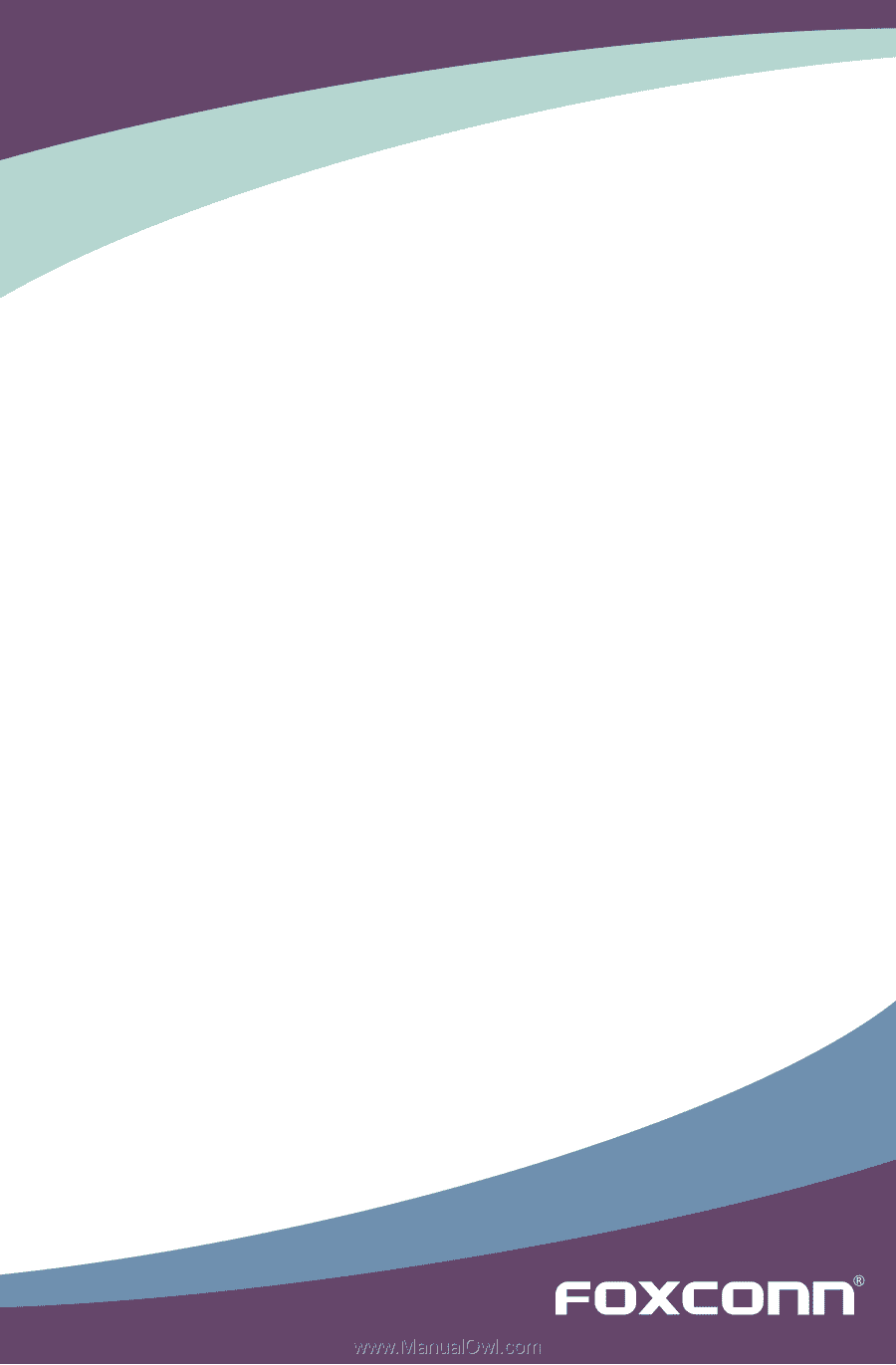
Q57M Series Motherboard
User’s Manual