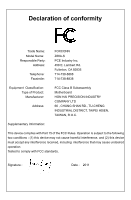Foxconn Z68A-S Manual
Foxconn Z68A-S Manual
 |
View all Foxconn Z68A-S manuals
Add to My Manuals
Save this manual to your list of manuals |
Foxconn Z68A-S manual content summary:
- Foxconn Z68A-S | Manual - Page 1
Z68A-S Series Motherboard User's Manual - Foxconn Z68A-S | Manual - Page 2
are the property of their respective owners. Version: User's Manual V1.0 for Z68A-S Series motherboard Symbol description: ! Caution: refers to important information that can help you to use motherboard better, and tells you how to avoid problems. WARNING! Warning: indicating a potential risk of - Foxconn Z68A-S | Manual - Page 3
Declaration of conformity HON HAI PRECISION INDUSTRY COMPANY LTD 66 , CHUNG SHAN RD., TU-CHENG INDUSTRIAL DISTRICT, TAIPEI HSIEN, TAIWAN, R.O.C. declares that the product Motherboard Z68A-S is in conformity with (reference to the specification under which conformity is declared in accordance with - Foxconn Z68A-S | Manual - Page 4
: Address: Telephone: Facsimile: FOXCONN Z68A-S PCE Industry Inc. 458 E. Lambert Rd. Fullerton, CA 92835 714-738-8868 714-738-8838 Equipment Classification: Type of Product: Manufacturer: Address: FCC Class B Subassembly Motherboard HON HAI PRECISION INDUSTRY COMPANY LTD 66 , CHUNG - Foxconn Z68A-S | Manual - Page 5
Please wear an electrostatic discharge (ESD) wrist strap when handling components such as a motherboard, CPU or memory. ■ Ensure that the DC power supply is turned off before installing or removing CPU, memory, expansion cards or other peripherals. It is recommended to unplug the AC power cord from - Foxconn Z68A-S | Manual - Page 6
40 Save & Exit 41 Chapter 4 CD Instruction Utility CD content 43 Install driver and utility 44 FOX ONE Main Page 47 CPU Control 51 Frequency Control 50 Limit Setting 54 Voltage Control 56 Fan Control 57 FOX LiveUpdate Local Update 58 Online Update 60 . Configure 63 About & Help 65 - Foxconn Z68A-S | Manual - Page 7
FOX DMI 67 Chapter 5 RAID Configuration RAID Configuration Introduction 70 Intel® Matrix Storage Manager 72 Create a RAID Driver Diskette 73 BIOS Configuration 75 Create RAID in BIOS 75 Install a New Windows XP 104 Appendix Intel smart response Technology function 108 GPU Virtualization 110 - Foxconn Z68A-S | Manual - Page 8
for buying Foxconn Z68A-S motherboard. Foxconn products are engineered to maximize computing power, providing only what you need for break-through performance. With advanced overclocking capability and a range of connectivity features for today multi-media computing requirements, Z68A-S enables you - Foxconn Z68A-S | Manual - Page 9
Chipset Memory Expansion Slots Storage LAN Audio USB Internal Connectors Support LGA1155 socket Intel® CPU, Max processor power up to 95W For the latest CPU information, please visit: http://www.foxconnsupport.com/cpusupportlist.aspx Intel® Z68 4 x 240-pin DDR3 DIMMs Support up to 32GB of system - Foxconn Z68A-S | Manual - Page 10
USB 2.0 ports 2 x USB 3.0 ports 1 x RJ-45 LAN port 1 x ESATAII Port 8-channel Audio ports System voltage detection CPU/System temperature detection CPU/System fan speed detection CPU overheating warning CPU/System fan speed control Support 250MB/s (500MB/s concurrent) bandwidth Low power consumption - Foxconn Z68A-S | Manual - Page 11
9 22 10 21 11 12 13 14 15 16 17 18 19 20 1. 8-pin ATX 12V Power Connector 2. SYS_FAN1 Header 3. PCI Express x16 Slot 4. PCI Express x1 Slots 5. Chipset: Intel® Z68 20. 24-pin ATX Power Connector 21. DDR3 DIMM Slots 22. CPU_FAN Header 23. LGA 1155 CPU Socket Note : The above motherboard layout - Foxconn Z68A-S | Manual - Page 12
Port 1 3 LAN Port 2 9 keyboard. 2. USB 2.0 Ports The USB port supports the USB 2.0/1.1 specification. Use this port supports DVI-D specification. Connect a monitor that supports audio system that supports digital optical audio. driver in the Driver CD before using it. The USB port supports - Foxconn Z68A-S | Manual - Page 13
Front Speaker Out Microphone In Center/Subwoofer Out Rear Speaker Out Side Speaker Out 9. RJ-45 LAN Port The Gigabit Ethernet LAN port provides Internet connection at up to 1Gb/s data rate. LAN Type 1000M Left: Active Status Description Off No Link Green Data Activ- Blinking ity Status Off - Foxconn Z68A-S | Manual - Page 14
the following information : ■ Install the CPU and CPU Cooler ■ Install the Memory ■ Install an Expansion Card ■ Install other Internal Connectors ■ Jumper Please visit the following website for more supporting information about your motherboard. CPU Support List: http://www.foxconnsupport.com - Foxconn Z68A-S | Manual - Page 15
is optimized for HT Technology ■ A BIOS that supports HT Technology and has it enabled Install the CPU Locate the alignment keys on the motherboard CPU socket and the notches on the CPU. LGA1155 CPU Socket Alignment Key Pin-1 corner of the CPU Socket LGA1155 CPU Notch Pin-1 triangle marking of - Foxconn Z68A-S | Manual - Page 16
Lift the metal cover on the CPU socket. 3. Remove protective socket cover. 4. Check pin one marking (triangle) with the pin one corner of the CPU socket, align the CPU notches with the socket alignment keys and gently put the CPU onto the socket. 5. When CPU is properly seated, replace the metal - Foxconn Z68A-S | Manual - Page 17
, the push pin should be fixed as depicted in the picture. 4. Attach the 4-wire CPU cooler connector to the CPU FAN header on the motherboard . 3 2 1 Release bolts of CPU cooler from motherboard : 1.Turning the push pin (bolt) along with the direction of arrow (counterclockwise). 2. Pull the - Foxconn Z68A-S | Manual - Page 18
direction. If you are unable to insert the memory, switch the direction. Dual Channel Memory Configuration This motherboard provides four DDR3 memory sockets and supports Dual Channel Technology. When memory is installed, the BIOS will automatically check the memory in your system. Four DDR3 memory - Foxconn Z68A-S | Manual - Page 19
damage to the memory module. Be sure to install DDR3 DIMMs on this motherboard. Notch If you take a look at front side of memory module, it your memory modules into the sockets. Step 1: Spread the clips at both ends of the memory socket. Place the memory module onto the socket, then put your fingers - Foxconn Z68A-S | Manual - Page 20
2 2-3 Install an Expansion Card ! ■ Make sure the motherboard supports the expansion card. Carefully read the manual that came with your expansion card. ■ Always turn off the computer and unplug the power cord from the power outlet before installing an expansion card to prevent hardware damage. PCI - Foxconn Z68A-S | Manual - Page 21
PWR1 PWR1 is the ATX power supply connector. Make sure that the power supply cable and pins are properly aligned with the connector on the motherboard. Firmly plug the power supply cable into the connector and make sure it is secure. Pin # Definition Pin # Definition 1 3.3V 13 3.3V 2 3.3V - Foxconn Z68A-S | Manual - Page 22
supply, you need to align the ATX power connector according to the picture on the right. Connect a 4-pin power plug USB Connectors : F_USB1/2/3/4 In addition to the USB 2.0 ports on the rear panel, this product also provides 10-pin USB headers on its motherboard. By connecting through USB cables - Foxconn Z68A-S | Manual - Page 23
2 Front Panel Connector : FP1 This motherboard includes one connector for connecting the front panel switch and LED Indicators. Hard Disk LED Connector (HDD-LED) Connect to the chassis front panel IDE - Foxconn Z68A-S | Manual - Page 24
NC SERIRQ GND CLKRUN# LPCPD# NC COM Connector : COM1 This motherboard supports one serial RS232 COM 19 20 TPM port for legacy compatibility. User three main fan headers on this motherboard. The fan speed can be controlled and monitored in "Health" section of the BIOS Setup. These fans can be - Foxconn Z68A-S | Manual - Page 25
ESD (Electrical Static Discharge) problem. Jumper 1 Diagram 1 1 Definition 1-2 2-3 Description Set Pin 1 and Pin 2 closed Set Pin 2 and Pin 3 closed Clear CMOS Jumper: CLR_CMOS The motherboard uses CMOS RAM to store the basic hardware information (such as BIOS data, date, time information - Foxconn Z68A-S | Manual - Page 26
MFG This motherboard uses MFG jumper to enable or disable Intel® Management Engine function. Intel® Management Engine (ME) is an embedded microcontroller located in Intel chipset. It provides latest IT management features such as Intel® AMT, that allows to improve management of corporate assets. Set - Foxconn Z68A-S | Manual - Page 27
CMOS settings. This chapter includes the following information : ■ Enter BIOS Setup ■ Main ■ Advanced ■ Chipset ■ Boot ■ Power ■ Health ■ Security ■ Save & Exit Since BIOS could be updated some other times, the BIOS information described in this manual is for reference only. We do not guarantee the - Foxconn Z68A-S | Manual - Page 28
It displays the basic system configuration, such as CPU Name, memory size, system date, time and problem if you have more memory or I/O cards installed. It means, if your system loading is heavy, set to optimal default may sometimes come out an unstable system. What you need now is to adjust BIOS - Foxconn Z68A-S | Manual - Page 29
elements. Access Level Administrator Model Name ME Version BIOS Version Build Date and Time Z68A/Z68A-S 7.0.4.1197 B46F1001 05/10/2011 18:33:47 Halt On [All, but keyboard] CPU Brand Name: Intel(R) Core(TM) i3-2100T CPU @ 2.50GHz Select Screen ↑ ↓: Select Item Total Memory MAC - Foxconn Z68A-S | Manual - Page 30
No Errors]: No errors can result in system halt. [All, but keyboard] : All errors but keyboard can result in system halt. ► CPU Brand Name It displays the current CPU name. ► Total Memory This item displays the total memory size. The size is depending on how many memory modules are installed in your - Foxconn Z68A-S | Manual - Page 31
& Exit ESC: Exit Version 2.10.1208. Copyright (C) 2011 American Megatrends, Inc. ► Fox Control Center/Trusted Computing/CPU Configuration/Permance Tuning/SATA Configuration/Intel IGD SWSCI OpRegion/USB Configuration/Onboard Device Configuration Press to go to relative submenu. Fox Control - Foxconn Z68A-S | Manual - Page 32
want to support TPM, first you need to install a TPM device on the motherboard and set CPU ID 206a7 Microcode Revision 14 Processor Cores 2 Intel HT Technology Supported C1E Support Hyper-threading Execute Disable Bit Intel Virtualization Technology CPU C6 Report Package C State limit CPU - Foxconn Z68A-S | Manual - Page 33
, and other network security measures, IT managers can free IT resources for other initiatives. ► Intel Virtualization Technology (Appears only when CPU supports) Virtualization (i.e. Intel® Vanderpool Technology) allows a platform to run multiple operating systems and applications in independent - Foxconn Z68A-S | Manual - Page 34
and core frequency, which can result in decreased average power consumption and decreased average heat production. There are some system requirements must be met, including CPU, chipset, motherboard, BIOS and operation system. Please refer to Intel website for more information. 27 CAUTION - Foxconn Z68A-S | Manual - Page 35
CAS# Precharege(tRTP) 5 Four Active Window Delay(tFAW) 20 Intel Graphics Configuration Graphics Core Ratio Limit 22 Graphics Voltage(1/10000) 0 BIOS programs into the memory controller is a function of the target clock frequency. The target clock frequency is determined from the supported - Foxconn Z68A-S | Manual - Page 36
Configuration Aptio Setup Utility - C opyright (C) 2011 American Megatrends, Inc. Advanced SATA Configuration SATA Mode [AHCI Mode] (1) IDE Mode. (2) AHCI Mode. (3) RAID Mode. SATA Port1 Not Present SATA Port2 Not Present SATA Port3 Not Present SATA Port4 Not Present E-SATA Port SATA - Foxconn Z68A-S | Manual - Page 37
SWSCI OpRegion Aptio Setup Utility - C opyright (C) 2011 American Megatrends, Inc. Advanced Intel IGD SWSCI OpRegion Configuration DVMT Mode Select DVMT/FIXED Meory Spread Spectrum Clock [DVMT , so to comply with FCC regulation. But if overclocking is activated, you had better disable it. 30 - Foxconn Z68A-S | Manual - Page 38
10.1208. Copyright (C) 2011 American Megatrends, Inc. ► All USB Devices This item is used to enable or disable the support for USB devices. ► Legacy USB Support This item is used to enable the support for USB devices on legacy OS. If you have a USB keyboard or mouse, set to enabled. [Enabled]: This - Foxconn Z68A-S | Manual - Page 39
Configuration Aptio Setup Utility - C opyright (C) 2011 American Megatrends, Inc. Advanced Onboard Device Configuration Onboard LAN Controller Onboard LAN PXE OpROM PCI-E To PCI Bridge NEC USB3.0 Controller [Enabled] [Disabled] [Enabled] [Enabled] Audio Configuration Azalia HD Audio ▶ Super - Foxconn Z68A-S | Manual - Page 40
3 Super IO Configuration Aptio Setup Utility - C opyright (C) 2011 American Megatrends, Inc. Advanced Super IO Configuration Super IO Chip IT8728 Enable or Disable Serial Port (COM) Serial Port 0 Configuration Serial Port Device Settings Change Settings Device Mode [Enabled] IO=3F8h; IRQ=4; - Foxconn Z68A-S | Manual - Page 41
Aptio Setup Utility - C opyright (C) 2011 American Megatrends, Inc. Main Advanced Chipset Boot Power Health Security Save & Exit ▶ North Bridge North Bridge Parameters ▶ ME Subsystem 3 → ←: Select Screen ↑ ↓: Select Item Enter: Select +/-: Change Opt. F1: General Help F2: Previous Values F3 - Foxconn Z68A-S | Manual - Page 42
the IGD Multi-Monitor by internal graphics device. ME Subsystem Aptio Setup Utility - C opyright (C) 2011 American Megatrends, Inc. Chipset Intel ME Subsystem Configuration ME Subsystem Help ME Version 7.0.4.1197 ME Subsystem [Enabled] → ←: Select Screen ↑ ↓: Select Item Enter: Select - Foxconn Z68A-S | Manual - Page 43
boot with initialization of a minimal set of devices required to launch active boot option. This is no effect for BBS boot options. ► Boot Option Priorities BIOS auto detect the presence of boot devices,you can configure the priority for boot devices. 36 - Foxconn Z68A-S | Manual - Page 44
Megatrends, Inc. Main Advanced Chipset Boot Power Health Security Save & Exit ACPI Sleep State Resume By PS2 Keyboard Resume By PS2 Mouse Resume By Onboard LAN Resume By USB Device(s) Resume By PCI PME Resume By PCIE PME Resume By RTC Energy-using Products Restore AC Power Loss [S3] [Enabled - Foxconn Z68A-S | Manual - Page 45
3 consumption of motherboard. Enabled: S1/S3/S4 is normal, S5 wake up only by pressing the power button. Disabled: Normal ACPI function. ► Restore AC Power Loss This item is used to set which state the PC will take with when it resumes after an AC power loss. 38 - Foxconn Z68A-S | Manual - Page 46
automatically by the system. ► System Fan 1 Speed This item show the current North Bridge Fan speed detected automatically by the system. ► CPU Vcore/DRAM Voltage/+12V SYS/+5V SYS/VBAT These items show the Current CPU Ccore/DRAM/+12V SYS/+5V SYS/VBAT voltage de tected automatically by the system - Foxconn Z68A-S | Manual - Page 47
3 Security Aptio Setup Utility - C opyright (C) 2010 American Megatrends, Inc. Main Advanced Chipset Boot Power Health Security Save & Exit Password Description If ONLY the Administrator's password is set, then this only limits access to Setup and is only asked for when entering Setup. If ONLY - Foxconn Z68A-S | Manual - Page 48
, select [No] or to return to the main menu. ► Restore Defaults Optimal defaults are the best settings of this motherboard. Always load the Optimal defaults after updating the BIOS or after clearing the CMOS values. Select this option and press Enter, it will pop out a dialogue box to let you - Foxconn Z68A-S | Manual - Page 49
The utility CD that came with the motherboard contains useful software and several utility drivers that enhance the motherboard features. This chapter includes the following information: ■ Utility CD content ■ Install driver and utility ■ FOX ONE ■ FOX LiveUpdate ■ FOX LOGO ■ FOX DMI Note : Because - Foxconn Z68A-S | Manual - Page 50
Driver B. Intel MGA Driver C. Realtek HDA Audio Driver D. Realtek LAN Driver E. USB 3.0 Driver 2. Software Utilities Use these options to install additional software programs. FOX ONE is a very powerful user interface program which allows you to change your system setting without going to BIOS - Foxconn Z68A-S | Manual - Page 51
want to install, or you can click on each individual driver to install it manually. Manual Installation Step by Step Automatic Installation by One Click Setup Drop to System Tray Exit the program Visit Foxconn's Show Utilities Show Drivers Browse CD Website Choose the items you want to Install 44 - Foxconn Z68A-S | Manual - Page 52
4 2. Install Utility Use these options to install additional software programs. 45 45 - Foxconn Z68A-S | Manual - Page 53
supported only in FOX ONE Deluxe products. Supporting Operating Systems : ■ Windows 2000 ■ ■ Windows 2003 (32-bit and 64-bit) ■ ■ Windows 7 (32-bit and 64-bit) Windows XP program, the system parameters (such as CPU clock, voltage...etc.) are controlled by BIOS settings. After you run FOX ONE, - Foxconn Z68A-S | Manual - Page 54
1. Main Page Show CPU Information Toolbar Alert Lamp 4 Monitor Frequency/Voltage/Fan speed/Temperature value Switch Button Skin Button Exit Minimum Configuration Homepage Toolbar Use the toolbar to navigate - Foxconn Z68A-S | Manual - Page 55
button to drop the FOX ONE to Windows system tray located at the lower right corner of your screen. Homepage Click this button to visit Foxconn motherboard website : http://www.foxconnchannel.com 48 48 - Foxconn Z68A-S | Manual - Page 56
may take several minutes to proceed. The FOX ONE calibration process will apply different loadings to your CPU, record PWM IC voltage together with the CPU clock running at these loadings, so it can define and estimate within a particular range of system loading, what the CPU clock should be. 49 49 - Foxconn Z68A-S | Manual - Page 57
collected, it will ask you to restart your computer now. Later on, when the FOX ONE program is activated, and F.I.S. feature (in CPU Page) is also enabled, FOX ONE will automatically adjust your CPU clock according to your system loadings. (Loadings are like Power Gaming, Data Mining...etc.) 50 50 - Foxconn Z68A-S | Manual - Page 58
This page lets you select (or overclock) CPU clock to meet the current performance level of the system. The fastest and suitable CPU clock running for current system can be calculated by FOX ONE automatically or manually input by yourselves. Manual : You can press the up/down button to adjust - Foxconn Z68A-S | Manual - Page 59
of your system to restart the computer. Run FOX ONE program again, it will inform you the previous test found that 255MHz is the recommended CPU clock for your system. Click Yes to apply it to your system. Now, your system is running at - Foxconn Z68A-S | Manual - Page 60
your CPU clock rate based on different system loadings. For example, if you select Power Gaming, CPU clock will CPU will automatically adjust its clock according to current system loading. 4 3. Frequency Page - Frequency Control This page lets you set memory and PCI Express frequencies by manual - Foxconn Z68A-S | Manual - Page 61
limit temperature and enable the alert function. Go to Limit Show current CPU Setting page temperature value Enable alert function when the CPU temperature is higher than high limit value Show current high limit value of the CPU temperature 4 Set high limit by dragging the lever 4.2 Limit Setting - Foxconn Z68A-S | Manual - Page 62
runs slower than the low limit rpm value Show current low limit rpm value of CPU fan 4 Set low limit rpm by dragging the lever 4.4 Limit Setting - System Fan This page lets you to set system fan low limit rpm and - Foxconn Z68A-S | Manual - Page 63
low limit rpm value of FAN1 fan Set low limit rpm by dragging the lever 5. Voltage Page - Voltage Control (Optional) This page lets you set CPU voltage, memory voltage and North Bridge voltage manually. CPU voltage can be stepped up/down by a unit of 12.5mV, while memory is 0.05V/step, and North - Foxconn Z68A-S | Manual - Page 64
4 6. Fan Page - Fan Control This page lets you enable Smart Fan function or set the fan speed by manual. When Smart Fan is selected, you must use a 4-pin CPU cooler in your system. Go to Fan page Enable or disable smart fan function Set fan speed by dragging the lever Apply the changes 57 57 - Foxconn Z68A-S | Manual - Page 65
4 FOX LiveUpdate FOX LiveUpdate is a useful utility to backup and update your system BIOS, drivers and utilities by local or online. Supporting Operating Systems : ■ Windows 2000 ■ Windows XP (32-bit and 64-bit) ■ Windows 2003 (32-bit and 64-bit) ■ Windows Vista (32-bit and 64-bit) ■ Windows 7 (32- - Foxconn Z68A-S | Manual - Page 66
. Key in a BIOS name Click here 1-3 Local Update - Update This page helps you to update your BIOS from a local file. After click "Update", An alert message will be displayed to ensure if you really want to continue, click "Yes" to confirm. A setup wizard will guide you to load a local BIOS file to - Foxconn Z68A-S | Manual - Page 67
the wizard to finish the update operation. Click here 4 Current information Select BIOS to update Search new BIOS from Internet Browse detailed information Update BIOS Close the window 2-2 Online Update - Update Driver This page lets you update your system drivers from Internet. Click "start - Foxconn Z68A-S | Manual - Page 68
the driver to update Browse detailed information Install the selected driver Close the window 2-3 Online Update - Update Utility This page lets you update utilities from Internet. Click "start", it will search the new utilities from Internet. Then follow the wizard to finish the update operation - Foxconn Z68A-S | Manual - Page 69
4 2-4 Online Update - Update All This page lets you update your system drivers from Internet. Click "start", it will search all new BIOS/drivers/utilities from Internet. Then follow the wizard to finish the update operation. Click here Current information Search all new BIOS/ drivers/utilities from - Foxconn Z68A-S | Manual - Page 70
3. Configure 3-1 Configure - option This page lets you set auto search options. After you enable the auto search function, FOX LiveUpdate will start its searching from Internet and if any qualified item found, it will pop out a message on the task bar to inform you to do the next step. Click here - Foxconn Z68A-S | Manual - Page 71
prompt you to install the new version. 4 Prompt you to install the new FOX LiveUpdate 3-2 Configure - System This page lets you set the backup BIOS location and change different skin of the FOX LiveUpdate utility. Click here Determine if the FOX LiveUpdate can auto run when the system starts up - Foxconn Z68A-S | Manual - Page 72
protective, and you must make sure the flash process is continuous and without any interruption. Click here Select which BIOS ROM to flash(Only available to motherboard with backup BIOS ROM ) Select to flash Boot Block Select to clear CMOS Apply the changes Reset to default value ! We recommend - Foxconn Z68A-S | Manual - Page 73
Logo will be displayed if you enable the BIOS "Quiet Boot" setting in "Boot" menu. Supporting Operating Systems : ■ Windows 2000 ■ Windows XP (32-bit and 64-bit) ■ Windows flash BIOS file automatically. During this time, please DO NOT shut down the application and the system, or the motherboard will - Foxconn Z68A-S | Manual - Page 74
: Report, Data Fields and Memory Dump. With DMI information, system maker can easily analyze and troubleshoot your motherboard if there is any problem occurred. Supporting Operating Systems : ■ Windows 2000 ■ Windows XP (32-bit and 64-bit) ■ Windows 2003 (32-bit and 64-bit) ■ Windows Vista (32 - Foxconn Z68A-S | Manual - Page 75
This chapter will include the following information : ■ RAID Configuration Introduction ■ Intel® Matrix Storage Manager ■ Create a RAID Driver Diskette ■ BIOS Configuration ■ Create RAID in BIOS ■ Install a New Windows XP - Foxconn Z68A-S | Manual - Page 76
3. Follow 5-3 to create RAID in BIOS. 4. Follow 5-4 to Install Windows Operating System. What kinds of hardware and software you need here : 1. A floppy drive. 2. A CD-ROM drive. 3. Several SATA hard disks. 4. A RAID driver diskette. 5. A motherboard driver CD. 6. Windows XP or Vista Install CD. 69 - Foxconn Z68A-S | Manual - Page 77
The motherboard comes with the Intel® PCH. The following RAID configurations are provided for users. There are three major key concepts in RAID: 1. viewers. The configuration affects reliability and performance in different ways. The problem with using more disks is that it is more likely that one - Foxconn Z68A-S | Manual - Page 78
block size can be set from 4KB to 128KB. RAID 0 does not support fault tolerance. RAID 1 (Mirror) RAID 1 writes duplicate data onto a pair of drives the strip size for Recovery, but you must select a sync mode to update the volume. Comparison Table : Solution RAID0 RAID1 RAID5 Hard Disks No. - Foxconn Z68A-S | Manual - Page 79
end of the SATA cable to motherboard's SATA connector, and the other end to SATA hard disk. 3. Connect SATA power cable to the power connector of SATA hard disk. WARNING! ■ Both AHCI and RAID modes need to install Intel® Matrix Storage Manager driver. ■ Set SATA mode in BIOS to AHCI, you can skip - Foxconn Z68A-S | Manual - Page 80
XP on a AHCI or RAID system, you need to configure the SATA Mode in BIOS to either AHCI or RAID first. You also need to create a RAID driver diskette for use in installing your Windows XP system. Windows Vista has native RAID driver XP system. Use Windows explorer, and go to CD:\Driver\ Intel\RAID\ - Foxconn Z68A-S | Manual - Page 81
go through this warning message. 8. Format finished. Click "OK" to continue copying of RAID driver into this diskette. 9. Check if the diskette contains the driver files. Later, when in the process of installing Windows XP in your RAID system, it will ask you to use this floppy diskette to provide - Foxconn Z68A-S | Manual - Page 82
Create RAID in BIOS Enter RAID BIOS Setup When BIOS is restarted , it will display a message asking you to press + keys simultaneously to enter the main menu of Intel® Matrix Storage Manager Option ROM Utility. Press the + to enter Configuration Utility. Intel - Foxconn Z68A-S | Manual - Page 83
)ixRSatpoirdagSetoMraagneaTgeecrhonpotilongyR-OOMptvio5n.0R.0O.1M01-11I0C.0H.90R.10w3R2AID5 Copyright(C) 2003-1004 Intel Corporation.AlAl Rll iRgihgthstsReRseesrevrevde.d. [ CREATE VOLUME MENU ] Name: Volume0 RAID Level: RAID0(Stripe) Disks: Select Disks Strip Size: 128KB Capacity: 0.0 GB - Foxconn Z68A-S | Manual - Page 84
Size Status 114499..00GGBB NNoonn--RRAAIIDD DDiisskk 74.5GB Non-RAID Disk 149.0GB Non-RAID Disk 74.5GB Non-RAID Disk Select 2 to 6 disks to use in an example. Press key to finish the selection. Intel(RIn) tMela(Rtr)ixRSatpoirdagSetoMraagneaTgeecrhonpotilongyR-OOMptvio5n.0R.0O.1M01-11I0C.0H - Foxconn Z68A-S | Manual - Page 85
lRl RigihgthstsRReseesrevrevde.d. [ CREATE VOLUME MENU ] Name: TryRAID0 RAID Level: RAID0(Stripe) Disks: Select Disks Strip Size: 128KB volume is generated. Input 150GB, and press . Intel(RIn) tMela(Rtr)ixRSatpoirdagSetoMraagneaTgeecrhonpotilongyR-OOMptvio5n.0R.0O.1M01-11I0C.0H - Foxconn Z68A-S | Manual - Page 86
. Intel(RIn) tMela(Rtr)ixRSatpoirdagSetoMraagneaTgeecrhonpotilongyR-OOMptvio5n.0R.0O.1M01-11I0C.0H.90R.10w3R2AID5 CCooppyyrriigghhtt((CC)) 22000033--1004 IInntteell CCoorrppoorraattiioonn.AlAl lRl RigihgthstsRReseesrevrevde.d. [ CREATE VOLUME MENU ] Name: TryRAID0 RAID Level: RAID0 - Foxconn Z68A-S | Manual - Page 87
)ixRSatpoirdagSetoMraagneaTgeecrhonpotilongyR-OOMptvio5n.0R.0O.1M01-11I0C.0H.90R.10w3R2AID5 Copyright(C) 2003-1004 Intel Corporation.AlAl Rll iRgihgthstsReRseesrevrevde.d. [ CREATE VOLUME MENU ] Name: Volume0 RAID Level: RAID0(Stripe) Disks: Select Disks Strip Size: 128KB Capacity: 0.0 GB - Foxconn Z68A-S | Manual - Page 88
the hard disks list for this RAID0 second volume system. Intel(RIn) tMela(Rtr)ixRSatpoirdagSetoMraagneaTgeecrhonpotilongyR-OOMptvio5n.0R.0O.1M01-11I0C.0H 5RW1CA37 Size Status 149.0GB Member Disk 74.5GB Non-RAID Disk 149.0GB Member Disk 74.5GB Non-RAID Disk Select 2 to 6 disks to use in creating - Foxconn Z68A-S | Manual - Page 89
ixRSatpoirdagSetoMraagneaTgeecrhonpotilongyR-OOMptvio5n.0R.0O.1M01-11I0C.0H.90R.10w3R2AID5 Copyright(C) 2003-0140 Intel Corporation.AlAl Rll iRghigtshtRs eRseesrevervde.d. [ CREATE VOLUME MENU ] Name: TryRAID0-1 RAID Level: RAID0(Stripe) Disks: Select Disks Strip Size: 128KB Capacity: 148 - Foxconn Z68A-S | Manual - Page 90
to the main menu. Two RAID0 volumes were configured. Intel(RIn) tMela(Rtr)ixRSatpoirdagSetoMraagneaTgeecrhonpotilongyR-OOMptvio5n.0R.0O.1M01-11I0C RAID Volume 3. Reset Disks to Non-RAID 2. Delete RAID Volume 4. Recover Volume Options 5. Exit [ DISK/VOLUME INFORMATION ] RAID - Foxconn Z68A-S | Manual - Page 91
-OOMptvio5n.0R.0O.1M01-11I0C.0H.90R.10w3R2AID5 Copyright(C) 2003-1004 Intel Corporation.AlAl Rll iRgihgthstsReRseesrevrevde.d. [ CREATE VOLUME MENU ] Name: TryRAID1 RAID Level: RAID1(Mirror) Disks: Select Disks Strip Size: N/A Capacity: 0.0 GB Syn - Foxconn Z68A-S | Manual - Page 92
hard disks. Press key to finish the selection. Intel(RIn) tMela(Rtr)ixRSatpoirdagSetoMraagneaTgeecrhonpotilongyR-OOMptvio5n.0R.0O.1M01-11I0C.0H ST380815AS 5RW1CA37 Size Status 149.0GB Non-RAID Disk 74.5GB Non-RAID Disk 149.0GB Non-RAID Disk 74.5GB Non-RAID Disk Select 2 disks to use in - Foxconn Z68A-S | Manual - Page 93
for RAID1. Intel(RIn) tMela(Rtr)ixRSatpoirdagSetoMraagneaTgeecrhonpotilongyR-OOMptvio5n.0R.0O.1M01-11I0C.0H.90R.10w3R2AID5 CCooppyyrriigghhtt((CC)) 22000033--1004 IInntteell CCoorrppoorraattiioonn.AlAl lRl RigihgthstsRReseesrevrevde.d. [ CREATE VOLUME MENU ] Name: TryRAID1 RAID Level: RAID1 - Foxconn Z68A-S | Manual - Page 94
-OOMptvio5n.0R.0O.1M01-11I0C.0H.90R.10w3R2AID5 Copyright(C) 2003-1004 Intel Corporation.AlAl Rll iRgihgthstsReRseesrevrevde.d. [ CREATE VOLUME MENU ] Name: VTroyluRmAeID010 RAID Level: RAID0(Stripe) Disks: Select Disks Strip Size: 128KB Capacity: 0.0 GB - Foxconn Z68A-S | Manual - Page 95
is 64K. Intel(RIn) tMela(Rtr)ixRSatpoirdagSetoMraagneaTgeecrhonpotilongyR-OOMptvio5n.0R.0O.1M01-11I0C.0H.90R.10w3R2AID5 CCooppyyrriigghhtt((CC)) 22000033--1004 IInntteell CCoorrppoorraattiioonn.AlAl lRl RigihgthstsRReseesrevrevde.d. [ CREATE VOLUME MENU ] Name: TryRAID10 RAID Level: RAID10 - Foxconn Z68A-S | Manual - Page 96
-OOMptvio5n.0R.0O.1M01-110IC.0H.09.R10w3R2AID5 Copyright(C) 2003-1004 Intel Corporation.AlAl Rll iRgihgthstsReRseesrevrevde.d. [ CREATE VOLUME MENU ] Name: VTroyluRmAeID05 RAID Level: RAID0(Stripe) Disks: Select Disks Strip Size: 64KB Capacity: 0.0 GB - Foxconn Z68A-S | Manual - Page 97
Status 114499..00GGBB NNoonn--RRAAIIDD DDiisskk 74.5GB Non-RAID Disk 149.0GB Non-RAID Disk 74.5GB Non-RAID Disk Select 3 to 6 disks to use in an example. Press key to finish the selection. Intel(RIn) tMela(Rtr)ixRSatpoirdagSetoMraagneaTgeecrhonpotilongyR-OOMptvio5n.0R.0O.1M01-11I0C.0H.90R - Foxconn Z68A-S | Manual - Page 98
lRl RigihgthstsRReseesrevrevde.d. [ CREATE VOLUME MENU ] Name: TryRAID5 RAID Level: RAID5(Parity) Disks: Select Disks Strip Size: to create the volume and return to the main menu. Intel(RIn) tMela(Rtr)ixRSatpoirdagSetoMraagneaTgeecrhonpotilongyR-OOMptvio5n.0R.0O.1M01-11I0C.0H.90R. - Foxconn Z68A-S | Manual - Page 99
-OOMptvio5n.0R.0O.1M01-11I0C.0H.90R.10w3R2AID5 Copyright(C) 2003-1004 Intel Corporation.AlAl Rll iRgihgthstsReRseesrevrevde.d. [ CREATE VOLUME MENU ] Name: TryRecovery RAID Level: Recovery Disks: Select Disks Strip Size: N/A Capacity: 0.0 GB Syn c: Con - Foxconn Z68A-S | Manual - Page 100
to display the hard disks list for this Recovery system. Intel(RIn) tMela(Rtr)ixRSatpoirdagSetoMraagneaTgeecrhonpotilongyR-OOMptvio5n.0R.0O.1M01-11I0C.0H 114499..00GGBB NNoonn--RRAAIIDD DDiisskk 74.5GB Non-RAID Disk 149.0GB Non-RAID Disk 74.5GB Non-RAID Disk Select 1 Master and 1 Recovery disk to - Foxconn Z68A-S | Manual - Page 101
and press . Intel(RIn) tMela(Rtr) RAID Level: Recovery Disks: Select Disks Strip Size: N/A Capacity: 74.5 GB Syn c: NC/oA ntinuou s Create Volume [ HELP ] Select a sync option On Request: volume is updated manually. Continuous: volume is updated - Foxconn Z68A-S | Manual - Page 102
key to select the RAID set you want to delete. Here only one RAID5 is seen, so press key to continue. Intel(RIn) tMela(Rtr)ixRSatpoirdagSetoMraagneaTgeecrhonpotilongyR-OOMptvio5n.0R.0O.1M01-11I0C.0H.90R.10w3R2AID5 Copyright(C) 2003-1004 Intel Corporation.AlAl Rll iRgihgthstsReRseesrevrevde - Foxconn Z68A-S | Manual - Page 103
.0H.90R.10w3R2AID5 Copyright(C) 2003-1004 Intel Corporation.AlAl Rll iRgihgthstsReRseesrevrevde.d. [ DELETE VOLUME MENU you want to delete "TryRAID5"? (Y/N) : Deleting a volume will reset the disks to non-RAID. WARNING: ALL DISK DATA WILL BE DELETED. (This does not apply to Recovery volumes) - Foxconn Z68A-S | Manual - Page 104
built with two 149.0GB hard disks, we want to reset one of them. Select "3. Reset Disks to Non-RAID" in main menu and press . Intel(RIn) tMela(Rtr)ixRSatpoirdagSetoMraagneaTgeecrhonpotilongyR-OOMptvio5n.0R.0O.1M01-11I0C.0H.90R.10w3R2AID5 CCooppyyrriigghhtt((CC)) 22000033--1004 IInntteell - Foxconn Z68A-S | Manual - Page 105
Disk(0) 3 ST380815AS 5RW1CA37 74.5GB Non-RAID Disk Select the disks that should be reset. [↑↓]-Previous/Next [SPACE]-Selects [ENTER]-Selection Complete [↑↓]-Select [ESC]-Exit [ENTER]-Select Menu 5 4. It goes back to Main menu with a "Failed" status of RAID0 volume. Intel(RIn) tMela(Rtr - Foxconn Z68A-S | Manual - Page 106
was built with three hard disks, we want to reset one of them. Select "3. Reset Disks to Non-RAID" in main menu and press . Intel(RIn) tMela(Rtr)ixRSatpoirdagSetoMraagneaTgeecrhonpotilongyR-OOMptvio5n.0R.0O.1M01-11I0C.0H.90R.10w3R2AID5 CCooppyyrriigghhtt((CC)) 22000033--1004 IInntteell - Foxconn Z68A-S | Manual - Page 107
rebuilding later. Intel(RIn) tMela(Rtr)ixRSatpoirdagSetoMraagneaTgeecrhonpotilongyR-OOMptvio5n.0R.0O.1M01-11I0C.0H.90R.10w3R2AID5 CCooppyyrriigghhtt((CC)) 22000033--1004 IInntteell CCoorrppoorraattiioonn.AlAl lRl RigihgthstsRReseesrevrevde.d. [ MAIN MENU ] 1. Create RAID Volume 3. Reset - Foxconn Z68A-S | Manual - Page 108
disk if avaliable and disables master disk. Actions will result in change from Contious Update mode to On-Request. [↑↓]-Select [ESC]-Exit [ENTER]-Select Menu 2. Use Up to continue. The screen display: Intel(RIn) tMela(Rtr)ixRSatpoirdagSetoMraagneaTgeecrhonpotilongyR-OOMptvio5n.0R.0O.1M01 - Foxconn Z68A-S | Manual - Page 109
Recovery change from Contious Update mode to On-Request. Intel(RIn) tMela(Rtr)ixRSatpoirdagSetoMraagneaTgeecrhonpotilongyR RAID Volume 3. Reset Disks to Non-RAID 2. Delete RAID Volume 54. ARcecceolveerarytioVnolOumpteionOsptions 5. Exit [ DISK/VOLUME INFORMATION ] RAID - Foxconn Z68A-S | Manual - Page 110
149.0GB Member Disk(0) 3 ST380815AS 5RW1CA37 74.5GB Non-RAID Disk [↑↓]-Select [ESC]-Exit [ENTER]-Select Menu 2. Press to exit Intel® Matrix Storage Manager program. The system will enter BIOS setup. 3. Shut down the computer, remove the Non-RAID disk, and we will continue for Windows OS - Foxconn Z68A-S | Manual - Page 111
! When you set the SATA Mode in BIOS to either AHCI or RAID, you need to follow these steps to install your Windows XP system. 1. Press to enter BIOS Setup during POST. 2. Insert the Windows installation CD into the Press F6 if you need to install a third party SCSI or RAID driver. 104 - Foxconn Z68A-S | Manual - Page 112
storage devices installed in your system, or you have chosen to manually specify an adapter. Currently, Setup will load support for the following mass storage device(s): * To specify additional SCSI adapters, CD-ROM drivers, or special disk controllers for use with Windows, including those - Foxconn Z68A-S | Manual - Page 113
Depending on South Bridge chip of your system, select appropriate driver for it. Here, we choose Intel® ICH8R/ICH9R/ICH10R/D0/PCH SATA RAID Controller. Press to select it. Windows Setup You have chosen to configure a SCSI Adapter for use with Windows, using a device support disk provided by - Foxconn Z68A-S | Manual - Page 114
always keep RAID diskette in the floppy drive during Windows XP installation, XP may copy files from the floppy drive, please remember. 11. Follow the Windows XP install processes to finish the set up. Windows XP Professional Setup Insert the disk labeled: Intel Matrix Storage Manager driver - Foxconn Z68A-S | Manual - Page 115
installed in internal SATA port BIOS Setting: SATA mode should be set as RAID. Operating steps 1.Install Windows Operation System under RAID mode first, refer to chapter 4 --Install Driver(Intel rapid storage driver is already in CD driver,it will appear in Driver options only after Operation System - Foxconn Z68A-S | Manual - Page 116
. In it you need to select the size of SSD( Solid-state Driver) allocated for the cache memory,the boot disk or volume and the acceleration 2,click "ok"button,picture 3 will appear.Then the setting of Intel smart response Technology is successful,Hard disk is accelerated.The effect of acceleration - Foxconn Z68A-S | Manual - Page 117
solution, the following hardware is required: Item Motherboad CPU Chipset Discrete GPU RAM Configuration/features Any Intel Sandy Bridge based platform with integrated onboard display- output Intel Sandy Bridge Dual/Quad CoreCPU Intel Sandy BridgeH67/H61/Z68 Any AMD GPU (HD 4xxx and up) Any - Foxconn Z68A-S | Manual - Page 118
64 bit DirectX 9 DirectX 10/10.1 DirectX 11 Intel - any WHQL driver Nvidia - any WHQL driver AMD- any WHQL driver 3 Software installation Notes a. Lucid GPU Virtualization solution is designed for Intel Sandy Bridge based platforms only b. GPU drivers and Lucid GPU VIRTUALIZATION solution should be - Foxconn Z68A-S | Manual - Page 119
Appendix 2. The GPU VIRTUALIZATION Setup Wizard window is displayed. 3. Click Next. The End User License Agreement window is displayed. 112 - Foxconn Z68A-S | Manual - Page 120
Appendix 4. Read the license agreement and select I accept the agreement. 5. Click Next. Then Select Destination Location dialog box is displayed. 6. Click to accept the default location. Select Start Menu Folder window is displayed. 113 - Foxconn Z68A-S | Manual - Page 121
Appendix 7. Click Next to accept the default Start Menu folder. An information page is displayed - please read it. 8. Click Next. The Ready to Install dialog box is displayed. 114 - Foxconn Z68A-S | Manual - Page 122
Appendix 9. Click Install to begin installation. The Installation window is displayed, indicating the installation. This step may take a few minutes to complete. 10. When the installation is complete, "Completing the GPU VIRTUALIZATION Setup Wizard" window is displayed. Select "Yes, restart the - Foxconn Z68A-S | Manual - Page 123
Appendix 3.1 Older version uninstalled In case that there is older GPU VIRTUALIZATION version installed on your system, the driver installation program will automatically identify it and will perform "uninstall" procedure. 1. The following message is displayed: 2. Click "OK". The following message - Foxconn Z68A-S | Manual - Page 124
process finished, the following message is displayed: 5. It is recommended to click "Yes". Please note that private data such as new games added by the user to the game list will be lost. The following restart message is displayed: 6. Click "Yes" and wait for the computer to restart. Start the - Foxconn Z68A-S | Manual - Page 125
will use the Sandy Bridge IPG for graphics activities. Invisible or grey logo means GPU VIRTUALIZATION is not activated. In case no logo is shown on the system tray, it is possible to activate the driver and the control panel manually by using the following instructions: 1. Click "Start", "Programs - Foxconn Z68A-S | Manual - Page 126
Appendix Typical application of GPU VIRTUALIZATION can look like this: 119 - Foxconn Z68A-S | Manual - Page 127
, a small control panel icon will be displayed on the system tray together with the rest of the current running applications. If "Show " is selected in-Game icon", it allows displaying GPU VIRTUALIZATION logo during the game. If the Games tab is selected, the following screen is displayed: 120 - Foxconn Z68A-S | Manual - Page 128
. This will automatically add and application to the supported game list. Once the desired application will activate, GPU VIRTUALIZATION will be applied to this application. Note - adding manually an application that was not originally part of the game list means that the application did not pass - Foxconn Z68A-S | Manual - Page 129
Appendix If the "About" tab is selected, the following screen is displayed: This screen provides GPU VIRTUALIZATION version installed. In the above example, the version is "1.2.103.17278 Trial version". 122

Z68A-S Series
Motherboard
User’s Manual