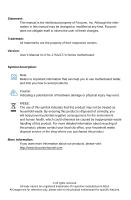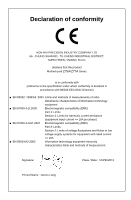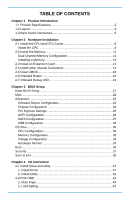Foxconn Z77A-S User manual
Foxconn Z77A-S Manual
 |
View all Foxconn Z77A-S manuals
Add to My Manuals
Save this manual to your list of manuals |
Foxconn Z77A-S manual content summary:
- Foxconn Z77A-S | User manual - Page 1
Z75A/Z77A Series Motherboard User's Manual - Foxconn Z77A-S | User manual - Page 2
Manual V1.0 for Z75A/Z77A Series motherboard. Symbol description: Note: Refers to important information that can help you to use motherboard better, and tells you how to avoid problems your local city office, your household waste disposal service or the shop where you purchased this product. More - Foxconn Z77A-S | User manual - Page 3
Declaration of conformity HON HAI PRECISION INDUSTRY COMPANY LTD 66 , CHUNG SHAN RD., TU-CHENG INDUSTRIAL DISTRICT, TAIPEI HSIEN, TAIWAN, R.O.C. declares that the product Motherboard Z75A/Z77A Series is in conformity with (reference to the specification under which conformity is declared in - Foxconn Z77A-S | User manual - Page 4
: Telephone: Facsimile: FOXCONN Z75A/Z77A Series PCE Industry Inc. 458 E. Lambert Rd. Fullerton, CA 92835 714-738-8868 714-738-8838 Equipment Classification: Type of Product: Manufacturer: Address: FCC Class B Subassembly Motherboard HON HAI PRECISION INDUSTRY COMPANY LTD 66 , CHUNG - Foxconn Z77A-S | User manual - Page 5
placed on the motherboard or within the computer casing. ■ If you are uncertain about any installation steps or have a problem related to the use of the product, please consult a certified computer technician. Technical Support Website: http://www.foxconnchannel.com Support Website: http://www - Foxconn Z77A-S | User manual - Page 6
Card 13 2-4 Install other Internal Connectors 14 2-5 Clear CMOS 18 2-6 Onboard Button 18 2-7 Onboard Debug LED 19 Chapter 3 BIOS Setup Enter BIOS Security...37 Save & Exit 38 Chapter 4 CD Instruction 4-1 Install driver and utility 41 1. Install Driver 41 2. Install Utility 42 4-2 FOX ONE 43 - Foxconn Z77A-S | User manual - Page 7
5 RAID Configuration 5-1 RAID Configuration Introduction 62 5-2 Intel® Rapid Storage Technology 64 5-3 Steps to Install Serial ATA Hard Disks 64 5-4 Create a RAID driver diskette 65 5-5 BIOS Configuration 66 5-6 Create RAID in BIOS 66 1. Enter RAID BIOS Setup 66 2. Create RAID Volume 67 - Foxconn Z77A-S | User manual - Page 8
Chapter 1 Product Introduction Thank you for buying Foxconn Z75A/Z77A Series motherboard. Foxconn products are engineered to maximize computing power, providing only what you need for break-through performance. This chapter includes the following information: ■ Product Specifications ■ Layout ■ - Foxconn Z77A-S | User manual - Page 9
Ivy Bridge/Sandy Bridge LGA 1155 Processors Max processor power up to 95W For the latest CPU information, please visit: http://www.foxconnsupport.com/cpusupportlist.aspx Chipset Intel® Z75 (Z75A-S) Intel® Z77 (Z77A-S) Memory 4 x 240-pin DDR3 DIMMs Support up to 32GB of system memory Dual channel - Foxconn Z77A-S | User manual - Page 10
Express Gen2 5GT/S data rate Low power consumption and power management features Support PCI Express Gen3 8GT/S data rate Low power consumption and power management features Support ACPI (Advanced Configuration and Power Interface) Support S0 (normal), S1 (power on suspend), S3 (suspend to RAM), S4 - Foxconn Z77A-S | User manual - Page 11
16. Debug LED 17. INTR Header 18. SATA 2.0 Header 19. SATA 3.0 Header 20. Chipset: Intel® Z75/Z77 21. Front USB 3.0 Header 22. 24-pin ATX Power Connector 23. DDR3 DIMM Slot 24. CPU_FAN Header 25. LGA1155 CPU Socket The above motherboard layout is for reference only, please refer to the physical - Foxconn Z77A-S | User manual - Page 12
devices, such as monitor or LCD display. 4. DVI_D Port The DVI-D port supports DVI-D specification. Connect a monitor that supports DVI-D connection to this port. 5. HDMI Port The HDMI (High-Definition Multimedia Interface) provides an all-digital audio/video interface to transmit the uncompressed - Foxconn Z77A-S | User manual - Page 13
PRODUCT INTRODUCTION 8. Audio Ports For the definition of each audio port, please refer to the table below: Port 2-channel 4-channel 5.1-channel 7.1-channel Blue Line In Line In Line In Line In Green - Foxconn Z77A-S | User manual - Page 14
be exercised during the installation of these modules. Please refer to the motherboard layout prior to any installation and read the contents in this chapter carefully ■ Install the Memory ■ Install an Expansion Card ■ Install other Internal Connectors ■ Clear CMOS ■ OnBoard Button ■ OnBoard - Foxconn Z77A-S | User manual - Page 15
Technology) ■ An Intel® CPU that supports HT Technology ■ A chipset that supports HT Technology ■ An operating system that is optimized for HT Technology ■ A BIOS that supports HT Technology and has it enabled Install the CPU Locate the alignment keys on the motherboard CPU socket and the notches - Foxconn Z77A-S | User manual - Page 16
, make sure to turn off the computer and unplug the power cord from the power outlet to prevent damage to the CPU. 1. Release the CPU socket lever. 2. Lift the metal cover on the CPU socket. 3. Remove protective socket cover. 4. Check pin one marking (triangle) with the pin one corner of the CPU - Foxconn Z77A-S | User manual - Page 17
as depicted in the picture. 3 2 1 4. Attach the 4-wire CPU cooler connector to the CPU FAN header on the motherboard . Release bolts of CPU cooler from motherboard : 1.Turning the push pin (bolt) along with the direction of arrow (counterclockwise). 2. Pull the push pin straight up. 3. Turning - Foxconn Z77A-S | User manual - Page 18
2-2 Install the Memory HARDWARE INSTALLATION Read the following guidelines before you begin to install the memory : ■ Make sure that the motherboard supports the memory. It is recommended that memory of the same capacity, brand, speed, and chips be used, and please select Dual channel first to - Foxconn Z77A-S | User manual - Page 19
only fit in one direction. Follow the steps below to correctly install your memory modules into the sockets. Notch Step 1: Spread the clips at both ends of the memory socket. Place the memory module onto the socket, then put your fingers on top edge of the module, and push it down firmly and - Foxconn Z77A-S | User manual - Page 20
HARDWARE INSTALLATION ■ Make sure the motherboard supports the expansion card. ■ Always turn off the computer and unplug the power cord from the power outlet before installing an expansion card to prevent hardware damage. PCI Express x16 (PCI-E1_16X support PCI Express 3.0 16X bandwidth) (PCI - Foxconn Z77A-S | User manual - Page 21
that the power supply cable and pins are properly aligned with the connector on the motherboard. Firmly plug the power supply cable into the connector and make sure it is secure. Pin # Definition Pin # Definition 1 3.3V 13 3.3V 2 3.3V 14 -12V 3 GND 15 GND 4 +5V 16 PS_ON(Soft On - Foxconn Z77A-S | User manual - Page 22
Front Panel Connector: FP1 This motherboard includes one connector for connecting the front panel switch and LED Indicators. Hard Disk LED Connector (HDD-LED) Connect to the chassis front panel IDE - Foxconn Z77A-S | User manual - Page 23
the Front Audio output choice. COM Connector : COM1 This motherboard supports one serial RS232 COM port for legacy compatibility. User for the additional USB 3.0 ports. You need to install the USB 3.0 driver in the Driver CD before using it. Serial ATA 3.0 Connectors: SATA_0/1 These connectors are - Foxconn Z77A-S | User manual - Page 24
Fan Connectors: CPU_FAN, SYS_FAN1, FAN1 The fan speed can be controlled and monitored in the BIOS Setup. These fans can be automatically turned off after the system enters S3, S4 and S5 sleeping states. 1 GND POWER 1 GND SENSE +12V CONTROL NC - Foxconn Z77A-S | User manual - Page 25
Clear CMOS Clear CMOS Header: CLR_CMOS The motherboard uses CMOS RAM to store the basic hardware information (such as BIOS data, date, time information, hardware password...etc.). Clear CMOS data is the fast way to go back to factory default when the BIOS settings were mistakenly modified. The steps - Foxconn Z77A-S | User manual - Page 26
2-7 Onboard Debug LED 2-digital LED readout displays hardware status and enables quick error diagnosis. HARDWARE INSTALLATION 19 - Foxconn Z77A-S | User manual - Page 27
Setup This chapter tells how to change system settings through the BIOS Setup menus. Detailed descriptions of the BIOS parameters are also provided. You have to run the Setup Program when the following cases occur: 1. An error message appears on the screen during the - Foxconn Z77A-S | User manual - Page 28
memory ...etc.), still, it may cause problem if you have more memory or I/O cards installed. It means, if your system loading is heavy, set to optimal default may sometimes come out an unstable system. What you need now is to adjust BIOS setting one by one, trial and error, to find out the - Foxconn Z77A-S | User manual - Page 29
enter system with administrator password, this item will dispaly "Administrator". ► BIOS Information It displays the current BIOS information. User can check this information and discuss with the field service people if a BIOS upgrade is needed. ► CPU Information It displays the current CPU - Foxconn Z77A-S | User manual - Page 30
Advanced BIOS SETUP Aptio Setup Utility - C opyright (C) 2011 American Megatrends, Inc. Main AAddvvaanncceedd OC Plus Boot Security Save & Exit Legacy OpROM Support Launch PXE OpROM Launch Storage OpROM [Disabled] [Enabled] Enabled/Disabled Boot Option for Legacy Network Devices. ▶ Onboard - Foxconn Z77A-S | User manual - Page 31
BIOS SETUP ► LAN Controller This item is used to enable or disable the ] Select which of IGFX/PEG/PCI Graphics device should be Primary Display Or select SG for Switchable Gfx. ▶ Intel(R) Rapid Start Technology → ←: Select Screen ↑ ↓: Select Item Enter: Select +/-: Change Opt. F1: General - Foxconn Z77A-S | User manual - Page 32
is used to set maximum read request size of PCI Express device or allow system BIOS to select the value. ► PCI-E1_16X Slot ASPM Support/PCI-E2_16X Slot ASPM Support/PCI-E1_1X Slot ASPM Support/PCI-E2_1X Slot ASPM Support This item is used to enable or disable the PCI Express Slot Active State - Foxconn Z77A-S | User manual - Page 33
► Lock Legacy Resources This item is used to enable or disable lock of legacy resources. ► S3 Video Repost This item determines whether to invoke VGA BIOS post on S3/STR resume. ► High Precision Event Timer This item is used to enable or disable the high precision event timer. ► Restore on AC - Foxconn Z77A-S | User manual - Page 34
advanced features including SATA features, but some SATA drives may not support AHCI, unless they are labeled with AHCI support in its specification. If your motherboard supporting AHCI, and you have a SATA device, which also supports AHCI, then you can select IDE option to have fair performance - Foxconn Z77A-S | User manual - Page 35
is a workaround for OSes without XHCI hand-off support. The XHCI ownership change should be claimed by XHCI driver. ► EHCI Hand-off This is a workaround for OSes without EHCI hand-off support. The EHCI ownership change should be claimed by EHCI driver. ► USB Transfer time-out This item is used - Foxconn Z77A-S | User manual - Page 36
BIOS SETUP This item is used to select the USB mass storage device start unit command time-out. Default value is is default option. For a root port, the default time is 100ms. For a hub port, the delay is taken from hub descriptor. [Manual]: you can change the time you want by the following item. 29 - Foxconn Z77A-S | User manual - Page 37
BIOS SETUP OC Plus Aptio Setup Utility - C opyright (C) 2011 American 3 Core Ratio Limit 4 Core Ratio Limit Non Turbo Ratio Override Limit CPUID Maximum Execute Disabled Bit Intel Virtualization Technology Hardware Prefetcher Adjacent Cache Line Prefetch [All] 0 896 400 0 21 [Enabled] [Enabled - Foxconn Z77A-S | User manual - Page 38
must be met, including CPU, chipset, motherboard, BIOS and operation system. Please refer to Intel website for more information. ► Turbo Mode You Intel's Execute Disable Bit functionality can help prevent certain classes of malicious buffer overflow attacks when combined with a supporting operating - Foxconn Z77A-S | User manual - Page 39
will be displayed only when the CPU is supporting this feature and the setting is used to enable/disable it. ► Hardware Prefetcher The processor has a hardware prefetcher that automatically analyzes its requirements and prefetches data and instructions from the memory into the Level 2 cache that - Foxconn Z77A-S | User manual - Page 40
BIOS SETUP ► Memory Clock Multiplier This item is used to set the memory clock multiplier. ► Memory Multiplier This item is used to set the memory multiplier - Foxconn Z77A-S | User manual - Page 41
BIOS SETUP Adjusting the voltage beyond the memories default voltage could result in damage to memory controller. ►CPU VSA Voltage This item is used to set - Foxconn Z77A-S | User manual - Page 42
BIOS SETUP ► CPU Temperature These items show the current CPU temperature detected automatically by the system. ► System Temperature These items show the current System temperature detected - Foxconn Z77A-S | User manual - Page 43
BIOS SETUP Boot Aptio Setup Utility - C opyright (C) 2011 American Megatrends, Inc. Main Advanced OC Plus BBooott Security Save & Exit Boot Configuration Bootup Numlock State Quiet Boot - Foxconn Z77A-S | User manual - Page 44
Security BIOS SETUP Aptio Setup Utility - C opyright (C) 2011 American Megatrends, Inc. Main Advanced OC Plus Boot SeSceucruirtiyty Save & Exit Password Description Set Administrator Password If ONLY the - Foxconn Z77A-S | User manual - Page 45
, select [No] or to return to the main menu. ► Restore Defaults Optimal defaults are the best settings of this motherboard. Always load the Optimal defaults after updating the BIOS or after clearing the CMOS values. Select this option and press Enter, it will pop out a dialogue box to let - Foxconn Z77A-S | User manual - Page 46
BIOS SETUP the performances of system components. But if the optimal performance parameters to be set cannot be supported by your hardware devices (for example, too many expansion cards were installed), the system might fail to work. ► Save as User Defaults If you select this option and press - Foxconn Z77A-S | User manual - Page 47
Chapter 4 CD Instruction The utility CD that came with the motherboard contains useful software and several utility drivers that enhance the motherboard features. This chapter includes the following information: ■ Install driver and utility ■ FOX ONE ■ FOX LiveUpdate ■ FOX LOGO ■ FOX DMI - Foxconn Z77A-S | User manual - Page 48
, or you can click on each individual driver to install it manually. Manual Installation Step by Step Automatic Installation by One Click Drop to System Tray Exit the program Visit Foxconn's Show Utilities Show Drivers Browse CD View User's Manual website Choose the items you want to Install - Foxconn Z77A-S | User manual - Page 49
CD INSTRUCTION 2. Install Utility Use these options to install additional software programs. And click "User's Manual" button to view the product manual. The Driver and Utility items displayed above represent a Windows 7 based system. The appearance may change with different Operating Systems. 42 - Foxconn Z77A-S | User manual - Page 50
CD INSTRUCTION FOX can : ■ Monitor hardware temperatures, voltages, frequencies and fan speeds. Supporting Operating Systems : ■ Windows XP (32-bit and 64-bit) the system parameters (such as CPU clock, voltage...etc.) are controlled by BIOS settings. After you run FOX ONE, it will take over, and - Foxconn Z77A-S | User manual - Page 51
CD INSTRUCTION 1. Main Page Show CPU Information Toolbar Alert Lamp Switch Button Skin Button Exit Minimum Configuration Homepage Monitor Frequency/Voltage/Fan speed/Temperature value Toolbar Use - Foxconn Z77A-S | User manual - Page 52
CD INSTRUCTION Click the new skin picture to select the new skin Apply the system tray located at the lower right corner of your screen. Homepage Click this button to visit Foxconn motherboard website : http://www.foxconnchannel.com Configuration 1). Monitor interval (ms) : This is to define the - Foxconn Z77A-S | User manual - Page 53
CD INSTRUCTION 2). Simple Mode : To select which message of system settings are to be displayed in the Simple Mode. Messages such as CPU Page) is also enabled, FOX ONE will automatically adjust your CPU clock according to your system loadings. (Loadings are like Power Gaming, Data Mining...etc.) 46 - Foxconn Z77A-S | User manual - Page 54
CD INSTRUCTION 2. Limit Setting 2.1 Limit Setting - CPU Temperature This page lets you to set CPU high limit temperature and enable the alert function. Go to Limit Show - Foxconn Z77A-S | User manual - Page 55
CD INSTRUCTION 2.2 Limit Setting - System Temperature This page lets you to set system high limit temperature and enable the alert function. Show current system temperature value Enable - Foxconn Z77A-S | User manual - Page 56
CD INSTRUCTION 2.4 Limit Setting - System Fan This page lets you to set system fan low limit rpm and enable the alert function. Show current system fan rpm - Foxconn Z77A-S | User manual - Page 57
CD INSTRUCTION 3. Fan Page - Fan Control This page lets you enable Smart Fan function or set the fan speed by manual. When Smart Fan is selected, you must use a 4-pin CPU cooler in your system. Go to Fan page Enable or disable smart fan function Set - Foxconn Z77A-S | User manual - Page 58
LiveUpdate CD INSTRUCTION FOX LiveUpdate is a useful utility to backup and update your system BIOS, drivers and utilities by local or online. Supporting Operating Systems : ■ Windows XP (32-bit and 64-bit) ■ Windows 7 (32-bit and 64-bit) 1. Local Update 1-1 Local Update - BIOS Information This - Foxconn Z77A-S | User manual - Page 59
INSTRUCTION Key in a BIOS name Click here 1-3 Local Update - Update This page helps you to update your BIOS from a local file. After click "Update", An alert message will be displayed to ensure if you really want to continue, click "Yes" to confirm. A setup wizard will guide you to load a local BIOS - Foxconn Z77A-S | User manual - Page 60
the update operation. Click here Current information Select BIOS to update Search new BIOS from Internet Browse detailed information Update BIOS Close the window 2-2 Online Update - Update Driver This page lets you update your system drivers from Internet. Click "start", it will search the - Foxconn Z77A-S | User manual - Page 61
CD INSTRUCTION Select the driver to update Browse detailed information Install the selected driver Close the window 2-3 Online Update - Update Utility This page lets you update utilities from Internet. Click "start", it will search the new utilities from Internet. - Foxconn Z77A-S | User manual - Page 62
CD INSTRUCTION 2-4 Online Update - Update All This page lets you update your system drivers from Internet. Click "start", it will search all new BIOS/drivers/utilities from Internet. Then follow the wizard to finish the update operation. Click here Current information Search all new BIOS/ drivers/ - Foxconn Z77A-S | User manual - Page 63
CD INSTRUCTION 3. Configure 3-1 Configure - option This page lets you set auto search options. After you enable the auto search function, FOX LiveUpdate will start its searching from - Foxconn Z77A-S | User manual - Page 64
CD INSTRUCTION When you enable "Auto Search FOX LiveUpdate", if your FOX LiveUpdate version is older, it will auto search from internet and prompt you to install the new version. Prompt you to install the new FOX LiveUpdate 3-2 Configure - System This page lets you set the backup BIOS location and - Foxconn Z77A-S | User manual - Page 65
protective, and you must make sure the flash process is continuous and without any interruption. Click here Select which BIOS ROM to flash(Only available to motherboard with backup BIOS ROM ) Select to flash Boot Block Select to clear CMOS Apply the changes Reset to default value We recommend that - Foxconn Z77A-S | User manual - Page 66
CD INSTRUCTION Logo will be displayed if you enable the BIOS "Quiet Boot" setting in "Advanced BIOS Features" menu. Supporting Operating Systems Windows XP (32-bit and 64 flash BIOS file automatically. During this time, please DO NOT shut down the application and the system, or the motherboard - Foxconn Z77A-S | User manual - Page 67
CD INSTRUCTION 4-4 FOX DMI FOX DMI is a full Desktop Management Interface viewer, and it provides three DMI data formats: Report, Data Fields and Memory Dump. With DMI information, system maker can easily analyze and troubleshoot your motherboard if there is any problem occurred. Supporting - Foxconn Z77A-S | User manual - Page 68
Chapter 5 RAID Configuration This chapter includes the following information: ■ RAID Configuration Introduction ■ Intel® Rapid Storage Technology ■ Steps to Install Serial ATA Hard Disks ■ Create a RAID Driver Diskette ■ BIOS Configuration ■ Create RAID in BIOS ■ Install a New Windows XP - Foxconn Z77A-S | User manual - Page 69
SATA hard disks. 4. A RAID driver diskette. 5. A motherboard driver CD. 6. Windows XP or Windows driver diskette. (Windows 7 has in-box driver by its own and can skip this step). 3. Follow 5-5 to set BIOS The motherboard comes with the Intel® PCH. in different ways. The problem with using more disks - Foxconn Z77A-S | User manual - Page 70
number of drive members times the capacity of the smallest member. The striping block size can be set from 4KB to 128KB. RAID 0 does not support fault tolerance. RAID 1 (Mirror) RAID 1 writes duplicate data onto a pair of drives and reads both sets of data in parallel. If one of the mirrored - Foxconn Z77A-S | User manual - Page 71
of the SATA cable to motherboard's SATA connector, and the other end to SATA hard disk. 3. Connect SATA power cable to the power connector of SATA hard disk. ■ Both AHCI and RAID modes need to install Intel® Rapid Storage Technology enterprise driver. ■ Set SATA mode in BIOS to AHCI, you can skip - Foxconn Z77A-S | User manual - Page 72
BIOS to either AHCI or RAID first. You also need to create a RAID driver diskette for use in installing your Windows XP system. Windows 7 has native RAID driver a 32-bit XP system. Use Windows explorer, and go to CD:\Driver\Intel\ RAID\Floppy\32bit, click on RaidTool icon to start the creation. 3. - Foxconn Z77A-S | User manual - Page 73
system, it will ask you to use this floppy diskette to provide driver for additional specific devices, for example, a RAID device. 10. BIOS 1. Enter RAID BIOS Setup When BIOS is restarted, it will display a message asking you to press + keys simultaneously to enter the main menu of Intel - Foxconn Z77A-S | User manual - Page 74
In "RAID Level" item, you can use Up or Down arrow key to make a selection. Select RAID0 (Stripe) and press . Intel(RIn)teMl(aRt)rixRaSptoidraSgteorMagaenaTgeecrhnoopltoiognyR-OUMpvti5o.n0.R0O.1M01-11I1C.H0.90R.13w3R9AID5 Copyright(C) 2003-1014 IInntteell CCoorrppoorraattiioonn. A lAl lRl - Foxconn Z77A-S | User manual - Page 75
the drive selected. Here, we select two 149.0GB hard disks as an example. Press key to finish the selection. Intel(IRn)teMl(aRt)riRx aSptoidraSgteorMagaenaTgeecrhnoopltoiognyR-OUMpvti5o.n0.R0O.1M01-11I1C.H0.90R.13w3R9AID5 Copyright(C) 2003-1014 IInntteell CCoorrppoorraattiioonn. A lAl lRl - Foxconn Z77A-S | User manual - Page 76
the first volume. Later, we will also describe how the second volume is generated. Input 150GB, and press . Intel(RIn)teMl(aRtr)ixRSaptoidraSgteorMaagneaTgeecrhonpotlioognyR-OUMpvti5o.n0.R0.O1M011- 1IC1.H0.90R.1w33R9AID5 Copyright(C) 2003-1014 IInntteell CCoorrppoorraattiioonn. A lAl lRl - Foxconn Z77A-S | User manual - Page 77
: 9. Press to create the volume and return to the main menu, a 150GB RAID0 system is normally configured. Intel(RIn)teMl(aRtr)ixRSaptoidraSgteorMaagneaTgeecrhonpotlioognyR-OUMpvti5o.n0.R0.O1M011- 1IC1.H0.90R.1w33R9AID5 Copyright(C) 2003-1014 IInntteell CCoorrppoorraattiioonn. A lAl lRl - Foxconn Z77A-S | User manual - Page 78
(Stripe) and press . (Note : You also can try to select RAID1 for the second volume as an experiment here) Intel(RIn)teMl(aRtr)ixRSaptoidraSgteorMaagneaTgeecrhonpotlioognyR-OMUpvti5o.n0.R0.O10M11- 1IC1.H09.0R.1w33R9AID5 Copyright(C) 2003-1014 IInntteell CCoorrppoorraattiioonn. A lAl lRl - Foxconn Z77A-S | User manual - Page 79
, and press key to select them. Two signs will appear to indicate the selections. Press to continue. Intel(RIn)teMl(aRtr)ixRSaptoidraSgteorMaagneaTgeecrhonpotlioognyR-OMUpvti5o.n0.R0.O10M11- 1IC1.H09.0R.1w33R9AID5 Copyright(C) 2003-1014 IInntteell CCoorrppoorraattiioonn. A lAl lRl - Foxconn Z77A-S | User manual - Page 80
RAID10 - 64KB RAID5 - 64KB Change [TAB]-Next [ESC]-Previous Menu [ENTER]-Select 7. Select "Create Volume" and press . Intel(RIn)teMl(aRtr)ixRSaptoidraSgteorMaagneaTgeecrhonpotlioognyR-OUMpvti5o.n0.R0.O1M011- 1IC1.H0.90R.1w33R9AID5 Copyright(C) 2003-1014 IInntteell - Foxconn Z77A-S | User manual - Page 81
name for the RAID1 system and press to apply it. Here, we name it as TryRAID1 to replace the default Volume0. Intel(RIn)teMl(aRt)rixRaSptoidraSgteorMagaenaTgeecrhnoopltoiognyR-OUMpvti5o.n0.R0O.1M01-11I1C.H0.90R.13w3R9AID5 Copyright(C) 2003-1014 IInntteell CCoorrppoorraattiioonn. A lAl lRl - Foxconn Z77A-S | User manual - Page 82
drive selection. Here, we select one 149.0GB and one 74.5GB hard disks. Press key to finish the selection. Intel(RIn)teMl(aRtr)ixRSaptoidraSgteorMaagneaTgeecrhonpotlioognyR-OMUpvti5o.n0.R0.O10M11- 1IC1.H09.0R.1w33R9AID5 Copyright(C) 2003-1014 IInntteell CCoorrppoorraattiioonn. A lAl lRl - Foxconn Z77A-S | User manual - Page 83
Are you sure you want to create this volume ? (Y/N) : Press to create the volume and return to the main menu. Intel(IRn)teMl(aRt)riRx aSptoidraSgteorMagaenaTgeecrhnoopltoiognyR-OUMpvti5o.n0.R0O.1M01-11I1C.H0.90R.13w3R9AID5 Copyright(C) 2003-1014 IInntteell CCoorrppoorraattiioonn. A lAl lRl - Foxconn Z77A-S | User manual - Page 84
RAID Level" item, you can use Up or Down arrow key to make a selection. Select RAID10(RAID0+1) and press . Intel(RIn)tMela(Rtr)ixRSatpoirdagSetoMraagneaTgeecrhonpotliognyRO- MUpvt5io.0n.0R.O10M11- I1C1H.09.0R.1w3R39AID5 Copyright(C) 2003-1014 IInntteell CCoorrppoorraattiioonn. A lAl lRl - Foxconn Z77A-S | User manual - Page 85
Are you sure you want to create this volume ? (Y/N) : Press to create the volume and return to the main menu. Intel(IRn)teMl(aRt)riRx aSptoidraSgteorMagaenaTgeecrhnoopltoiognyR-OUMpvti5o.n0.R0O.1M01-11I1C.H0.90R.13w3R9AID5 Copyright(C) 2003-1014 IInntteell CCoorrppoorraattiioonn. A lAl lRl - Foxconn Z77A-S | User manual - Page 86
name for the RAID5 system and press to apply it. Here, we name it as TryRAID5 to replace the default Volume0. Intel(RIn)teMl(aRt)rixRaSptoidraSgteorMagaenaTgeecrhnoopltoiognyR-OUMpvti5o.n0.R0O.1M01-11I1C.H0.90R.13w3R9AID5 Copyright(C) 2003-1014 IInntteell CCoorrppoorraattiioonn. A lAl lRl - Foxconn Z77A-S | User manual - Page 87
display the hard disks list for this RAID5 system. Intel(RIn)teMl(aRtr)ixRSaptoidraSgteorMagaenaTgeecrhonpotlioognyR-OUMpvti5o.n0.R0.O1M011- 1IC1. an example. Press key to finish the selection. Intel(IRn)teMl(aRt)riRx aSptoidraSgteorMagaenaTgeecrhnoopltoiognyR-OUMpvti5o.n0.R0O.1M01-11I1C.H0 - Foxconn Z77A-S | User manual - Page 88
arrow key to select the desired strip size when entering "Strip Size" menu. The default value is 64K. Press . Intel(IRn)teMl(aRt)riRx aSptoidraSgteorMagaenaTgeecrhnoopltoiognyR-OUMpvti5o.n0.R0O.1M01-11I1C.H0.90R.13w3R9AID5 Copyright(C) 2003-1014 IInntteell CCoorrppoorraattiioonn. A lAl lRl - Foxconn Z77A-S | User manual - Page 89
arrow key to select the RAID set you want to delete. Here only one RAID5 is seen, so press key to continue. Intel(RIn)teMl(aRt)rixRaSptoidraSgteorMagaenaTgeecrhnoopltoiognyR-OUMpvti5o.n0.R0O.1M01-11I1C.H0.90R.13w3R9AID5 Copyright(C) 2003-1014 IInntteell CCoorrppoorraattiioonn. A lAl lRl - Foxconn Z77A-S | User manual - Page 90
[DEL]-Delete Volume 4. Return to Main Menu. Intel(RIn)teMl(aRtr)ixRSaptoidraSgteorMaagneaTgeecrhonpotlioognyR-OUMpvti5o.n0.R0.O1M011- install a new hard disk in your system before getting into Intel® Rapid Storage Technology utility, because the utility will ask you which hard disk the new rebuild - Foxconn Z77A-S | User manual - Page 91
.0GB hard disks, we want to reset one of them. Select "3. Reset Disks to Non-RAID" in main menu and press . Intel(IRn)teMl(aRt)riRx aSptoidraSgteorMagaenaTgeecrhnoopltoiognyR-OUMpvti5o.n0.R0O.1M01-11I1C.H0.90R.13w3R9AID5 Copyright(C) 2003-1014 IInntteell CCoorrppoorraattiioonn. A lAl lRl - Foxconn Z77A-S | User manual - Page 92
Hitachi hard disk as the one to be reset. Press . A double confirmation message pops out, press to confirm. Intel(IRn)teMl(aRt)riRx aSptoidraSgteorMagaenaTgeecrhnoopltoiognyR-OUMpvti5o.n0.R0O.1M01-11I1C.H0.90R.13w3R9AID5 Copyright(C) 2003-1014 IInntteell CCoorrppoorraattiioonn. A lAl - Foxconn Z77A-S | User manual - Page 93
hard disks, we want to reset one of them. Select "3. Reset Disks to Non-RAID" in main menu and press . Intel(RIn)teMl(aRtr)ixRSaptoidraSgteorMaagneaTgeecrhonpotlioognyR-OUMpvti5o.n0.R0.O1M011- 1IC1.H0.90R.1w33R9AID5 Copyright(C) 2003-1014 IInntteell CCoorrppoorraattiioonn. A lAl lRl - Foxconn Z77A-S | User manual - Page 94
in and it always keeps three hard disks in the RAID5 system. 6. Operating System will perform the rebuilding later. Intel(RIn)teMl(aRtr)ixRSaptoidraSgteorMaagneaTgeecrhonpotlioognyR-OUMpvti5o.n0.R0.O1M011- 1IC1.H0.90R.1w33R9AID5 Copyright(C) 2003-1014 IInntteell CCoorrppoorraattiioonn. A lAl lRl - Foxconn Z77A-S | User manual - Page 95
or Master disk. 3. Here, we select "1.Enable Only Recovery Disk" and press to continue. The screen display: Intel(RIn)teMl(aRtr)ixRSaptoidraSgteorMaagneaTgeecrhonpotlioognyR-OUMpvti5o.n0.R0.O1M011- 1IC1.H0.90R.1w33R9AID5 Copyright(C) 2003-1014 IInntteell CCoorrppoorraattiioonn. A lAl lRl - Foxconn Z77A-S | User manual - Page 96
5RW1CA37 149.0GB Member Disk(0) 74.5GB Non-RAID Disk Select ESC]-Exit ENTER]-Select Menu 2. Press to exit Intel® Rapid Storage Technology program. The system will enter BIOS setup. 3. Shut down the computer, remove the Non-RAID disk, and we will continue for Windows OS installation. If - Foxconn Z77A-S | User manual - Page 97
optical drive. 3. Set the first Boot device to CD/DVD, save changes and exit the BIOS setup. (Please refer to Chapter 3 BIOS Setup) 4. The computer will reboot, and it will start installing Windows Operating System. Watch Setup Press F6 if you need to install a third party SCSI or RAID driver. 90 - Foxconn Z77A-S | User manual - Page 98
storage devices installed in your system, or you have chosen to manually specify an adapter. Currently, Setup will load support for the following mass storage device(s): * To specify additional SCSI adapters, CD-ROM drivers, or special disk controllers for use with Windows, including those - Foxconn Z77A-S | User manual - Page 99
=Exit 8. A confirmation message pops out to double check if the driver is really what we wanted. Press to continue. Windows Setup Setup will load support for the following mass storage device(s): Intel(R) Desktop/Workstation/Server Express Chipset SATA RAID Controller * To specify additional - Foxconn Z77A-S | User manual - Page 100
the floppy drive, please remember. 11. Follow the Windows XP install processes to finish the set up. Windows XP Professional Setup Insert the disk labeled: Intel Matrix Storage Manager driver into drive A: * Press ENTER when ready F3=Quit ENTER=Continue 93 - Foxconn Z77A-S | User manual - Page 101
: ■ CrossFireXTTM Ready motherboard ■ 2 CrossFireXTM graphics cards For the detailed CrossFireXTM Graphic Card support list on this motherboard, please visit the website: http://www.foxconnchannel.com Using CrossFireXTM Technology 1. Please uninstall any existing graphics card drivers which would - Foxconn Z77A-S | User manual - Page 102
APPENDIX 5. Install the ATI graphics card drivers and restart your computer. Then you will find "ATI Catalyst Control Center" on your desktop. 6. Double-click on the ATI Catalyst Control Center icon to - Foxconn Z77A-S | User manual - Page 103
USB Charger can provide you additional convenient way to support the battery charging function, with this, you can charge devices that comply with the BC1.2 specifications, such as ipad, ipod, iphone, etc. Setup Guide 1. Check the "Deep Sleep Mode" in BIOS is set as "Disabled", and the "USB Standby - Foxconn Z77A-S | User manual - Page 104
Operation System under RAID mode first, refer to chapter 4 --Install Driver (Intel rapid storage driver is already in CD driver, it will appear in Driver options only after Operation System being installed under RAID mode) 2. Run Intel® Rapid Storage Technology, the follow picture will appear. 97 - Foxconn Z77A-S | User manual - Page 105
2 will appear. In it you need to select the size of SSD( Solid-state Driver) allocated for the cache memory, the boot disk or volume and the acceleration mode, then click "OK". 4. The setting of Intel® Smart Response Technology is finished, Hard disk is accelerated. The effect of acceleration - Foxconn Z77A-S | User manual - Page 106
faster from even the deepest sleep, saving time and battery life. System Requirements CPU: Intel® i3 or latter Storage: SATA HDD and Solid State Disk(SSD) / Solid State Disk (SSD) only BIOS: With "Intel(R) Rapid Start Technology" Enabled and SATA Mode set to "AHCI mode" Operating System: Windows - Foxconn Z77A-S | User manual - Page 107
APPENDIX 5. In the diskpart prompt, input the following commands and press Enter to execute them: select disk 1 (MUST select SSD ONLY) create partition primary set id=84 override CAUTION All the data on the selected disk will be lost, you can backup them beforehand if necessary. - Foxconn Z77A-S | User manual - Page 108
" in BIOS. APPENDIX Aptio Setup Utility - C opyright (C) 2011 American Megatrends, Inc. Advanced Intel(R) Rapid Start Technology [Enabled] Enable or Disable Intel(R) Rapid Start Technology. 8. Boot your System, install "Intel® Rapid Start Technology" in Driver CD. 9. After
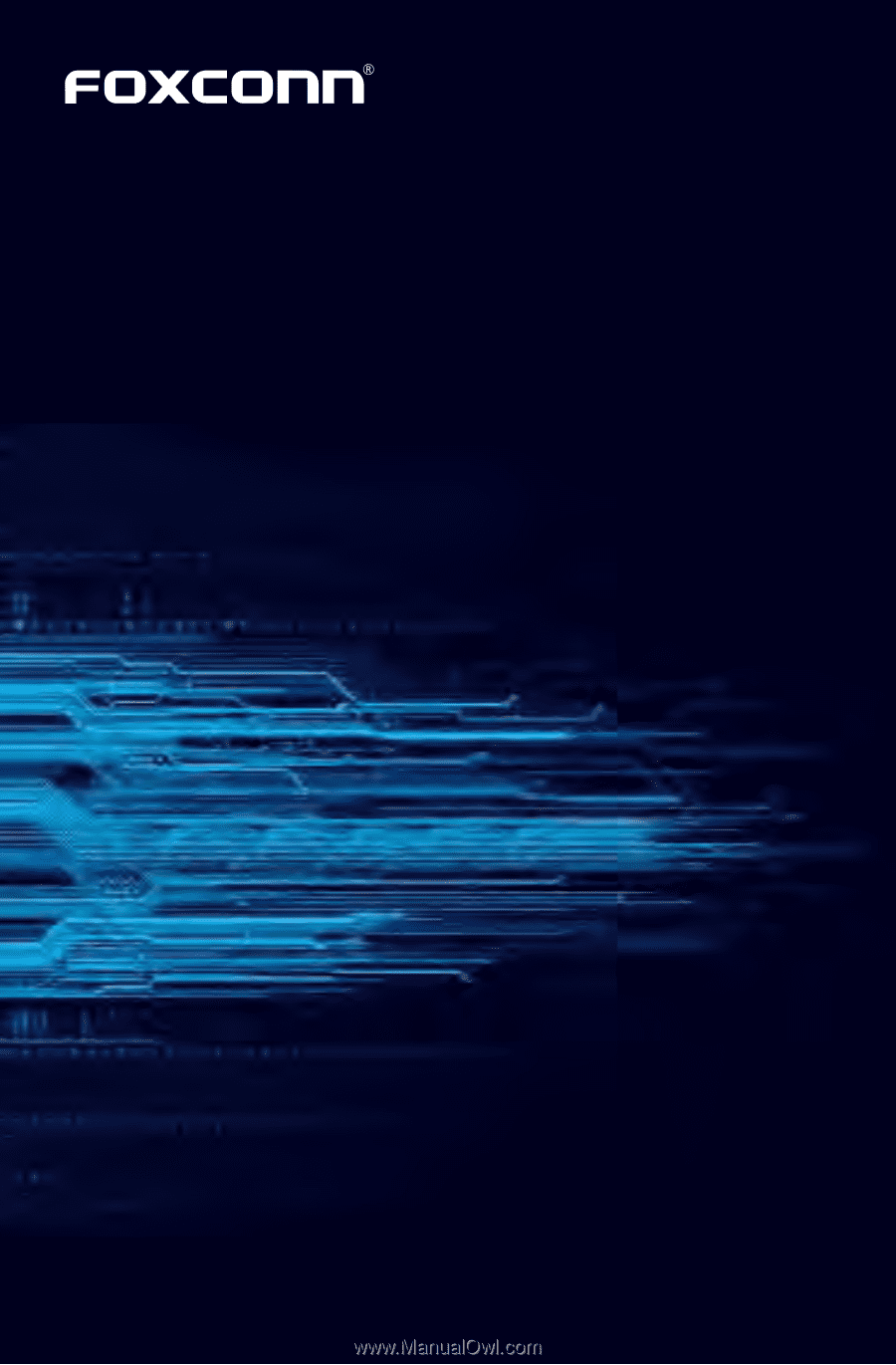
Z75A/Z77A Series
Motherboard
User’s Manual