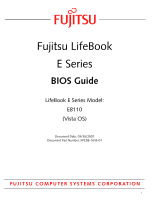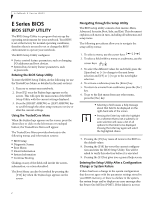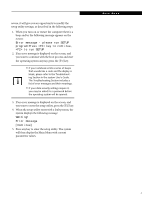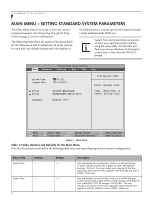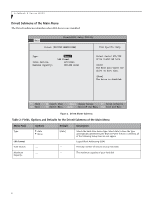Fujitsu E8110 E8110 Vista BIOS Guide
Fujitsu E8110 - LifeBook - Core 2 Duo 1.66 GHz Manual
 |
UPC - 611343055338
View all Fujitsu E8110 manuals
Add to My Manuals
Save this manual to your list of manuals |
Fujitsu E8110 manual content summary:
- Fujitsu E8110 | E8110 Vista BIOS Guide - Page 1
Fujitsu LifeBook E Series BIOS Guide LifeBook E Series Model: E8110 (Vista OS) Document Date: 03/30/2007 Document Part Number: FPC58-1643-01 FUJITSU COMPUTER SYSTEMS CORPORATION 1 - Fujitsu E8110 | E8110 Vista BIOS Guide - Page 2
on or restart your notebook. 2. Press [F2] once the Fujitsu logo appears on the screen. This will open the main menu of the BIOS Setup Utility with the current settings displayed. 3. Press the [RIGHT ARROW] or [LEFT ARROW] key to scroll through the other setup menus to review or alter the current - Fujitsu E8110 | E8110 Vista BIOS Guide - Page 3
the operating system anyway, press the [F1] key. ■ If your notebook emits a series of beeps that sounds like a code and the display is blank, please refer to the Troubleshooting Section in the system User's Guide. The Troubleshooting Section includes a list of error messages and their meanings. ■ If - Fujitsu E8110 | E8110 Vista BIOS Guide - Page 4
on your Windows Control panel or type time or date from the MS-DOS prompt. PhoenixBIOS Setup Utility Main Advanced Security Boot Info Exit System Time: System Date: [14:57:01] [03/30/2007] Drive0 Drive1 Language: [FUJITSU MHV2060BH] [MATSHITADVD-RAM UJ-841S] [English (US)] Item Specific Help - Fujitsu E8110 | E8110 Vista BIOS Guide - Page 5
allowing additional device configuration options for this interface. The product number of the optical drive. Display the type of device on this ATA/IDE interface, if there is one. Pressing the differs between the US/European and the Japanese model. Selects the display language for the BIOS. 5 - Fujitsu E8110 | E8110 Vista BIOS Guide - Page 6
LifeBook E Series BIOS Drive0 Submenu of the Main Menu The Drive0 submenu identifies what ATA devices are installed. PhoenixBIOS Setup Utility Main Drive0 [FUJITSU MHHV2060BH] Item Specific Help Type: Total Sectors: Maximum Capacity: [Auto]] LBA Format 117210240 60012MB SATA1 Select Serial ATA - Fujitsu E8110 | E8110 Vista BIOS Guide - Page 7
ATA devices. PhoenixBIOS Setup Utility Main Drive1 [MATSHITADVD-RAM UJ-841S] Item Specific Help Type: [Auto] Multi-Sector Transfers: LBA Mode device type. Select Auto to have the type automatically identified by the BIOS at POST. If None is selected, all of the following setup items - Fujitsu E8110 | E8110 Vista BIOS Guide - Page 8
LifeBook E Series BIOS Table 3: Fields, Options and Defaults for the Drive1 Submenu of the Main drive to select the optimum transfer mode. This option cannot be changed (automatically identified by the BIOS). Exiting from Main Menu When you have finished setting the parameters on this menu, you - Fujitsu E8110 | E8110 Vista BIOS Guide - Page 9
for the serial and parallel ports. ■ Set the keyboard and mouse features. ■ Select between the display panel and an external display. ■ Enable or disable compensation for your display. ■ Enable or disable the IDE, Mouse, LAN, and Wireless LAN controllers. ■ Configure CPU and USB features in - Fujitsu E8110 | E8110 Vista BIOS Guide - Page 10
LifeBook E Series BIOS Table 4: Fields, Options and Defaults for the Advanced Menu Menu Field Description CPU Features USB Features Miscellaneous Configurations Event Logging When selected, opens the CPU Features submenu to allow you to change the CPU speed for battery life optimization. When - Fujitsu E8110 | E8110 Vista BIOS Guide - Page 11
of your notebook. I/O addresses, DMA channels and Interrupt levels can be entered in various ways, including via the BIOS setup notebook emits a series of beeps that sounds like a code and the display is blank, refer to the Troubleshooting Section in the system User's Guide. The Troubleshooting - Fujitsu E8110 | E8110 Vista BIOS Guide - Page 12
LifeBook E Series BIOS Table 5: Fields, BIOS or OS to choose the configuration (Auto). [Bi-directional] [378 When the parallel port is enabled this option is available allowing the user to set the parallel port mode. Bi-directional allows twoway transfer of information between your notebook - Fujitsu E8110 | E8110 Vista BIOS Guide - Page 13
keyboard. PhoenixBIOS Setup Utility Main Advanced Security Power Savings Exit Keyboard/Mouse Features Item Specific 10-key input. [Auto] Numlock is set to On/ Padlock Off when PS/2 keyboard is connected, otherwise Off. * Windows XP or later OS preserves Numlock state when the user . Manual Setting - Fujitsu E8110 | E8110 Vista BIOS Guide - Page 14
LifeBook E Series BIOS Video Features Submenu of the Advanced Menu The Video Features submenu is for setting the display parameters. PhoenixBIOS Setup Utility Main Advanced Security Power Savings Exit Video Features Item Specific Help Display: Compensation: [Auto] [Enabled] Select display - Fujitsu E8110 | E8110 Vista BIOS Guide - Page 15
The Internal Device Configuration submenu allows the user to enable or disable IDE, Bluetooth, LAN and Wireless LAN Controllers. PhoenixBIOS Setup Utility Main Advanced Security Power Savings Exit Internal Device Configurations Item Specific Help Serial ATA Controller: AHCI Configuration: IDE - Fujitsu E8110 | E8110 Vista BIOS Guide - Page 16
of the CPU. PhoenixBIOS Setup Utility Main Advanced Security Power Savings Exit CPU Features Item Specific Help Core Multi-Processing: [Enabled] SpeedStep(R) Technology: [Enabled] On Battery: [Battery Optimized] On AC: [Maximum Performance] Select Core Multi-Processing enabled or disabled - Fujitsu E8110 | E8110 Vista BIOS Guide - Page 17
Security Power Savings Exit USB Features Item Specific Help Legacy USB Support [Enabled] SCSI SubClass Support: [Enabled 10. USB Features Submenu Table 10: Fields, Options and Defaults for the USB Features Submenu of the Advanced Menu Menu Field Legacy USB Support: SCSI SubClass Support - Fujitsu E8110 | E8110 Vista BIOS Guide - Page 18
LifeBook E Series BIOS Miscellaneous Configurations Submenu of the Advanced Menu The Miscellaneous Configurations submenu provides options for enabling or disabling the power button and the Wake Up On LAN feature, and setting the volume and video memory receives a specific signal while in power-off - Fujitsu E8110 | E8110 Vista BIOS Guide - Page 19
PhoenixBIOS Setup Utility Main Advanced Security Power Savings Exit Event Logging Item Specific Help Event Log Capacity: Event Log Enabled Clear All Event Logs: ■ No ■ Yes Mark Events as Read: ■ Enter Space Available Valid [Enter] [Enabled] [Disabled] [No] [Enter] Display only Display only - Fujitsu E8110 | E8110 Vista BIOS Guide - Page 20
! If you set and forget your User and Master hard disk passwords, Fujitsu Computer Systems will not be able to reset it. You may lose data and have to replace your system board or hard disk drive. ■ Entering a password incorrectly 3 times in a row causes the keyboard and mouse to be locked out and - Fujitsu E8110 | E8110 Vista BIOS Guide - Page 21
Default Description Supervisor -- Password is: Clear A display-only field. Set is displayed when the system supervisor password is set and Clear when it is not. User Password is: -- Clear A display-only field. Set is displayed when the general user password is set, and Clear when it is not - Fujitsu E8110 | E8110 Vista BIOS Guide - Page 22
LifeBook E Series BIOS Hard Disk Security Submenu of the Security Menu The Hard Disk Security submenu is for configuring hard disk security features. PhoenixBIOS Setup Utility Main Advanced Security Power Savings Exit Hard Disk Security Item Specific Help Drive0: Set Master Password Set User - Fujitsu E8110 | E8110 Vista BIOS Guide - Page 23
Submenu of the Security Menu Menu Field Options Default Description Set User Password: ___ Password Entry on Boot: ■ Disabled ■ Enabled [Enter] [Enabled] Sets, changes or cancels the Drive1 USer Password. The Drive1 User Password may be up to seven characters long and must include only - Fujitsu E8110 | E8110 Vista BIOS Guide - Page 24
that the owner information cannot be set without having entered a Supervisor Password. PhoenixBIOS Setup Utility Main Advanced Security Power Savings Exit Owner Information Item Specific Help Owner Information Is: Clear Set Owner Information [Enter] Foreground Color: Background Color: [Gray - Fujitsu E8110 | E8110 Vista BIOS Guide - Page 25
Utility Main Advanced Security Power Savings Exit Security Chip Setting Item Specific Help Security Chip: Clear Security Chip Security Chip if a Supervisor Password has been entered. A reboot is required after exit to configure the Security Chip correctly. Clear Security Chip option becomes - Fujitsu E8110 | E8110 Vista BIOS Guide - Page 26
] [Enabled] [Enabled] - Description Turns on and off booting with a truncated set of Power On Self Test. (Fewer tests mean faster startup.) Turns on and off display of test results instead of Fujitsu logo screen during Power On Self Test. When Disabled, the Boot Menu is disabled and the [F12] key - Fujitsu E8110 | E8110 Vista BIOS Guide - Page 27
Utility Main Advanced Security Power Savings Boot Boot Device Priority Item Specific Help Boot priority order: 1: Floppy Disk Drive 2: Drive0: FUJITSU MHV2060BH 3: Drive1: None 4: CD/DVD Drive 5: NETWORK: B02 D00 Yukon PXE 6: 7: 8: Excluded from boot order: : USB MEMORY: None : USB HDD: None - Fujitsu E8110 | E8110 Vista BIOS Guide - Page 28
LifeBook E Series BIOS INFO MENU - DISPLAYS BASIC SYSTEM INFORMATION The Info Menu is a display only screen that provides the configuration information for your notebook. those fields. These fields are for information purposes only, and cannot be modified by the user. The following table shows - Fujitsu E8110 | E8110 Vista BIOS Guide - Page 29
leave the setup utility. Follow the instructions for Navigating Through the Setup Utility to Save Changes Save Changes and Power Off Item Specific Help Exit System Setup written to the BIOS memory. The message Save configuration changes and power off now? [Yes] [No] will be displayed. When confirmed
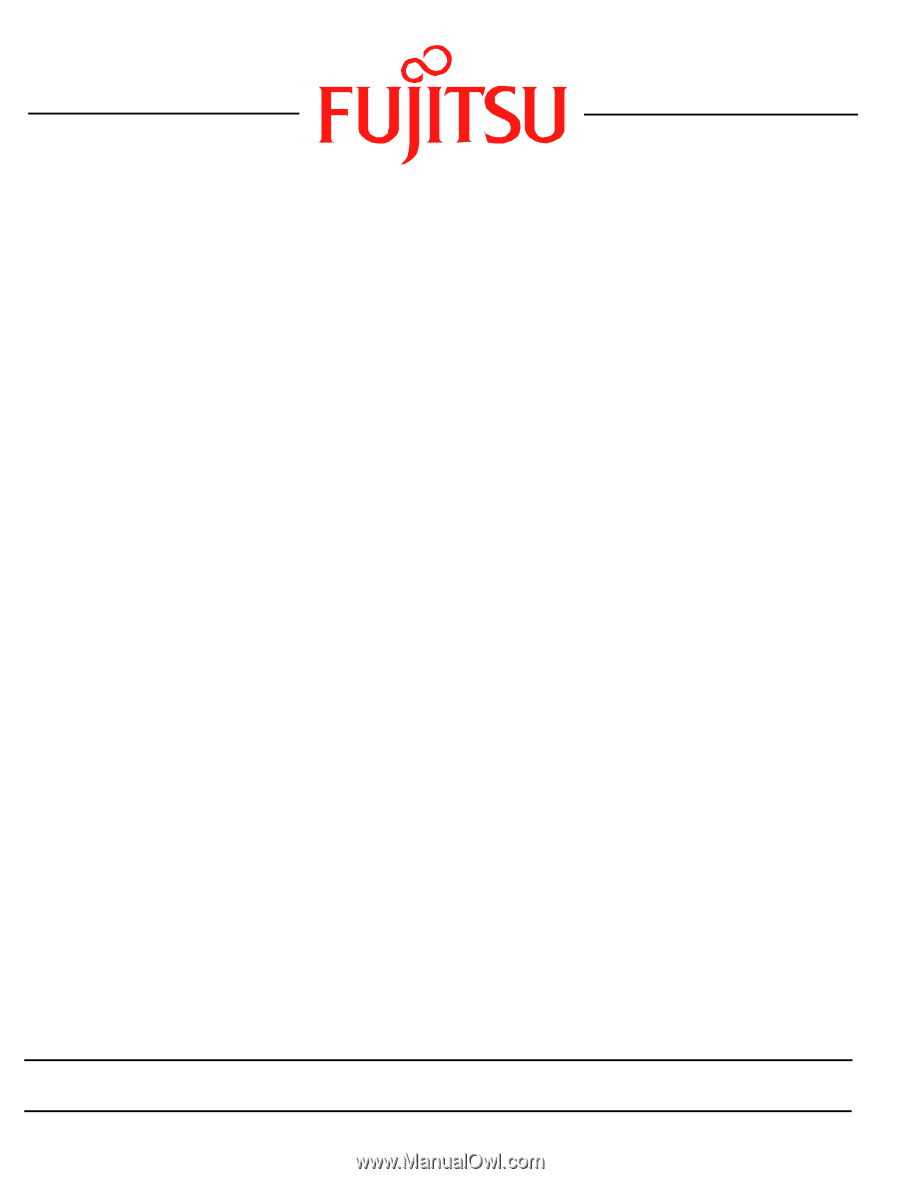
1
Fujitsu LifeBook
E Series
BIOS Guide
LifeBook E Series Model:
E8110
(Vista OS)
Document Date: 03/30/2007
Document Part Number: FPC58-1643-01
FUJITSU COMPUTER SYSTEMS CORPORATION