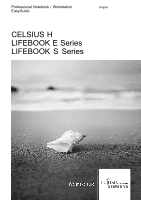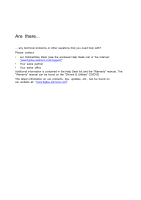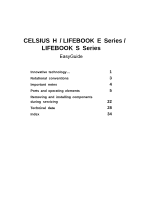Fujitsu E8210 Easy Start Guide
Fujitsu E8210 - LifeBook - Core 2 Duo 1.66 GHz Manual
 |
UPC - 611343055888
View all Fujitsu E8210 manuals
Add to My Manuals
Save this manual to your list of manuals |
Fujitsu E8210 manual content summary:
- Fujitsu E8210 | Easy Start Guide - Page 1
Professional Notebook / Workstation EasyGuide English CELSIUS H LIFEBOOK E Series LIFEBOOK S Series - Fujitsu E8210 | Easy Start Guide - Page 2
: "www.fujitsu-siemens.com/support/" • Your sales partner • Your sales office Additional information is contained in the Help Desk list and the "Warranty" manual. The "Warranty" manual can be found on the "Drivers & Utilities" CD/DVD. The latest information on our products, tips, updates, etc., can - Fujitsu E8210 | Easy Start Guide - Page 3
- Fujitsu E8210 | Easy Start Guide - Page 4
This manual was produced by Xerox Global Services Published by Fujitsu Siemens Computers GmbH AG 02/07 Edition 1 Order no.: A26391-K205-Z121-1-7619 - Fujitsu E8210 | Easy Start Guide - Page 5
CELSIUS H / LIFEBOOK E Series / LIFEBOOK S Series EasyGuide Innovative technology... 1 Notational conventions 3 Important notes 4 Ports and operating elements 5 Removing and installing components during servicing 22 Technical data 28 Index 34 - Fujitsu E8210 | Easy Start Guide - Page 6
are trademarks of Adobe systems Incorporated and may be protected in certain countries. The Bluetooth trademarks are the property of Bluetooth SIG, Inc., U.S.A. licensed for Fujitsu Siemens Computers GmbH. Intel is a registered trademark, Core is trademark of Intel Corporation, USA. Kensington - Fujitsu E8210 | Easy Start Guide - Page 7
the hard disk 24 Removing and installing memory modules 25 Removing the cover 26 Removing memory modules 26 Installing a memory module 26 Attaching the cover 27 Technical data 28 Celsius H240 28 LIFEBOOK E Series 29 LIFEBOOK S7110 31 Battery 32 Mains adapter 33 Index 34 A26391 - Fujitsu E8210 | Easy Start Guide - Page 8
Contents A26391-K205-Z121-1-7619, edition 1 - Fujitsu E8210 | Easy Start Guide - Page 9
make your notebook a reliable, convenient mobile PC. This manual describes the CELSIUS H240 mobile workstation, the LIFEBOOK E8110, the LIFEBOOK E8210 and the LIFEBOOK S7110. Most of the sections in this manual apply to all models ‑ any differences are pointed out separately. Your Windows operating - Fujitsu E8210 | Easy Start Guide - Page 10
Innovative technology... You can find information on accessories for your notebook at "www.fujitsu-siemens.com/accessories". 2 A26391-K205-Z121-1-7619, edition 1 - Fujitsu E8210 | Easy Start Guide - Page 11
such as a web address: For further information visit "www.fujitsu-siemens.com" • indicates names of CDs and DVDs as well as names and titles of other materials, e.g.: "CD/DVD Drivers & Utilities" or "Safety" manual refers to a key on the keyboard, e.g.: F10 flags concepts and text that are emphasised - Fujitsu E8210 | Easy Start Guide - Page 12
Important notes Important notes Take note of the safety hints provided in the "Safety" manual, in the "Professional Notebook" operating manual and in this manual. 4 A26391-K205-Z121-1-7619, edition 1 - Fujitsu E8210 | Easy Start Guide - Page 13
= Memory card slot 13 = Microphone port 14 = Headphones port 15 = FireWire port 16 = ON/OFF switch for radio components (Wireless LAN/ Bluetooth/UMTS) 17 = Infrared interface 18 = ExpressCard slot 19 = PC card slot 20 = SmartCard reader 21 = Parallel port 22 = Monitor port 23 = DC IN jack A26391 - Fujitsu E8210 | Easy Start Guide - Page 14
and operating elements LIFEBOOK S Series TO( for radio components (Wireless LAN/ Bluetooth/UMTS) 12 = ExpressCard slot 13 = PC card slot 14 = FireWire port 15 = Headphones port 16 = Microphone port 17 = S Video Out socket (mini jack) 18 = Monitor port 19 = DC IN jack 6 A26391-K205-Z121-1-7619, - Fujitsu E8210 | Easy Start Guide - Page 15
Rear view LIFEBOOK E Series/CELSIUS H KMUSLAeSVornNiBddiaseuppeilnmlopoegroOpttrsotunrttsLoocckket(video output) Ports and operating elements 12 3 4 5 1 = Kensington Lock 2 = Modem port 3 = Module 4 = USB port 5 = Serial port 9 8 7 6 6 = USB ports 7 = Kensington Lock 8 = LAN port 9 = S - Fujitsu E8210 | Easy Start Guide - Page 16
6 = USB ports 7 = Kensington Lock 8 = LAN port Underside LIFEBOOK E Series/CELSIUS H BPSHaluotrtgdfeofdroryirsmdkeoccmokmoinrpygaecrxotmpnanenensctitoionn 2 1 3 4 1 = Battery 2 = Plug for docking connection 8 3 = Slot for memory expansion 4 = Hard disk compartment A26391-K205-Z121-1-7619 - Fujitsu E8210 | Easy Start Guide - Page 17
LIFEBOOK S Series BPSHlauotrgtdfefodorryirsmdkoeccmokmoinrpygaecrxotmpnanenensctitoionn 1 Ports and operating elements 2 3 4 1 = Battery 2 = Plug for docking connection 3 = Slot for memory expansion 4 = Hard disk compartment A26391-K205-Z121-1-7619, edition 1 9 - Fujitsu E8210 | Easy Start Guide - Page 18
► Press the release button (1), and unfold the LCD screen upwards (2). 2 1 ► Press the ON/OFF switch (1) to switch the notebook on. 1 The power-on indicator of the notebook appears in the status indicator panel (2). 2 Windows XP: You can configure the on/off button under Start - (Settings - Fujitsu E8210 | Easy Start Guide - Page 19
down your operating system (please see operating system manual). If the notebook cannot be shut down properly, press and hold the ON/OFF button for approximately four seconds. The notebook will switch off. Any unsaved data may be lost. ► Close the LCD screen so that it locks into place. A26391-K205 - Fujitsu E8210 | Easy Start Guide - Page 20
symbols provide information about the status of the power supply, the drives, and the keyboard functions. Power-on indicator Power indicator Battery charging indicator First battery indicator Second battery indicator Wireless LAN indicator CD/DVD indicator Hard disk indicator PC card/ExpressCard - Fujitsu E8210 | Easy Start Guide - Page 21
Battery indicators IBnadtitceartyor The charging state of the batteries is shown by two battery indicators. 1 indicates that the information applies to the first battery in the battery removed. Hard disk indicator HInadricdadtioskr indicator Indicator lights up: The hard disk drive of the notebook - Fujitsu E8210 | Easy Start Guide - Page 22
it back to the normal mode. Decrease screen brightness FSncr+eFe6nbrightness This key combination decreases the brightness of the screen. Increase screen brightness FSncr+eFe7nbrightness This key combination increases the brightness of the screen. Decrease volume FVonl+uFm8e This key combination - Fujitsu E8210 | Easy Start Guide - Page 23
clearing the keyboard buffer. Switch between open applications With this key combination you can switch between several open applications. Alt+Tab Perform warm boot This key combination triggers a reset and reboots the notebook Windows keys are detailed in the manual for your operating system. A26391-K205 - Fujitsu E8210 | Easy Start Guide - Page 24
reduce screen brightness), see "Professional Notebook" manual. R key (recovery) With the R key, you can restore the delivery status of your software installation or set a restore point (snap-shot) in the recovery software. Reset - Fujitsu E8210 | Easy Start Guide - Page 25
Panel Options - Application Panel. Windows Vista: You will find the Application Panel under Start symbol - All Programs - Lifebook Application Panel. Removing and installing the battery NBaotteesry Only use batteries approved by Fujitsu Siemens Computers for your notebook. Never use force when - Fujitsu E8210 | Easy Start Guide - Page 26
Ports and operating elements Inserting the battery 1 2 ► Insert the battery in the battery compartment at an angle and push it in the direction of the arrow (1) until it locks into place. Battery ► Push the battery release latch in direction of the arrow (2). 18 A26391-K205-Z121-1-7619, edition 1 - Fujitsu E8210 | Easy Start Guide - Page 27
instructions supplied by the provider of the SIM card. Inserting the SIM card ► Switch off your notebook. ► Close the LCD screen so that it locks into place. ► Remove the mains plug for the mains adapter the notebook from being scratched. ► Remove the battery (see Section "Removing the battery", Page - Fujitsu E8210 | Easy Start Guide - Page 28
Ports and operating elements Removing a SIM card ► Switch off your notebook. ► Close the LCD screen so that it locks into place. ► Remove the mains plug for the mains adapter from the mains socket. ► Disconnect all cables connected to the notebook. ► Turn your notebook over and place it on a - Fujitsu E8210 | Easy Start Guide - Page 29
in the "Wireless LAN" manual. (The "Wireless LAN" manual can be found on the "Drivers & Utilities" CD/DVD.) You can find more information on how to use Bluetooth on the CD you received with your Bluetooth software. You can obtain more information on UMTS from your service provider. A26391-K205-Z121 - Fujitsu E8210 | Easy Start Guide - Page 30
without consulting the Hotline/Help Desk, then the warranty of your notebook will be voided. Notes on installing and removing boards and components • Switch the notebook off and pull the power plug out of the mains socket. • Remove the battery. • Take care when you use the locking mechanisms on the - Fujitsu E8210 | Easy Start Guide - Page 31
and installing components during servicing Removing the hard disk ► Switch your notebook off. Harddisk ► Close the LCD screen. ► Unplug the mains plug of the mains adapter from the mains socket. ► Disconnect all cables connected to the notebook. ► Turn your notebook over and place it on a stable - Fujitsu E8210 | Easy Start Guide - Page 32
Removing and installing components during servicing Installing the hard disk ► Push the hard disk as far as possible in the hard disk carrier. Harddisk 3 3 12 3 1 2 LIFEBOOK E Series/CELSIUS H LIFEBOOK Install the battery again (see "Inserting the battery", Page 18). ► Turn the notebook the - Fujitsu E8210 | Easy Start Guide - Page 33
and installing components during servicing Removing and installing memory modules MSyaesimntemomreyemeuxxpoppgraarynansdsieoionn The notebook will not start without memory modules, as no fixed main memory is installed. Your notebook supports dual-channel DDR2 technology. The dual-channel DDR2 - Fujitsu E8210 | Easy Start Guide - Page 34
components during servicing Removing the cover 1 1 2 ► Remove the screws (1). ► Pull the cover off the notebook (2). Removing memory modules 3 2 1 ► Carefully push the two mounting clips outwards (1). Memory emxopdaunlseion The memory module snaps upwards (2). ► Pull the memory module out - Fujitsu E8210 | Easy Start Guide - Page 35
Removing and installing components during servicing Attaching the cover 2 2 1 ► Place the cover in the correct mounting position (1). ► Secure the cover with the screws (2). ► Reinstall the battery (see "Inserting the battery", Page 18). ► Turn the notebook the right way up and place it on a flat - Fujitsu E8210 | Easy Start Guide - Page 36
, EN60950 Protection class II Maximum power draw (notebook on with battery 80 W charging) LCD screen Display diagonal 15 inch TFT WUXGA (1920 x 1200), 16 million colours Display adapter Chip ATI Mobility FireGL V5200 Video memory (VRAM) 256 Mbytes Audio Soundchip ALC 262 Dimensions - Fujitsu E8210 | Easy Start Guide - Page 37
da ta LIFEBOOK Processor Main memory E8110 (internal graphics) E8210 (internal and external graphics) Intel Core™ Solo/Duo from 1.66 GHz Maximum 4 Gbyte DDR2 SDRAM Possible modules Electrical data Regulations complied with Protection class Maximum power draw (notebook on with battery charging - Fujitsu E8210 | Easy Start Guide - Page 38
data LCD screen Display diagonal 15 inch TFT XGA (1024 x 768) 15 inch TFT SXGA+ (1400 x 1050) 15.4 inch TFT WXGA (1280 x 800) 15.4 inch TFT WXGA+ (1680 x 1050) Display adapter Chip Integrated Graphics Intel GMA ATI MOBILITY™ RADEON® 950 X1400 Video memory (VRAM) Shared Memory 128 Mbyte - Fujitsu E8210 | Easy Start Guide - Page 39
Maximum power draw (notebook on with battery 80 W charging) LCD screen Display diagonal 14.1 inch TFT XGA (1024 x 768) Display adapter Chip Video memory (VRAM) Audio Soundchip Dimensions Width x Depth x Height (front/back) Weight with Weight Saver Input devices Keyboard Touchpad/TouchStick Slots - Fujitsu E8210 | Easy Start Guide - Page 40
your notebook or on the Internet at "www.fujitsu-siemens.com" or on the supplied "Drivers & Utilities" CD/DVD. Battery Tec hnical da ta Rated voltage Rated capacity Charging time in the switched-off state: CELSIUS H/ 6-cell rechargeable battery 10.8 V 56.1 Wh approx. 1.5 hours LIFEBOOK E Series - Fujitsu E8210 | Easy Start Guide - Page 41
Technical data Mains adapter Tec hnical da ta Primary Rated voltage Rated frequency 100 V or 240 V (automatic) 50 Hz to 60 Hz (automatic) Secondary Rated voltage Max. rated current 19 V 4.22 A Additional mains adapters and an power cables are can be ordered at any time. A26391-K205-Z121-1-7619 - Fujitsu E8210 | Easy Start Guide - Page 42
18 removing 17 Battery charging indicator 13 Bluetooth 21 Switching off 21 Switching on 21 Board 22 Built-in microphone 6 Built-in microphone (depending on model) 5 C Caps Lock indicator 13 CD/DVD indicator 13 Components installing / removing 22 Ctrl+Alt+Del 15 Ctrl+C 15 D DC IN jack 5-6 Display - Fujitsu E8210 | Easy Start Guide - Page 43
Lock indicator 13 Serial port 7 Servicing 22 Shift+Tab 15 Slot for memory expansion 8-9 SmartCard reader 5 Status indicator panel 5-6, 12 System expansion memory expansion 25 T Technical data battery 32 Mains adapter 33 notebook 28-29, 31 Toggle output screen 15 Touchpad 5-6 disable 14 Touchpad

Professional Notebook / Workstation
English
EasyGuide
CELSIUS H
LIFEBOOK E Series
LIFEBOOK S Series