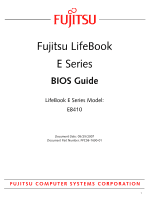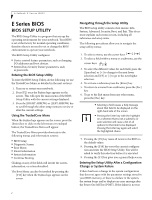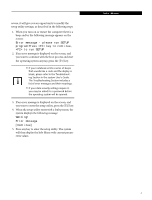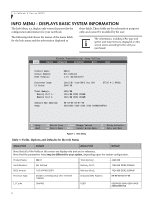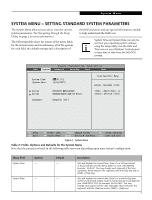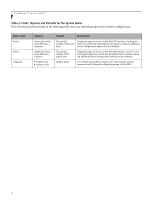Fujitsu E8410 E8410 BIOS Guide
Fujitsu E8410 - LifeBook - Core 2 Duo 2.2 GHz Manual
 |
UPC - 611343071222
View all Fujitsu E8410 manuals
Add to My Manuals
Save this manual to your list of manuals |
Fujitsu E8410 manual content summary:
- Fujitsu E8410 | E8410 BIOS Guide - Page 1
Fujitsu LifeBook E Series BIOS Guide LifeBook E Series Model: E8410 Document Date: 05/25/2007 Document Part Number: FPC58-1690-01 FUJITSU COMPUTER SYSTEMS CORPORATION 1 - Fujitsu E8410 | E8410 BIOS Guide - Page 2
feature parameters, such as passwords. Entering the BIOS Setup Utility To enter the BIOS Setup Utility, do the following (or use the TrustedCore Menu, as detailed in the next section): 1. Turn on or restart your notebook. 2. Press [F2] once the Fujitsu logo appears on the screen. This will open the - Fujitsu E8410 | E8410 BIOS Guide - Page 3
in the system User's Guide. The Troubleshooting Section includes a list of error messages and their meanings. ■ If your data security settings require it, you may be asked for a password before the operating system will be opened. 3. If an error message is displayed on the screen, and you want - Fujitsu E8410 | E8410 BIOS Guide - Page 4
LifeBook E Series BIOS INFO MENU - DISPLAYS BASIC SYSTEM INFORMATION The Info Menu is a display only screen that provides the configuration information for your notebook. those fields. These fields are for information purposes only, and cannot be modified by the user. The following table shows - Fujitsu E8410 | E8410 BIOS Guide - Page 5
using the setup utility. Use the Date and Time icon on your Windows Control panel or type time or date from the MS-DOS prompt. 57:01] [5/24/2007] Drive0 Drive1 Language: [FUJITSU MHW2120BH] [MATSHITADVD-RAM UJ-850S] [English (US)] Item Specific Help Adjust calendar clock. , , - Fujitsu E8410 | E8410 BIOS Guide - Page 6
LifeBook E Series BIOS Table 2: Fields, Options and Defaults for the System Menu Note that the parameters listed in the following table may vary depending upon . [English (US)] The default setting differs between the US/European and the Japanese model. Selects the display language for the BIOS. 6 - Fujitsu E8410 | E8410 BIOS Guide - Page 7
Utility Info System Advanced Security Boot Exit Drive0 [FUJITSU MHW2120BH] Item Specific Help Type: Total Sectors: Maximum Capacity: [ hard drive device type. Select Auto to have the type automatically identified by the BIOS at POST. If None is selected, all of the following Setup items do not - Fujitsu E8410 | E8410 BIOS Guide - Page 8
LifeBook E Series BIOS Drive1 Submenu of the System Menu The Drive1 submenu allows you to configure secondary ATA devices. Phoenix TrustedCore(tm) Setup Utility Info System Advanced Security Boot Exit Drive1 [MATSHITADVD-RAM UJ-850S] Item Specific Help Type: Transfer Mode: Ultra DMA Mode: [ - Fujitsu E8410 | E8410 BIOS Guide - Page 9
System Menu Exiting from System Menu When you have finished setting the parameters on this menu, you can either exit from the setup utility, or move to another menu. If you wish to exit from the setup utility, press the [Esc] key or use the cursor keys to go to the Exit menu. If you wish to move to - Fujitsu E8410 | E8410 BIOS Guide - Page 10
LifeBook E Series BIOS ADVANCED MENU - SETTING DEVICE FEATURE CONTROLS The Advanced Menu allows you to: ■ Set the I/O addresses for the serial and parallel ports. ■ Set the keyboard and mouse submenu, which allows enabling or disabling the ATA, IDE, Bluetooth, Modem, LAN, and WLAN Controllers. 10 - Fujitsu E8410 | E8410 BIOS Guide - Page 11
CPU Features submenu to allow you to change the CPU speed for battery life optimization. When selected, opens the USB Features submenu to allow you to enable or disable legacy USB devices and SCSI SubClass support. When selected, opens the Miscellaneous Configurations submenu to allow you to - Fujitsu E8410 | E8410 BIOS Guide - Page 12
User's Guide. The Troubleshooting Section includes a list of error messages and their meanings. ■ All I/O addresses in Table 6 are in hexadecimal. Phoenix TrustedCore(tm) Setup Utility Info System Advanced Security Boot Exit Serial/Parallel Port Configurations Item Specific Help Serial port - Fujitsu E8410 | E8410 BIOS Guide - Page 13
), or by allowing the BIOS or OS to choose the configuration (Auto). [Bi-directional] [378 When the parallel port is enabled this option is available allowing the user to set the parallel port mode. Bi-directional allows twoway transfer of information between your notebook and a connected parallel - Fujitsu E8410 | E8410 BIOS Guide - Page 14
used for 10-key input. When [Auto] is selected, Numlock is set to On/Padlock Off when a PS/2 keyboard is connected, otherwise it is off. Windows XP (or later OS) preserves Numlock state when the user logs off. Enables and disables the ability to plug a mouse or keyboard into the PS/2 port and have - Fujitsu E8410 | E8410 BIOS Guide - Page 15
Phoenix TrustedCore(tm) Setup Utility Info System Advanced Security Boot Exit Video Features Item Specific Help Display: [Auto] Select display terminal. * This setting is not effective after where the video signal will be routed. Note that this setting is overridden after Windows starts up. 15 - Fujitsu E8410 | E8410 BIOS Guide - Page 16
LifeBook E Series BIOS Internal Device Configurations Submenu of the Advanced Menu The Internal Device Configuration submenu allows the user to enable or disable IDE, Bluetooth, LAN and Wireless LAN Controllers. Phoenix TrustedCore(tm) Setup Utility Info System Advanced Security Boot Exit - Fujitsu E8410 | E8410 BIOS Guide - Page 17
Features Item Specific Help Core Multi-Processing: SpeedStep(R) Technology: On Battery: On AC: [Enabled] [Enabled] [Battery Optimized] [ Select Menu Enter Select Sub-Menu F10 Save and Exit Figure 10. CPU Features Submenu Table 10: Fields, Options and Defaults for the CPU Features Submenu of - Fujitsu E8410 | E8410 BIOS Guide - Page 18
LifeBook E Series BIOS USB Features Submenu of the Advanced Menu The USB Features submenu provides options for enabling or disabling the USB devices. Phoenix TrustedCore(tm) Setup Utility Info System Advanced Security Boot Exit USB Features Item Specific Help Legacy USB Support [Enabled] SCSI - Fujitsu E8410 | E8410 BIOS Guide - Page 19
the system to wake up when the internal LAN device receives a specific signal while in power-off state. Selecting Disabled disables this feature. before attempting to boot from any other device, regardless of the BIOS boot priority settings or disabling of the Preboot Execution Environment. [Middle - Fujitsu E8410 | E8410 BIOS Guide - Page 20
LifeBook E Series BIOS Event Logging Submenu of the Advanced Menu The Event Logging submenu configures event logging features for DMI events. Phoenix TrustedCore(tm) Setup Utility Info System Advanced Security Boot Exit Event Logging Item Specific Help Event Log Capacity: Event Log Validity: - Fujitsu E8410 | E8410 BIOS Guide - Page 21
and forget your User and Master hard disk passwords, Fujitsu Computer Systems will not be able to reset it. You may lose data and have to replace your system board or hard disk drive. ■ Entering a password incorrectly 3 times in a row causes the keyboard and mouse to be locked out and the warning - Fujitsu E8410 | E8410 BIOS Guide - Page 22
LifeBook E Series BIOS Table 14: Fields, Options and Defaults for the Security Menu Menu Field Options Default Description Supervisor -- Password is: Clear A display-only field. Set is displayed when the system supervisor password is set and Clear when it is not. User Password is: -- - Fujitsu E8410 | E8410 BIOS Guide - Page 23
(tm) Setup Utility Info System Advanced Security Boot Exit Hard Disk Security Item Specific Help Drive0 Password Is: Drive1 Password Is: Clear Not Available Set Drive0 Password Set Drive1 Password [Enter] [Enter] Password Entry on Boot: [Enabled] F1 Help ESC Exit Select Item -/Space Change - Fujitsu E8410 | E8410 BIOS Guide - Page 24
LifeBook E Series BIOS Owner Information Submenu of the Security Menu The Owner Information submenu is for setting owner information. Note that the owner information cannot be set without having entered a Supervisor Password. Phoenix TrustedCore(tm) Setup Utility Info System Advanced Security Boot - Fujitsu E8410 | E8410 BIOS Guide - Page 25
System Advanced Security Boot Exit TPM (Security Chip) Setting Item Specific Help Security Chip: Current TPM State: Change TPM State: Clear Change] Allows you to enable or disable the TPM chip when the Supervisor Password has been set. [Enter] Allows you to clear the Security Chip. Note that - Fujitsu E8410 | E8410 BIOS Guide - Page 26
LifeBook E Series BIOS BOOT MENU - SELECTING THE OPERATING SYSTEM SOURCE The Boot Menu is used to select the order in which the BIOS searches sources for the operating system. Follow the instructions off display of test results instead of Fujitsu logo screen during Power On Self Test. When Disabled - Fujitsu E8410 | E8410 BIOS Guide - Page 27
Security Boot Exit Boot Device Priority Item Specific Help Boot priority order: 1: Floppy Disk Drive 2: Drive0 HDD: FUJITSU MHV2120BH 3: Drive1 HDD: None 4: CD priority list. Be sure to save your changed order when you exit the BIOS setup utility. NOTE: Be aware that if you use the CD-ROM drive - Fujitsu E8410 | E8410 BIOS Guide - Page 28
LifeBook E Series BIOS EXIT MENU - LEAVING THE SETUP UTILITY The Exit Menu is used to leave the setup utility. Follow the instructions for Navigating Changes will cause the new settings in all menus to be written to the BIOS memory. The message Save configuration changes now? [Yes] [No] will be
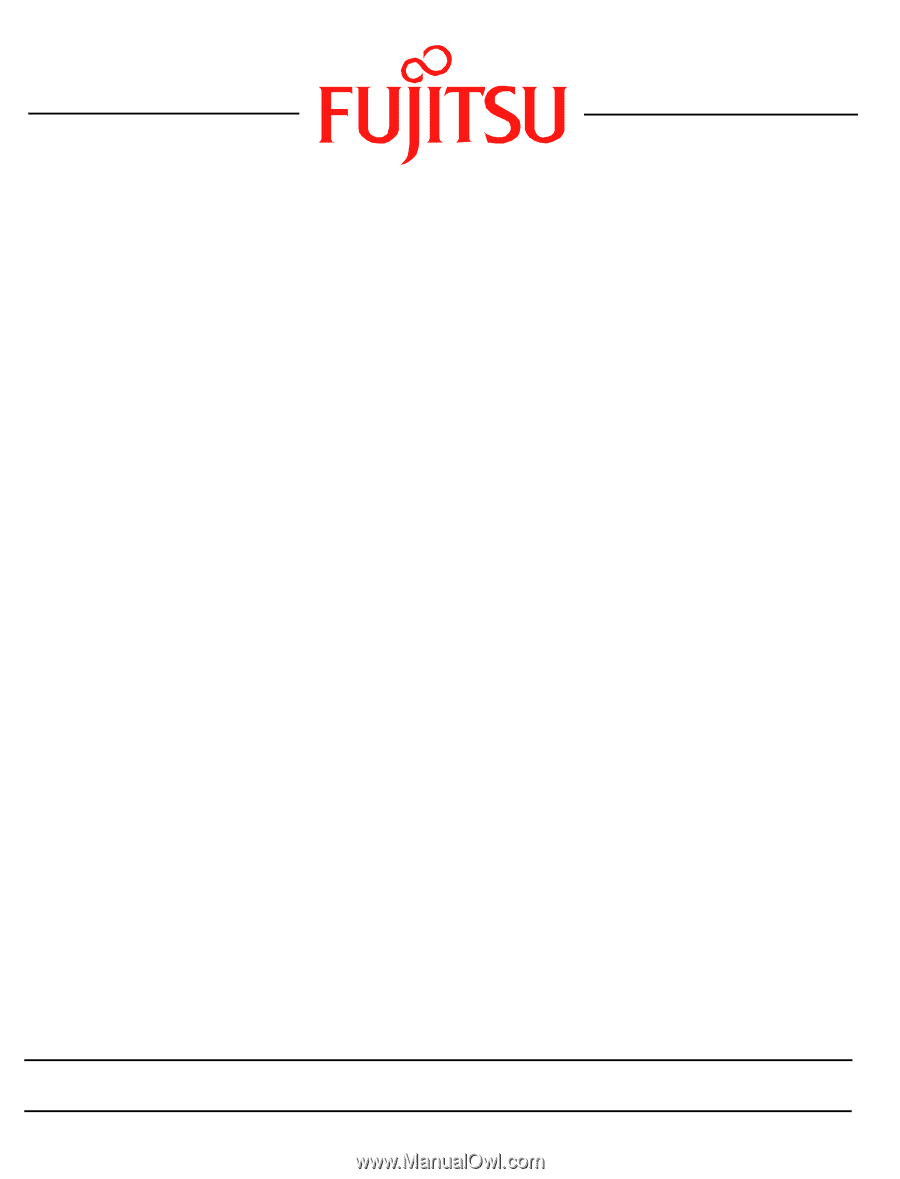
1
Fujitsu LifeBook
E Series
BIOS Guide
LifeBook E Series Model:
E8410
Document Date: 05/25/2007
Document Part Number: FPC58-1690-01
FUJITSU COMPUTER SYSTEMS CORPORATION