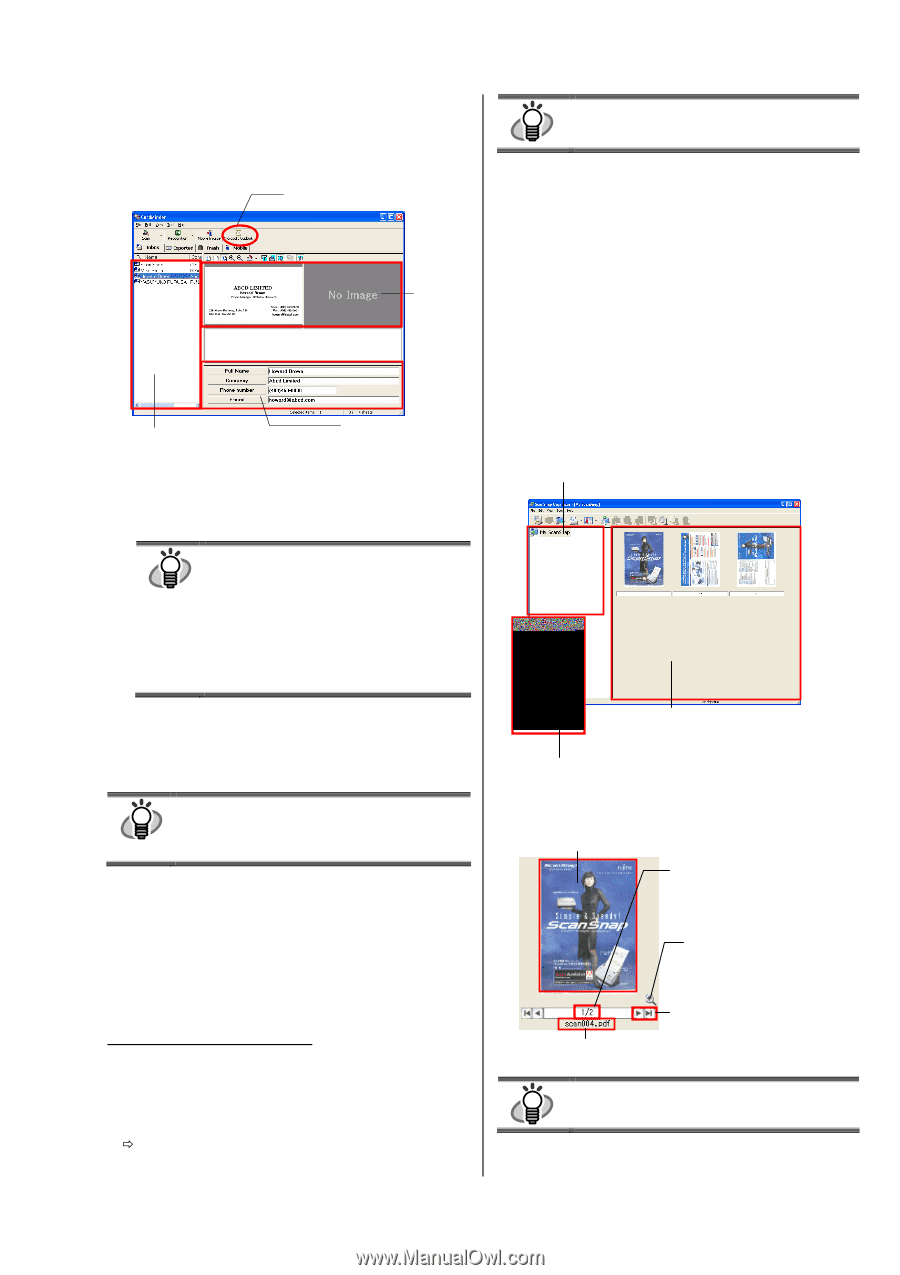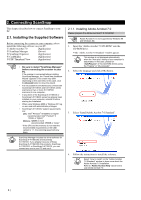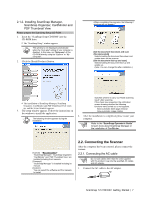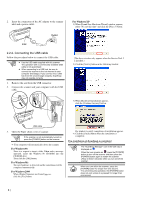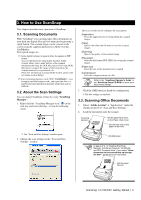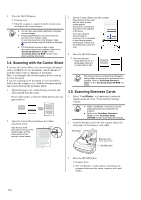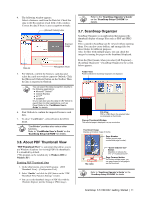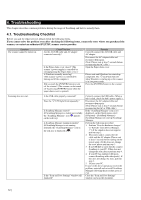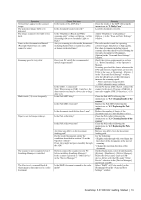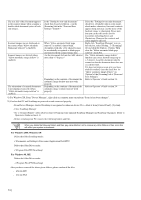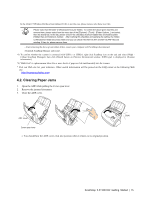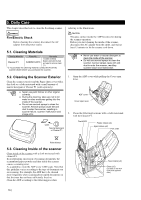Fujitsu Fi-5110EOX2 Getting Started - Page 15
About PDF Thumbnail View, 7. ScanSnap Organizer - computer
 |
View all Fujitsu Fi-5110EOX2 manuals
Add to My Manuals
Save this manual to your list of manuals |
Page 15 highlights
4. The following window appears. Select a business card from the Data list. Check the data in the Recognition result field of this window. Correct the data if there is any recognition mistake. [Microsoft Outlook] button Scanned image Data list Recognition result 5. For Outlook, confirm the business card data and select the cards you wish to export to Outlook. Click the [Microsoft Outlook] button on the Toolbar. Then the data is exported to Outlook. You can export the data (recognition results) to HINT the following applications: ● Microsoft® Outlook® ● Outlook Express ● ACT!TM ● GoldMine® Or you can also save the data in CSV format to export them to other applications, such as Excel. Refer to the "CardMinder User's Guide" for details. 6. Start Outlook to confirm the imported business card data. 7. To close "CardMinder", select [Exit] in the [File] menu. "CardMinder" provides also various other HINT functions. Refer to "CardMinder User's Guide" on the "ScanSnap Setup CD-ROM" for details. 3.6. About PDF Thumbnail View "PDF Thumbnail View" is a program that allows you to use Windows Explorer for viewing PDF file thumbnails. It is disabled by default. (*This program can be installed only in Windows 2000 or Windows XP.) Enabling PDF Thumbnail View 1. On the [Start] menu, select [All Programs] - [PDF Thumbnail View] - [Configuration Tool]. 2. Select "Enable" and click the [OK] button on the "PDF Thumbnail View Function Settings" window. Ö You can see the thumbnail images of PDF files with the Windows Explorer just like bitmap or JPEG images. Refer to the "ScanSnap Operator's Guide" HINT on the "ScanSnap Setup CD-ROM" for details. 3.7. ScanSnap Organizer ScanSnap Organizer is an application that manages the thumbnail display of image files such as PDF and JPEG files. Files scanned in ScanSnap can be viewed without opening them. You can also create folders, and arrange files for these folders for different purposes. Also, for files with multiple pages, you can check the images by turning the pages on the thumbnail displayed. From the [Start] menu, when you select [All Programs] - [ScanSnap Organizer] - [ScanSnap Organizer], the screen below appears. Folder View Folders selected in ScanSnap Organizer are displayed. File View PDF or JPEG files in the selected folder are displayed as thumbnails. Pop-up Thumbnail Window The selected page is displayed in a pop-up window. Thumbnail Image Displays a miniature image of the file. Page Number Shows (current page number/total page number). file name "Zoom-in/Zoom-out" Button Magnifies or reduces the "Pop-up Thumbnail Image". Page Forward button If a file has multiple pages, you can page forward to any page to see the thumbnail. HINT Refer to "ScanSnap Operator's Guide" on the "ScanSnap Setup CD-ROM" for details. ScanSnap fi-5110EOX2 Getting Started | 11