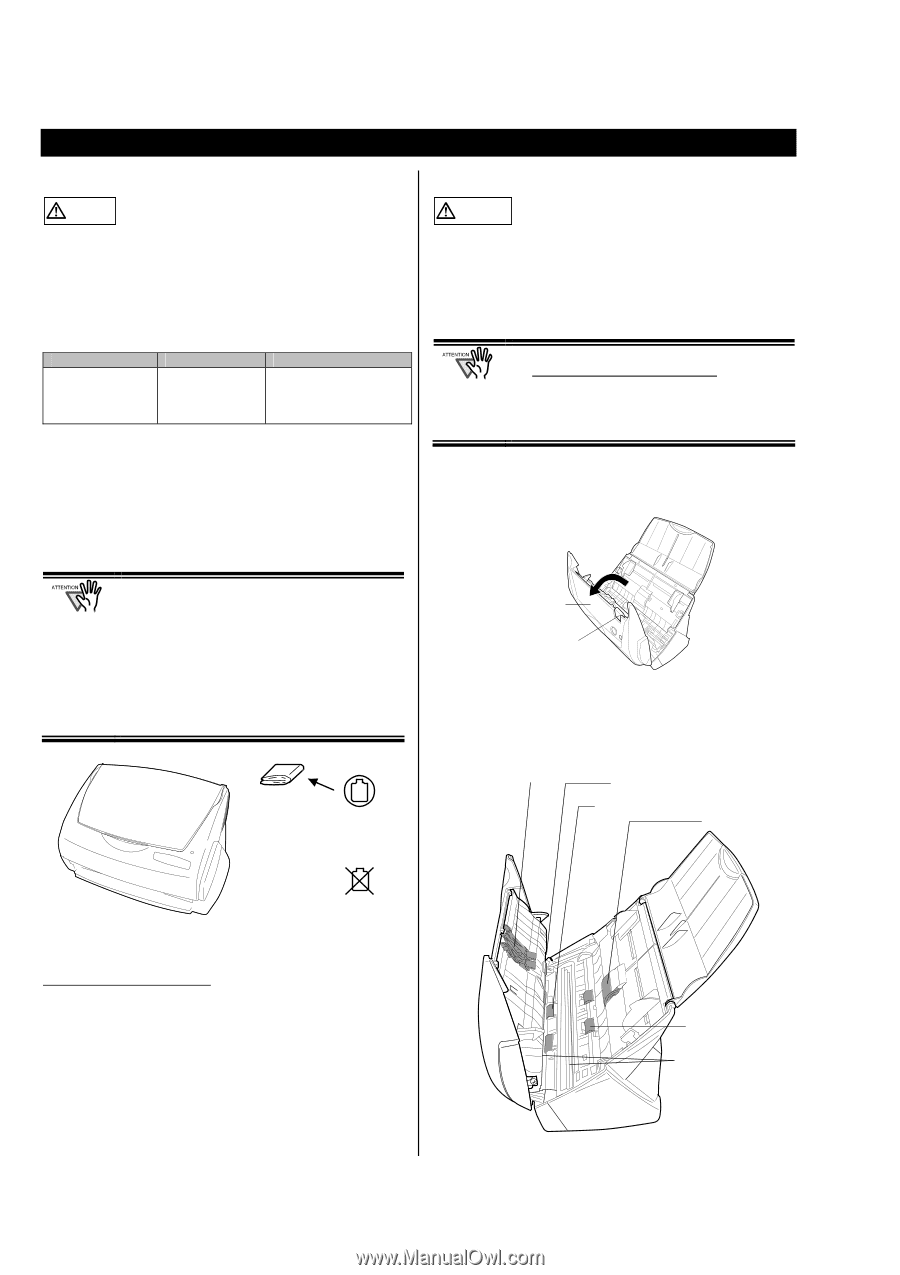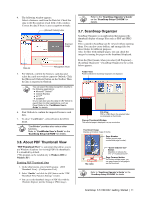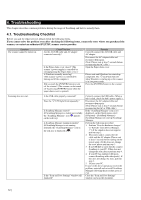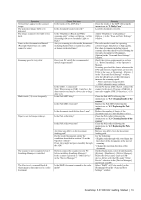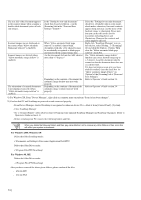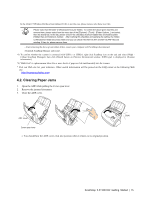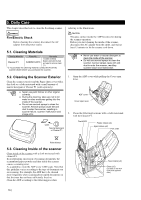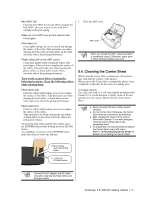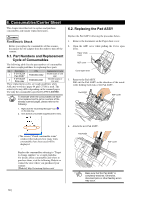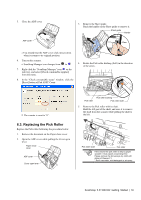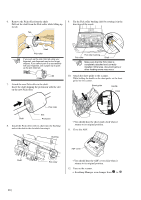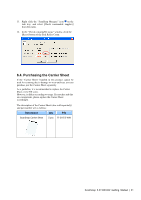Fujitsu Fi-5110EOX2 Getting Started - Page 20
Daily Care - rollers
 |
View all Fujitsu Fi-5110EOX2 manuals
Add to My Manuals
Save this manual to your list of manuals |
Page 20 highlights
5. Daily Care This chapter describes how to clean the ScanSnap scanner. WARNING Fire/Electric Shock Before cleaning the scanner, disconnect the AC adapter from the power outlet. 5.1. Cleaning Materials Cleaning Materials Parts No. Remarks 1 bottle (100ml) Cleaner F1 CA99501-0013 Moisten cloth with this fluid and wipe the scanner clean. (*1) *1) To purchase the cleaning material, contact the FUJITSU scanner dealer where you purchased the scanner. referring to the illustrations. CAUTION The glass surface inside the ADF becomes hot during the scanner operation. Before you start cleaning the inside of the scanner, disconnect the AC adapter from the outlet, and wait at least 15 minutes to let the scanner cool down. ● Never use water or neutral detergent to clean the inside of the scanner. ● Do not use aerosol sprays to clean the scanner. Aerosol sprays cause dirt and dust to enter the scanner, resulting scanner failure and malfunction. 5.2. Cleaning the Scanner Exterior Clean the scanner exterior and the Paper chute cover with a dry cloth or a cloth moistened with a small amount of neutral detergent or Cleaner F1 (sold separately). ● Never use paint thinner or other organic solvents. ● During the cleaning, take care not to let water or other moistures getting into the inside of the scanner. ● Do not use aerosol sprays to clean the scanner. Aerosol sprays cause dirt and dust to enter the scanner, resulting in scanner failure, scanner malfunction and image error. 1. Open the ADF cover while pulling the Cover open lever. ADF cover Cover open lever 2. Clean the following locations with a cloth moistened with the Cleaner F1. Cloth Neutral detergent or Cleaner F1 Pad ASSY Plastic rollers (x4) Eject rollers (x2) Pick roller Paint thinner 5.3. Cleaning Inside of the scanner Clean inside of the scanner with a cloth moistened with cleaner F1. In an alternating succession of scanning documents, the accumulated paper-powder and dust inside the scanner causes a scanning error. As a guideline, clean the ADF every 1,000 scans. Note that this guideline varies according to the type of document you are scanning. For example, the ADF has to be cleaned more frequently when scanning photocopied documents on that the toner has not been sufficiently fixed on. Clean the ADF according to the following procedure 16 | Feed rollers (x2) Glass (x2) (Located on the ADF cover and opposite side.)