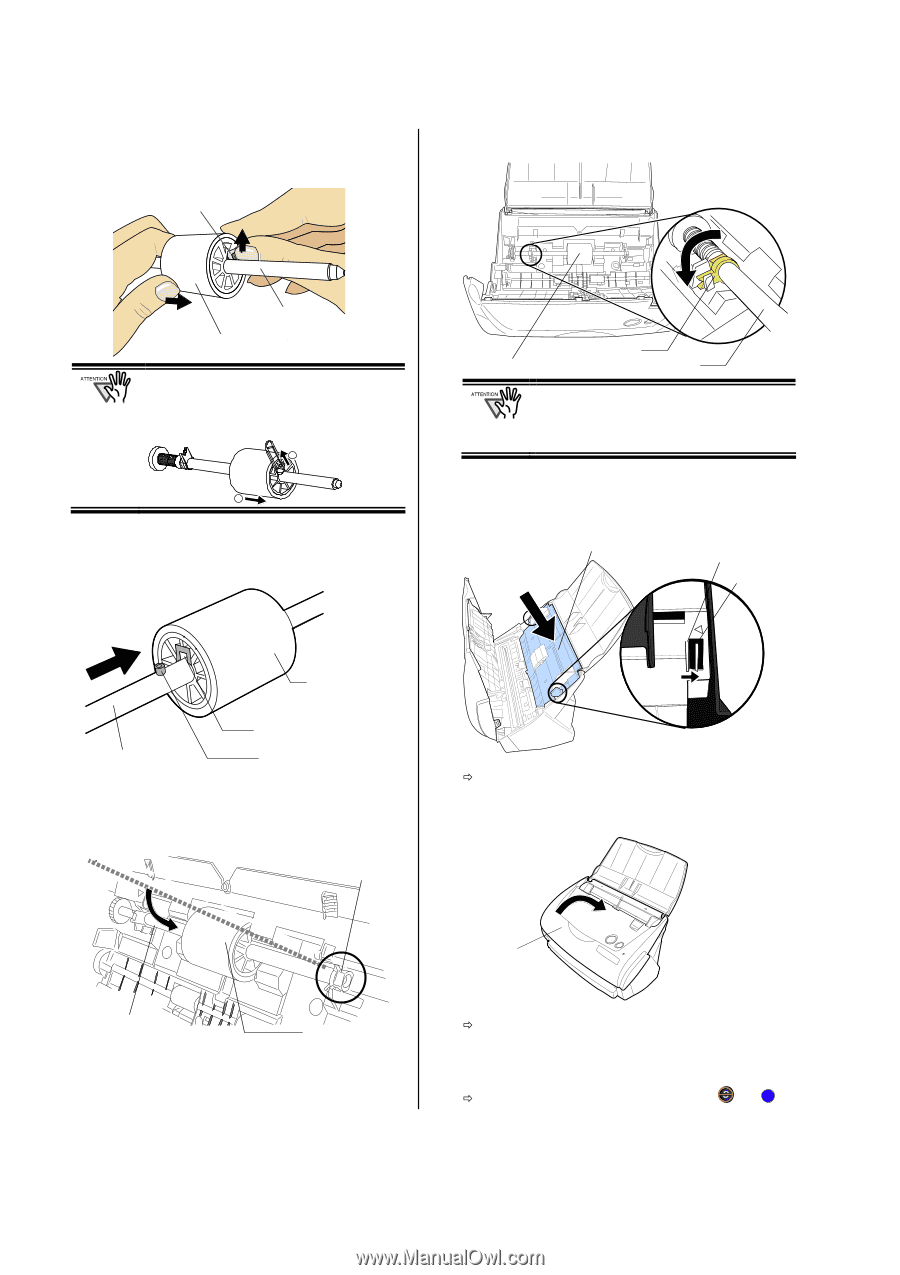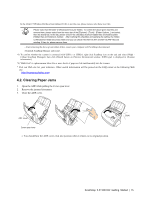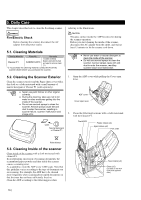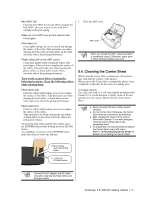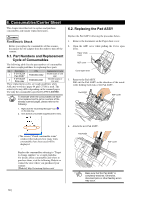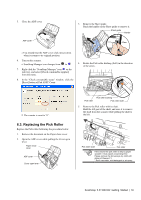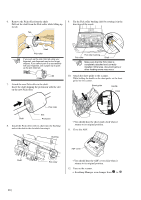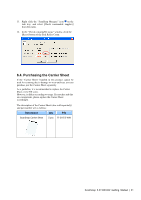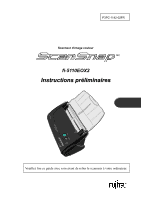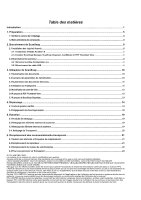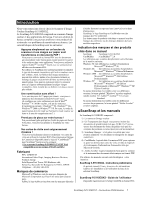Fujitsu Fi-5110EOX2 Getting Started - Page 24
Close the ADF. - scansnap manager
 |
View all Fujitsu Fi-5110EOX2 manuals
Add to My Manuals
Save this manual to your list of manuals |
Page 24 highlights
6. Remove the Pick roller from the shaft. Pull out the shaft from the Pick roller while lifting up its tab. Tab 9. Fix the Pick roller bushing (left) by rotating it in the direction of the arrow. Shaft Pick roller If you push up the pick roller tab using your fingernail, your fingernail may be hurt or get chipped. If you cannot push it up successfully with your fingernail, use a paper clip to push up the pick roller tab. 1 2 7. Attach the new Pick roller to the shaft. Insert the shaft aligning the protrusion with the slot on the new Pick roller. Pick roller bushing Pick roller Shaft Make sure that the Pick roller is completely attached and correctly installed. Otherwise, document jams or other feeding errors may occur. 10. Attach the sheet guide to the scanner. While holding the handle on the sheet guide, set the sheet guide into the scanner. Sheet guide Handle Craw Pick roller Shaft Slot Protrusion 8. Install the Pick roller with its shaft into the bushing and set the shaft to the slot while lowering it. Bushing ÖYou should hear the sheet guide click when it returns to its original position. 11. Close the ADF. ADF cover Shaft Pick roller ÖYou should hear the ADF cover click when it returns to its original position. 12. Turn on the scanner. Ö ScanSnap Manager icon changes from to S . 20 |