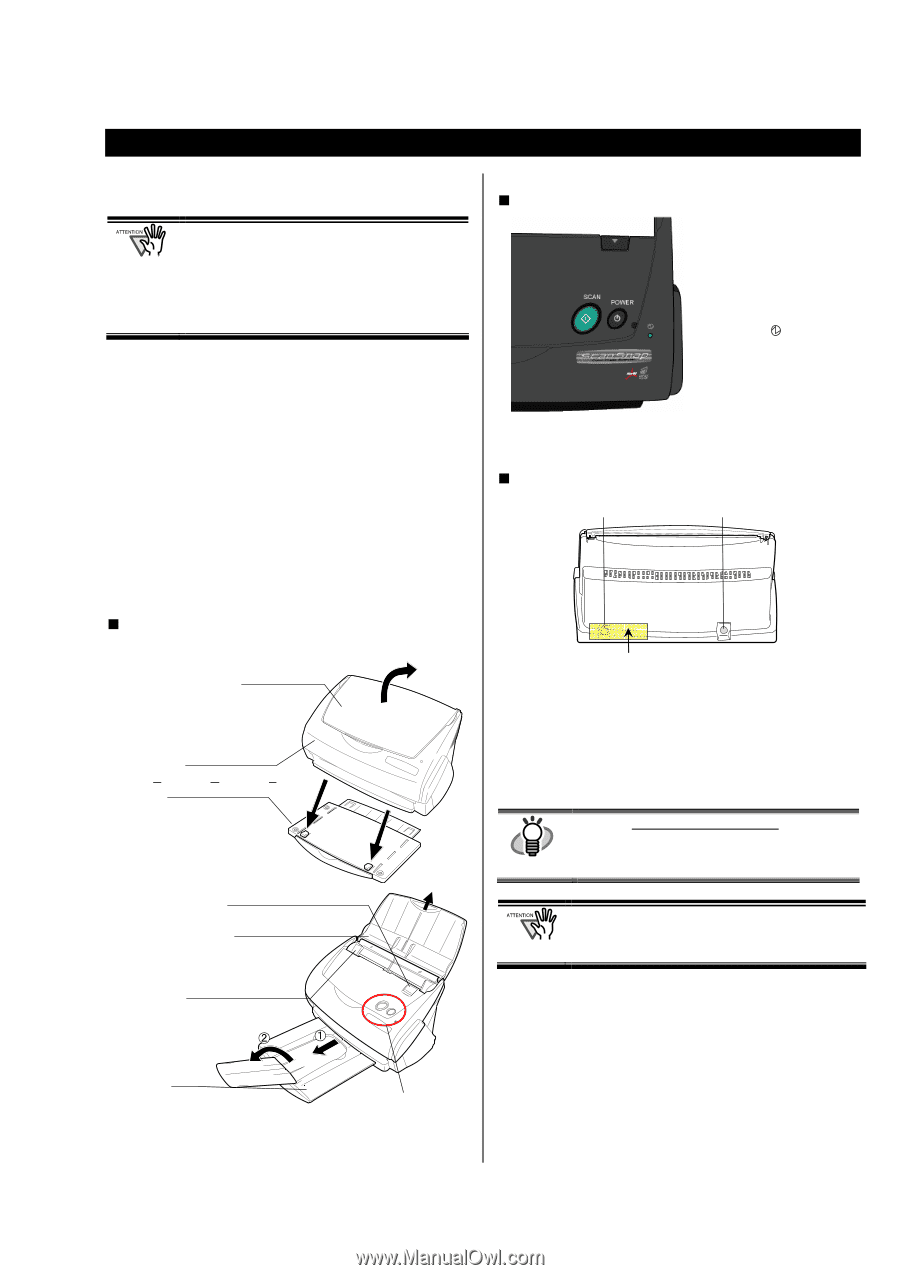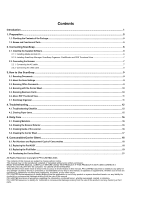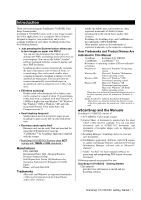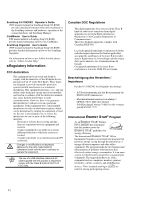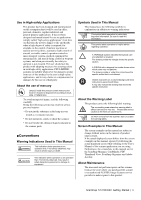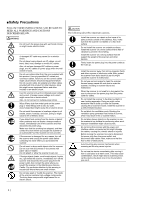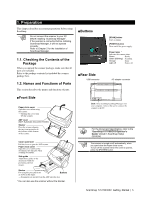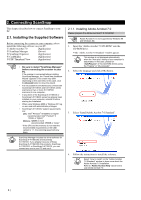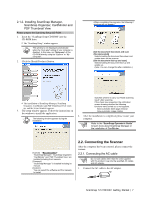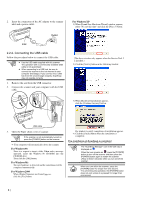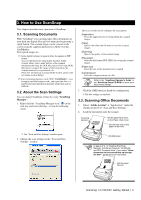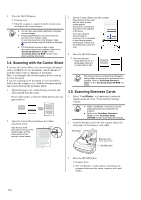Fujitsu Fi-5110EOX2 Getting Started - Page 9
Preparation - parts list
 |
View all Fujitsu Fi-5110EOX2 manuals
Add to My Manuals
Save this manual to your list of manuals |
Page 9 highlights
1. Preparation This chapter describes necessary preparations before using ScanSnap. Do not connect the scanner to your PC before installing "ScanSnap Manager". If the scanner is connected before installing ScanSnap Manager, it will not operate correctly. Refer to Chapter 2 for the installation of ScanSnap Manager. „ Buttons 1.1. Checking the Contents of the Package When you unpack the scanner package, make sure that all parts are included. Refer to the package contents list included the scanner package box. 1.2. Names and Functions of Parts This section describes the names and functions of parts. „ Rear Side USB connector [SCAN] button Starts scanning. [POWER] button Turns on/off the power supply. Power lamp Indicates the scanner status. Green :Ready Green (Blinking) :Scanning Orange :Error Light off :Power off AC adapter connector „ Front Side Paper chute cover Open this cover when using the scanner. → Opening the cover turns ON the scanner. ADF cover (ADF: Automatic Document Feeder) Stacker Place the scanner aligning the two front projection to the hollows on the bottom of the scanner. Cover open lever Pull this lever to open the ADF cover. Paper chute cover Open this cover and load the documents onto this part when scanning documents. Side guide Adjust these guides to the documents width for preventing skewed images. Stacker For using this part, pull it out Buttons as shown in the figure. → Documents are ejected from the ADF onto this tray. * You can also use the scanner without the Stacker. Seal: After installing ScanSnap Manager onto your computer, remove this seal to connect the scanner to the PC. For the Document Specification, refer to the HINT "ScanSnap fi-5110EOX2 Operator's Guide" stored in ScanSnap Setup CD-ROM. The scanner is turned on/off automatically, when you open/close the Paper chute cover. To turn off the scanner when the cover is opened, press the [POWER] button. ScanSnap fi-5110EOX2 Getting Started | 5