Fujitsu P1630 P1630 BIOS Guide
Fujitsu P1630 - LifeBook Tablet PC Manual
 |
UPC - 611343083591
View all Fujitsu P1630 manuals
Add to My Manuals
Save this manual to your list of manuals |
Fujitsu P1630 manual content summary:
- Fujitsu P1630 | P1630 BIOS Guide - Page 1
Fujitsu LifeBook P Series BIOS Guide LifeBook P Series Model: P1630 Document Date: 10/15/2008 Document Part Number: FPC65-4373-01 FUJITSU COMPUTER SYSTEMS CORPORATION 1 - Fujitsu P1630 | P1630 BIOS Guide - Page 2
or use the TrustedCore Menu, as detailed in the next section): 1. Turn on or restart your notebook. 2. Press [F2] once the Fujitsu logo appears on the screen. This will open the main menu of the BIOS Setup Utility with the current settings displayed. 3. Press the [RIGHT ARROW] or [LEFT ARROW] key to - Fujitsu P1630 | P1630 BIOS Guide - Page 3
in the system User's Guide. The Troubleshooting Section includes a list of error messages and their meanings. ■ If your data security settings require it, you may be asked for a password before the operating system will be opened. 3. If an error message is displayed on the screen, and you want - Fujitsu P1630 | P1630 BIOS Guide - Page 4
memory, displayed on this screen varies according to the unit you purchased. Phoenix SecureCore(tm) Setup Utility Info Product Name: Configuration ID: Serial Number: BIOS Version: Processor Type: L2 Cache: Total Memory: Memory Slot 1: Onboard MAC Address: UUID: LifeBook P1630 XXXXXXXXXXXXXXXX - Fujitsu P1630 | P1630 BIOS Guide - Page 5
Windows Control panel or type time or date from the MS-DOS prompt. Phoenix SecureCore(tm) Setup Utility Info System Advanced Security Boot Exit System Time: System Date: [XX:XX:XX] [XX/XX/2008] Drive0 Language: [TOSHIBA MK8016GSG] [English (US)] Item Specific Sets and displays the - Fujitsu P1630 | P1630 BIOS Guide - Page 6
system's configuration. Menu Field Options Default Description Drive0 Language: Selects the Drive0 Serial ATA drive submenu ■ English (US) ■ Japanese (JP) The product number of the hard drive. [English (US)] Display the type of device on this ATA/IDE interface. Pressing the Enter key selects - Fujitsu P1630 | P1630 BIOS Guide - Page 7
. System Phoenix SecureCore(tm) Setup Utility Drive0 [FUJITSU MHZ2160BH G2] Item Specific Help Drive0: [Enabled] Type: Model: Capacity: Hard Disk TOSHIBA MK8016GSG 80GB (80,026,361,856 Bytes) [Disabled] The drive is disabled. [Enabled] The drive is enabled. F1 Help ESC Exit Select Item - Fujitsu P1630 | P1630 BIOS Guide - Page 8
LifeBook P Series BIOS ADVANCED MENU - SETTING DEVICE FEATURE CONTROLS The Advanced Menu allows you to: ■ Set the keyboard and mouse features. ■ Select between the display panel and an external display USB Features Miscellaneous Configurations Item Specific Help Configures keyboard/ mouse features - Fujitsu P1630 | P1630 BIOS Guide - Page 9
CPU Features submenu to allow you to change the CPU speed for battery life optimization. When selected, opens the USB Features submenu to allow you to enable or disable legacy USB devices and SCSI SubClass support. When selected, opens the Miscellaneous Configurations submenu to allow you to - Fujitsu P1630 | P1630 BIOS Guide - Page 10
LifeBook P Series BIOS Keyboard/Mouse Features Submenu of the Advanced Menu The Keyboard/ Item Specific Help Numlock: [Off] [On] or [Off] Numlock is On or Off. [On/Padlock Off] Numlock is On, but use with [Fn] for 10-key input. * Windows XP or later OS preserves Numlock state when the user logs - Fujitsu P1630 | P1630 BIOS Guide - Page 11
Security Boot Exit Video Features Item Specific Help Display: [Auto] Select display terminal. * This setting is Display: Options ■ Internal Flat Panel ■ External ■ Auto Default [Auto] Description Selects where the video signal will be routed. Note that this setting is overridden after Windows - Fujitsu P1630 | P1630 BIOS Guide - Page 12
LifeBook P Series BIOS Internal Device Configurations Submenu of the Advanced Menu The Internal Device Configuration submenu allows the user to enable or disable IDE, Bluetooth, LAN, Wireless LAN and IEEE1394 Controllers as well as the internal camera. Phoenix SecureCore(tm) Setup Utility Info - Fujitsu P1630 | P1630 BIOS Guide - Page 13
Setup Utility Info System Advanced Security Boot Exit CPU Features Item Specific Help Core Multi-Processing: [Enabled] SpeedStep(R) Technology: [Enabled Enables or disables the SpeedStep(R) Technology features. When disabled, On Battery and On AC are disabled. Enables or disables the Execute - Fujitsu P1630 | P1630 BIOS Guide - Page 14
LifeBook P Series BIOS USB Features Submenu of the Advanced Menu The USB Features submenu provides options for enabling or disabling the USB devices. Phoenix SecureCore(tm) Setup Utility Advanced USB Features Item Specific Help Legacy USB Support [Enabled] SCSI SubClass Support: [Enabled] [ - Fujitsu P1630 | P1630 BIOS Guide - Page 15
volume and video memory size. Phoenix SecureCore(tm) Setup Utility Advanced Miscellaneous Configurations Item Specific Help Power Button: Wake up on LAN: On Battery: Force LAN Boot: Resume on LAN: Auto Save to Disk: Volume Setting: Hardware Power Management: Low Power Mode: Touch Panel Setting - Fujitsu P1630 | P1630 BIOS Guide - Page 16
LifeBook P Series BIOS Table 10 Disabled ■ Enabled Touch Panel Setting: ■ Touch Panel ■ Tablet Default [Off] Description Turns the Auto Tablet] When Touch Panel is selected, Touch Panel mode is set when the operating system does not support the Tablet function. When Tablet is selected, Tablet - Fujitsu P1630 | P1630 BIOS Guide - Page 17
as Read: ■ Enter Space Available Valid [Enter] [Enabled] [Disabled] [No] [Enter] Display only Display only Allows you to view content of event log Turns event logging on and off for all DMI events. Turns event logging on and off for DMI system boot events. When set to [Yes] all event logs will be - Fujitsu P1630 | P1630 BIOS Guide - Page 18
re-entering the password a Warning will display on the screen. To try again press [Enter], then retype the password. Press [Esc] to abort the password setting process. Remember your passwords! If you set and forget your User and Master hard disk passwords, Fujitsu Computer Systems will not be able - Fujitsu P1630 | P1630 BIOS Guide - Page 19
is cleared, the BIOS will display a message asking you to acknowledge that the BIOS fingerprint data will be cleared as well. Set User Password -- [Enter] This field can only be accessed if the Supervisor Password is set. Sets, changes or cancels the User Password. A User Password may be up to - Fujitsu P1630 | P1630 BIOS Guide - Page 20
long and must include only letters or numbers (no symbols). Passwords are NOT case-sensitive. When a Drive0 User Password is set, it must be used to access the modular hard drive if it is used in another system. Note that the password will not take effect until the system has been rebooted. When - Fujitsu P1630 | P1630 BIOS Guide - Page 21
entered a Supervisor Password. Phoenix SecureCore(tm) Setup Utility Security Owner Information Item Specific Help Owner Information Light Cyan ■ Light Red ■ Light Magenta ■ Yellow ■ Bright White [Black] Display only. Field to write owner information, (i.e., name). Set foreground color. Set background - Fujitsu P1630 | P1630 BIOS Guide - Page 22
LifeBook P Series BIOS TPM Security Power Savings Exit TPM (Security Chip) Setting Item Specific Help Security Chip: Current TPM State: Change TPM State: Allows you to enable or disable the TPM chip when the Supervisor Password has been set. [Enter] Allows you to clear the Security Chip. Note - Fujitsu P1630 | P1630 BIOS Guide - Page 23
which the BIOS searches sources for the operating system. Follow the instructions for Navigating Specific Help [Disabled] Display the logo screen during boot. [Enabled] Display the diagnostic screen - Description Turns on and off display of test results instead of Fujitsu logo screen during Power - Fujitsu P1630 | P1630 BIOS Guide - Page 24
for the internal hard drive.The boot sequence ignores the new drive designations, however, your application software will use the new designations. Phoenix SecureCore(tm) Setup Utility Boot Boot Device Priority Item Specific Help Boot priority order: 1: Floppy Disk Drive 2: Drive0 HDD: TOSHIBA - Fujitsu P1630 | P1630 BIOS Guide - Page 25
setup utility. Follow the instructions for Navigating Through the Setup and Power Off Item Specific Help Exit System Setup BIOS memory. The message Save configuration changes and power off now? [Yes] [No] will be displayed. When confirmed, the system will shut down. If No is selected, the system will
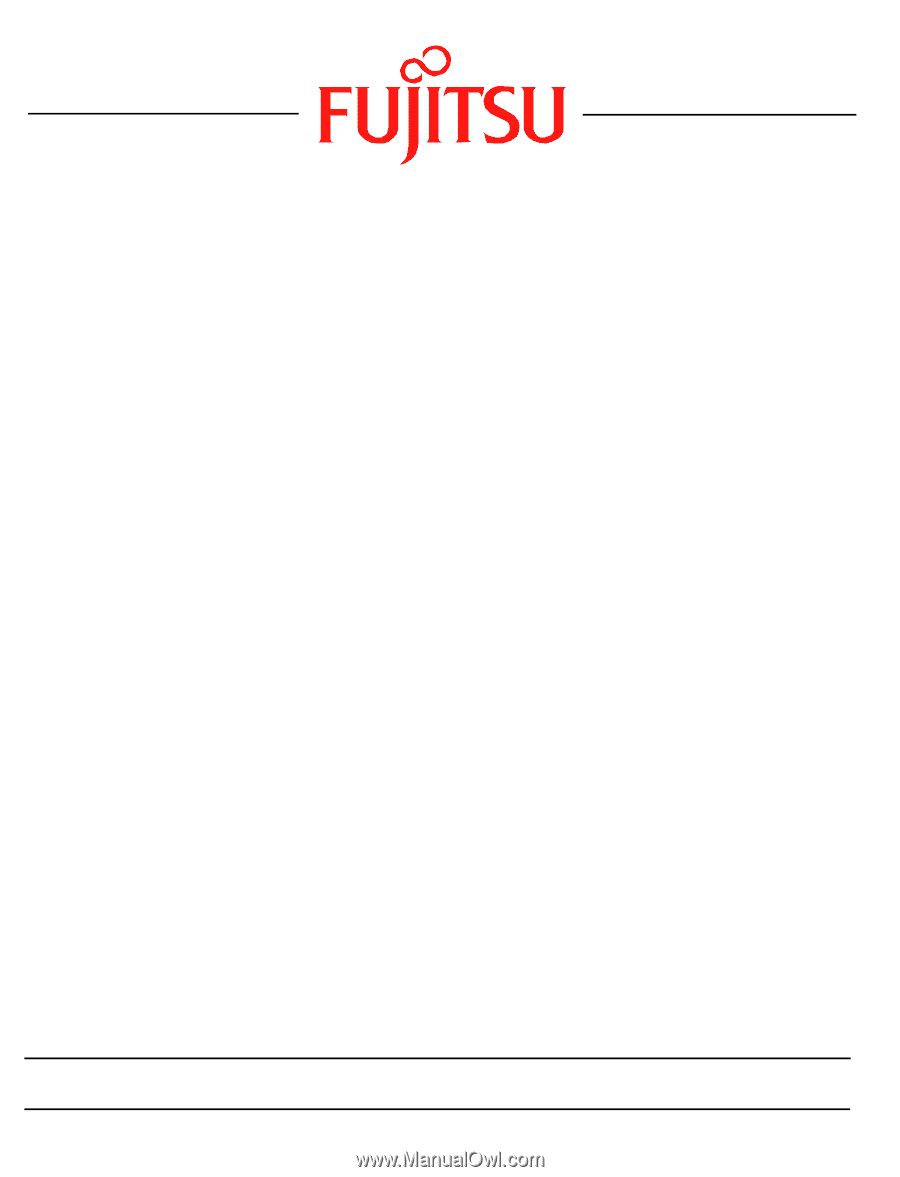
1
Fujitsu LifeBook
P Series
BIOS Guide
LifeBook P Series Model:
P1630
Document Date: 10/15/2008
Document Part Number: FPC65-4373-01
FUJITSU COMPUTER SYSTEMS CORPORATION









