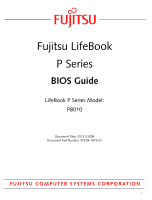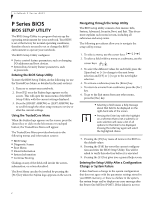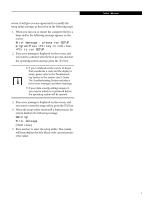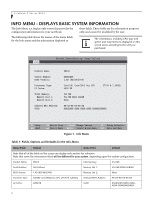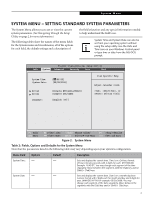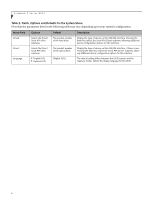Fujitsu P8010 P8010 BIOS Guide
Fujitsu P8010 - LifeBook - Core 2 Duo 1.2 GHz Manual
 |
UPC - 611343081757
View all Fujitsu P8010 manuals
Add to My Manuals
Save this manual to your list of manuals |
Fujitsu P8010 manual content summary:
- Fujitsu P8010 | P8010 BIOS Guide - Page 1
Fujitsu LifeBook P Series BIOS Guide LifeBook P Series Model: P8010 Document Date: 01/31/2008 Document Part Number: FPC58-1819-01 FUJITSU COMPUTER SYSTEMS CORPORATION 1 - Fujitsu P8010 | P8010 BIOS Guide - Page 2
on or restart your notebook. 2. Press [F2] once the Fujitsu logo appears on the screen. This will open the main menu of the BIOS Setup Utility with the key resets all items in the BIOS to the default values. 8. Pressing the [F10] key saves the current configuration and exits the BIOS Setup Utility - Fujitsu P8010 | P8010 BIOS Guide - Page 3
the following steps: 1. When you turn on or restart the computer there is a beep and/or the following message appears on the notebook emits a series of beeps that sounds like a code and the display is blank, please refer to the Troubleshooting Section in the system User's Guide. The Troubleshooting - Fujitsu P8010 | P8010 BIOS Guide - Page 4
LifeBook P Series BIOS INFO MENU - DISPLAYS BASIC SYSTEM INFORMATION The Info Menu is a display only screen that provides the configuration information for your notebook : BIOS Version: Processor Type: L2 Cache: Total Memory: Memory Slot 1: Memory Slot 2: Onboard MAC Address: UUID: P8010 XXXXXXXX - Fujitsu P8010 | P8010 BIOS Guide - Page 5
using the setup utility. Use the Date and Time icon on your Windows Control panel or type time or date from the MS-DOS prompt Drive0 Drive1 Language: [Hitachi HTS541612J9SA00] [UJDA765 DVD/CDRW] [English (US)] Item Specific Help Adjust calendar clock. , , or selects field. - Fujitsu P8010 | P8010 BIOS Guide - Page 6
LifeBook P Series BIOS Table 2: Fields, Options and Defaults for the System Menu Note that the parameters listed in the following table may vary depending upon your system's configuration. Menu Field Options Default Description Drive0 Drive1: Language: Selects the Drive0 Serial ATA drive - Fujitsu P8010 | P8010 BIOS Guide - Page 7
Specific Help Type: Total Sectors: Maximum Capacity: [Auto]] LBA Format 234441648 120GB SATA1 Select Serial ATA/IDE drive installed here. [Auto] The BIOS auto-types the drive on boot time. [None] The drive hard drive device type. Select Auto to have the type automatically identified by the BIOS - Fujitsu P8010 | P8010 BIOS Guide - Page 8
Security Boot Exit Drive1 [UJDA765 DVD/CDRW] Item Specific Help Type: Transfer Mode: Ultra DMA Mode: [Auto] [Standard] [Disabled] Select Serial ATA/IDE drive installed here. [Auto] The BIOS auto-types the drive on boot time. [None] The drive is disabled. F1 Help ESC Exit Select Item -/Space - Fujitsu P8010 | P8010 BIOS Guide - Page 9
System Menu Exiting from System Menu When you have finished setting the parameters on this menu, you can either exit from the setup utility, or move to another menu. If you wish to exit from the setup utility, press the [Esc] key or use the cursor keys to go to the Exit menu. If you wish to move to - Fujitsu P8010 | P8010 BIOS Guide - Page 10
LifeBook P Series BIOS ADVANCED MENU - SETTING DEVICE FEATURE CONTROLS The Device Configurations CPU Features USB Features Miscellaneous Configurations Item Specific Help Configures keyboard/ mouse features. Event Logging ▲ allow you to change the CPU speed for battery life optimization. 10 - Fujitsu P8010 | P8010 BIOS Guide - Page 11
Configurations Event Logging When selected, opens the USB Features submenu to allow you to enable or disable legacy USB devices and SCSI SubClass support. When selected, opens the Miscellaneous Configurations submenu to allow you to enable or disable the power button, Wake Up On LAN, and control - Fujitsu P8010 | P8010 BIOS Guide - Page 12
LifeBook P Series BIOS Keyboard/Mouse Features Submenu of the Advanced Menu The Exit Keyboard/Mouse Features Item Specific Help Numlock: [Off] [On] or [Off] Numlock is On or Off. [On/Padlock Off] Numlock is On, but use with [Fn] for 10-key input. * Windows XP or later OS preserves Numlock - Fujitsu P8010 | P8010 BIOS Guide - Page 13
Phoenix TrustedCore(tm) Setup Utility Info System Advanced Security Boot Exit Video Features Item Specific Help Display: [Auto] Select display terminal. * This setting is not effective after where the video signal will be routed. Note that this setting is overridden after Windows starts up. 13 - Fujitsu P8010 | P8010 BIOS Guide - Page 14
LifeBook P Series BIOS Internal Device Configurations Submenu of the Advanced Menu The Internal Device ) Setup Utility Info System Advanced Security Boot Exit Internal Device Configurations Item Specific Help Serial ATA Controller: AHCI Configuration: IDE Controller: Bluetooth(R): LAN Controller - Fujitsu P8010 | P8010 BIOS Guide - Page 15
TrustedCore(tm) Setup Utility Info System Advanced Security Boot Exit CPU Features Item Specific Help Core Multi-Processing: SpeedStep(R) Technology: On Battery: On AC: [Enabled] [Enabled] [Battery Optimized] [Maximum Performance] Select Core Multi-Processing enabled or disabled. XD Bit - Fujitsu P8010 | P8010 BIOS Guide - Page 16
LifeBook P Series BIOS USB Features Submenu of the Advanced Menu The USB Features submenu provides options for enabling or disabling the USB devices. Phoenix TrustedCore(tm) Setup Utility Info System Advanced Security Boot Exit USB Features Item Specific Help Legacy USB Support [Enabled] SCSI - Fujitsu P8010 | P8010 BIOS Guide - Page 17
Item Specific Help Power Button: Wake up on LAN: On Battery Force LAN Boot: Resume on LAN: Auto Save to Disk: Volume Setting: Hardware Power Management: Memory Bus Clock: FAN boot from any other device, regardless of the BIOS boot priority settings or disabling of the Preboot Execution - Fujitsu P8010 | P8010 BIOS Guide - Page 18
LifeBook P Series BIOS Table 11: Fields, Options and Defaults for the Miscellaneous ] Selects the speed of the memory bus clock. FAN Control: ■ Normal ■ Silent [Normal] [Normal] is normal fan control mode. [Silent] is silentl fan control mode. Logo Lamp: ■ Always Enabled ■ Enabled - Fujitsu P8010 | P8010 BIOS Guide - Page 19
configures event logging features for DMI events. Phoenix TrustedCore(tm) Setup Utility Info System Advanced Security Boot Exit Event Logging Item Specific Help Event Log Capacity: Event Log Validity: Space Available Valid View Event Log: [Enter] Event Logging: System Boot Event: [Enabled - Fujitsu P8010 | P8010 BIOS Guide - Page 20
Remember your passwords! If you set and forget your User and Master hard disk passwords, Fujitsu Computer Systems will not be able to reset it. You may lose data and have to replace your system board or hard disk drive. Phoenix TrustedCore(tm) Setup Utility Info System Advanced Security Boot Exit - Fujitsu P8010 | P8010 BIOS Guide - Page 21
allows access to boot the computer to removable media after the Supervisor Password is entered. Flash Write: ■ Disabled ■ Enabled [Enabled] When disabled, the BIOS Flash memory will be write protected. Hard Disk Security: -- -- Configures hard disk security features Owner -- Information - Fujitsu P8010 | P8010 BIOS Guide - Page 22
LifeBook P Series BIOS Hard Disk Security Submenu of the Security Menu The Hard Disk Security submenu is for configuring hard disk security features. Phoenix TrustedCore(tm) Setup Utility Info System Advanced Security Boot Exit Hard Disk Security Item Specific to access the hard drive if it is - Fujitsu P8010 | P8010 BIOS Guide - Page 23
set without having entered a Supervisor Password. Phoenix TrustedCore(tm) Setup Utility Info System Advanced Security Boot Exit Owner Information Item Specific Help Owner Information Is: Clear Set Owner Information [Enter] Foreground Color: Background Color: [Gray] [Black] F1 Help ESC Exit - Fujitsu P8010 | P8010 BIOS Guide - Page 24
BIOS TPM (Security Chip) Setting Submenu of the Security Menu The Trusted Platform Module (TPM) Security Chip Setting submenu is used to enable or disabled the embedded security chip. PhoenixBIOS Setup Utility Main Advanced Security Power Savings Exit TPM (Security Chip) Setting Item Specific - Fujitsu P8010 | P8010 BIOS Guide - Page 25
in which the BIOS searches sources for the operating system. Follow the instructions for Navigating Through [Enabled] Boot Device Priority Item Specific Help [Disabled] Dispaly the logo Turns on and off display of test results instead of Fujitsu logo screen during Power On Self Test. When Disabled - Fujitsu P8010 | P8010 BIOS Guide - Page 26
disk format or a hard drive format. When a bootable CD-ROM is used, drive allocations change automatically without changing the BIOS setup. If floppy disk format is used, the CD-ROM becomes Drive A. The CD-ROM will only take drive C: (hard drive format) if the internal hard drive is disabled or not - Fujitsu P8010 | P8010 BIOS Guide - Page 27
to leave the setup utility. Follow the instructions for Navigating Through the Setup Utility to Changes Save Changes and Power Off Item Specific Help Exit System Setup and save your new settings in all menus to be written to the BIOS memory. The message Save configuration changes and power off now
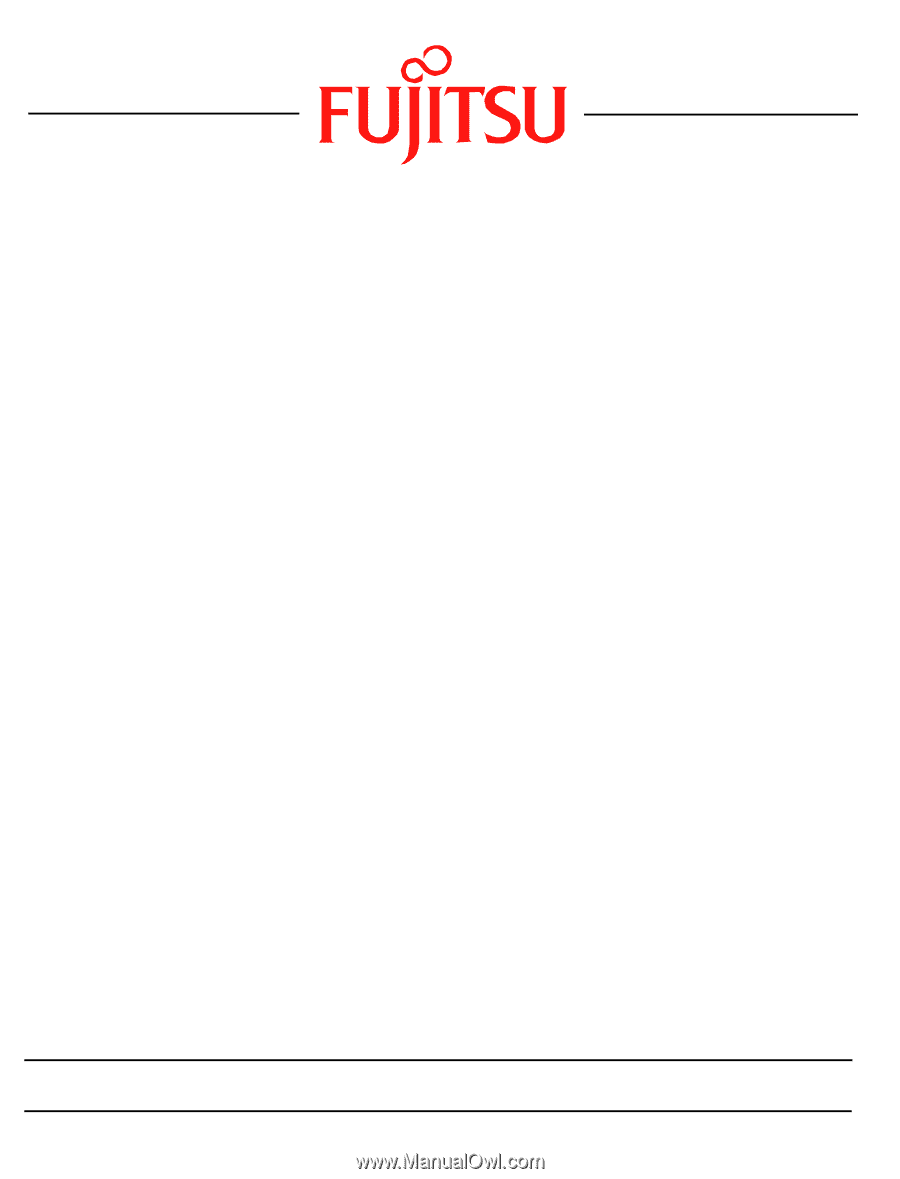
1
Fujitsu LifeBook
P Series
BIOS Guide
LifeBook P Series Model:
P8010
Document Date: 01/31/2008
Document Part Number: FPC58-1819-01
FUJITSU COMPUTER SYSTEMS CORPORATION