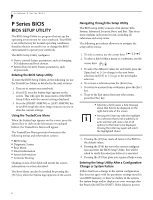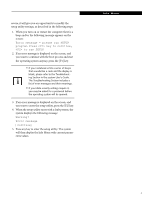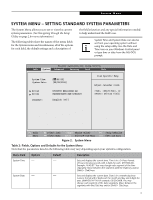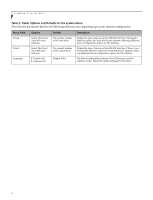Fujitsu P8020 P8020 BIOS Guide
Fujitsu P8020 - LifeBook - Core 2 Duo 1.4 GHz Manual
 |
UPC - 611343084116
View all Fujitsu P8020 manuals
Add to My Manuals
Save this manual to your list of manuals |
Fujitsu P8020 manual content summary:
- Fujitsu P8020 | P8020 BIOS Guide - Page 1
Fujitsu LifeBook P Series BIOS Guide LifeBook P Series Model: P8020 Document Date: 10/01/2008 Document Part Number: FPC65-4367-01 FUJITSU COMPUTER SYSTEMS CORPORATION 1 - Fujitsu P8020 | P8020 BIOS Guide - Page 2
on or restart your notebook. 2. Press [F2] once the Fujitsu logo appears on the screen. This will open the main menu of the BIOS Setup Utility with the configuration that does not agree with the parameter settings stored in your BIOS memory, or there is a failure in the system, the system beeps - Fujitsu P8020 | P8020 BIOS Guide - Page 3
the operating system anyway, press the [F1] key. ■ If your notebook emits a series of beeps that sounds like a code and the display is blank, please refer to the Troubleshooting Section in the system User's Guide. The Troubleshooting Section includes a list of error messages and their meanings. ■ If - Fujitsu P8020 | P8020 BIOS Guide - Page 4
LifeBook P Series BIOS INFO MENU - DISPLAYS BASIC SYSTEM INFORMATION The Info Menu is a display only screen that provides the configuration information for your notebook : BIOS Version: Processor Type: L2 Cache: Total Memory: Memory Slot 1: Memory Slot 2: Onboard MAC Address: UUID: P8020 XXXXXXXX - Fujitsu P8020 | P8020 BIOS Guide - Page 5
using the setup utility. Use the Date and Time icon on your Windows Control panel or type time or date from the MS-DOS prompt. XX] [XX/XX/2008] Drive0 Drive1 Language: [FUJITSU MHZ2160BH G2] [MATSHITADVD-RAM UJ862BJ] [English (US)] Item Specific Help Adjust calendar clock. , , - Fujitsu P8020 | P8020 BIOS Guide - Page 6
LifeBook P Series BIOS Table 2: Fields, Options and Defaults for the System Menu Note that the parameters listed in the following table may vary depending upon your system's configuration. Menu Field Options Default Description Drive0 Drive1: Language: Selects the Drive0 Serial ATA drive - Fujitsu P8020 | P8020 BIOS Guide - Page 7
System Phoenix SecureCore(tm) Setup Utility Drive0 [FUJITSU MHZ2160BH G2] Item Specific Help Drive0: [Enabled] Type: Model: Capacity: Hard Disk FUJITSU MHZ2160BH G2 160GB (160,041,885,696 Bytes) [Disabled] The drive is disabled. [Enabled] The drive is enabled. F1 Help ESC Exit Select Item - Fujitsu P8020 | P8020 BIOS Guide - Page 8
LifeBook P Series BIOS Drive1 Submenu of the System Menu The Drive1 submenu allows you to configure secondary ATA devices. System Phoenix SecureCore(tm) Setup Utility Drive0 [MATSHITADVD-RAM UJ862BJ] Item Specific Help Drive1: Type: Model: [Enabled] CD/DVD MATSHITADVD-RAM UJ862BJ [Disabled] - Fujitsu P8020 | P8020 BIOS Guide - Page 9
/Mouse Features Video Features Internal Device Configurations CPU Features USB Features Miscellaneous Configurations Item Specific Help Configures keyboard/ mouse features. Event Logging ▲ F1 Help ESC Exit Select Item -/Space Change Values F9 Setup Defaults ▲ Select Menu Enter Select Sub - Fujitsu P8020 | P8020 BIOS Guide - Page 10
LifeBook P Series BIOS Table 5: Fields, Options and Defaults for the Advanced Menu Menu Field Description CPU Features USB Features Miscellaneous Configurations Event Logging When selected, opens the CPU Features submenu to allow you to change the CPU speed for battery life optimization. When - Fujitsu P8020 | P8020 BIOS Guide - Page 11
) Setup Utility Info System Advanced Security Boot Exit Keyboard/Mouse Features Item Specific Help Numlock: [Off] [On] or [Off] Numlock is On or Off. [On/Padlock Off] Numlock is On, but use with [Fn] for 10-key input. * Windows XP or later OS preserves Numlock state when the user logs off. F1 - Fujitsu P8020 | P8020 BIOS Guide - Page 12
LifeBook P Series BIOS Video Features Submenu of the Advanced Menu The Video Features submenu is for setting the display parameters. Phoenix SecureCore(tm) Setup Utility Info System Advanced Security Boot Exit Video Features Item Specific this setting is overridden after Windows starts up. 12 - Fujitsu P8020 | P8020 BIOS Guide - Page 13
Device Configurations Item Specific Help Serial ATA Controller: [Enabled] AHCI Configuration: [Enabled] Intel(R) Turbo Memory: [Enabled] the Serial ATA port. Enables or disables the selected Advanced Host Controller Interface (AHCI). Enables or disables the Turbo Memory feature. Enables or - Fujitsu P8020 | P8020 BIOS Guide - Page 14
Enables or disables the Intel Core Multi-Processing features. Enables or disables the SpeedStep(R) Technology features. When disabled, On Battery and On AC are disabled. Enables or disables the Execute Disable Bit feature. Enables or disables Virtualization Technology, an Intel technology which - Fujitsu P8020 | P8020 BIOS Guide - Page 15
SubClass Support: [Enabled] [Disabled] The feature is disabled. [Enabled] Legacy USB Emulation is enabled and USB devices are available without USB aware OS. F1 Help ESC Exit Select Item -/Space Change Values F9 Setup Defaults ▲ Select Menu Enter Select Sub-Menu F10 Save and Exit Figure 10 - Fujitsu P8020 | P8020 BIOS Guide - Page 16
the BIOS boot priority settings or disabling of the Preboot Execution Environment. [Always Enabled] When [On AC mode only] is selected, wake up on LAN from sleep or hibernate is enabled only when the AC Adapter is connected. Note that Wake up on LAN from Sleep or Hibernate is determined by the OS - Fujitsu P8020 | P8020 BIOS Guide - Page 17
Advanced Menu Table 11: Fields, Options and Defaults for the Miscellaneous Configurations Submenu of the Advanced Menu Menu Field Auto Save to Disk: Volume Setting: Hardware Power Management: FAN Control: Logo Lamp: Options Default ■ Off ■ On [On] ■ Off ■ Minimum ■ Middle ■ Maximum [Middle] - Fujitsu P8020 | P8020 BIOS Guide - Page 18
LifeBook P Series BIOS Event Logging Submenu of the Advanced Menu The Event Logging submenu configures event logging features for DMI events. Phoenix SecureCore(tm) Setup Utility Advanced Event Logging Item Specific Help Event Log Capacity: Event Log Validity: Space Available Valid View Event - Fujitsu P8020 | P8020 BIOS Guide - Page 19
. Remember your passwords! If you set and forget your User and Master hard disk passwords, Fujitsu Computer Systems will not be able to reset it. You may lose data and have to replace your system board or hard disk drive. Phoenix SecureCore(tm) Setup Utility Info System Advanced Security Boot Exit - Fujitsu P8020 | P8020 BIOS Guide - Page 20
LifeBook P Series BIOS Table 13: Fields, Options and Defaults for the Security Menu removable media after the Supervisor Password is entered. Flash Write: ■ Disabled ■ Enabled [Enabled] When disabled, the BIOS Flash memory will be write protected. Hard Disk Security: -- -- Configures hard - Fujitsu P8020 | P8020 BIOS Guide - Page 21
Exit Hard Disk Security Item Specific Help Hard Disk Security Submenu Table 14: Fields, Options and Defaults for the Hard is set, the primary hard disk drive cannot be used in must be used to access the hard drive if it is used in another be used to access the modular hard drive if it is used in - Fujitsu P8020 | P8020 BIOS Guide - Page 22
BIOS Owner Information Submenu of the Security Menu The Owner Information submenu is for setting owner information. Note that the owner information cannot be set without having entered a Supervisor Password. Phoenix SecureCore(tm) Setup Utility Security Owner Information Item Specific Help - Fujitsu P8020 | P8020 BIOS Guide - Page 23
disabled the embedded security chip. Phoenix SecureCore(tm) Setup Utility Main Advanced Security Power Savings Exit TPM (Security Chip) Setting Item Specific Help Security Chip: Current TPM State: Change TPM State: Clear Security Chip [Enabled] Disabled and Deactivated [No Change] [Enter] F1 - Fujitsu P8020 | P8020 BIOS Guide - Page 24
LifeBook P Series BIOS BOOT MENU - SELECTING THE OPERATING SYSTEM SOURCE The Boot Menu is used to select the order in which the BIOS searches sources for the operating system. Follow the instructions Priority Item Specific Help [ of test results instead of Fujitsu logo screen during Power On - Fujitsu P8020 | P8020 BIOS Guide - Page 25
. Phoenix SecureCore(tm) Setup Utility Boot Boot Device Priority Item Specific Help Boot priority order: 1: Floppy Disk Drive 2: Drive0 HDD: FUJITSU MHZ2160BH G2 3: CD/DVD Drive 4: NETWORK: Marvell LAN 5: 6: 7: 8: Excluded from boot order: : USB MEMORY: None : USB HDD: None Keys used to view or - Fujitsu P8020 | P8020 BIOS Guide - Page 26
LifeBook P Series BIOS EXIT MENU - LEAVING THE SETUP UTILITY The Exit Menu is used to leave the setup utility. Follow the instructions Changes and Power Off Item Specific Help Exit System Setup and in all menus to be written to the BIOS memory. The message Save configuration changes and power off

1
Fujitsu LifeBook
P Series
BIOS Guide
LifeBook P Series Model:
P8020
Document Date: 10/01/2008
Document Part Number: FPC65-4367-01
FUJITSU COMPUTER SYSTEMS CORPORATION