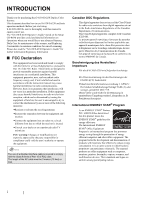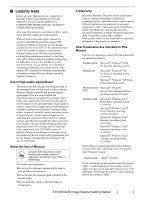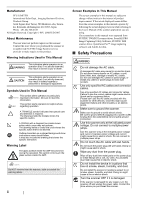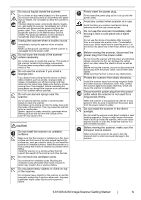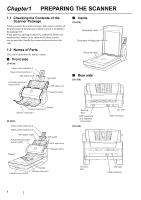Fujitsu PA03540-B555 Getting Started Guide
Fujitsu PA03540-B555 - fi 6230 Manual
 |
UPC - 097564307294
View all Fujitsu PA03540-B555 manuals
Add to My Manuals
Save this manual to your list of manuals |
Fujitsu PA03540-B555 manual content summary:
- Fujitsu PA03540-B555 | Getting Started Guide - Page 1
Installing the Scanner 3 2.2 Connecting the Scanner to Your PC ........ 4 2.3 Installing the Scanner Software 4 2.4 Checking Scanner Driver Operation ........ 9 2.5 Uninstalling Supplied Programs 11 Appendix1 TROUBLESHOOTING AP-1 Appendix2 DAILY CARE AP-2 Appendix3 REPLACING CONSUMABLES... AP-3 - Fujitsu PA03540-B555 | Getting Started Guide - Page 2
fi-6130/fi-6230 Duplex Color Scanner. This document describes how to use fi-6130/fi-6230 and basic operation methods. Before you start using fi-6130/fi-6230 be sure to thoroughly read this manual to ensure correct use. The "fi-6130/fi-6230 Operator's Guide with the instruction manual, may cause - Fujitsu PA03540-B555 | Getting Started Guide - Page 3
use of this manual. PFU disclaims all warranties regarding the manual assume the usage of Adobe Acrobat bundled with this product. However, Adobe Acrobat may be upgraded without notice. If the descriptions differ from the screens actually displayed, refer to the Acrobat's "Help." fi-6130/fi-6230 - Fujitsu PA03540-B555 | Getting Started Guide - Page 4
the scanner application you are using. The screenshots in this manual were captured from FUJITSU TWAIN32 scanner driver, ScandAll PRO Image Capturing Utility Software, FUJITSU ISIS scanner driver, QuickScan Pro™ image capturing software and Adobe Acrobat. ■ Safety Precautions WARNING Do not damage - Fujitsu PA03540-B555 | Getting Started Guide - Page 5
problems FUJITSU scanner service support trouble or even fire. Install the scanner in a well-ventilated location. Before moving the scanner, make sure the transport lock is locked. When moving the scanner, be sure to lock the transport lock in order to prevent damage to the scanner. fi-6130/fi-6230 - Fujitsu PA03540-B555 | Getting Started Guide - Page 6
you purchased the scanner or an authorized Fujitsu scanner service provider. Handle the scanner and accessories guide ADF open lever Operator panel ■ Inside [fi-6230] Document cover Document holding pad Document bed ■ Rear side [fi-6130] Stacker Stacker extension 1 Stacker extension 2 [fi-6230 - Fujitsu PA03540-B555 | Getting Started Guide - Page 7
Launches the linked application software (*). • Resets an error. Scan/Stop • Launches a linked application software. • Resets an error About the settings on the launcher, refer to FUJITSU TWAIN32 scanner driver help and the "fi-6130/fi-6230 Operator's Guide" in the Setup CD-ROM. ■ Indications on - Fujitsu PA03540-B555 | Getting Started Guide - Page 8
Place the scanner at its installation site. For details on the scanner's dimensions and required installation space, refer to chapter 9 "SCANNER SPECIFICATION" of "fi-6130/fi-6230 Operator's Guide" in the Setup CD-ROM. For fi-6130, go to Step 3. 2. Unlock the Transport lock. The carrier unit inside - Fujitsu PA03540-B555 | Getting Started Guide - Page 9
the Scanner to Your PC" on page 4. • Uninstall any older versions of FUJITSU TWAIN 32 if they are already installed on your computer. ATTENTION Uninstall [Scanner Utility for Microsoft Windows] from [Add/ Remove Programs] on the control panel. fi-6130/fi-6230 Image Scanner Getting Started 4 - Fujitsu PA03540-B555 | Getting Started Guide - Page 10
FUJITSU Guide Installation dialog box appears. Error Recovery Guide is an application with which you can view on-screen information for troubleshooting errors that may occur in the scanner. This guide helps solve problems on-screen instructions. 9. When install driver software], and then in the - Fujitsu PA03540-B555 | Getting Started Guide - Page 11
the FUJITSU ISIS Guide Installation dialog box appears. Error Recovery Guide is an application with which you can view on-screen information for troubleshooting errors that may occur in the scanner. This guide helps solve problems instructions. fi-6130/fi-6230 Image Scanner Getting Started 6 - Fujitsu PA03540-B555 | Getting Started Guide - Page 12
Help topics in ScandAll PRO. Error Recovery Guide If Error Recovery Guide is installed on your computer, you can troubleshoot errors that may occur in the scanner by simply following the on-screen instructions. If you did not install Error Recovery Guide together with the scanner driver, follow the - Fujitsu PA03540-B555 | Getting Started Guide - Page 13
to display manuals. * instructions. HINT For information about how to install Adobe Acrobat, refer to "Read Me" that you can view when [Readme] is clicked in the dialog box shown in Step 2. For information about how to operate Adobe Acrobat, refer to the Help topics in Adobe Acrobat. fi-6130/fi-6230 - Fujitsu PA03540-B555 | Getting Started Guide - Page 14
technical support information stored in the [Customer Support] folder on Adobe Acrobat CDROM. (Note that free person-to-person support " in "fi-6130/fi-6230 Operator's Guide." 2. Launch ScandAll PRO. From the [start] menu, select [All Programs] D [Fujitsu ScandAll PRO] D [Fujitsu ScandAll PRO]. - Fujitsu PA03540-B555 | Getting Started Guide - Page 15
Select [FUJITSU fi-6130dj] or [FUJITSU fi-6230dj], and then click the [Select] button. To use FUJITSU ISIS: Select [Fujitsu fi-6130] or [Fujitsu fi-6230] and then click the [Select] button. 10. Click [Scanner Setting]. ⇒ A setup dialog box appears for you to configure scanner driver settings. 11. - Fujitsu PA03540-B555 | Getting Started Guide - Page 16
fi-6130/fi-6230 Operator's Guide" contained in the Setup CD-ROM. 2.5 Uninstalling Supplied Programs The following explains how to uninstall software depeinding on the operating system you are using. Follow the on-screen instructions. Examples: In Windows 2000, the window and button names described - Fujitsu PA03540-B555 | Getting Started Guide - Page 17
Number Display indicates an alarm or an error, refer to chapter 6 "Troubleshooting" of "fi-6130/fi-6230 Operator's Guide" for removing the alarm or the error. Does the alarm state the scanner or an authorized FUJITSU scanner service provider. fi-6130/fi-6230 Image Scanner Getting Started AP-1 - Fujitsu PA03540-B555 | Getting Started Guide - Page 18
one *1: For details about the cleaning materials, contact the FUJITSU scanner dealer where you purchased the scanner. *2: Pre-moistened on cleaning the ADF, refer to section 4.3 "Cleaning the ADF" of "fi-6130/fi-6230 Operator's Guide" on the Setup CD-ROM. ■ Cleaning Method The ADF must be cleaned - Fujitsu PA03540-B555 | Getting Started Guide - Page 19
For details, refer to chapter 5 "REPLACING CONSUMABLES" of "fi-6130/fi-6230 Operator's Guide" on the Setup CD-ROM. ■ Replacing the Brake Roller 2 3 1 ■ Consumables and Replacement Cycles The followings are the specifications of consumables and their recommended replacement cycles. Description - Fujitsu PA03540-B555 | Getting Started Guide - Page 20
fi-6130/fi-6230 Image Scanner Getting Started P3PC-2152-01EN Issue Date: December 2007 Issued by: PFU LIMITED z Copying of the contents of this manual in whole or in part and copying of the scanner application is prohibited under the copyright law. z The contents of this manual are subject to change

■
FCC Declaration
..............................................
i
■
Liability Note
..................................................
ii
■
Safety Precautions
.......................................
iii
Chapter1 PREPARING THE SCANNER
..................
1
1.1
Checking the Contents of
the Scanner Package
.................................
1
1.2 Names of Parts
...........................................
1
1.3 Operator Panel
...........................................
2
Chapter2 INSTALLATION OF THE SCANNER
.......
3
2.1 Installing the Scanner
...............................
3
2.2
Connecting the Scanner to Your PC
........
4
2.3
Installing the Scanner Software
...............
4
2.4
Checking Scanner Driver Operation
........
9
2.5 Uninstalling Supplied Programs
............
11
Appendix1
TROUBLESHOOTING
.................
AP-1
Appendix2
DAILY CARE
...............................
AP-2
Appendix3
REPLACING CONSUMABLES... AP-3