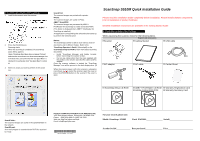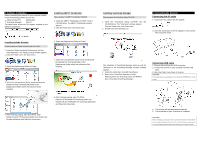Fujitsu S510M Quick Install Guide
Fujitsu S510M - ScanSnap - Document Scanner Manual
 |
UPC - 097564307324
View all Fujitsu S510M manuals
Add to My Manuals
Save this manual to your list of manuals |
Fujitsu S510M manual content summary:
- Fujitsu S510M | Quick Install Guide - Page 1
the [POWER] button on the scanner if the cover is open. ScanSnap S510M Quick Installation Guide Please read this Installation Guide completely before installation. Please install software components prior to installation of product hardware. Detailed installation instructions are available in the - Fujitsu S510M | Quick Install Guide - Page 2
Manager Installer" window appears. 3. Follow the instructions to install the software. 4. Refer to the "ScanSnap Operator's Guide" (Manual.pdf) on the ScanSnap Setup CD-ROM to learn more about ScanSnap Manager. Connecting USB cable 1. Remove the seal from the USB connector. 2. Connect the scanner

4. Scanning documents with ScanSnap
1.
Load the documents onto the scanner.
2.
Press the [SCAN] button.
Scanning starts.
When the scanning is completed, the ScanSnap
Quick Menu appears.
(Note: If ScanSnap Quick Menu does not appear Click and
hold down the mouse button over the ScanSnap Manager icon
in the Dock menu, and confirm that the "Use Quick Menu" is
checked. If it is unchecked, click "Use Quick Menu" to check
it.)
3.
Select an action you want to perform in the Action
List.
Scan2Folder:
The scanned images are saved in the specified folder in
the network.
Scan2E-mail:
An e-mail program is started with the PDF files attached
to e-mail.
Scan2Print:
The scanned images are printed with a printer.
iPhoto:
The scanned images are saved in iPhoto.
ABBYY Scan2PDF:
The scanned images are processed by ABBYY
FineReader for ScanSnap to create searchable PDFs.
(This button is displayed when ABBYY FineReader for
ScanSnap is installed.)
An application corresponding the selected action starts up
to perform the selected action
Notes:
The ScanSnap scanner is able to scan various sizes of
documents and in different modes. Refer to the
“
ScanSnap Operator’s Guide
” (Manual.pdf) on the
ScanSnap Setup CD-ROM
to learn more about scanning
documents.
•
Install “ScanSnap Manager and Adobe Acrobat,
before connecting the scanner to Mac.
•
Do not use cables other than the ones supplied with
this product. Use only the specified AC cables and AC
adapter.
Once the scanner software is loaded the "ScanSnap
Manager" icon will be present in the dock displayed as .
When the scanner power is off or the scanner is asleep the
icon shows as
.
To restart the scanner open the cover or
press the [POWER] button on the scanner if the cover is
open.
FUJITSU COMPUTER PRODUCTS OF AMERICA, INC.
1255 East Arques Avenue, Sunnyvale, CA 94085-4701
Phone: (800) 626-4686 Or (408) 746-7000
Web site: http://us.fujitsu.com/fcpa
E-mail:
* P A 9 3 0 0 6 - Y 1 4 7 *
ScanSnap S510M Quick Installation Guide
Please read this Installation Guide completely before installation. Please install software components
prior to installation of product hardware.
Detailed installation instructions are available in the Getting Started Guide
1.
Check the contents of the Package
While unpacking the scanner, check for the following items.
Scanner and Accessories
Scanner
Getting Started
USB cable
AC adapter
AC cable
Carrier Sheet
ScanSnap
Setup
CD-ROM
ABBYY FineReader
CD-ROM
Adobe Acrobat
DVD-ROM
Warranty Registration Card
Warranty Summary Card
For your records please note:
Model # ScanSnap
S510M
Part#
PA03360-________________ Serial#_______________________
Acrobat Serial#______________ Date purchased_________________ Price_________________________