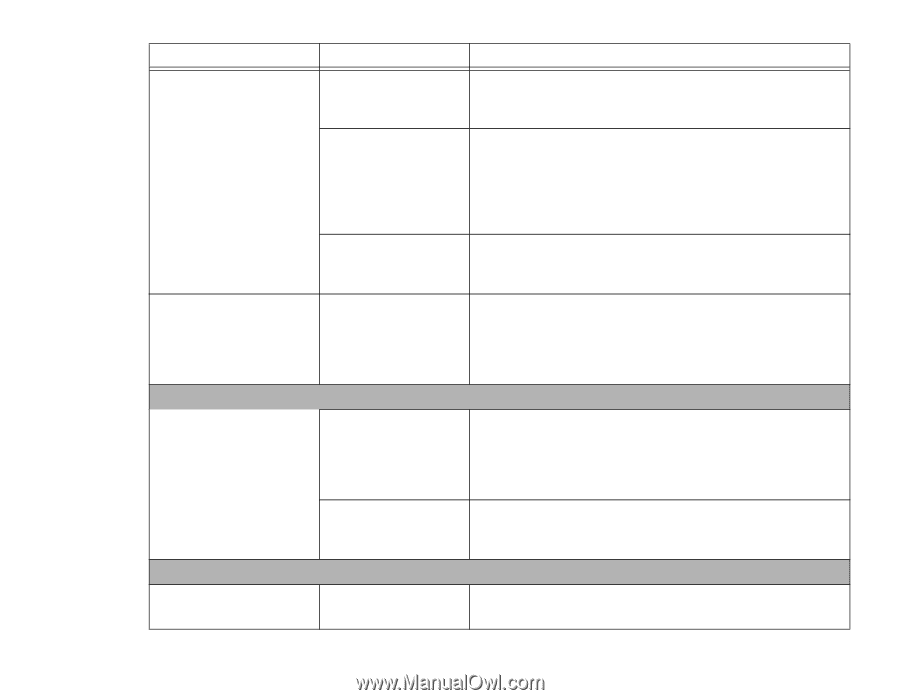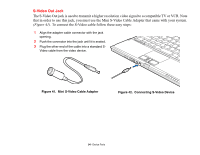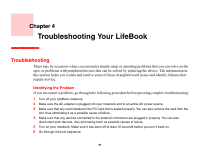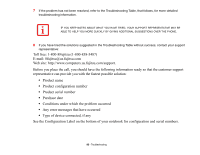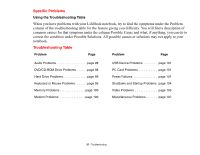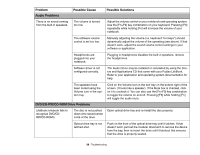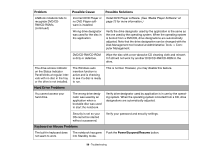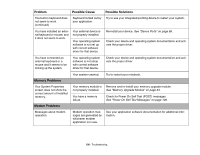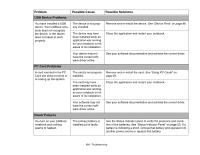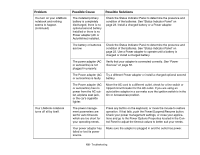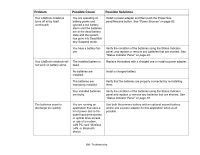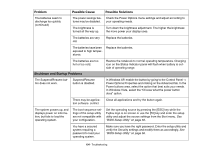Fujitsu S6520 S6520 User's Guide - Page 104
Hard Drive Problems, Keyboard or Mouse Problems, Problem, Possible Cause, Possible Solutions
 |
UPC - 611343085946
View all Fujitsu S6520 manuals
Add to My Manuals
Save this manual to your list of manuals |
Page 104 highlights
Problem Possible Cause Possible Solutions LifeBook notebook fails to recognize DVD/CDRW/CD-ROM's. (continued) Incorrect DVD Player or no DVD Player software is installed. Install DVD Player software. (See "Media Player Software" on page 73 for more information.) Wrong drive designator was used for the disc in the application. Verify the drive designator used by the application is the same as the one used by the operating system. When the operating system is booted from a DVD/CD, drive designations are automatically adjusted. Note that the drive designation can be changed with the Disk Management tool located at Administrative Tools -> Computer Management. DVD/CD-RW/CD-ROM is dirty or defective. Wipe the disc with a non-abrasive CD cleaning cloth and reinsert. It if still will not work try another DVD/CD-RW/CD-ROM in the drive. The drive access indicator on the Status Indicator Panel blinks at regular intervals with no disc in the tray or the drive is not installed. The Windows auto insertion function is active and is checking to see if a disc is ready to run. Hard Drive Problems This is normal. However, you may disable this feature. You cannot access your hard drive. The wrong drive designator was used by an application when a bootable disc was used to start the notebook. Verify drive designator used by application is in use by the operating system. When the operating system is booted from a CD, drive designations are automatically adjusted. Security is set so your OS cannot be started without a password. Keyboard or Mouse Problems Verify your password and security settings. The built-in keyboard does The notebook has gone Push the Power/Suspend/Resume button. not seem to work. into Standby mode. 99 - Troubleshooting