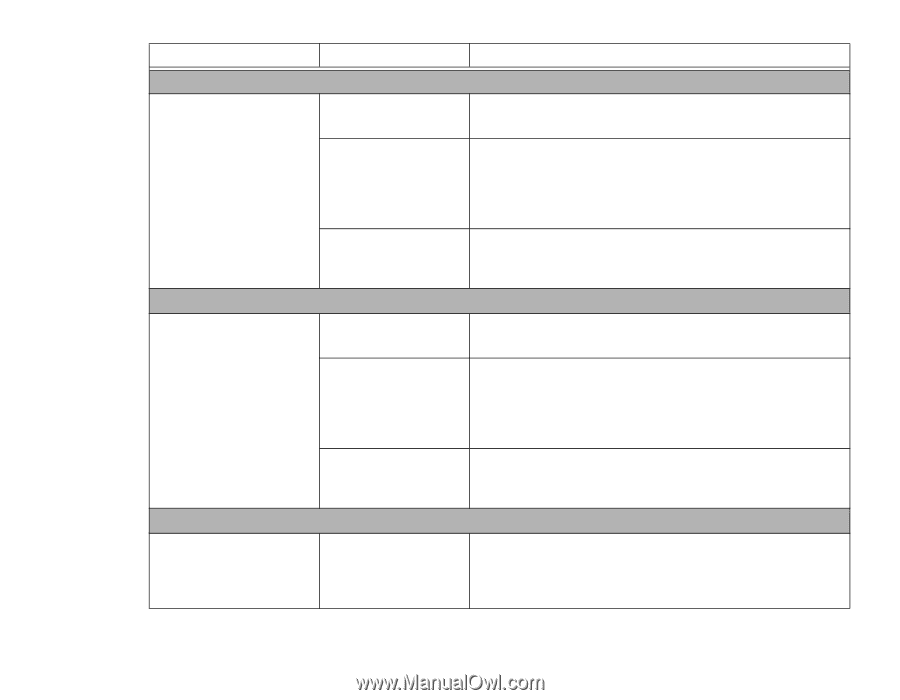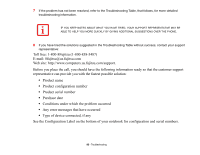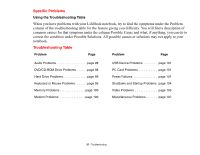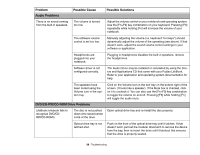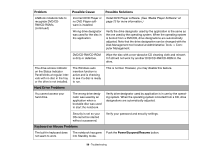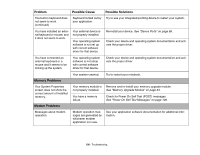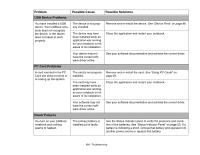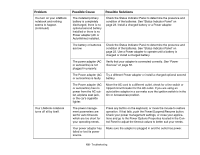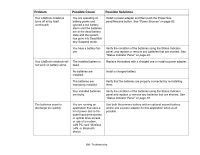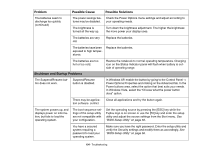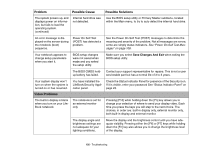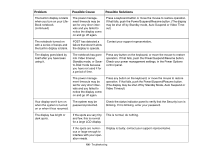Fujitsu S6520 S6520 User's Guide - Page 106
USB Device Problems, PC Card Problems, Power Failures, Problem, Possible Cause, Possible Solutions
 |
UPC - 611343085946
View all Fujitsu S6520 manuals
Add to My Manuals
Save this manual to your list of manuals |
Page 106 highlights
Problem USB Device Problems Possible Cause Possible Solutions You have installed a USB device. Your LifeBook notebook does not recognize the device, or the device does not seem to work properly. The device is not properly installed. The device may have been installed while an application was running, so your notebook is not aware of its installation. Remove and re-install the device. See "Device Ports" on page 88. Close the application and restart your notebook. PC Card Problems Your device may not have the correct software driver active. See your software documentation and activate the correct driver. A card inserted in the PC Card slot does not work or is locking up the system. The card is not properly Remove and re-install the card. See "Using PC Cards" on installed. page 81. The card may have been installed while an application was running, so your notebook is not aware of its installation. Close the application and restart your notebook. Your software may not have the correct software driver active. See your software documentation and activate the correct driver. Power Failures You turn on your LifeBook notebook and nothing seems to happen. The primary battery is installed but is faulty. Use the Status Indicator panel to verify the presence and condition of the batteries. See "Status Indicator Panel" on page 23. If a battery is indicating a short, remove that battery and operate from another power source or replace that battery. 101 - Troubleshooting