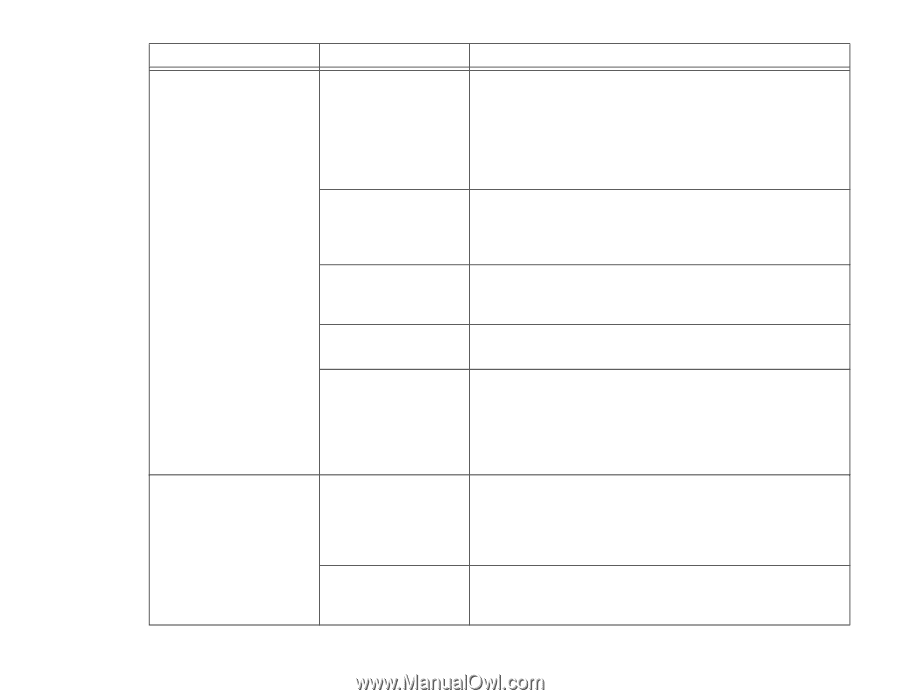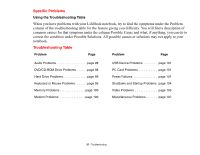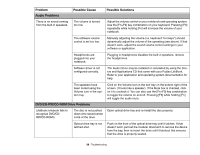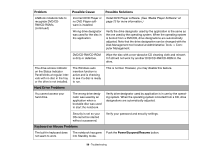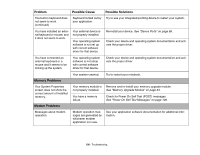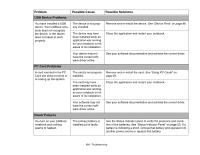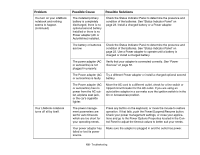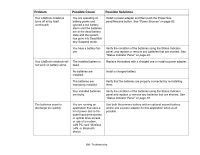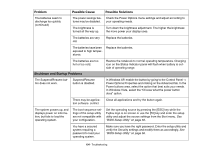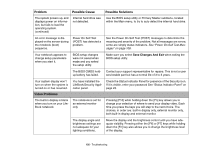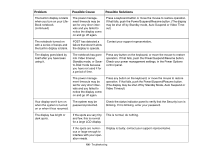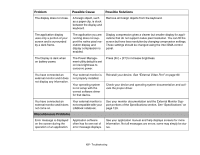Fujitsu S6520 S6520 User's Guide - Page 107
Problem, Possible Cause, Possible Solutions, See Status Indicator Panel
 |
UPC - 611343085946
View all Fujitsu S6520 manuals
Add to My Manuals
Save this manual to your list of manuals |
Page 107 highlights
Problem You turn on your LifeBook notebook and nothing seems to happen. (continued) Your LifeBook notebook turns off all by itself. Possible Cause Possible Solutions The installed primary battery is completely discharged, there is no optional second battery installed or there is no Power adapter (AC or Auto/Airline) installed. Check the Status Indicator Panel to determine the presence and condition of the batteries. See "Status Indicator Panel" on page 23. Install a charged battery or a Power adapter. The battery or batteries are low. Check the Status Indicator Panel to determine the presence and condition of the batteries. See "Status Indicator Panel" on page 23. Use a Power adapter to operate until a battery is charged or install a charged battery. The power adapter (AC or auto/airline) is not plugged in properly. Verify that your adapter is connected correctly. See "Power Sources" on page 50. The Power adapter (AC Try a different Power adapter or install a charged optional second or auto/airline) is faulty. battery. The Power adapter (AC or auto/airline) has no power from the AC outlet, airplane seat jack, or the car's cigarette lighter. Move the AC cord to a different outlet, check for a line switch or tripped circuit breaker for the AC outlet. If you are using an auto/airline adapter in a car make sure the ignition switch is in the On or Accessories position. The power management parameters are set for auto timeouts which are too short for your operating needs. Press any button on the keyboard, or move the mouse to restore operation. If that fails, push the Power/Suspend/Resume button. Check your power management settings, or close your applications and go to the Power Options Properties located in the Control Panel to adjust the timeout values to better suit your needs. Your power adapter has failed or lost its power source. Make sure the adapter is plugged in and the outlet has power. 102 - Troubleshooting